Screen Flow when confirm-uom-qty is Configured as Do Not Prompt
- When the screen parameter “qty-uom” is configured as Cases or
Packs and the screen parameter “confirm-uom-qty” is configured as
Do Not Prompt, the Ctrl Q key is displayed on the SKU scan screen.
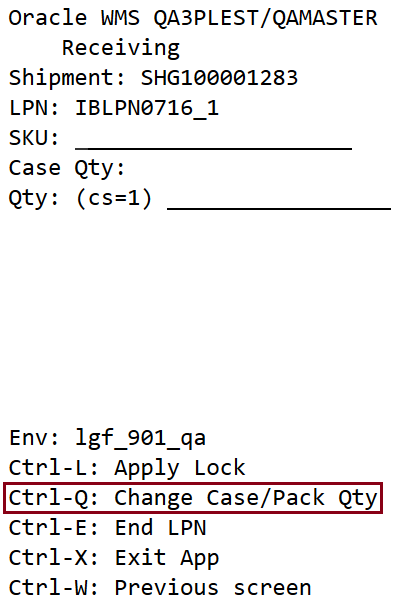
- This key is functional only after a SKU is scanned on the screen. After a SKU is
scanned and Ctrl Q is invoked, a pop up is displayed on the screen. This pop-up
shows the current std case/pack qty of the scanned SKU as configured in item
master. The pop up also has the option to change the std case/pack qty of the
SKU.
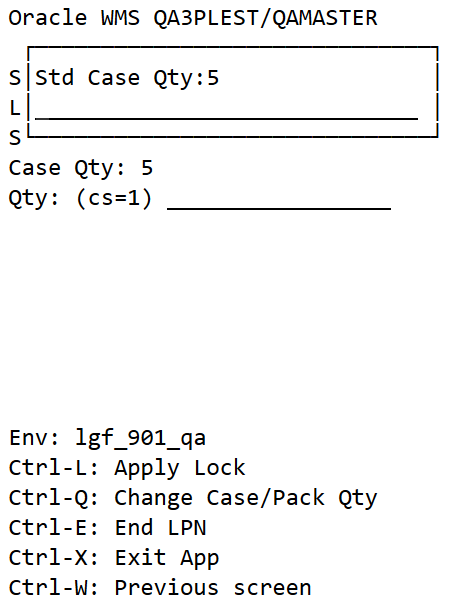
- If the std case/pack qty is changed on the pop-up, the new value is displayed as
the case/pack qty on the SKU scan screen.
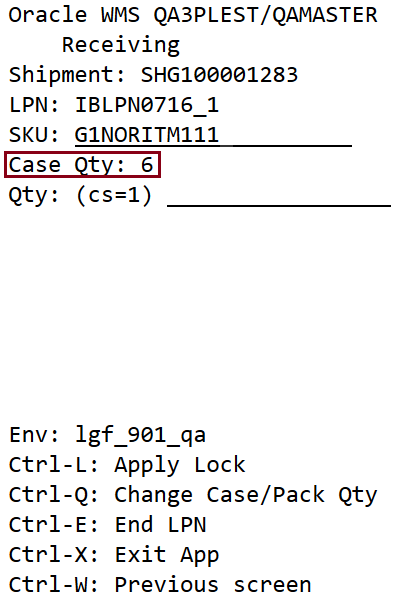
- The new std case/pack qty will be applicable for the SKU in the LPN and subsequent LPNs throughout the receiving session until you exit from the receiving module.
- During the same session, you have the option to change the case/pack qty for the same SKU in a different LPN.
- You cannot change the case/pack qty of a SKU in the same LPN twice. If you attempt to change it a second time, the message “SKU already scanned with case/pack qty X is displayed.”
- If you receive the first SKU without using Ctrl-Q, then the std
case/pack qty from item master is used and will be applicable for the
SKU in the LPN and subsequent LPNs. In general, once a std/pack qty has
been used for a SKU in an LPN, it cannot be changed in the same LPN.Note:
- If the std case/pack qty is changed on the receiving SKU scan screen, it does not reflect back on item master.
- Ctrl-Q is not displayed in the SKU scan mode.