From the PO Detail Screen
Similarly, users can also create ASNs for specific Items in the PO’s Detail screen.
- Go to the “Purchase Orders” screen.
- Select the PO record and click on its Details.
- Select the specific Item lines that are used for the new ASN and click the
“Create IB Shipment” button.
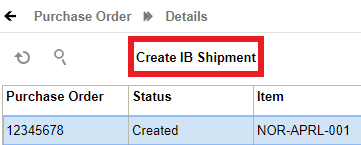 Note: the “Shipped Qty” will be zero until there are ASNs created for them.
Note: the “Shipped Qty” will be zero until there are ASNs created for them. - Click this button to open a new window where you can define the quantity shipped
for each ASN Item. To edit the Item’s quantity, select the Item record and
modify the value in the “Shipped Qty” field.
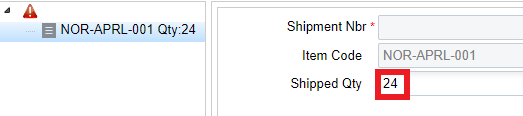
- When finished, select the folder icon (see figure below) and either click the
“Generate” button for a system-generated ASN number or manually populate the
desired ASN number. Click “Save” to create the ASN.
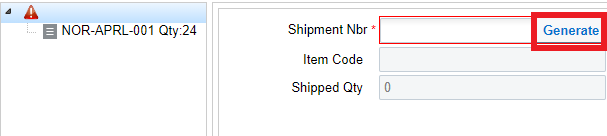 Note: The system will not allow user to create a shipment if the PO detail has the Stop Receiving flag set to yes.
Note: The system will not allow user to create a shipment if the PO detail has the Stop Receiving flag set to yes.