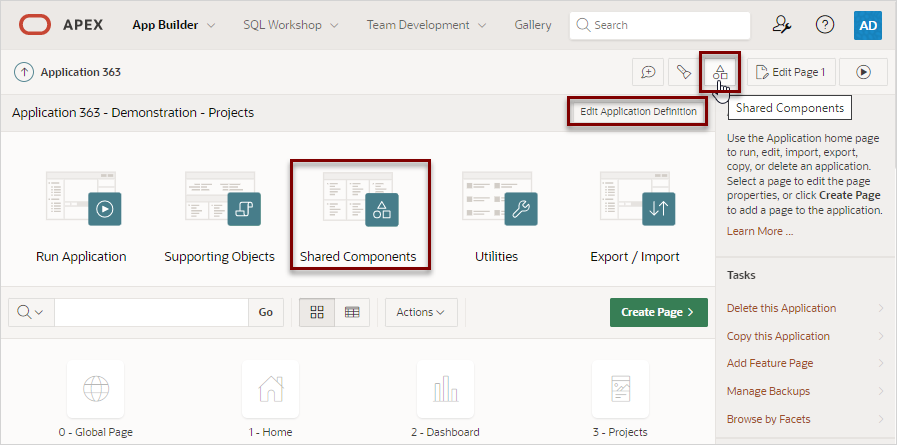5.8.1 Editing the Application Definition
Use the Application Definition page to change general application attributes such as the application name, application alias, version number and control various properties and behaviors such as friendly URLs, logging, debugging, feedback, compatibility mode, application availability, error handling, and substitution strings.
- Accessing the Application Definition Page
Access the Application Definition page from the Application home page. - Application Definition Page
The Application Definition page is divided into the following regions: Name, Properties, Availability, Error Handling, Gloal Notification, Substitutions, Build Options, and Copyright Banner.
Parent topic: Managing Application Attributes
5.8.1.1 Accessing the Application Definition Page
Access the Application Definition page from the Application home page.
To access the Application Definition page:
Parent topic: Editing the Application Definition
5.8.1.2 Application Definition Page
The Application Definition page is divided into the following regions: Name, Properties, Availability, Error Handling, Gloal Notification, Substitutions, Build Options, and Copyright Banner.
Note:
Required values are marked with a red asterisk (*).
- Name
- Properties
- Availability
- Error Handling
- Global Notification
- Substitutions
- Build Options
- Report Printing
- Copyright Banner
Parent topic: Editing the Application Definition
5.8.1.2.1 Name
Use Name attributes to define basic characteristics of your application, including the application name, an optional alphanumeric alias, and a version number.
Table 5-4 Application Definition, Name
| Attribute | Description | To Learn More |
|---|---|---|
| Name | A short descriptive name for the application to distinguish it from other applications in your development environment. | n/a |
| Application Alias |
Assigns an alternate alphanumeric application identifier. You can use this identifier for the application ID. When the Friendly URLs attribute is enabled, the Application Alias specified here displays in the URL when running the application. Applications created using Oracle APEX 20.1 or later default the Application Alias to the application Name. |
See: |
|
Version |
Enter the application's version number. The value enter displays on the page. You can also automatically tie the version to the date of last modification using the following format masks:
If your application version uses YYYY.MM.DD, then App Builder replaces this format mask with the date of last modification of any application attribute. |
n/a |
| Application Group | Displays the application group currently associated with this application. To select another application group, make a selection from the list. To remove an application from an existing group, select Unassigned. | See Managing Application Groups |
Parent topic: Application Definition Page
5.8.1.2.2 Properties
Use Properties attributes to configure logging, debug behavior, feedback, compatibility, email from address, and the application proxy server.
Table 5-5 Application Definition, Properties
| Attribute | Description | To Learn More |
|---|---|---|
| Friendly URLs |
Determines whether URLs generated to navigate to
other pages in the application should be easier to read. Options include:
Note: The friendly URL will include the workspace Path Prefix in the URL. To modify the Path Prefix, go to Workspace Administration, Manage Service, Set Workspace Preferences. |
See:
|
| Allow Feedback |
Enables support for end user feedback for this application. Select Yes or No. If you select Yes, you must create a feedback feature page to use this attribute. If you enable this option, a Feedback icon displays. Uses can click the Feedback icon to leave feedback. Disabling this option hides the Feedback icon. This enables you to turn on feedback for testing and turn it off for production |
|
| Logging |
Determines whether user activity is recorded in the Oracle APEX activity log. Select Yes to log every page view and enable an administrator to monitor user activity for each application. Disabling logging may be advisable for high volume applications. This attribute can only be modified if the Application Activity Logging attribute in APEX Administration Services is set to Use Application Setting. |
See Enabling Application Activity Logging in Oracle APEX Administration Guide |
| Debugging |
Controls debug mode for the current application. Available options include:
Running an application in debug mode is useful when an application is under development. For production applications, Oracle recommends disabling debugging and thus preventing users from viewing application logic. Debug can be enabled programmatically regardless of this debug setting. If the application is run from the APEX development environment, debugging can always be enabled. |
n/a |
| Compatibility Mode |
Controls the compatibility mode of the APEX runtime engine. Certain runtime behaviors change from release to release. To not break or change the behavior of existing applications, this attribute is automatically set during upgrade if necessary. Use this attribute to obtain specific application behavior. To keep applications maintainable, set Compatibility Mode to the latest release after reviewing the changed behavior in the Release Notes and making the necessary changes. Note: In order to refresh any theme in release 21.2, you must set Compatibility Mode to 21.2. |
See:
|
| Application Email from Address |
Determines the email address to use as the from address in the application. Enter a valid email address to use as the from address when sending email from an email download or subscription. The value can be a literal string containing a valid email or a static substitution reference defined in the application using substitution syntax john.doe@abc.com &MY_APP_EMAIL_FROM. Oracle does not recommend using an item substitution at the application or page-level since it only works in email download, but not for subscriptions. Tip: You can also specify the Email from Address by editing interactive report attributes. See About Emailing from an Interactive Report. |
n/a |
| Proxy Server |
Specify a proxy server. For example, App Builder may require a proxy server when using a region source type of URL. The URL region source embeds the results of the URL (that is, the page returned by navigating to the URL) as the region source. If you use a firewall and the target of a URL is outside the firewall relative to App Builder, you may need to specify a proxy server. You can reference values entered into this field from PL/SQL using the PL/SQL package variable For example:
|
n/a |
| Oracle Text Function |
The Oracle Text query syntax is very complex and powerful and provides a rich set of query operators to deal with wildcards, stemming, fuzzy searches and so forth. For end users, this syntax is often hard to understand. Often users simply want to type text and have query features applied automatically. For that reason, you can specify the name of a PL/SQL function which
converts end user input to an Oracle Text query. The function takes the end user
input as This example uses Oracle Text Fuzzy Search for all queries. This example makes use of Query Relaxation. It executes the exact queries first and adds fuzzy or wildcard features later on when the exact query does not return enough rows. These change are all transparent to the end user. |
See Understanding Oracle Text Application Development in Oracle Text Application Developer's Guide |
| Tokenize Row Search |
Specify how the search terms are applied when a row search is performed within a component. Selecting On treats each word of a search term separately
and matches a record where the words are contained in any of the columns, together
or independently. To search for an exact phrase, use a quotes (") around the search
terms. For example, Examples:
Selecting Off treats the whole search term as an exact match. |
n/a |
Parent topic: Application Definition Page
5.8.1.2.3 Availability
Use Availability attributes to manage your application by defining an application status and build status. For example, if you select the status Restricted Access, you can specify which users have access and can run the application.
Table 5-6 Application Definition, Availability
| Attribute | Description | To Learn More |
|---|---|---|
|
Status |
Specifies whether the application is available or unavailable for use. Options include:
|
See:
|
|
Build Status |
Identifies the build status of the current application. Options include:
|
See Changing Application Build Status in Administration Services in Oracle APEX Administration Guide |
|
Message for unavailable application |
Use this attribute with Status. If you set Status to Unavailable, Unavailable (Status Shown with PL/SQL), or Unavailable (Redirect to URL) , the text you enter in this attribute displays. If you set Status to Available, the text you enter in this attribute does not display. |
n/a |
|
Restrict to comma separated user list (status must equal Restricted Access) |
Use this attribute with the Status Restricted Access. If you set Status to Restricted Access, only the users listed in this attribute can run the application. To use this attribute:
|
n/a |
Parent topic: Application Definition Page
5.8.1.2.4 Error Handling
Use the Error Handling attributes described to control or modify how an application logs errors.
Tip:
Error handling functions specified here are overridden by similar page-level attributes.
Table 5-7 Application Definition, Error Handling
| Attribute | Description | To Learn More |
|---|---|---|
| Default Error Display Location |
Identifies where the validation error messages display for basic validations performed by Oracle APEX or by plug-ins. Validation error messages can display in a notification area (defined as part of the page template), or within the field label. Options include:
|
n/a |
| Error Handling Function |
Enter the name of a PL/SQL error function to be called to modify the existing error message and display a more user-friendly message or log the error if one occurs. This function can reference a package function or standalone function in the database. For example:
When referencing a database PL/SQL package or standalone function, use the
You must implement error handling functions using the syntax described in the Note: Error handling specified at the page-level overwrites any error handling function specified here. |
See APEX_ERROR in Oracle APEX API Reference |
Parent topic: Application Definition Page
5.8.1.2.5 Global Notification
Use the Global Notification attribute to communicate system status to application users. If the page templates used in your application contain the #GLOBAL_NOTIFICATION# substitution string, the text entered here displays in that string's place. For example, you can use this attribute to notify users of scheduled downtime, or communicate other messages regarding application availability.
To create a global notification:
-
Include the
#GLOBAL_NOTIFICATION#substitution string in your page template. -
Navigate to the Edit Application Definition page and enter a message in the Global Notification attribute.
-
Click Apply Changes.
See Also:
Parent topic: Application Definition Page
5.8.1.2.6 Substitutions
Use Substitutions to define static substitution strings for your application. You can use static substitution string for phrases or labels that occur in many places within an application. To create a substitution string, enter the string name in the Substitution String column and the string value in the Substitution Value column.
Defining static substitution strings centrally enables you to change text strings in multiple places in your application by making a single change to the Substitution Value defined on this page.
See Also:
Parent topic: Application Definition Page
5.8.1.2.7 Build Options
Build Options displays existing build options in the current application. Most applications have a build option attribute. Build Options have two possible values: INCLUDE and EXCLUDE. If you specify an attribute to be included, then the Oracle APEX engine includes and enables it at runtime. However, if you specify an attribute to be excluded, then the APEX engine disables it and excludes it at runtime.
Do not specify a build option unless you plan to exclude that object from specific installations.
Parent topic: Application Definition Page
5.8.1.2.8 Report Printing
-
Native Printing - Use native printing. No external print server required.
-
Remote Print Server - Choose a remote server of the type Print Server that is configured in the Workspace Utilities.
-
Use Instance Settings - Use the Report Printing settings defined in Instance Administration.
Click the Add Remove Print Server button to open a wizard to create a Remote Print Server, including the credentials. To create a Remote Server, choose the Print Server Type, specify an Endpoint URL and click Next. If Authentication is required, specify the credentials. Click Apply Changes to add the Remote Print Server and Credentials to your workspace, and update the Report Printing attributes for the application. For detailed steps, see Configuring Report Printing at the Application-Level.
See Also:
-
Configuring Report Printing in Oracle APEX Administration Guide
Parent topic: Application Definition Page
5.8.1.2.9 Copyright Banner
Use Copyright Banner for copyright banner text. This text will
be included in the application export file. You can use #APP_NAME#
substitution string to refer to current application name and #YEAR#
to refer to the current year, for example:
Name: #APP_NAME#
Copyright (c) 1999, #YEAR#, Company Name.
Parent topic: Application Definition Page