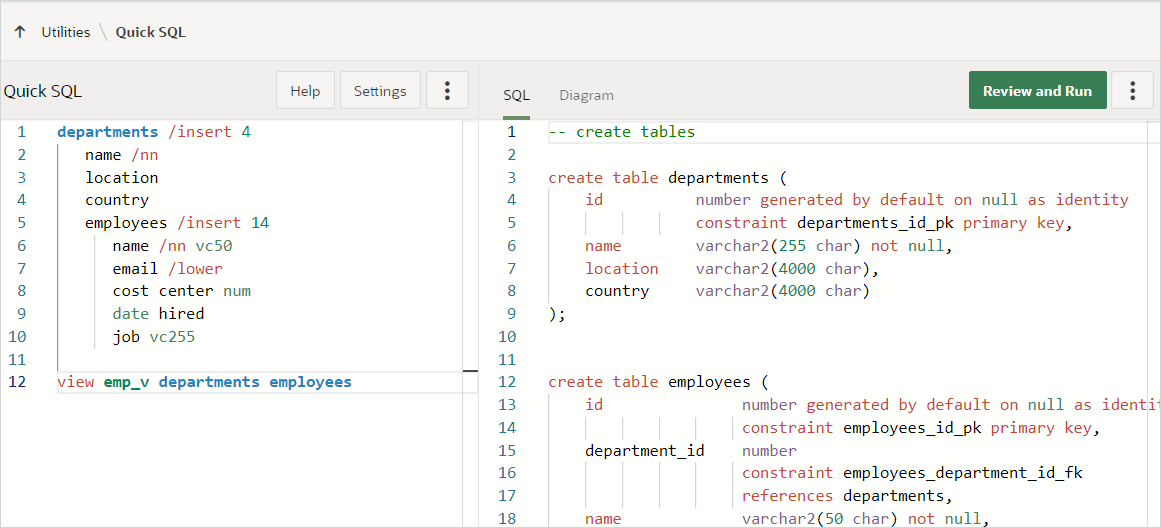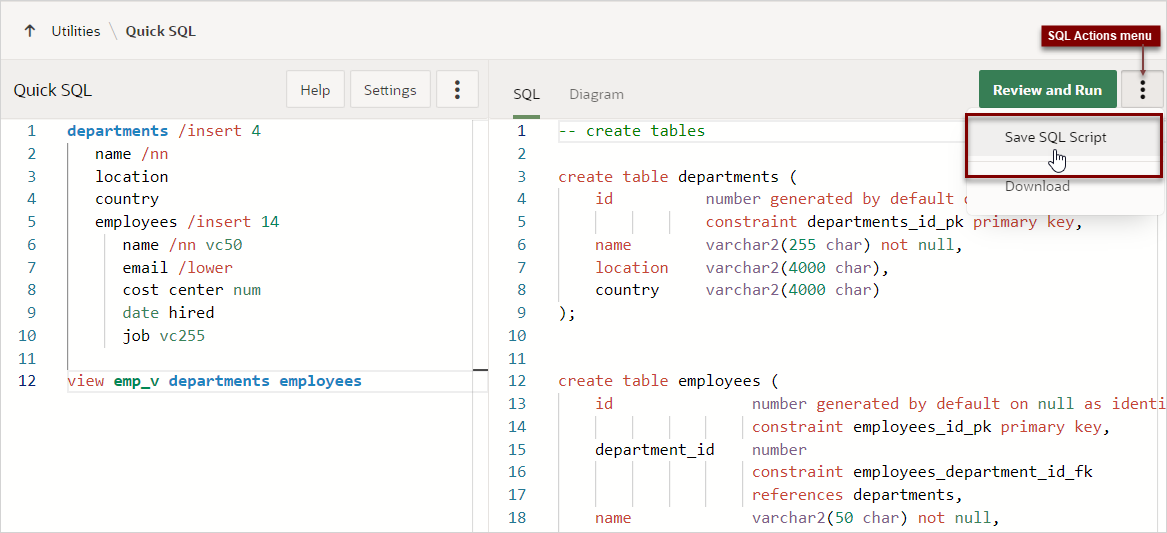5.4.6 Generating SQL with SQL Shorthand Syntax
Generate a SQL script for simple tables and views by entering SQL shorthand syntax in the the left Quick SQL pane.
Tip:
Viewing samples is a great way to learn about Quick SQL shorthand syntax. To learn more, see Loading Quick SQL Sample Models.To generate a SQL script with SQL shorthand syntax:
Parent topic: Using Quick SQL