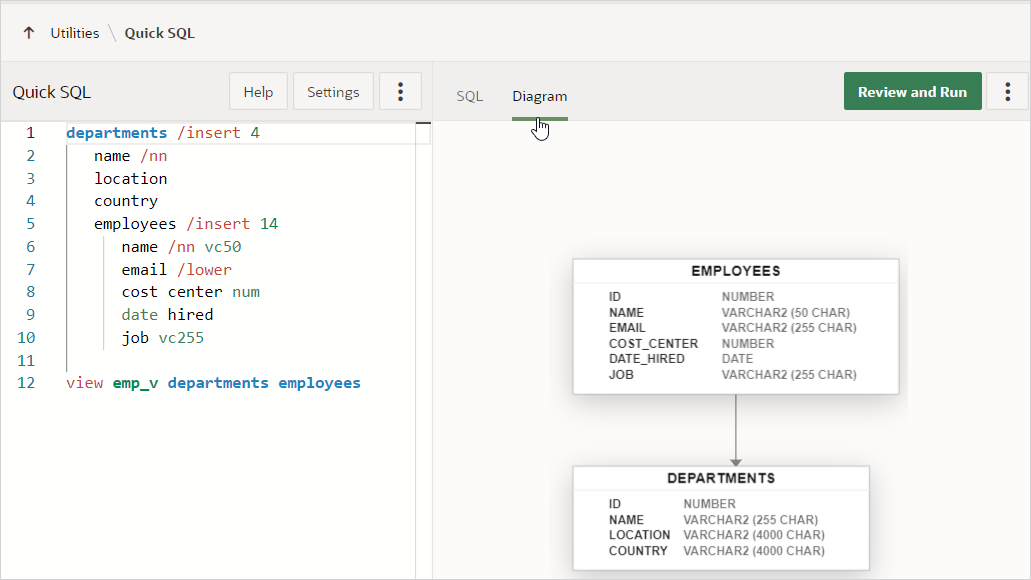5.4.7 Managing Quick SQL Models and Scripts
Save entered Quick SQL shorthand syntax as a model for future use, or save the generated SQL as a SQL script.
- Saving a Quick SQL Model
Reuse Quick SQL shorthand syntax by saving a model. - Loading a Saved Quick SQL Model
Load saved Quick SQL models from the Load window. - Saving a Quick SQL Model Under a Different Name
Save a Quick SQL model under a different name. - Deleting a Quick SQL Model
Delete an existing Quick SQL model with the Save Model dialog. - Viewing an Entity Relationship Diagram
View an entity relationship diagram of a data model's tables, columns, datatypes, and relationships. - Saving a Generated SQL Script
Save generated SQL as a script in SQL Scripts. - Downloading SQL Scripts
Download a generated SQL script locally.
Parent topic: Using Quick SQL
5.4.7.1 Saving a Quick SQL Model
Reuse Quick SQL shorthand syntax by saving a model.
To save a Quick SQL model:
Parent topic: Managing Quick SQL Models and Scripts
5.4.7.2 Loading a Saved Quick SQL Model
Load saved Quick SQL models from the Load window.
To load a saved Quick SQL model:
Parent topic: Managing Quick SQL Models and Scripts
5.4.7.3 Saving a Quick SQL Model Under a Different Name
Save a Quick SQL model under a different name.
To save a Quick SQL model under a different name:
Parent topic: Managing Quick SQL Models and Scripts
5.4.7.4 Deleting a Quick SQL Model
Delete an existing Quick SQL model with the Save Model dialog.
To delete a model:
Parent topic: Managing Quick SQL Models and Scripts
5.4.7.5 Viewing an Entity Relationship Diagram
View an entity relationship diagram of a data model's tables, columns, datatypes, and relationships.
To view entity relationship diagram of a data model's tables, columns, datatypes, and relationships:
Parent topic: Managing Quick SQL Models and Scripts
5.4.7.6 Saving a Generated SQL Script
Save generated SQL as a script in SQL Scripts.
To save generated SQL as a script:
Parent topic: Managing Quick SQL Models and Scripts
5.4.7.7 Downloading SQL Scripts
Download a generated SQL script locally.
To download a generated SQL script:
Parent topic: Managing Quick SQL Models and Scripts