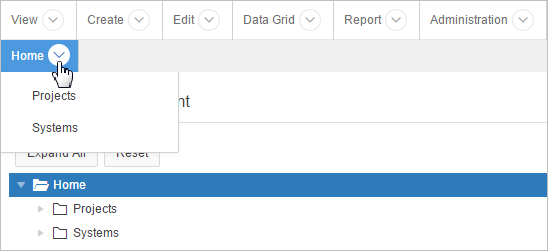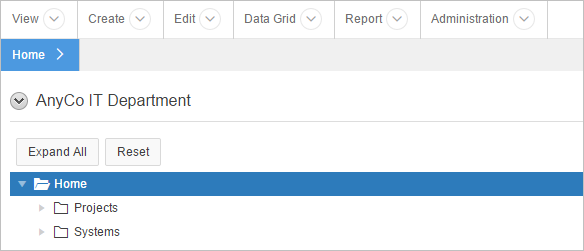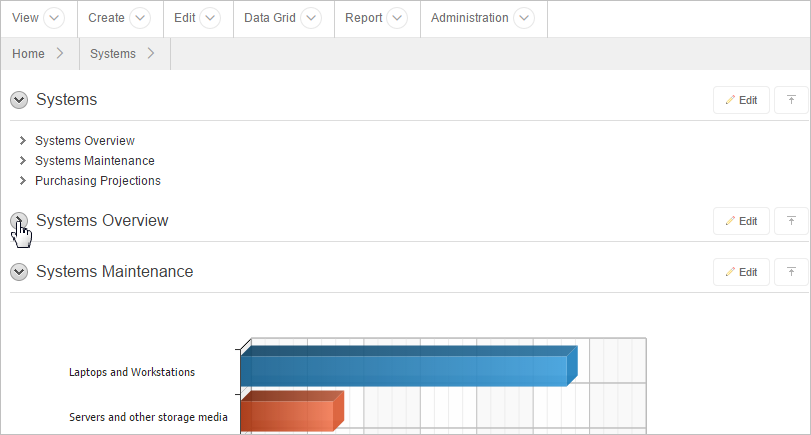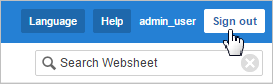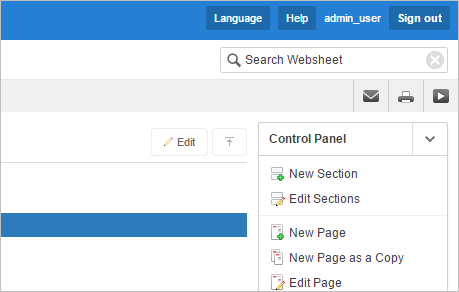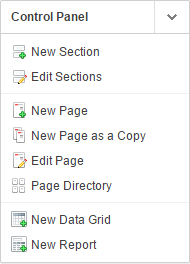5.3 Using Websheets
The Websheet application interface contains various elements for quick navigation and robust text editing.
- Breadcrumb Sections
A breadcrumb displays at the top of every Websheet page. Click the down arrow next to the home breadcrumb to display a submenu of links to all Websheet pages. - Navigation Sections
Websheets can contain multiple pages. Each navigation section includes a hierarchical tree that enables you to navigate between pages or page sections. - Showing and Hiding Page Sections
To hide and show a section, click the arrow to the left of a section name. - Online Help
A Help button displays in the upper right corner of each page. Clicking Help displays a small Help system that provides an overview of Websheet functionality. - Signing out of a Websheet
Click the Sign out button to exit a Websheet. - About the Websheet Search Bar
Perform case insensitive searches of application content in the Search Websheet search bar. - Control Panel
For users with developer and administrator rights, the Control Panel displays on the right side of most Websheet pages.
Parent topic: Using Websheets
5.3.1 Breadcrumb Sections
A breadcrumb displays at the top of every Websheet page. Click the down arrow next to the home breadcrumb to display a submenu of links to all Websheet pages.
To view another page, click the child breadcrumb entry.
Parent topic: Using Websheets
5.3.2 Navigation Sections
Websheets can contain multiple pages. Each navigation section includes a hierarchical tree that enables you to navigate between pages or page sections.
Click the arrows on the left to expand or collapse the tree. To open a specific section or page, click it. Click Expand All to view all pages and page subsections. Click Reset to return the tree to the default display.
See Also:
Adding a Navigation SectionParent topic: Using Websheets
5.3.3 Showing and Hiding Page Sections
To hide and show a section, click the arrow to the left of a section name.
Parent topic: Using Websheets
5.3.4 Online Help
A Help button displays in the upper right corner of each page. Clicking Help displays a small Help system that provides an overview of Websheet functionality.
Available tabs include: About, Overview, Access Control, Markup Syntax, Data Grid, Application Content, and FAQ.
Parent topic: Using Websheets
5.3.5 Signing out of a Websheet
Click the Sign out button to exit a Websheet.
- To exit a running Websheet, click Sign out in the upper right corner.
Parent topic: Using Websheets
5.3.6 About the Websheet Search Bar
Perform case insensitive searches of application content in the Search Websheet search bar.
The Search Websheet field displays in the upper right of each Websheet page.
To search a Websheet, click Search Websheet, enter your query, and press Enter.
Search results display in a report. To refresh the view, click the Search button.
Once the search results display, use the Search region on the right side of the page to control what content to search. Searchable Content options include:
-
Page Name
-
Page Alias
-
Page Description
-
Section title
-
Section content
-
File Name, Alias, Description
-
Tags
-
Notes
-
Data Grid Data
Parent topic: Using Websheets
5.3.7 Control Panel
For users with developer and administrator rights, the Control Panel displays on the right side of most Websheet pages.
You can click the arrow to the right of the region title to hide or display the Control Panel.
The Websheet Control Panel contains the following options:
-
New Sections. See "Adding and Editing Page Sections."
-
Edit Sections. See "Adding and Editing Page Sections."
-
New Page. See "Adding a New Page."
-
New Page as a Copy. See "Copying an Existing Page."
-
Edit Page. See "Editing Page Details."
-
Page Directory. See "Viewing the Page Directory."
-
New Data Grid. See "Creating a Data Grid."
Parent topic: Using Websheets