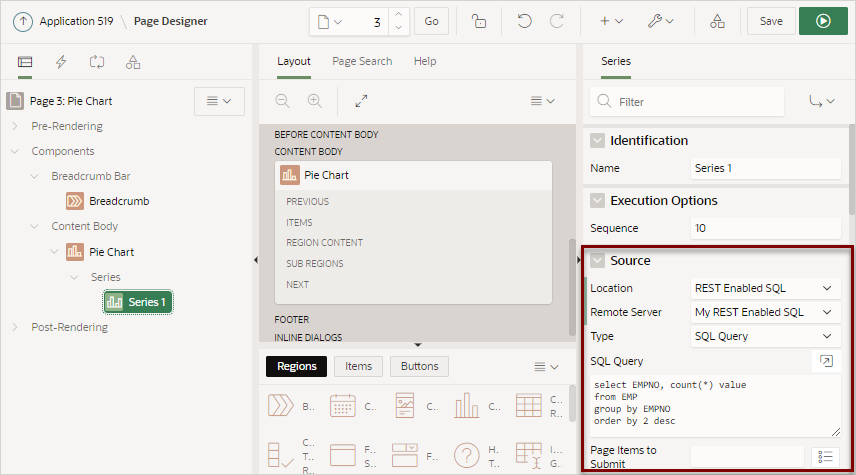17.3.7.4 Specifying a REST Enabled SQL Reference in an Existing Component
Configure existing components to point to a remote database using a REST Enabled SQL service reference.
Before configuring a component to use a REST Enabled SQL service reference, , you must complete the tasks described in "Before You Begin: REST Enabled SQL Service Requirements" and create the reference as described in "Creating a REST Enabled SQL Service Reference."
To configure existing components to point to a remote database using a REST Enabled SQL service reference: