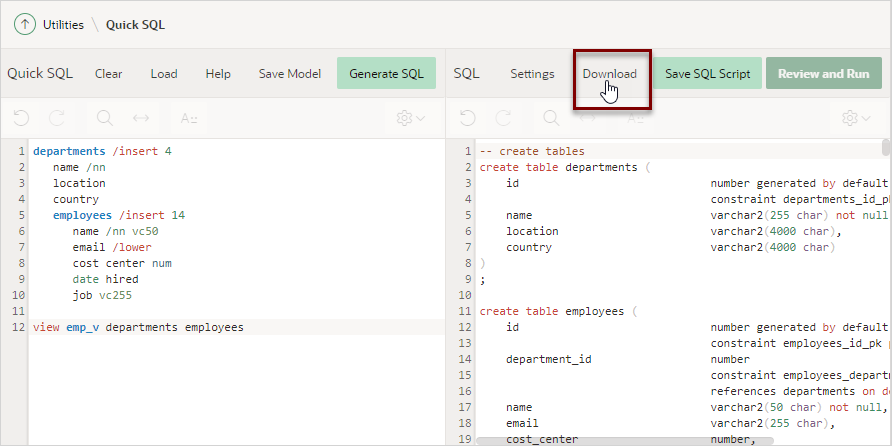5.4.5 Managing Quick SQL Models and Scripts
Save entered Quick SQL shorthand syntax as model for future use, or save the generated SQL as a SQL script.
- Saving a Quick SQL Model
Reuse Quick SQL shorthand syntax by saving a model. - Loading a Saved Quick SQL Model
Access Quick SQL models from the Load window. - Saving a SQL Script
Save generated SQL as a script. - Downloading SQL Scripts
Download a generated SQL script locally.
Parent topic: Using Quick SQL
5.4.5.1 Saving a Quick SQL Model
Reuse Quick SQL shorthand syntax by saving a model.
To save a model:
Parent topic: Managing Quick SQL Models and Scripts
5.4.5.2 Loading a Saved Quick SQL Model
Access Quick SQL models from the Load window.
Developers can view and load their own saved models under My
Models or all workspace developer models under Workspace
Models.
To load a saved Quick SQL model:
Parent topic: Managing Quick SQL Models and Scripts
5.4.5.3 Saving a SQL Script
Save generated SQL as a script.
To save a SQL script:
See Also:
Parent topic: Managing Quick SQL Models and Scripts
5.4.5.4 Downloading SQL Scripts
Download a generated SQL script locally.
To download.generated SQL script:
Parent topic: Managing Quick SQL Models and Scripts