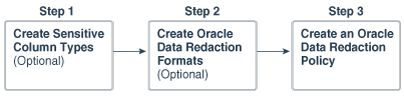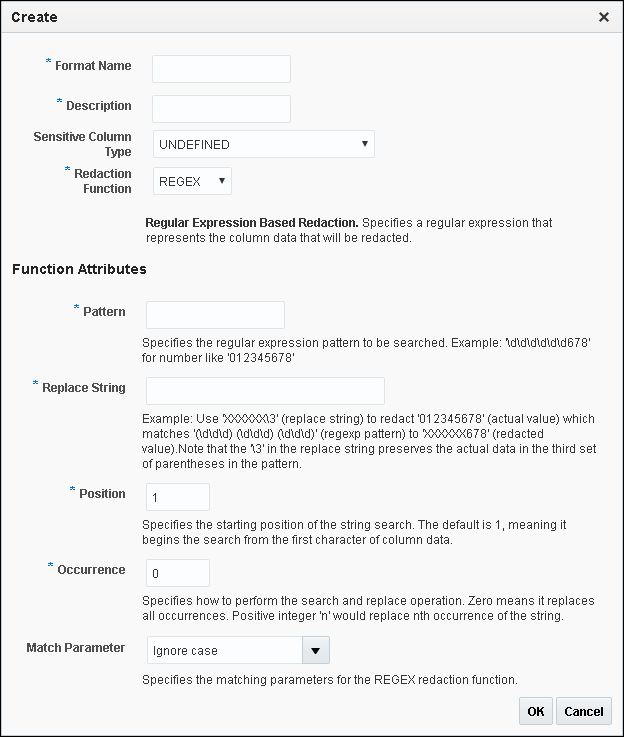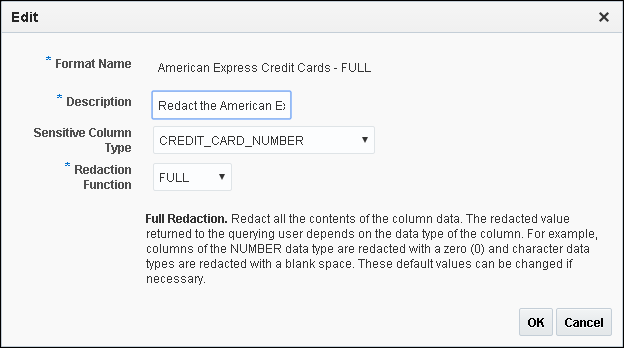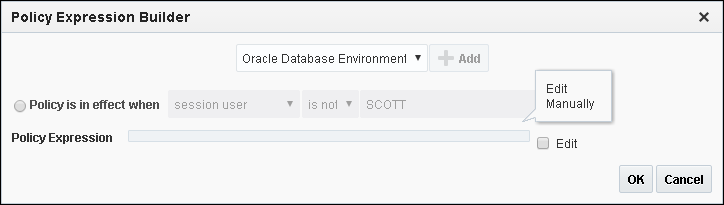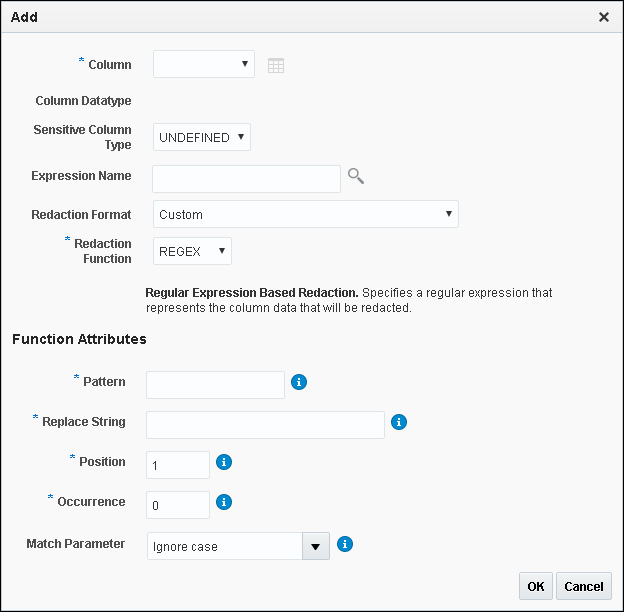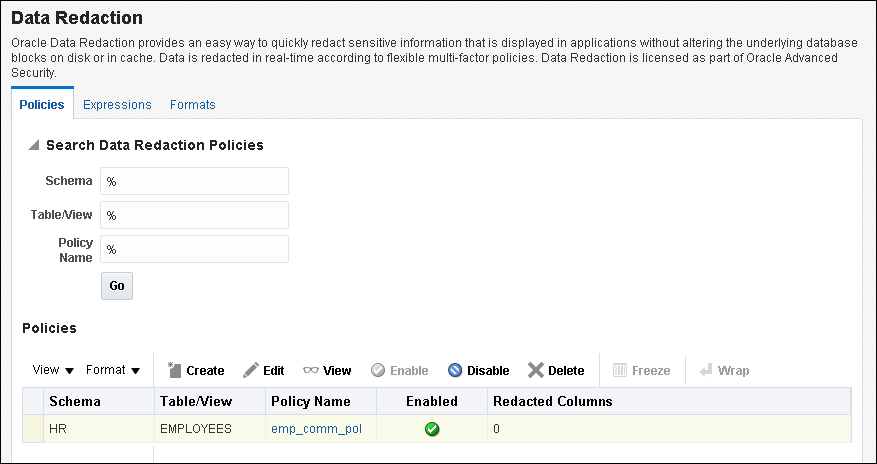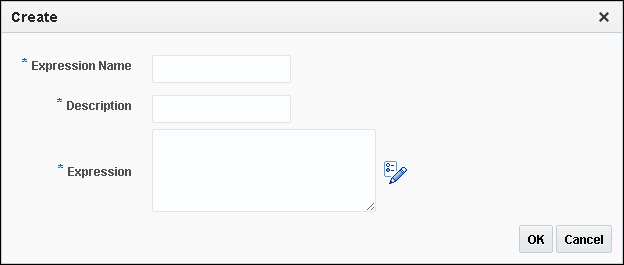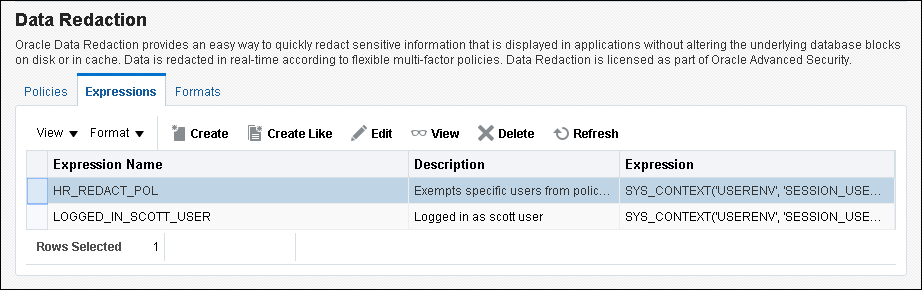15 Managing Oracle Data Redaction Policies in Oracle Enterprise Manager
Oracle Enterprise Manager Cloud Control (Cloud Control) can manage Oracle Data Redaction policies and formats.
- About Using Oracle Data Redaction in Oracle Enterprise Manager
Oracle Enterprise Manager Cloud Control provides an unified user interface for creating and managing Oracle Data Redaction policies. - Oracle Data Redaction Workflow
First, you should create sensitive column types and formats if necessary, and then create the Oracle Data Redaction policy afterward. - Management of Sensitive Column Types in Enterprise Manager
A sensitive column type categorizes table column sensitive information into a sensitive information type, such as credit card numbers. - Managing Oracle Data Redaction Formats Using Enterprise Manager
Oracle Data Redaction provides redaction formats to be used directly within a redaction policy to redact data. - Managing Oracle Data Redaction Policies Using Enterprise Manager
You can create, edit, view, and delete Oracle Data Redaction policies in Enterprise Manager Cloud Control. - Managing Named Data Redaction Policy Expressions Using Enterprise Manager
You can manage Oracle Data Redaction policy expressions in Enterprise Manager Cloud Control.
Parent topic: Using Oracle Data Redaction
15.1 About Using Oracle Data Redaction in Oracle Enterprise Manager
Oracle Enterprise Manager Cloud Control provides an unified user interface for creating and managing Oracle Data Redaction policies.
You can do the following:
-
Create and manage custom Oracle Data Redaction formats, which were previously known as Data Redaction shortcuts. (This functionality is not available from the command line.)
-
Create and manage sensitive column types directly from the Oracle Data Redaction pages. While you create a Data Redaction policy, Cloud Control uses sensitive column types to obtain the Oracle Data Redaction formats that are relevant to the column that you are redacting.
Note:
Ensure that you have the latest plug-in for Oracle Enterprise Manager. If you have the Oracle Database plug-in release 13.1.1.0.0, then you can create named Data Redaction policy expressions in Oracle Enterprise Manager.
15.2 Oracle Data Redaction Workflow
First, you should create sensitive column types and formats if necessary, and then create the Oracle Data Redaction policy afterward.
The following figure illustrates this process:
-
(Optional) If you want to map the database columns (that contain the data that you want to redact) to new sensitive column types, then create the required sensitive column types as described in Management of Sensitive Column Types in Enterprise Manager.
-
(Optional) If you want to redact the data (present in a particular database column) using a custom redaction format, then create the required redaction format as described in Creating a Custom Oracle Data Redaction Format Using Enterprise Manager.
-
Create an Oracle Data Redaction policy for the required database, as described in Creating an Oracle Data Redaction Policy Using Enterprise Manager.
Note:
When you create an Oracle Data Redaction policy, it is enabled by default. For information on how to disable an enabled redaction policy, see Enabling or Disabling an Oracle Data Redaction Policy in Enterprise Manager.
15.3 Management of Sensitive Column Types in Enterprise Manager
A sensitive column type categorizes table column sensitive information into a sensitive information type, such as credit card numbers.
Sensitive column types use a combination of the column name, column comments, and the data pattern defined using a regular expression to tag a column to a particular sensitive information type.
While you create Oracle Data Redaction policies, redaction formats are filtered on the basis of the chosen sensitive column type, thus saving time and effort. For example, if the database table column that you want to redact contains U.S. Social Security numbers, and you select the SOCIAL_SECURITY_NUMBER sensitive column type for the column while adding it to the Oracle Data Redaction policy, the default redaction formats that you can use to redact the column data are filtered, and only the relevant redaction formats are displayed.
Figure 15-1 illustrates the filtering of Oracle Data Redaction formats based on sensitive column types.
Figure 15-1 Oracle Data Redaction Formats Filtered on the Basis of Sensitive Column Types
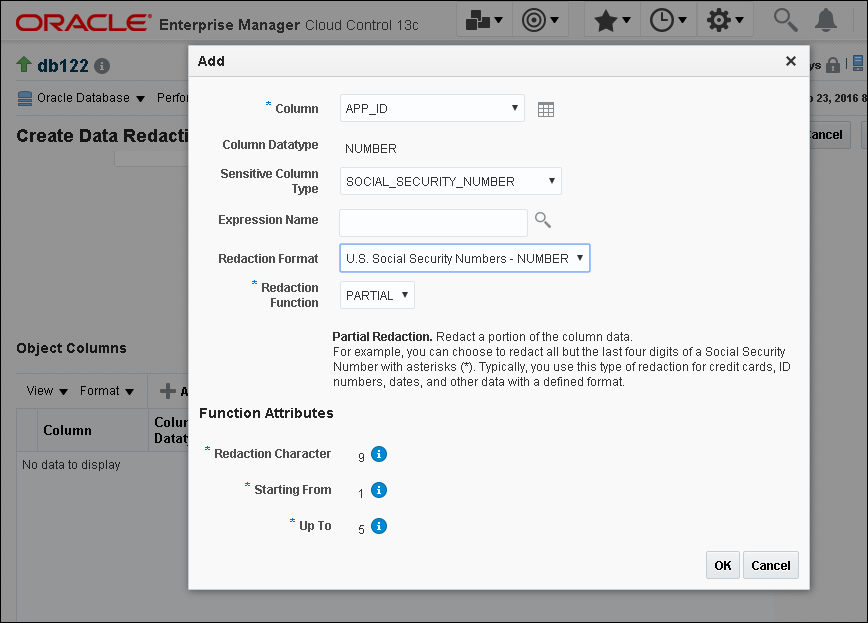
Description of "Figure 15-1 Oracle Data Redaction Formats Filtered on the Basis of Sensitive Column Types"
Note:
This functionality is available only if you have the Enterprise Manager for Oracle Database plug-in 12.1.0.7 or later deployed in your system.
As part of the Application Data Modeling feature, Oracle provides a number of default sensitive column types that a database column can be mapped to.
Figure 15-2 displays some of the default sensitive column types. To access this page, click Manage Sensitive Column Types on the Data Redaction Formats page.
Figure 15-2 Default Sensitive Column Types
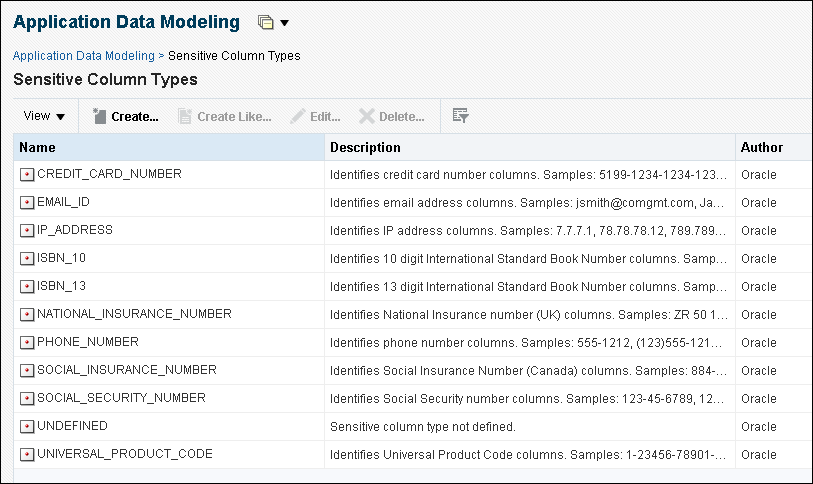
Description of "Figure 15-2 Default Sensitive Column Types"
If none of the default sensitive column types are suitable for the database column that contains the data that you want to redact, you can create a new sensitive column type, or create a sensitive column type that is based on an existing sensitive column type.
15.4 Managing Oracle Data Redaction Formats Using Enterprise Manager
Oracle Data Redaction provides redaction formats to be used directly within a redaction policy to redact data.
- About Managing Oracle Data Redaction Formats Using Enterprise Manager
The Oracle Data Redaction formats are used for commonly redacted data, such as ID numbers, credit cards, or phone numbers. - Creating a Custom Oracle Data Redaction Format Using Enterprise Manager
You can create and save custom Oracle Data Redaction formats using Enterprise Manager Cloud Control. - Editing a Custom Oracle Data Redaction Format Using Enterprise Manager
You can edit custom Oracle Data Redaction formats using Enterprise Manager Cloud Control, but not in SQL*Plus. - Viewing Oracle Data Redaction Formats Using Enterprise Manager
Enterprise Manager Cloud Control displays the details of the Oracle-supplied and custom Oracle Data Redaction formats. - Deleting a Custom Oracle Data Redaction Format Using Enterprise Manager
You can delete custom Oracle Data Redaction formats using Enterprise Manager Cloud Control.
15.4.1 About Managing Oracle Data Redaction Formats Using Enterprise Manager
The Oracle Data Redaction formats are used for commonly redacted data, such as ID numbers, credit cards, or phone numbers.
You can use several default Oracle Data Redaction formats (previously known as Oracle Data Redaction templates). As an example of the Oracle Data Redaction formats, a set of Social Security number formats enable you to quickly designate ways to redact Social Security numbers, such as redacting the first five numbers of the Social Security number.
Figure 15-3 displays the default Oracle Data Redaction formats.
Figure 15-3 Default Oracle Data Redaction Formats
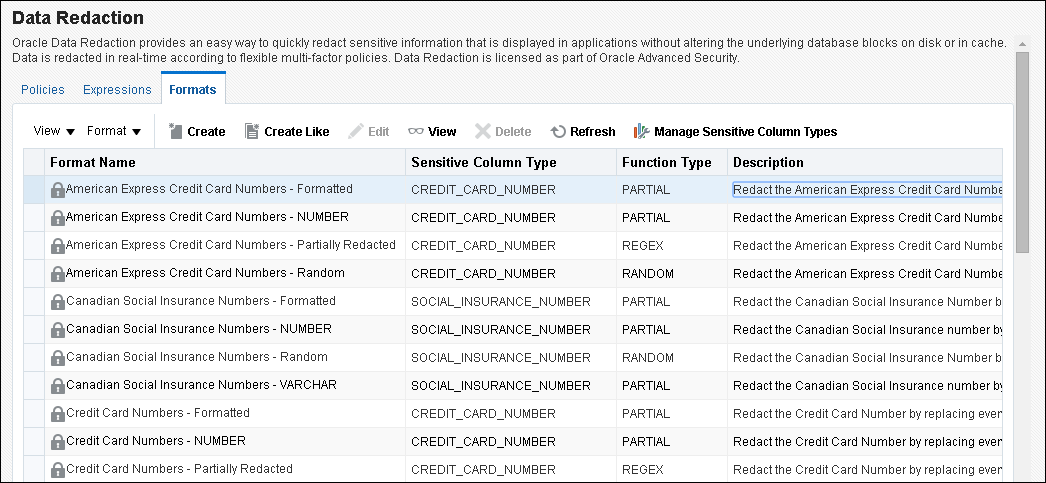
Description of "Figure 15-3 Default Oracle Data Redaction Formats"
Each default Oracle Data Redaction format consists of a specific redaction function that determines the redacted output when the redaction format is used in an Oracle Data Redaction policy. For example, the Credit Card Numbers - NUMBER default redaction format replaces the first twelve digits of the column data with the digit 0, when it is used in an Oracle Data Redaction policy. That is, if the column data is 5555555555554444, the redacted output will be 0000000000004444.
If you have deployed the Enterprise Manager for Oracle Database plug-in 12.1.0.7 or higher on your system, then you can also create and save custom redaction formats, which you can then use in your redaction policies.
15.4.2 Creating a Custom Oracle Data Redaction Format Using Enterprise Manager
You can create and save custom Oracle Data Redaction formats using Enterprise Manager Cloud Control.
15.4.3 Editing a Custom Oracle Data Redaction Format Using Enterprise Manager
You can edit custom Oracle Data Redaction formats using Enterprise Manager Cloud Control, but not in SQL*Plus.
15.4.4 Viewing Oracle Data Redaction Formats Using Enterprise Manager
Enterprise Manager Cloud Control displays the details of the Oracle-supplied and custom Oracle Data Redaction formats.
15.5 Managing Oracle Data Redaction Policies Using Enterprise Manager
You can create, edit, view, and delete Oracle Data Redaction policies in Enterprise Manager Cloud Control.
- About Managing Oracle Data Redaction Policies Using Enterprise Manager
Use the Data Redaction page in Cloud Control to manage Oracle Data Redaction policies. - Creating an Oracle Data Redaction Policy Using Enterprise Manager
You can create an Oracle Data Redaction policy using Enterprise Manager Cloud Control. - Editing an Oracle Data Redaction Policy Using Enterprise Manager
You can edit an Oracle Data Redaction policy using Enterprise Manager Cloud Control. - Viewing Oracle Data Redaction Policy Details Using Enterprise Manager
You can find Oracle Data Redaction policy details such as whether the policy is enabled by using Enterprise Manager Cloud Control. - Enabling or Disabling an Oracle Data Redaction Policy in Enterprise Manager
An Oracle Data Redaction policy is executed at run time only if it is enabled. When you create an Oracle Data Redaction policy, it is enabled by default. - Deleting an Oracle Data Redaction Policy Using Enterprise Manager
You can delete an Oracle Data Redaction policy using Enterprise Manager Cloud Control.
15.5.1 About Managing Oracle Data Redaction Policies Using Enterprise Manager
Use the Data Redaction page in Cloud Control to manage Oracle Data Redaction policies.
To redact the data present in a particular database table or view column, you must create an Oracle Data Redaction policy. Data is redacted using a redaction format that is specified by the Oracle Data Redaction policy. To redact data, you can use any of the Oracle-supplied redaction formats, or create and use a custom redaction format. If the table or view column that contains the data that you want to redact is mapped to a sensitive column type, Oracle uses the mapping to recommend suitable redaction formats for the data. Thus, Oracle Data Redaction policies encapsulate database schemas, database table and view columns, sensitive column types, and Oracle Data Redaction formats.
Figure 15-4 shows the Data Redaction page, which enables you to create and manage Oracle Data Redaction policies in Cloud Control.
Figure 15-4 Oracle Data Redaction Policies Page
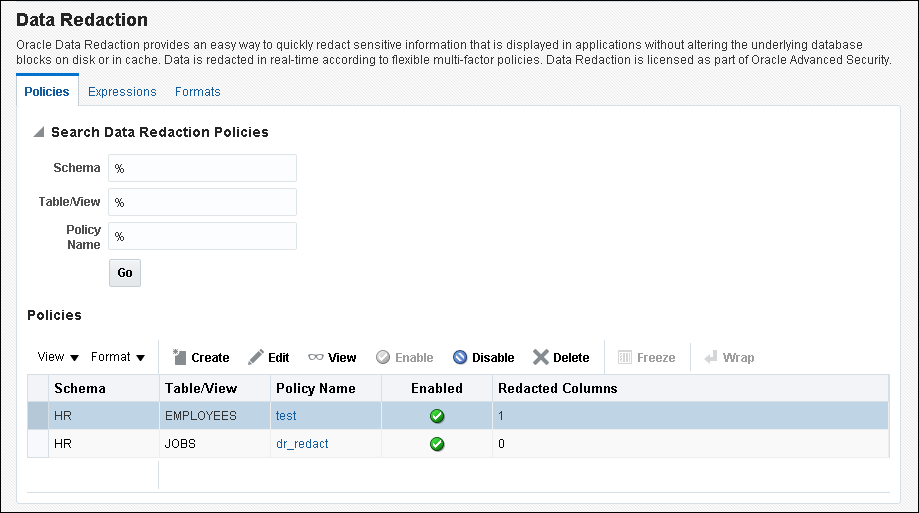
Description of "Figure 15-4 Oracle Data Redaction Policies Page"
15.5.2 Creating an Oracle Data Redaction Policy Using Enterprise Manager
You can create an Oracle Data Redaction policy using Enterprise Manager Cloud Control.
15.5.3 Editing an Oracle Data Redaction Policy Using Enterprise Manager
You can edit an Oracle Data Redaction policy using Enterprise Manager Cloud Control.
15.5.4 Viewing Oracle Data Redaction Policy Details Using Enterprise Manager
You can find Oracle Data Redaction policy details such as whether the policy is enabled by using Enterprise Manager Cloud Control.
15.5.5 Enabling or Disabling an Oracle Data Redaction Policy in Enterprise Manager
An Oracle Data Redaction policy is executed at run time only if it is enabled. When you create an Oracle Data Redaction policy, it is enabled by default.
15.6 Managing Named Data Redaction Policy Expressions Using Enterprise Manager
You can manage Oracle Data Redaction policy expressions in Enterprise Manager Cloud Control.
- About Named Data Redaction Policy Expressions in Enterprise Manager
You can create and apply named Oracle Data Redaction policy expression to multiple columns in tables and views in Oracle Enterprise Manager Cloud Control. - Creating a Named Data Redaction Policy Expression in Enterprise Manager
You can create and apply a named Oracle Data Redaction policy expression using Enterprise Manager Cloud Control. - Editing a Named Data Redaction Policy Expression in Enterprise Manager
You can edit a named Oracle Data Redaction policy expression using Enterprise Manager Cloud Control. - Viewing Named Data Redaction Policy Expressions in Enterprise Manager
You can view named Oracle Data Redaction policy expressions using Enterprise Manager Cloud Control. - Deleting a Named Data Redaction Policy Expression in Enterprise Manager
You can delete named Oracle Data Redaction policy expressions using Enterprise Manager Cloud Control.
15.6.1 About Named Data Redaction Policy Expressions in Enterprise Manager
You can create and apply named Oracle Data Redaction policy expression to multiple columns in tables and views in Oracle Enterprise Manager Cloud Control.
When you modify the policy expression, the change is reflected in all redacted columns in the database instance that use the policy expression. Cloud Control enables you to create, edit, view, apply to columns, and delete policy expressions. Before you can create and use named Data Redaction policy expressions, ensure that the COMPATIBLE initialization parameter is set to 12.2.0.0 or later.
15.6.2 Creating a Named Data Redaction Policy Expression in Enterprise Manager
You can create and apply a named Oracle Data Redaction policy expression using Enterprise Manager Cloud Control.
15.6.3 Editing a Named Data Redaction Policy Expression in Enterprise Manager
You can edit a named Oracle Data Redaction policy expression using Enterprise Manager Cloud Control.
15.6.4 Viewing Named Data Redaction Policy Expressions in Enterprise Manager
You can view named Oracle Data Redaction policy expressions using Enterprise Manager Cloud Control.