2 Getting Started
This chapter discusses the compatibility of Oracle Java Database Connectivity (JDBC) driver versions, database versions, and Java Development Kit (JDK) versions. It also describes the basics of testing a client installation and configuration and running a simple application. This chapter contains the following sections:
2.1 RDBMS and JDK Version Compatibility for Oracle JDBC Drivers
Oracle Database Release 21c JDBC drivers are certified with all the supported Oracle Database releases (21c, 19c, 18c, and 12c releases).
The following table describes the JDBC and Oracle Database interoperability matrix or the certification matrix:
Note:
The value Was specifies "a supported combination but one of the releases is no longer covered by any of Premier Support, Primary Error Correct support, Extended Support, nor Extended Maintenance Support. Fixes are no longer possible."| JDBC Driver Version | Database 21.x | Database 19.x | Database 18.3 | Database 12.2 and 12.1 |
|---|---|---|---|---|
| JDBC 21.x | Yes | Yes | Was | Was |
| JDBC 19.x | Yes | Yes | Was | Was |
| JDBC 18.3 | Was | Was | Was | Was |
| JDBC 12.2 and 12.1 | Was | Was | Was | Was |
Oracle JDBC Drivers are always compliant to the latest JDK version for every new release. For some versions, JDBC drivers support multiple JDK versions. The following table describes the release-specific JDBC JAR files and the supported JDK versions for various Oracle Database versions:
| Oracle Database Version | Release-Specific JDBC JAR File with Supported JDK Version |
|---|---|
| 21.x | ojdbc11.jar with JDK 11, JDK 17, and JDK 19
|
| 19.x | ojdbc10.jar with JDK 11, JDK 17, JDK 19, and JDK 21 (19.25 onwards)
|
| 18.3 | ojdbc8.jar with JDK 8 and JDK 11
|
| 12.2 or 12cR2 | ojdbc8.jar with JDK 8
|
| 12.1 or 12cR1 | ojdbc7.jar with JDK 7 and JDK 8
|
| 11.2 or 11gR2 | ojdbc6.jar with JDK 6, JDK 7, and JDK 8Foot 1
|
Footnote 1 JDK7 and JDK8 are supported in 11.2.0.3 and 11.2.0.4 only
2.2 Verifying a JDBC Client Installation
This section describes the steps that you must perform to verify a JDBC client installation.
This section describes the steps for verifying an Oracle client installation of the JDBC drivers, assuming that you have already installed the driver of your choice. Installation of an Oracle JDBC driver is platform-specific. You must follow the installation instructions for the driver you want to install in your platform-specific documentation.
If you use the JDBC Thin driver, then there is no additional installation on the client computer. If you use the JDBC Oracle Call Interface (OCI) driver, then you must also install the Oracle client software. This includes Oracle Net and the OCI libraries.
Note:
The JDBC Thin driver requires a TCP/IP listener to be running on the computer, where the database is installed.2.2.1 Checking the Installed Directories and Files
Installing the Oracle Java products creates the directories described in this section, among other things.
-
ORACLE_HOME/jdbc -
ORACLE_HOME/jlib
Check whether or not the following directories and files have been created and populated in the ORACLE_HOME/jdbc directory:
-
docThis directory contains the
javadoc.zipfile, which is the Oracle JDBC application programming interface (API) documentation. -
libThe
libdirectory contains the following required Java classes:-
orai18n.jarandorai18n-mapping.jarContain classes for globalization and multibyte character sets support
-
ojdbc11.jarandojdbc11_g.jarContain the JDBC driver classes for use with JDK 11
-
rsi.jarContains the library for Reactive Streams Ingestion support
-
-
Readme.txtThis file contains late-breaking and release-specific information about the drivers, which may not have been included in other documentation on the product.
Check whether or not the following directories have been created and populated in the ORACLE_HOME /jlib directory:
-
jta.jarandjndi.jarThese files contain classes for the Java Transaction API (JTA) and the Java Naming and Directory Interface (JNDI). These are required only if you are using JTA features for distributed transaction management or JNDI features for naming services.
-
ons.jarThis JAR file contains classes for Oracle RAC Fast Application Notification. It is also required for Universal Connection Pool (UCP) features like Fast Connection Failover, Run-time Load Balancing, Web Session Affinity, and Transaction Affinity.
2.2.2 Checking the Environment Variables
This section describes the environment variables that must be set for the JDBC OCI driver and the JDBC Thin driver, focusing on Solaris, Linux, and Microsoft Windows platforms.
You must set the CLASSPATH environment variable for JDBC OCI or Thin driver. Include the following in the CLASSPATH environment variable:
ORACLE_HOME/jdbc/lib/ojdbc11.jar ORACLE_HOME/jlib/orai18n.jar
Note:
If you use the JTA features and the JNDI features, then you must specifyjta.jar and jndi.jar in your CLASSPATH environment variable.
JDBC OCI Driver
To use the JDBC OCI driver, you must also set the following value for the library path environment variable:
-
On Solaris or Linux, set the
LD_LIBRARY_PATHenvironment variable as follows:ORACLE_HOME/libThis directory contains the
libocijdbc11.soshared object library. -
On Microsoft Windows, set the
PATHenvironment variable as follows:ORACLE_HOME\binThis directory contains the
ocijdbc11.dlldynamic link library.
All of the JDBC OCI demonstration programs can be run in the Instant Client mode by including the JDBC OCI Instant Client data shared library on the library path environment variable.
JDBC Thin Driver
To use the JDBC Thin driver, you do not have to set any other environment variables. However, to use the JDBC server-side Thin driver, you need to set permission.
Setting Permission for the Server-Side Thin Driver
The JDBC server-side Thin driver opens a socket for its connection to the database. Because Oracle Database enforces the Java security model, a check is performed for a SocketPermission object.
To use the JDBC server-side Thin driver, the connecting user must be granted the appropriate permission. The following is an example of how the permission can be granted for the user HR:
CREATE ROLE jdbcthin;
CALL dbms_java.grant_permission('JDBCTHIN', 'java.net.SocketPermission', '*', 'connect');
GRANT jdbcthin TO HR;
Note that JDBCTHIN in the grant_permission call must be in uppercase. The asterisk (*) is a pattern. You can restrict the user by granting permission to connect to only specific computers or ports.
2.2.3 Ensuring that the Java Code Can Be Compiled and Run
To further ensure that Java is set up properly on your client system, go to the samples directory under the ORACLE_HOME/jdbc/demo directory. Now, type the following commands on the command line, one after the other, to see if the Java compiler and the Java interpreter run without error:
javac java
Each of the preceding commands should display a list of options and parameters and then exit. Ideally, verify that you can compile and run a simple test program, such as jdbc/demo/samples/generic/SelectExample.
2.2.4 Determining the Version of the JDBC Driver
To determine the version of the JDBC driver, call the getDriverVersion method of the OracleDatabaseMetaData class as shown in the following sample code:
import java.sql.*;
import oracle.jdbc.*;
import oracle.jdbc.pool.OracleDataSource;
class JDBCVersion
{
public static void main (String args[]) throws SQLException
{
OracleDataSource ods = new OracleDataSource();
ods.setURL("jdbc:oracle:thin:HR/hr@<host>:<port>:<service>");
Connection conn = ods.getConnection();
// Create Oracle DatabaseMetaData object
DatabaseMetaData meta = conn.getMetaData();
// gets driver info:
System.out.println("JDBC driver version is " + meta.getDriverVersion());
}
}
You can also determine the version of the JDBC driver by executing the following commands:
-
java -jar ojdbc8.jar java -jar ojdbc11.jar
2.2.5 Testing the JDBC and Database Connection
The samples directory contains sample programs for a particular Oracle JDBC driver. One of the programs, JdbcCheckup.java, is designed to test JDBC and the database connection. The program queries for the user name, password, and the name of the database to which you want to connect. The program connects to the database, queries for the string "Hello World", and prints it to the screen.
Go to the samples directory, and compile and run the JdbcCheckup.java program. If the results of the query print without error, then your Java and JDBC installations are correct.
Although JdbcCheckup.java is a simple program, it demonstrates several important functions by performing the following:
-
Imports the necessary Java classes, including JDBC classes
-
Creates a
DataSourceinstance -
Connects to the database
-
Runs a simple query
-
Prints the query results to your screen
The JdbcCheckup.java program, which uses the JDBC OCI driver, is as follows:
/*
* This sample can be used to check the JDBC installation.
* Just run it and provide the connect information. It will select
* "Hello World" from the database.
*/
// You need to import the java.sql and JDBC packages to use JDBC
import java.sql.*;
import oracle.jdbc.*;
import oracle.jdbc.pool.OracleDataSource;
// We import java.io to be able to read from the command line
import java.io.*;
class JdbcCheckup
{
public static void main(String args[]) throws SQLException, IOException
{
// Prompt the user for connect information
System.out.println("Please enter information to test connection to
the database");
String user;
String password;
String database;
user = readEntry("user: ");
int slash_index = user.indexOf('/');
if (slash_index != -1)
{
password = user.substring(slash_index + 1);
user = user.substring(0, slash_index);
}
else
password = readEntry("password: ");
database = readEntry("database(a TNSNAME entry): ");
System.out.print("Connecting to the database...");
System.out.flush();
System.out.println("Connecting...");
// Open an OracleDataSource and get a connection
OracleDataSource ods = new OracleDataSource();
ods.setURL("jdbc:oracle:oci:@" + database);
ods.setUser(user);
ods.setPassword(password);
Connection conn = ods.getConnection();
System.out.println("connected.");
// Create a statement
Statement stmt = conn.createStatement();
// Do the SQL "Hello World" thing
ResultSet rset = stmt.executeQuery("select 'Hello World' from dual");
while (rset.next())
System.out.println(rset.getString(1));
// close the result set, the statement and the connection
rset.close();
stmt.close();
conn.close();
System.out.println("Your JDBC installation is correct.");
}
// Utility function to read a line from standard input
static String readEntry(String prompt)
{
try
{
StringBuffer buffer = new StringBuffer();
System.out.print(prompt);
System.out.flush();
int c = System.in.read();
while (c != '\n' && c != -1)
{
buffer.append((char)c);
c = System.in.read();
}
return buffer.toString().trim();
}
catch(IOException e)
{
return "";
}
}
}
2.3 Basic Steps in JDBC
After verifying the JDBC client installation, you can start creating your JDBC applications. When using Oracle JDBC drivers, you must include certain driver-specific information in your programs. This section describes, in the form of a tutorial, where and how to add the information. The tutorial guides you through the steps to create code that connects to and queries a database from the client.
You must write code to perform the following tasks:
- Importing Packages
- Opening a Connection to a Database
- Creating a Statement Object
- Running a Query and Retrieving a Result Set Object
- Processing the Result Set Object
- Closing the Result Set and Statement Objects
- Making Changes to the Database
- About Committing Changes
- Closing the Connection
Note:
You must supply Oracle driver-specific information for the first three tasks that enable your program to use the JDBC application programming interface (API) to access a database. For the other tasks, you can use standard JDBC Java code, as you would for any Java application.
2.3.1 Importing Packages
Regardless of which Oracle JDBC driver you use, include the import statements shown in Table 2-1 at the beginning of your program using the following syntax:
import <package_name>;Table 2-1 Import Statements for JDBC Driver
| Import statement | Provides |
|---|---|
|
|
Standard JDBC packages. |
|
|
The |
|
|
Oracle extensions to JDBC. This is optional.
Oracle type extensions. This is optional. |
The Oracle packages listed as optional provide access to the extended functionality provided by Oracle JDBC drivers, but are not required for the example presented in this section.
Note:
It is better to import only the classes your application needs, rather than using the wildcard asterisk (*). This guide uses the asterisk (*) for simplicity, but this is not the recommended way of importing classes and interfaces.
2.3.2 Opening a Connection to a Database
First, you must create an OracleDataSource instance. Then, open a connection to the database using the OracleDataSource.getConnection method. The properties of the retrieved connection are derived from the OracleDataSource instance. If you set the URL connection property, then all other properties, including TNSEntryName, DatabaseName, ServiceName, ServerName, PortNumber, Network Protocol, and driver type are ignored.
Specifying a Database URL, User Name, and Password
The following code sets the URL, user name, and password for a data source:
OracleDataSource ods = new OracleDataSource(); ods.setURL(url); ods.setUser(user); ods.setPassword(password);
The following example connects user HR with password hr to a database with service orcl through port 5221 of the host myhost, using the JDBC Thin driver:
OracleDataSource ods = new OracleDataSource();
String url = "jdbc:oracle:thin:@//myhost:5221/orcl";
ods.setURL(url);
ods.setUser("HR");
ods.setPassword("hr");
Connection conn = ods.getConnection();
Note:
The user name and password specified in the arguments override any user name and password specified in the URL.
Specifying a Database URL that Includes User Name and Password
The following example connects user HR with password hr to a database host whose Transparent Network Substrate (TNS) entry is myTNSEntry, using the JDBC Oracle Call Interface (OCI) driver. In this case, the URL includes the user name and password and is the only input parameter.
String url = "jdbc:oracle:oci:HR/hr@myTNSEntry"); ods.setURL(url); Connection conn = ods.getConnection();
If you want to connect using the Thin driver, then you must specify the port number. For example, if you want to connect to the database on the host myhost that has a TCP/IP listener on port 5221 and the service identifier is orcl, then provide the following code:
String URL = "jdbc:oracle:thin:HR/hr@//myhost:5221/orcl"); ods.setURL(URL); Connection conn = ods.getConnection();
Related Topics
2.3.3 Creating a Statement Object
Once you connect to the database and, in the process, create a Connection object, the next step is to create a Statement object. The createStatement method of the JDBC Connection object returns an object of the JDBC Statement type. To continue the example from the previous section, where the Connection object conn was created, here is an example of how to create the Statement object:
Statement stmt = conn.createStatement();
2.3.4 Running a Query and Retrieving a Result Set Object
To query the database, use the executeQuery method of the Statement object. This method takes a SQL statement as input and returns a JDBC ResultSet object.
Note:
-
The method used to execute a
Statementobject depends on the type of SQL statement being executed. If theStatementobject represents a SQL query returning aResultSetobject, theexecuteQuerymethod should be used. If the SQL is known to be a DDL statement or a DML statement returning an update count, theexecuteUpdatemethod should be used. If the type of the SQL statement is not known, theexecutemethod should be used. -
In case of a standard JDBC driver, if the SQL string being executed does not return a
ResultSetobject, then theexecuteQuerymethod throws aSQLExceptionexception. In case of an Oracle JDBC driver, theexecuteQuerymethod does not throw aSQLExceptionexception even if the SQL string being executed does not return aResultSetobject.
To continue the example, once you create the Statement object stmt, the next step is to run a query that returns a ResultSet object with the contents of the first_name column of a table of employees named EMPLOYEES:
ResultSet rset = stmt.executeQuery ("SELECT first_name FROM employees");
2.3.5 Processing the Result Set Object
Once you run your query, use the next() method of the ResultSet object to iterate through the results. This method steps through the result set row by row, detecting the end of the result set when it is reached.
To pull data out of the result set as you iterate through it, use the appropriate getXXX methods of the ResultSet object, where XXX corresponds to a Java data type.
For example, the following code will iterate through the ResultSet object, rset, from the previous section and will retrieve and print each employee name:
while (rset.next()) System.out.println (rset.getString(1));
The next() method returns false when it reaches the end of the result set. The employee names are materialized as Java String values.
2.3.6 Closing the Result Set and Statement Objects
You must explicitly close the ResultSet and Statement objects after you finish using them. This applies to all ResultSet and Statement objects you create when using Oracle JDBC drivers. The drivers do not have finalizer methods. The cleanup routines are performed by the close method of the ResultSet and Statement classes. If you do not explicitly close the ResultSet and Statement objects, serious memory leaks could occur. You could also run out of cursors in the database. Closing both the result set and the statement releases the corresponding cursor in the database. If you close only the result set, then the cursor is not released.
For example, if your ResultSet object is rset and your Statement object is stmt, then close the result set and statement with the following lines of code:
rset.close(); stmt.close();
When you close a Statement object that a given Connection object creates, the connection itself remains open.
Note:
Typically, you should put close statements in a finally clause.
2.3.7 Making Changes to the Database
DML Operations
To perform DML (Data Manipulation Language) operations, such as INSERT or UPDATE operations, you can create either a Statement object or a PreparedStatement object. PreparedStatement objects enable you to run a statement with varying sets of input parameters. The prepareStatement method of the JDBC Connection object lets you define a statement that takes variable bind parameters and returns a JDBC PreparedStatement object with your statement definition.
Use the setXXX methods on the PreparedStatement object to bind data to the prepared statement to be sent to the database.
The following example shows how to use a prepared statement to run INSERT operations that add two rows to the EMPLOYEES table.
// Prepare to insert new names in the EMPLOYEES table
PreparedStatement pstmt = null;
try{
pstmt = conn.prepareStatement ("insert into EMPLOYEES (EMPLOYEE_ID, FIRST_NAME) values (?, ?)");
// Add LESLIE as employee number 1500
pstmt.setInt (1, 1500); // The first ? is for EMPLOYEE_ID
pstmt.setString (2, "LESLIE"); // The second ? is for FIRST_NAME
// Do the insertion
pstmt.execute();
// Add MARSHA as employee number 507
pstmt.setInt (1, 507); // The first ? is for EMPLOYEE_ID
pstmt.setString (2, "MARSHA"); // The second ? is for FIRST_NAME
// Do the insertion
pstmt.execute();
}
finally{
if(pstmt!=null)
// Close the statement
pstmt.close();
}
DDL Operations
To perform data definition language (DDL) operations, you must create a Statement object. The following example shows how to create a table in the database:
//create table EMPLOYEES with columns EMPLOYEE_ID and FIRST_NAME
String query;
Statement stmt=null;
try{
query="create table EMPLOYEES " +
"(EMPLOYEE_ID int, " +
"FIRST_NAME varchar(50))";
stmt = conn.createStatement();
stmt.executeUpdate(query);
}
finally{
//close the Statement object
stmt.close();
}
Note:
You can also use a PreparedStatement object to perform DDL operations. However, you should not use a PreparedStatement object because the useful part of such an object is that it can have parameters and a DDL operation does not have any parameters.
Also, due to a Database limitation, if you use a PreparedStatement object for a DDL operation, then it only works for the first time it is executed. So, you should use only Statement objects for DDL operations.
The following example shows how to prepare your DDL statements before any reexecution:
//
Statement stmt = null;
PreparedStatement pstmt = null;
try{
pstmt = conn.prepareStatement ("insert into EMPLOYEES (EMPLOYEE_ID, FIRST_NAME) values (?, ?)");
stmt = conn.createStatement("truncate table EMPLOYEES");
// Add LESLIE as employee number 1500
pstmt.setInt (1, 1500); // The first ? is for EMPLOYEE_ID
pstmt.setString (2, "LESLIE"); // The second ? is for FIRST_NAME
pstmt.execute();
stmt.executeUpdate();
// Add MARSHA as employee number 507
pstmt.setInt (1, 507); // The first ? is for EMPLOYEE_ID
pstmt.setString (2, "MARSHA"); // The second ? is for FIRST_NAME
pstmt.execute();
stmt.executeUpdate();
}
finally{
if(pstmt!=null)
// Close the statement
pstmt.close();
}
Related Topics
2.3.8 About Committing Changes
By default, data manipulation language (DML) operations are committed automatically as soon as they are run. This is known as the auto-commit mode. If auto-commit mode is on and you perform a COMMIT or ROLLBACK operation using the commit or rollback method on a connection object, then you get the following error messages:
Table 2-2 Error Messages for Operations Performed When Auto-Commit Mode is ON
| Operation | Error Messages |
|---|---|
|
|
|
|
|
|
If a SQLException is raised during a COMMIT or ROLLBACK operation with the error messages as mentioned in the preceding table, then check the auto-commit status of the connection because you get an exception when these operations are performed on a connection that has auto-commit value set to true.
This exception is raised for any one of the following cases:
-
When auto-commit status is set to
trueandcommitorrollbackmethod is called -
When the default status of auto-commit is not changed and
commitorrollbackmethod is called -
When the value of the
COMMIT_ON_ACCEPT_CHANGESproperty istrueandcommitorrollbackmethod is called after calling theacceptChangesmethod on a rowset
However, you can disable auto-commit mode with the following method call on the Connection object:
conn.setAutoCommit(false);
If you disable the auto-commit mode, then you must manually commit or roll back changes with the appropriate method call on the Connection object:
conn.commit();
or:
conn.rollback();
A COMMIT or ROLLBACK operation affects all DML statements run since the last COMMIT or ROLLBACK.
Note:
-
If the auto-commit mode is disabled and you close the connection without explicitly committing or rolling back your last changes, then an implicit
COMMIToperation is run. -
Any data definition language (DDL) operation always causes an implicit
COMMIT. If the auto-commit mode is disabled, then this implicitCOMMITwill commit any pending DML operations that had not yet been explicitly committed or rolled back.
Related Topics
2.3.8.1 Changing Commit Behavior
When a transaction updates the database, it generates a redo entry corresponding to this update. Oracle Database buffers this redo in memory until the completion of the transaction. When you commit the transaction, the Log Writer (LGWR) process writes the redo entry for the commit to disk, along with the accumulated redo entries of all changes in the transaction. By default, Oracle Database writes the redo to disk before the call returns to the client. This behavior introduces latency in the commit because the application must wait for the redo entry to be persisted on disk.
If your application requires very high transaction throughput and you are willing to trade commit durability for lower commit latency, then you can change the behavior of the default COMMIT operation, depending on the needs of your application. You can change the behavior of the COMMIT operation with the following options:
-
WAIT -
NOWAIT -
WRITEBATCH -
WRITEIMMED
These options let you control two different aspects of the commit phase:
-
Whether the
COMMITcall should wait for the server to process it or not. This is achieved by using theWAITorNOWAIToption. -
Whether the Log Writer should batch the call or not. This is achieved by using the
WRITEIMMEDorWRITEBATCHoption.
You can also combine different options together. For example, if you want the COMMIT call to return without waiting for the server to process it and also the log writer to process the commits in batch, then you can use the NOWAIT and WRITEBATCH options together. For example:
((OracleConnection)conn).commit(
EnumSet.of(
OracleConnection.CommitOption.WRITEBATCH,
OracleConnection.CommitOption.NOWAIT));
Note:
you cannot use the WAIT and NOWAIT options together because they have opposite meanings. If you do so, then the JDBC driver will throw an exception. The same applies to the WRITEIMMED and WRITEBATCH options.
2.3.9 Closing the Connection
You must close the connection to the database after you have performed all the required operations and no longer require the connection. You can close the connection by using the close method of the Connection object, as follows:
conn.close();
Note:
Typically, you should put close statements in a finally clause.
2.4 Sample: Connecting, Querying, and Processing the Results
The steps in the preceding sections are illustrated in the following example, which uses the Oracle JDBC Thin driver to create a data source, connects to the database, creates a Statement object, runs a query, and processes the result set.
Note that the code for creating the Statement object, running the query, returning and processing the ResultSet object, and closing the statement and connection uses the standard JDBC API.
import java.sql.Connection;
import java.sql.ResultSet;
import java.sql.Statement;
import java.sql.SQLException;
import oracle.jdbc.pool.OracleDataSource;
class JdbcTest
{
public static void main (String args []) throws SQLException
{
OracleDataSource ods = null;
Connection conn = null;
Statement stmt = null;
ResultSet rset = null;
// Create DataSource and connect to the local database
ods = new OracleDataSource();
ods.setURL("jdbc:oracle:thin:@//localhost:5221/orcl");
ods.setUser("HR");
ods.setPassword("hr");
conn = ods.getConnection();
try
{
// Query the employee names
stmt = conn.createStatement ();
rset = stmt.executeQuery ("SELECT first_name FROM employees");
// Print the name out
while (rset.next ())
System.out.println (rset.getString (1));
}
//Close the result set, statement, and the connection
finally{
if(rset!=null) rset.close();
if(stmt!=null) stmt.close();
if(conn!=null) conn.close();
}
}
}
If you want to adapt the code for the OCI driver, then replace the call to the OracleDataSource.setURL method with the following:
ods.setURL("jdbc:oracle:oci:@MyHostString");
where, MyHostString is an entry in the TNSNAMES.ORA file.
2.5 Support for Invisible Columns
Starting from this release, Oracle Database supports invisible columns. Using this feature, you can add a column to the table in hidden mode and make it visible later. JDBC provides APIs to retrieve information about invisible columns. To get information about whether a column is invisible or not, you can use the isColumnInvisible method available in the oracle.jdbc.OracleResultSetMetaData interface in the following way:
Example
...
Connection conn = DriverManager.getConnection(jdbcURL, user, password);
Statement stmt = conn.createStatement ();
stmt.executeQuery ("create table hiddenColsTable (a varchar(20), b int invisible)");
stmt.executeUpdate("insert into hiddenColsTable (a,b ) values('somedata',1)");
stmt.executeUpdate("insert into hiddenColsTable (a,b) values('newdata',2)");
System.out.println ("Invisible columns information");
try
{
ResultSet rset = stmt.executeQuery("SELECT a, b FROM hiddenColsTable");
OracleResultSetMetaData rsmd = (OracleResultSetMetaData)rset.getMetaData();
while (rset.next())
{
System.out.println("column1 value:" + rset.getString(1));
System.out.println("Visibility:" + rsmd.isColumnInvisible(1));
System.out.println("column2 value:" + rset.getInt(2));
System.out.println("Visibility:" + rsmd.isColumnInvisible(2));
}
}
catch (Exception ex)
{
System.out.println("Exception :" + ex);
ex.printStackTrace();
}
Alternatively, you can also use the getColumns method available in the oracle.jdbc.OracleDatabaseMetaData class to retrieve information about invisible columns.
Example
...
Connection conn = DriverManager.getConnection(jdbcURL, user, password);
Statement stmt = conn.createStatement ();
stmt.executeQuery ("create table hiddenColsTable (a varchar(20), b int invisible)");
stmt.executeUpdate("insert into hiddenColsTable (a,b ) values('somedata',1)");
stmt.executeUpdate("insert into hiddenColsTable (a,b) values('newdata',2)");
System.out.println ("getColumns for table with invisible columns");
try
{
DatabaseMetaData dbmd = conn.getMetaData();
ResultSet rs = dbmd.getColumns(null, "HR", "hiddenColsTable", null);
OracleResultSetMetaData rsmd = (OracleResultSetMetaData)rs.getMetaData();
int colCount = rsmd.getColumnCount();
System.out.println("colCount: " + colCount);
String[] columnNames = new String [colCount];
for (int i = 0; i < colCount; ++i)
{
columnNames[i] = rsmd.getColumnName (i + 1);
}
while (rs.next())
{
for (int i = 0; i < colCount; ++i)
System.out.println(columnNames[i] +":" +rs.getString (columnNames[i]));
}
}
catch (Exception ex)
{
System.out.println("Exception: " + ex);
ex.printStackTrace();
}
Note:
The server-side internal driver, kprb does not support fetching information about invisible columns.
2.6 Support for Verifying JSON Data
Starting from Oracle Database Release 18c, JDBC drivers can verify whether a column returned in the ResultSet is a JSON column or not. To get information about whether a column is JSON or not, you can use the isColumnJSON method available in the oracle.jdbc.OracleResultSetMetaData interface in the following way:
Example 2-1 Example
...
public void test(Connection conn)
throws Exception{
try {
show ("tkpjb26776242 - start");
createTable(conn);
String sql = "SELECT col1, col2, col3, col4, col5, col6, col7, col8 FROM tkpjb26776242_tab";
Statement stmt = conn.createStatement();
ResultSet rs = stmt.executeQuery(sql);
ResultSetMetaData rsmd = rs.getMetaData();
OracleResultSetMetaData orsmd = (OracleResultSetMetaData)rsmd;
int colCnt = orsmd.getColumnCount();
show("Table has " + colCnt + " columns.");
for (int i = 1; i <= colCnt; i++) {
String columnName = orsmd.getColumnName(i);
String typeName = orsmd.getColumnTypeName(i);
boolean invisible = orsmd.isColumnInvisible(i);
boolean json = orsmd.isColumnJSON(i);
show(columnName + " " + typeName + (invisible?" INVISIBLE":"") + (json?" JSON":""));
}
rs.close();
stmt.close();
show ("tkpjb26776242 - end");
}
finally {
dropTable(conn);
}
}
private void createTable(Connection conn) throws Exception{
String sql = " create table tkpjb26776242_tab ( "
+ " col1 clob, "
+ " col2 clob , "
+ " col3 clob INVISIBLE, "
+ " col4 clob INVISIBLE, "
+ " col5 varchar2(200), "
+ " col6 varchar2(200), "
+ " col7 varchar2(200) INVISIBLE, "
+ " col8 varchar2(200) INVISIBLE, "
+ " check (col2 IS JSON), "
+ " check (col4 IS JSON), "
+ " check (col6 IS JSON), "
+ " check (col8 IS JSON))";
Util.doSQL(conn, sql);
}
private void dropTable(Connection conn) throws Exception{
String sql = " drop table tkpjb26776242_tab";
Util.trySQL(conn, sql);
}
...2.7 Support for Implicit Results
Oracle Database supports results of SQL statements executed in a stored procedure to be returned implicitly to the client applications without the need to explicitly use a REF CURSOR.
You can use the following methods to retrieve and process the implicit results returned by PL/SQL procedures or blocks:
| Method | Description |
|---|---|
|
|
Checks if there are more results available in the result set |
|
Checks if there are more results available in the result set, like the overloaded method. This method accepts an
|
|
|
|
Iteratively retrieves each implicit result from an executed PL/SQL statement |
Note:
-
The server-side internal driver,
kprbdoes not support fetching information about implicit results. -
Only SELECT queries can be returned implicitly.
-
Applications retrieve each result set sequentially, but can fetch rows from any result set independent of the sequence.
Suppose you have a procedure called foo as the following:
create procedure foo as c1 sys_refcursor; c2 sys_refcursor; begin open c1 for select * from hr.employees; dbms_sql.return_result(c1); --return to client -- open 1 more cursor open c2 for select * from hr.departments; dbms_sql.return_result (c2); --return to client end;
The following code snippet demonstrates how to retrieve the implicit results returned by PL/SQL procedures using the getMoreResults methods:
Example 1
String sql = "begin foo; end;";
...
Connection conn = DriverManager.getConnection(jdbcURL, user, password);
try {
Statement stmt = conn.createStatement ();
stmt.executeQuery (sql);
while (stmt.getMoreResults())
{
ResultSet rs = stmt.getResultSet();
System.out.println("ResultSet");
while (rs.next())
{
/* get results */
}
}
}
Suppose you have another procedure called foo as the following:
create or replace procedure foo asc1 sys_refcursor; c2 sys_refcursor; c3 sys_refcursor; begin open c1 for 'select * from hr.employees'; dbms_sql.return_result (c1);-- cursor 2open c2 for 'select * from hr.departments'; dbms_sql.return_result (c2);-- cursor 3open c3 for 'select first_name from hr.employees'; dbms_sql.return_result (c3); end;
The following code snippet demonstrates how to retrieve the implicit results returned by PL/SQL procedures using the getMoreResults(int) methods:
Example 2
String sql = "begin foo; end;"; ... Connection conn = DriverManager.getConnection(jdbcURL, user, password); try { Statement stmt = conn.createStatement (); stmt.executeQuery (sql); ResultSet rs = null; boolean retval = stmt.getMoreResults(Statement.KEEP_CURRENT_RESULT)) if (retval) { rs = stmt.getResultSet(); System.out.println("ResultSet"); while (rs.next()) { /* get results */ } } /* closes open results */ retval = stmt.getMoreResults(Statement.CLOSE_ALL_RESULTS); if (retval) { System.out.println("More ResultSet available"); rs = stmt.getResultSet(); System.out.println("ResultSet"); while (rs.next()) { /* get results */ } } /* close current result set */ retval = stmt.getMoreResults(Statement.CLOSE_CURRENT_RESULT); if(retval) { System.out.println("More ResultSet available"); rs = stmt.getResultSet(); while (rs.next()) { /* get Results */ } } }
2.8 Support for Lightweight Connection Validation
Starting from Oracle Database Release 18c, JDBC Thin driver supports lightweight connection validation. Lightweight connection validation enables JDBC applications to verify connection validity by sending a zero length NS data packet that does not require a round-trip to the database.
For the releases of Oracle Database earlier than 18c, when you call the isValid(timeout) method to test the validity of a connection, Oracle JDBC driver uses a ping-pong protocol, which is an expensive operation as it makes a full round-trip to the database. Since Oracle Database Release 18c, the isValid(timeout) method instead sends an empty packet to the database and does not wait to receive it back. So, connection validation is faster, which results in better application performance.
Lightweight connection validation is disabled by default. To enable this feature, you must set the oracle.jdbc.defaultConnectionValidation connection property value to SOCKET. If this property is set, then the JDBC driver performs lightweight connection validation, when you call the isValid(timeout) method.
Note:
-
Lightweight connection validation checks only the underlying socket health. When the
isValid(timeout)method returnstrue, that is, if a connection is termed as valid, this validation only guarantees that the server is not unreachable (dead socket). It does not provide any status about the server processes, like whether they are running or not. However, by default, that is, when lightweight connection validation is not enabled, theisValid(timeout)method does check whether the network between the client and the server is intact or not. -
Only the JDBC Thin driver supports this feature.
New APIs for Lightweight Connection Validation
-
oracle.jdbc.defaultConnectionValidationThis connection property specifies the level of connection validation. The possible values for this property are:
NONE,LOCAL,SOCKET,NETWORK,SERVER, andCOMPLETE. These values are case-sensitive, and setting any value other than these values throws an exception. The default value isNETWORK. -
public boolean isValid(ConnectionValidation validation_level, int timeout) throws SQLExceptionThe new variation of the existing
isValid(timeout)method accepts two parameters: level of validation (validation_level) andtimeout. The first parameter specifies the level of connection validation.
Example 2-2 Example of Lightweight Connection Validation
The following code snippet demonstrates how to implement lightweight connection mechanism:
...
OracleDataSource ods = new OracleDataSource();
ods.setURL(url);
ods.setUser(user);
ods.setPassword(password);
Connection conn = ods.getConnection();
try{
boolean isValid = ((OracleConnection)conn).
isValid(ConnectionValidation.SOCKET,timeout);
System.out.println("Connection isValid = "+isValid);
}
catch (Exception ex)
{
System.out.println("Exception :" + ex);
ex.printStackTrace();
}
... ...2.9 Support for Deprioritization of Database Nodes
Starting from Oracle Database 12c Release 2 (12.2.0.1), JDBC drivers support deprioritization of database nodes. When a node fails, JDBC deprioritizes it for the next 10 minutes, which is the default expiry time. For example, if there are three nodes A, B, C, and node A is down, then connections are allocated first from nodes B and C, and then from node A. After the default expiry time, node A is no longer deprioritized, that is, connections are allocated from all the three nodes on availability basis. Also, during the default expiry time, if a connection attempt to node A succeeds, then node A is no longer considered to be a deprioritized node. You can specify the default expiry time for deprioritization using the oracle.net.DOWN_HOSTS_TIMEOUT system property.
For example, in the following URL, scan_listener0 has ip1, ip2, and ip3 IP addresses configured, after retrieving its IP addresses. Now, if ip1 is deprioritized, then the order of trying IP addresses will be ip2, ip3, and then ip1. If all IP addresses are unavailable, then the whole host is tried last, after trying node_1 and node_2.
(DESCRIPTION_LIST=
(DESCRIPTION=
(ADDRESS_LIST=
(ADDRESS=(PROTOCOL=tcp)(HOST=scan_listener0)(PORT=1521))
(ADDRESS=(PROTOCOL=tcp)(HOST=node_1)(PORT=1528))
(ADDRESS=(PROTOCOL=sdp)(HOST=node_2)(PORT=1527))
)
(ADDRESS_LIST=
(ADDRESS=(PROTOCOL=tcp)(HOST=node_3)(PORT=1528))
)
(CONNECT_DATA=(SERVICE_NAME=cdb3))
)
(DESCRIPTION=
(ADDRESS=(PROTOCOL=tcp)(HOST=node_0)(PORT=1528))
(CONNECT_DATA=(SERVICE_NAME=cdb3))
)
)2.10 Support for Oracle Connection Manager in Traffic Director Mode
Starting from Oracle Database Release 18c, JDBC Drivers support Oracle Connection Manager in Traffic Director Mode, which is a proxy server that resides between the Database clients and the Database instances.
A JDBC client connects to the Oracle Connection Manager in Traffic Director Mode, which in turn connects to the target Oracle Database. The client sends requests in the form of Two-Task Common (TTC) messages that Oracle Connection Manager in Traffic Director Mode intercepts, parses, and then relays to the appropriate target database. Once the responses arrive from the database, Oracle Connection Manager in Traffic Director Mode transfers the responses back to the clients through TTC messages.
The following image illustrates the architecture of Oracle Connection Manager in Traffic Director Mode:
Figure 2-1 Architecture of Oracle Connection Manager in Traffic Director Mode
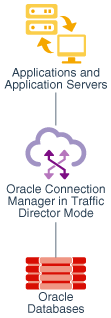
Description of "Figure 2-1 Architecture of Oracle Connection Manager in Traffic Director Mode"
See Also:
-
Oracle Database Net Services Administrator's Guide for more information about configuring the
cman.orafile to set up Oracle Connection Manager in Traffic Director Mode -
Oracle Database Net Services Reference for more information about Oracle Connection Manager in Traffic Director Mode parameters
This chapter describes the following concepts:
2.10.1 Modes of Running Oracle Connection Manager in Traffic Director Mode
You can run Oracle Connection Manager in Traffic Director Mode in the following connection modes:
-
Pooled connection mode
The pooled connection mode uses a new feature called Proxy Resident Connection Pooling, which is a proxy-enabled mode of Database Resident Connection Pooling (DRCP). The Proxy Resident Connection Pooling reduces the connection load on the database as it multiplexes a large number of client connections over a fewer number of database connections. Any application using Oracle Database 12c Release 1 (12.1) JDBC drivers and later can use this connection mode.
Note:
The pooled connection mode yields best results when you use it with clients using DRCP-aware connection pools. -
Nonpooled or dedicated connection mode
You can use the nonpooled or dedicated connection mode with applications using any supported Oracle Database JDBC driver. However, some capabilities, such as connection multiplexing, are not available in this mode.
2.10.2 Benefits of Oracle Connection Manager in Traffic Director Mode
This section describes how Oracle Connection Manager in Traffic Director Mode provides benefits to your applications.
-
Transparent performance enhancements: Oracle Connection Manager in Traffic Director Mode auto enables statement caching, row prefetching, and result set caching during both pooled and nonpooled modes.
-
Connection multiplexing: Using Proxy Resident Connection Pooling (PRCP), Oracle Connection Manager in Traffic Director Mode (for the pooled mode) provides transparent connection-time load balancing and run-time load balancing with the database. If you use multiple instances of Oracle Connection Manager in Traffic Director Mode, then you can increase the scalability of your application through the implementation of client-side connection-time load balancing or a load balancer like BIG-IP or NGINX.
-
Zero application downtime: Oracle Connection Manager in Traffic Director Mode provides zero application downtime during planned database maintenance as well as unplanned database outages. For Unplanned database outages, it offers zero application downtime for read-mostly workloads. For planned database maintanance or pluggable database (PDB) relocation, it uses different techniques for the pooled mode and the nonpooled mode, as described in this section.
-
Pooled mode:
For planned outages, Oracle Connection Manager in Traffic Director Mode responds to the Oracle Notification Service (ONS) events. It uses database connections from the proxy resident connection pool and redirects the requests to the appropriate databases. When the requests complete, it drains the connections from the pool.
For PDB relocations, Oracle Connection Manager in Traffic Director Mode uses an in-band client notification mechanism, which works even when ONS is not configured. This feature is available only for Oracle Database release 18c and later.
-
Nonpooled or dedicated mode
In this mode, Oracle Connection Manager in Traffic Director Mode leverages either of the following features of Oracle Database:
- Continuous application availability to stop the service at the request boundary
- Transparent Application Failover (TAF) to reconnect and restore simple states
-
-
High Availability: Oracle Connection Manager in Traffic Director Mode implements the following techniques to avoid single point of failure, and in turn, assures high availability:
-
Multiple instances of Oracle Connection Manager in Traffic Director Mode use a load balancer or client-side load balancing in the connection string.
-
Oracle Connection Manager in Traffic Director Mode instances support rolling upgrade.
-
For planned outages, Oracle Connection Manager in Traffic Director Mode implements graceful close of existing connections from client.
-
Oracle Connection Manager in Traffic Director Mode sends in-band notifications to Oracle Database release 18c and later clients, and ONS notifications to all supported clients prior to Oracle Database release 18c.
-
-
Security: Oracle Connection Manager in Traffic Director Mode provides security to your applications in the following ways:
-
It supports the Transmission Control Protocol Secure (TCPS) protocol.
-
It creates a firewall based on the IP address, service name, and Secure Socket Layer/Transport Layer Security (SSL/TLS) wallets.
-
It provides protection against denial-of-service and fuzzing attacks.
-
It provides secure tunneling of database traffic across Oracle Database on-premises and Oracle Cloud.
-
- Tenant isolation: Oracle Connection Manager in Traffic Director Mode provides tenant isolation for increased memory and enhanced processing power.
2.11 Stored Procedure Calls in JDBC Programs
This section describes how Oracle JDBC drivers support the following kinds of stored procedures:
2.11.1 PL/SQL Stored Procedures
JDBC supports the invocation of PL/SQL procedures/functions and anonymous blocks, using either JDBC escape syntax or PL/SQL block syntax. The following PL/SQL calls would work with any Oracle JDBC driver:
// JDBC escape syntax
CallableStatement cs1 = conn.prepareCall
( "{call proc (?,?)}" ) ; // stored proc
CallableStatement cs2 = conn.prepareCall
( "{? = call func (?,?)}" ) ; // stored func
// PL/SQL block syntax
CallableStatement cs3 = conn.prepareCall
( "begin proc (?,?); end;" ) ; // stored proc
CallableStatement cs4 = conn.prepareCall
( "begin ? := func(?,?); end;" ) ; // stored func
As an example of using the Oracle syntax, here is a PL/SQL code snippet that creates a stored function. The PL/SQL function gets a character sequence and concatenates a suffix to it:
create or replace function foo (val1 char) return char as begin return val1 || 'suffix'; end;
The function invocation in your JDBC program should look like the following:
OracleDataSource ods = new OracleDataSource();
ods.setURL("jdbc:oracle:oci:@<hoststring>");
ods.setUser("HR");
ods.setPassword("hr");
Connection conn = ods.getConnection();
CallableStatement cs = conn.prepareCall ("begin ? := foo(?); end;");
cs.registerOutParameter(1,Types.CHAR);
cs.setString(2, "aa");
cs.execute();
String result = cs.getString(1);
2.11.2 Java Stored Procedures
You can use JDBC to call Java stored procedures through the SQL interface. The syntax for calling Java stored procedures is the same as the syntax for calling PL/SQL stored procedures, presuming they have been properly published. That is, you have written call specifications to publish them to the Oracle data dictionary. Applications can call Java stored procedures using the Native Java Interface for direct invocation of static Java methods.
2.12 About Processing SQL Exceptions
To handle error conditions, Oracle JDBC drivers throw SQL exceptions, producing instances of the java.sql.SQLException class or its subclass. Errors can originate either in the JDBC driver or in the database itself. Resulting messages describe the error and identify the method that threw the error. Additional run-time information can also be appended.
JDBC 3.0 defines only a single exception, SQLException. However, there are large categories of errors and it is useful to distinguish them. Therefore, in JDBC 4.0, a set of subclasses of the SQLException exception is introduced to identify the different categories of errors.
Basic exception handling can include retrieving the error message, retrieving the error code, retrieving the SQL state, and printing the stack trace. The SQLException class includes functionality to retrieve all of this information, when available.
Retrieving Error Information
You can retrieve basic error information with the following methods of the SQLException class:
-
getMessageclass includes functionality to retrieve all of this information, when available. -
getErrorCodeclass includes functionality to retrieve all of this information, when available. -
getSQLStateclass includes functionality to retrieve all of this information, when available.
The following example prints output from a getMessage method call:
catch(SQLException e)
{
System.out.println("exception: " + e.getMessage());
}
This would print the output, such as the following, for an error originating in the JDBC driver:
exception: Invalid column type
Note:
Error message text is available in alternative languages and character sets supported by Oracle.
Printing the Stack Trace
The SQLException class provides the printStackTrace() method for printing a stack trace. This method prints the stack trace of the Throwable object to the standard error stream. You can also specify a java.io.PrintStream object or java.io.PrintWriter object for output.
The following code fragment illustrates how you can catch SQL exceptions and print the stack trace.
try { <some code> }
catch(SQLException e) { e.printStackTrace (); }
To illustrate how the JDBC drivers handle errors, assume the following code uses an incorrect column index:
// Iterate through the result and print the employee names
// of the code
try {
while (rset.next ())
System.out.println (rset.getString (5)); // incorrect column index
}
catch(SQLException e) { e.printStackTrace (); }
Assuming the column index is incorrect, running the program would produce the following error text:
java.sql.SQLException: Invalid column index at oracle.jdbc.OracleDriver.OracleResultSetImpl.getDate(OracleResultSetImpl.java:1556) at Employee.main(Employee.java:41)
Related Topics