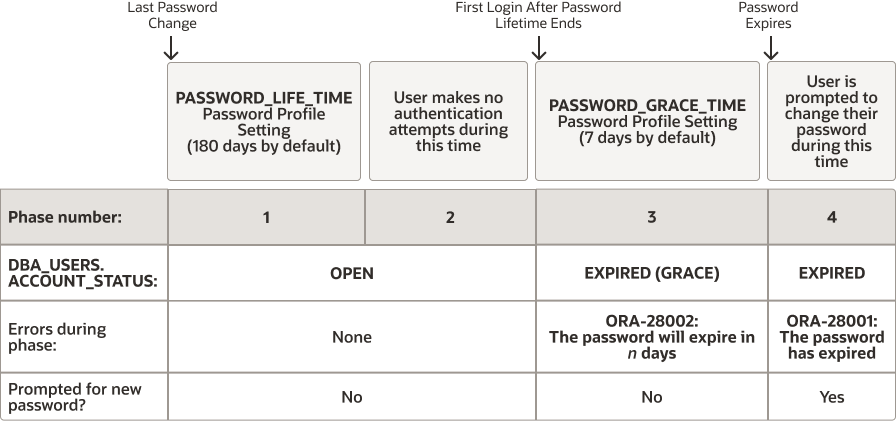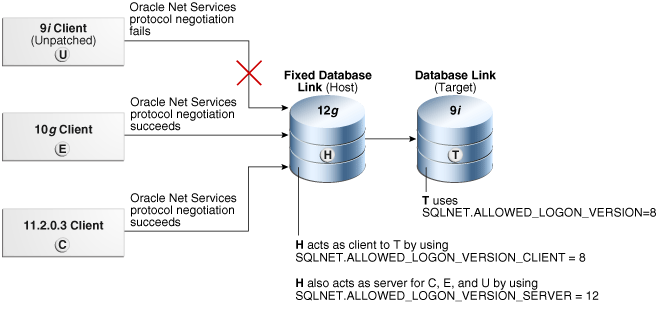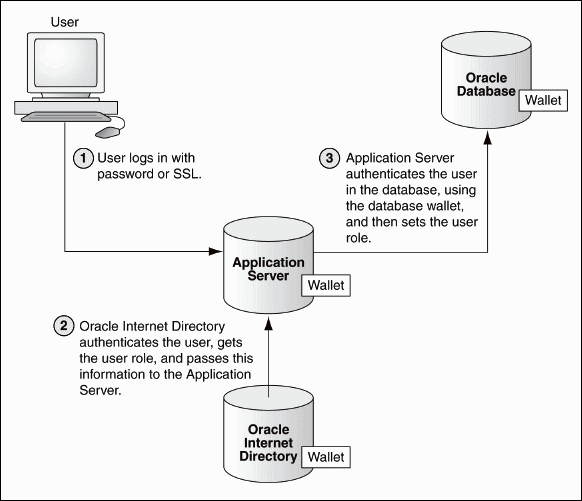3 Configuring Authentication
Authentication means to verify the identity of users or other entities that connect to the database.
- About Authentication
Authentication means verifying the identity of a user, device, or other entity who wants to use data, resources, or applications. - Configuring Password Protection
You can secure user passwords in a variety of ways, such as controlling the password creation requirements or using password management policies. - Authentication of Database Administrators
You can authenticate database administrators by using strong authentication, from the operating system, or from the database using passwords. - Database Authentication of Users
Database authentication of users entails using information within the database itself to perform the authentication. - Schema-Only Accounts
You can create schema-only accounts, that is, the schema user has no password. - Configuring Operating System Users for a PDB
TheDBMS_CREDENTIAL.CREATE_CREDENTIALprocedure configures user accounts to be operating system users for a pluggable database (PDB). - External (Non-Database) User Authentication and Access to the Database
External authentication centralizes user security for database access improving security and reducing database administrative workload. You can perform external authentication with either local database authorization or external authorization. - Multitier Authentication and Authorization
Oracle Database secures middle-tier applications by limiting privileges, preserving client identities through all tiers, and auditing actions by clients. - Administration and Security in Clients, Application Servers, and Database Servers
In a multitier environment, an application server provides data for clients and serves as an interface to one or more database servers. - Preserving User Identity in Multitiered Environments
You can use middle tier servers for proxy authentication and client identifiers to identify application users who are not known to the database. - User Authentication Data Dictionary Views
Oracle Database provides data dictionary views that list information about user authentication, such as roles that users have or profiles they use.
Parent topic: Managing User Authentication and Authorization
3.1 About Authentication
Authentication means verifying the identity of a user, device, or other entity who wants to use data, resources, or applications.
Validating this identity establishes a trust relationship for further interactions. Authentication also enables accountability by making it possible to link access and actions to specific identities. After authentication, authorization processes can allow or limit the levels of access and action permitted to that entity.
You can authenticate both database and non-database users for an Oracle database. For simplicity, the same authentication method is generally used for all users in the same database, but the Oracle Database allows a single database instance to use any or some combination of methods. Oracle Database requires special authentication procedures for database administrators because they perform privileged database operations.
Authentication and authorization access can be grouped into three types.
- Local database authentication and local database authorization
- External authentication with local database authorization
- External authentication and external authorization
Local database authentication and authorization is provided with the database and is simple to use. However, centralized external authentication is much more secure and reduces the database administrator workload by offloading user credential management to an external identity service.
Related Topics
Parent topic: Configuring Authentication
3.2 Configuring Password Protection
You can secure user passwords in a variety of ways, such as controlling the password creation requirements or using password management policies.
- What Are the Oracle Database Built-in Password Protections?
Oracle Database provides a set of built-in password protections designed to protect your users' passwords. - Minimum Requirements for Passwords
Oracle provides a set of minimum requirements for passwords. - Creating a Password by Using the IDENTIFIED BY Clause
SQL statements that accept theIDENTIFIED BYclause also enable you to create passwords. - Using a Password Management Policy
A password management policy can create and enforce a set of restrictions that can better secure user passwords. - Managing Gradual Database Password Rollover for Applications
A gradual database password rollover enables the database password of an application to be updated while avoiding application downtime while the new password is propagated to application clients, by allowing the older password to remain valid for a specified period. - Managing the Complexity of Passwords
Oracle Database provides a set of functions that you can use to manage the complexity of passwords. - Managing Password Case Sensitivity
You can manage the password case sensitivity for passwords from user accounts from previous releases. - Ensuring Against Password Security Threats by Using the 12C Password Version
The12Cpassword version enables users to create complex passwords that meet compliance standards. - Managing the Secure External Password Store for Password Credentials
The secure external password store (SEPS) is a client-side wallet that is used to store password credentials. - Managing Passwords for Administrative Users
The passwords of administrative users have special protections, such as password files and password complexity functions.
Parent topic: Configuring Authentication
3.2.1 What Are the Oracle Database Built-in Password Protections?
Oracle Database provides a set of built-in password protections designed to protect your users' passwords.
These password protections are as follows:
-
Password encryption. Oracle Database automatically and transparently encrypts passwords during network (client-to-server and server-to-server) connections, using Advanced Encryption Standard (AES) before sending them across the network. However, a password that is specified within a SQL statement (such as
CREATE USER user_name IDENTIFIED BY password;) is still transmitted across the network in clear text in the network trace files. For this reason, you should have native network encryption enabled or configure Transport Layer Security (TLS) encryption. -
Password complexity checking. In a default installation, Oracle Database provides the
ora12c_verify_functionandora12c_strong_verify_functionpassword verification functions to ensure that new or changed passwords are sufficiently complex to prevent intruders who try to break into the system by guessing passwords. You must manually enable password complexity checking. You can further customize the complexity of your users' passwords. -
Preventing passwords from being broken. If a user tries to log in to Oracle Database multiple times using an incorrect password, Oracle Database delays each login by one second. This protection applies for attempts made from different IP addresses or multiple client connections. This feature significantly decreases the number of passwords that an intruder would be able to try within a fixed time period when attempting to log in. The failed login delay slows down each failed login attempt, increasing the overall time that is required to perform a password-guessing attack, because such attacks usually require a very large number of failed login attempts.
For non-administrative logins, Oracle Database protects against concurrent password guessing attacks by setting an exclusive lock for the failed login delay. This prevents an intruder from attempting to sidestep the failed login delay when the intruder tries the next concurrent guess in a different database session as soon as the first guess fails and is delayed.
By holding an exclusive lock on the account that is being attacked, Oracle Database mitigates concurrent password guessing attacks, but this can simultaneously leave the account vulnerable to denial-of-service (DoS) attacks. To remedy this problem, you should create a password profile where the
FAILED_LOGIN_ATTEMPTSparameter is set toUNLIMITED, and then apply this password profile to the user account. The valueUNLIMITEDfor theFAILED_LOGIN_ATTEMPTSparameter setting disables failed login delays and does not limit the number of failed login attempts. For these types of accounts, Oracle recommends that you use a long random password.The concurrent password-guessing attack protection does not apply to administrative user connections, because these kinds of connections must remain available at all times and be immune to denial-of-service attacks. Hence, Oracle recommends that you choose long passwords for any administrative privileged account.
-
Enforced case sensitivity for passwords. Passwords are case sensitive. For example, the password
hPP5620qrfails if it is entered ashpp5620QRorhPp5620Qr. Case sensitivity affects password files and database links. -
Passwords hashed using the 12C password version. To verify the user's password and enforce case sensitivity in password creation, Oracle Database uses the
12Cpassword version, which is based on a de-optimized algorithm that involves Password-Based Key Derivation Function (PBKDF2) and the SHA-512 cryptographic hash functions.
Related Topics
Parent topic: Configuring Password Protection
3.2.2 Minimum Requirements for Passwords
Oracle provides a set of minimum requirements for passwords.
Passwords must be at least 12 bytes long. (The maximum is 1024 bytes.) There are a variety of ways that you can secure passwords, ranging from requiring passwords to be of a sensible length to creating custom password complexity verification scripts that enforce the password complexity policy requirements that apply at your site.
Related Topics
Parent topic: Configuring Password Protection
3.2.3 Creating a Password by Using the IDENTIFIED BY Clause
SQL statements that accept the IDENTIFIED BY clause also enable you to create passwords.
-
To create passwords for users, use the
CREATE USER,ALTER USER,GRANT CREATE SESSION, orCREATE DATABASE LINKSQL statement.
The following SQL statements create passwords with the IDENTIFIED BY clause.
CREATE USER psmith IDENTIFIED BY password; GRANT CREATE SESSION TO psmith IDENTIFIED BY password; ALTER USER psmith IDENTIFIED BY password; CREATE DATABASE LINK AUTHENTICATED BY psmith IDENTIFIED BY password;
Related Topics
Parent topic: Configuring Password Protection
3.2.4 Using a Password Management Policy
A password management policy can create and enforce a set of restrictions that can better secure user passwords.
- About Managing Passwords
Database security systems that depend on passwords require that passwords be kept secret at all times. - Finding User Accounts That Have Default Passwords
TheDBA_USERS_WITH_DEFPWDdata dictionary view can find user accounts that use default passwords. - Password Settings in the Default Profile
A profile is a collection of parameters that sets limits on database resources. - Using the ALTER PROFILE Statement to Modify Profile Limits
You can modify profile limits such as failed login attempts, password lock times, password reuse, and several other settings. - Disabling and Enabling the Default Password Security Settings
Oracle provides scripts that you can use to disable and enable the default password security settings. - Automatically Locking Inactive Database User Accounts
TheINACTIVE_ACCOUNT_TIMEprofile parameter locks a user account that has not logged in to the database instance in a specified number of days. - Automatically Locking User Accounts After a Specified Number of Failed Log-in Attempts
Oracle Database can lock a user's account after a specified number of consecutive failed log-in attempts. - Example: Locking an Account with the CREATE PROFILE Statement
TheCREATE PROFILEstatement can lock user accounts if a user’s attempt to log in violates the CREATE PROFILE settings. - Explicitly Locking a User Account with the CREATE USER or ALTER USER Statement
When you explicitly lock a user account, the account cannot be unlocked automatically. Only a security administrator can unlock the account. - Controlling the User Ability to Reuse Previous Passwords
You can ensure that users do not reuse previous passwords for an amount of time or for a number of password changes. - About Controlling Password Aging and Expiration
You can specify a password lifetime, after which the password expires. - Setting a Password Lifetime
When you set a lifetime for a password, the user must create a new password when this lifetime ends. - Checking the Status of a User Account
You can check the status of any account, whether it is open, in grace, or expired. - Password Change Life Cycle
After a password is created, it follows a life cycle and grace period in four phases. - PASSWORD_LIFE_TIME Profile Parameter Low Value
Be careful if you set thePASSWORD_LIFE_TIMEparameter ofCREATE PROFILEorALTER PROFILEto a low value (for example, 1 day).
Parent topic: Configuring Password Protection
3.2.4.1 About Managing Passwords
Database security systems that depend on passwords require that passwords be kept secret at all times.
Because passwords are vulnerable to theft and misuse, Oracle Database uses a password management policy. Database administrators and security officers control this policy through user profiles, enabling greater control of database security.
You can use the CREATE PROFILE statement to create a user profile. The profile is assigned to a user with the CREATE USER or ALTER USER statement.
Parent topic: Using a Password Management Policy
3.2.4.2 Finding User Accounts That Have Default Passwords
The DBA_USERS_WITH_DEFPWD data dictionary view can find user accounts that use default passwords.
When you create a database, most of the default accounts are locked with the passwords expired. If you have upgraded from an earlier release of Oracle Database, then you may have user accounts that have default passwords. These are default accounts that are created when you create a database, such as the HR, OE, and SCOTT accounts.
For greater security, you should change the passwords for these accounts. Using a default password that is commonly known can make your database vulnerable to attacks by intruders.
Related Topics
Parent topic: Using a Password Management Policy
3.2.4.3 Password Settings in the Default Profile
A profile is a collection of parameters that sets limits on database resources.
If you assign the profile to a user, then that user cannot exceed these limits. You can use profiles to configure database settings such as sessions per user, logging and tracing features, and so on. Profiles can also control user passwords. To find information about the current password settings in the profile, you can query the DBA_PROFILES data dictionary view.
Table 3-1 lists the password-specific parameter settings in the default profile.
Table 3-1 Password-Specific Settings in the Default Profile
| Parameter | Default Setting | Description |
|---|---|---|
|
|
|
Locks the account of a database user who has not logged in to the database instance in a specified number of days. |
|
|
|
Sets the maximum times a user try to log in and to fail before locking the account. Notes:
|
|
|
|
Sets the number of days that a user has to change their password before it expires. |
|
|
|
Sets the number of days the user can use their current password. |
|
|
|
Sets the number of days an account will be locked after the specified number of consecutive failed login attempts. After the time passes, then the account becomes unlocked. This user's profile parameter is useful to help prevent brute force attacks on user passwords but not to increase the maintenance burden on administrators. Even after the value set by |
|
|
|
Sets the number of password changes required before the current password can be reused. |
|
|
|
Sets the number of days before which a password cannot be reused. |
|
|
|
Enables the gradual database password rollover time. |
Related Topics
- Managing Resources with Profiles
- Automatically Locking Inactive Database User Accounts
- Configuration of the Maximum Number of Authentication Attempts
- Automatically Locking User Accounts After a Specified Number of Failed Log-in Attempts
- About Controlling Password Aging and Expiration
- Controlling the User Ability to Reuse Previous Passwords
Parent topic: Using a Password Management Policy
3.2.4.4 Using the ALTER PROFILE Statement to Modify Profile Limits
You can modify profile limits such as failed login attempts, password lock times, password reuse, and several other settings.
Related Topics
Parent topic: Using a Password Management Policy
3.2.4.5 Disabling and Enabling the Default Password Security Settings
Oracle provides scripts that you can use to disable and enable the default password security settings.
If you created your database manually, then you should run the secconf.sql script to apply the Oracle default password settings to the database. Databases that have been created with Database Configuration Assistant (DBCA) will have these settings, but manually created databases do not.
The secconf.sql script is in the $ORACLE_HOME/rdbms/admin directory. The secconf.sql script affects both password and audit settings. It has no effect on other security settings.
Parent topic: Using a Password Management Policy
3.2.4.6 Automatically Locking Inactive Database User Accounts
The INACTIVE_ACCOUNT_TIME profile parameter locks a user account that has not logged in to the database instance in a specified number of days.
INACTIVE_ACCOUNT_TIME timing is based on the number of days after the last time a user successfully logs in.
For example, to create a profile that locks an account after 60 days of being inactive:
CREATE PROFILE time_limit LIMIT INACTIVE_ACCOUNT_TIME 60;
Parent topic: Using a Password Management Policy
3.2.4.7 Automatically Locking User Accounts After a Specified Number of Failed Log-in Attempts
Oracle Database can lock a user's account after a specified number of consecutive failed log-in attempts.
Parent topic: Using a Password Management Policy
3.2.4.8 Example: Locking an Account with the CREATE PROFILE Statement
The CREATE PROFILE statement can lock user accounts if a user’s attempt to log in violates the CREATE PROFILE settings.
Example 3-1 sets the maximum number of failed login attempts for the user johndoe to 10 (the default), and the amount of time the account locked to 30 days. The account will unlock automatically after 30 days.
Example 3-1 Locking an Account with the CREATE PROFILE Statement
CREATE PROFILE prof LIMIT FAILED_LOGIN_ATTEMPTS 10 PASSWORD_LOCK_TIME 30 ALTER USER johndoe PROFILE prof;
Parent topic: Using a Password Management Policy
3.2.4.9 Explicitly Locking a User Account with the CREATE USER or ALTER USER Statement
When you explicitly lock a user account, the account cannot be unlocked automatically. Only a security administrator can unlock the account.
-
To explicitly lock a user account, use the
CREATE USERorALTER USERstatement.
For example, the following statement locks the user account, susan:
ALTER USER susan ACCOUNT LOCK;
Parent topic: Using a Password Management Policy
3.2.4.10 Controlling the User Ability to Reuse Previous Passwords
You can ensure that users do not reuse previous passwords for an amount of time or for a number of password changes.
Parent topic: Using a Password Management Policy
3.2.4.11 About Controlling Password Aging and Expiration
You can specify a password lifetime, after which the password expires.
This means that the next time the user logs in with the current, correct password, this user is prompted to change the password. By default, there are no complexity or password history checks, so users can still reuse any previous or weak passwords. You can control these factors by setting the PASSWORD_REUSE_TIME, PASSWORD_REUSE_MAX, and PASSWORD_VERIFY_FUNCTION parameters.
In addition, you can set a grace period, during which each attempt to log in to the database account receives a warning message to change the password. If the user does not change it by the end of that period, then Oracle Database expires the account.
As a database administrator, you can manually set the password state to be expired, which sets the account status to EXPIRED. The user must then follow the prompts to change the password before the logon can proceed.
For example, in SQL*Plus, suppose user SCOTT tries to log in with the correct credentials, but this user's password has expired. User SCOTT will then see the ORA-28001: The password has expired error and be prompted to change his password, as follows:
Changing password for scott New password: new_password Retype new password: new_password Password changed.
3.2.4.12 Setting a Password Lifetime
When you set a lifetime for a password, the user must create a new password when this lifetime ends.
Related Topics
Parent topic: Using a Password Management Policy
3.2.4.13 Checking the Status of a User Account
You can check the status of any account, whether it is open, in grace, or expired.
Parent topic: Using a Password Management Policy
3.2.4.14 Password Change Life Cycle
After a password is created, it follows a life cycle and grace period in four phases.
The following diagram shows the life cycle of the password lifetime and grace period.
In this figure:
-
Phase 1: After the user account is created, or the password of an existing account is changed, the password lifetime period begins.
-
Phase 2: This phase represents the period of time after the password lifetime ends but before the user logs in again with the correct password. The correct credentials are needed for Oracle Database to update the account status. Otherwise, the account status will remain unchanged. Oracle Database does not have any background process to update the account status. All changes to the account status are driven by the Oracle Database server process on behalf of authenticated users.
-
Phase 3: When the user finally does log in, the grace period begins. Oracle Database then updates the
DBA_USERS.EXPIRY_DATEcolumn to a new value using the current time plus the value of thePASSWORD_GRACE_TIMEsetting from the account's password profile. At this point, the user receives anORA-28002warning message about the password expiring in the near future (for example,ORA-28002 The password will expire within 7daysifPASSWORD_GRACE_TIMEis set to7days), but the user can still log in without changing the password. TheDBA_USERS.EXPIRY_DATEcolumn shows the time in the future when the user will be prompted to change their password. -
Phase 4: After the grace period (Phase 3) ends, the
ORA-28001: The password has expirederror appears, and the user is prompted to change the password after entering the current, correct password before the authentication can proceed. If the user has an Oracle Active Data Guard configuration, where there is a primary and a stand-by database, and the authentication attempt is made on the standby database (which is a read-only database), then theORA-28032: Your password has expired and the database is set to read-onlyerror appears. The user should log into the primary database and change the password there.
During any of these four phases, you can query the DBA_USERS data dictionary view to find the user's account status in the DBA_USERS.ACCOUNT_STATUS column.
In the following example, the profile assigned to johndoe includes the specification of a grace period: PASSWORD_GRACE_TIME = 3 (the recommended value). The first time johndoe tries to log in to the database after 90 days (this can be any day after the 90th day, that is, the 91st day, 100th day, or another day), they receive a warning message that their password will expire in 3 days. If 3 days pass, and if they do not change their password, then the password expires. After this, johndoe receives a prompt to change the password on any attempt to log in.
CREATE PROFILE prof LIMIT FAILED_LOGIN_ATTEMPTS 4 PASSWORD_LIFE_TIME 90 PASSWORD_GRACE_TIME 3; ALTER USER johndoe PROFILE prof;
A database administrator or a user who has the ALTER USER system privilege can explicitly expire a password by using the CREATE USER and ALTER USER statements. The following statement creates a user with an expired password. This setting forces the user to change the password before the user can log in to the database.
CREATE USER jbrown
IDENTIFIED BY password
...
PASSWORD EXPIRE;
There is no "password unexpire" clause for the CREATE USER statement, but an account can be "unexpired" by changing the password on the account.
Parent topic: Using a Password Management Policy
3.2.4.15 PASSWORD_LIFE_TIME Profile Parameter Low Value
Be careful if you set the PASSWORD_LIFE_TIME parameter of CREATE PROFILE or ALTER PROFILE to a low value (for example, 1 day).
The PASSWORD_LIFE_TIME limit of a profile is measured from the last time that an account's password is changed, or the account creation time if the password has never been changed. These dates are recorded in the PTIME (password change time) and CTIME (account creation time) columns of the SYS.USER$ system table. The PASSWORD_LIFE_TIME limit is not measured starting from the timestamp of the last change to the PASSWORD_LIFE_TIME profile parameter, as may be initially thought. Therefore, any accounts affected by the changed profile whose last password change time was more than PASSWORD_LIFE_TIME days ago immediately expire and enter their grace period on their next connection, issuing the ORA-28002: The password will expire within n days warning.
As a database administrator, you can find an account's last password change time as follows:
ALTER SESSION SET NLS_DATE_FORMAT='DD-MON-YYYY HH24:MI:SS'; SELECT PTIME FROM SYS.USER$ WHERE NAME = 'user_name'; -- Password change time
To find when the account was created and the password expiration date, issue the following query:
SELECT CREATED, EXPIRY_DATE FROM DBA_USERS WHERE USERNAME = 'user_name';
If the user who is assigned this profile is currently logged in when you set the PASSWORD_LIFE_TIME parameter and remains logged in, then Oracle Database does not change the user's account status from OPEN to EXPIRED(GRACE) when the currently listed expiration date passes. The timing begins only when the user logs into the database. You can check the user's last login time as follows:
SELECT LAST_LOGIN FROM DBA_USERS WHERE USERNAME = 'user_name';
When making changes to a password profile, a database administrator must be aware that if some of the users who are subject to this profile are currently logged in to the Oracle database while their password profile is being updated by the administrator, then those users could potentially remain logged in to the system even beyond the expiration date of their password. You can find the currently logged in users by querying the USERNAME column of the V$SESSION view.
This is because the expiration date of a user's password is based on the timestamp of the last password change on their account plus the value of the PASSWORD_LIFE_TIME password profile parameter set by the administrator. It is not based on the timestamp of the last change to the password profile itself.
Note the following:
-
If the user is not logged in when you set
PASSWORD_LIFE_TIMEto a low value, then the user's account status does not change until the user logs in. -
You can set the
PASSWORD_LIFE_TIMEparameter toUNLIMITED, but this only affects accounts that have not entered their grace period. After the grace period expires, the user must change the password.
Parent topic: Using a Password Management Policy
3.2.5 Managing Gradual Database Password Rollover for Applications
A gradual database password rollover enables the database password of an application to be updated while avoiding application downtime while the new password is propagated to application clients, by allowing the older password to remain valid for a specified period.
- About Managing Gradual Database Password Rollover for Applications
You can configure a gradual database password rollover process to begin for database application clients when the database administrator changes the database password for the application. - Password Change Life Cycle During a Gradual Database Password Rollover
After a password is created or changed, it follows a life cycle and grace period in four phases. - Enabling the Gradual Database Password Rollover
To enable the gradual database password rollover, you must configure thePASSWORD_ROLLOVER_TIMEuser profile parameter. - Changing a Password to Begin the Gradual Database Password Rollover Period
After you have set a non-zeroPASSWORD_ROLLOVER_TIMEvalue, change the user's password and update the password with all the applications. - Changing a Password During the Gradual Database Password Rollover Period
After the rollover period has begun, you can still change the password. - Ending the Password Rollover Period
There are multiple ways in which you can end the password rollover period. - Database Behavior During the Gradual Password Rollover Period
Users can perform their standard password changes and logins during the password rollover period. - Database Server Behavior After the Password Rollover Period Ends
Oracle Database performs clean-up operations after the gradual database password rollover period ends. - Guideline for Handling Compromised Passwords
If a database account password is suspected of being compromised, then you should change the password immediately. - How Gradual Database Password Rollover Works During Oracle Data Pump Exports
When a user is exported while they are in the password rollover period, only the verifier corresponding to their new password is exported. - Using Gradual Database Password Rollover in an Oracle Data Guard Environment
In an Oracle Data Guard environment, you must set theADG_ACCOUNT_INFO_TRACKINGenvironment variable toGLOBALto use gradual database password rollover. - Finding Users Who Still Use Their Old Passwords
You can perform a query that makes use of theAUTHENTICATION_TYPEfield for aLOGINaudit record to find users who still use their old passwords.
Parent topic: Configuring Password Protection
3.2.5.1 About Managing Gradual Database Password Rollover for Applications
You can configure a gradual database password rollover process to begin for database application clients when the database administrator changes the database password for the application.
When the database or application administrator changes the password for the application in the database, the applications must be updated with the new database password. Setting the PASSWORD_ROLLOVER_TIME parameter in the user's profile enables a password change to take place without having to risk downtime or application outages that could occur as a result of an application attempting to use an outdated password. The password rollover takes place seamlessly from the server and works with all existing supported client versions.
The gradual database password rollover feature is designed for database accounts (service accounts) for applications. The application could be a single server (database client) or scaled out to multiple servers with multiple database clients. It is not designed for administrative users; hence, administrative users are restricted from using this feature, no matter which profile they are associated with. You cannot grant administrative privileges to users who have a password rollover-enabled profile.
You can configure the gradual database password rollover for native password-authenticated user connections. If you convert a password database account to a NO AUTHENTICATION account, then Oracle Database deletes the password and verifiers that are associated with this account. When a password-authenticated user account is converted to a GLOBAL, an EXTERNAL or a NO AUTHENTICATION account, then the user implicitly exits the password rollover period. Gradual password rollover supports the 11g password version and later.
You also can configure the gradual database password rollover for environments that use connected user database links. In this case, when you configure the gradual database password rollover, ensure that you also put the target account into rollover on the target of the connected user database link, and then roll over the target accounts on these links as well. To put the target account into rollover, you would use this syntax:
ALTER USER username IDENTIFIED BY same_new_rollover_password;You cannot configure the gradual database password rollover for the following kinds of connections:
- Direct logins for Oracle Real Application Security users
- Kerberos-, certificate-, or RADIUS-based externally authenticated connections
- Centrally managed user (CMU) connections
- Administrative connections that use external password files
- The Oracle Data Guard connection between the primary and the standby
3.2.5.2 Password Change Life Cycle During a Gradual Database Password Rollover
After a password is created or changed, it follows a life cycle and grace period in four phases.
The following diagram shows the life cycle of the password lifetime and grace period.
Figure 3-2 Password Change Life Cycle During a Gradual Database Password Rollover
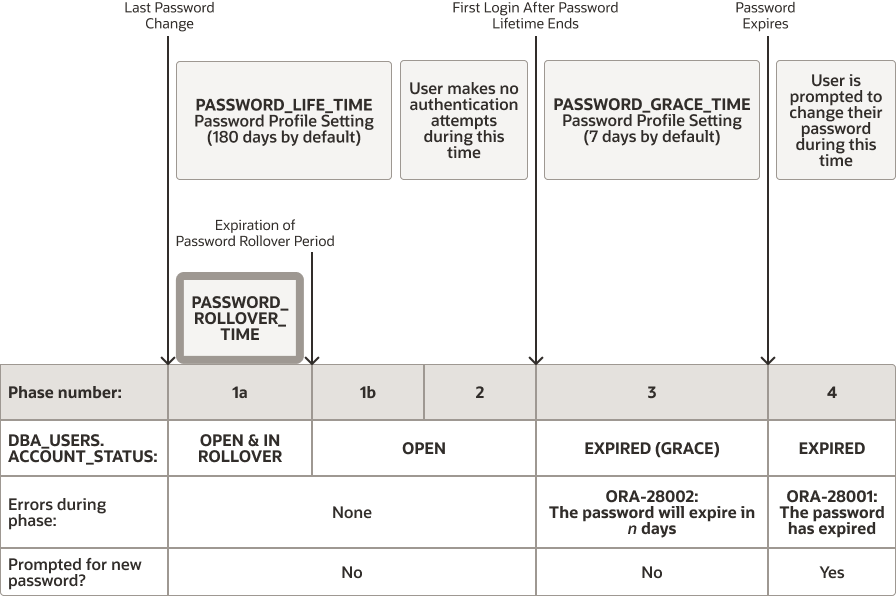
Description of "Figure 3-2 Password Change Life Cycle During a Gradual Database Password Rollover"
In this figure:
-
Phase 1: The password lifetime begins after the user account is created or when the password has been changed. When the password of an existing account is changed, and the user's profile has a non-zero
PASSWORD_ROLLOVER_TIMEvalue, then the password lifetime is composed of two phases, 1a and 1b:- Phase 1a begins with the password change. During Phase 1a, the user can log in using either the old password or the new password. The duration of phase 1a is normally
PASSWORD_ROLLOVER_TIME, but if the administrator was able to update the password in all client applications sooner than this, they can decide to end the password rollover period sooner by issuing the following command, which makes the new password the only one that is accepted.ALTER USER username EXPIRE PASSWORD ROLLOVER PERIOD; - Phase 1b corresponds to the time remaining after the password rollover period expires until the end of
PASSWORD_LIFE_TIME. During Phase 1b, the user can log in using only the new password.
- Phase 1a begins with the password change. During Phase 1a, the user can log in using either the old password or the new password. The duration of phase 1a is normally
-
Phase 2: This phase represents the period of time after the password lifetime ends but before the user logs in again with the correct password. The correct credentials are needed for Oracle Database to update the account status. Otherwise, the account status will remain unchanged. Oracle Database does not have any background process to update the account status. All changes to the account status are driven by the Oracle Database server process on behalf of authenticated users.
-
Phase 3: When the user finally does log in, the grace period begins. Oracle Database then updates the
DBA_USERS.EXPIRY_DATEcolumn to a new value using the current time plus the value of thePASSWORD_GRACE_TIMEsetting from the account's password profile. At this point, the user receives anORA-28002warning message about the password expiring in the near future (for example,ORA-28002 The password will expire within 7daysifPASSWORD_GRACE_TIMEis set to7days), but the user can still log in without changing the password. TheDBA_USERS.EXPIRY_DATEcolumn shows the time in the future when the user will be prompted to change their password. -
Phase 4: After the grace period (Phase 3) ends, the
ORA-28001: The password has expirederror appears, and the user is prompted to change the password after entering the current, correct password before the authentication can proceed. If the user has an Oracle Active Data Guard configuration, where there is a primary and a stand-by database, and the authentication attempt is made on the standby database (which is a read-only database), then theORA-28032: Your password has expired and the database is set to read-onlyerror appears. The user should log into the primary database and change the password there.
During any of these four phases, you can query the DBA_USERS data dictionary view to find the user's account status in the DBA_USERS.ACCOUNT_STATUS column.
In the following example, the profile assigned to johndoe includes the specification of a grace period: PASSWORD_GRACE_TIME = 3 (the recommended value). The first time johndoe tries to log in to the database after 90 days (this can be any day after the 90th day, that is, the 91st day, 100th day, or another day), he receives a warning message that his password will expire in 3 days. If 3 days pass, and if he does not change his password, then the password expires. After this, he receives a prompt to change his password on any attempt to log in.
CREATE PROFILE prof LIMIT FAILED_LOGIN_ATTEMPTS 4 PASSWORD_LIFE_TIME 90 PASSWORD_GRACE_TIME 3; ALTER USER johndoe PROFILE prof;
A database administrator or a user who has the ALTER USER system privilege can explicitly expire a password by using the CREATE USER and ALTER USER statements. The following statement creates a user with an expired password. This setting forces the user to change the password before the user can log in to the database.
CREATE USER jbrown
IDENTIFIED BY password
...
PASSWORD EXPIRE;
There is no "password unexpire" clause for the CREATE USER statement, but an account can be "unexpired" by changing the password on the account.
3.2.5.3 Enabling the Gradual Database Password Rollover
To enable the gradual database password rollover, you must configure the PASSWORD_ROLLOVER_TIME user profile parameter.
3.2.5.4 Changing a Password to Begin the Gradual Database Password Rollover Period
After you have set a non-zero PASSWORD_ROLLOVER_TIME value, change the user's password and update the password with all the applications.
ALTER USER statement to provision a new rollover password for the application. After the user's new password is provisioned in the database, you can update the password on the application servers. You must complete the password updates before the PASSWORD_ROLLOVER_TIME period ends.
ACCOUNT_STATUS column of the DBA_USERS data dictionary view. A user account that is within the rollover period will have a status of IN ROLLOVER.
3.2.5.5 Changing a Password During the Gradual Database Password Rollover Period
After the rollover period has begun, you can still change the password.
p3, the user can log in using either p1 or p3. An attempt to log in using p2 returns an ORA-1017 Invalid Username/Password error, and is recorded as a failed login attempt. Similarly, after a subsequent password change from p3 to p4 during the rollover period, the user can log in using either p1 or p4. Attempts to log in using either p2 or p3 will return an ORA-1017 Invalid Username/Password error, and are recorded as failed login attempts.
The rollover start time is fixed the first time a user changes their password. The start time is not affected by further password changes during the password rollover period. This design limits the length of time the old password can be used to the PASSWORD_ROLLOVER_TIME period after the password is changed outside of the password rollover period.
3.2.5.6 Ending the Password Rollover Period
There are multiple ways in which you can end the password rollover period.
p1 is the original password for user u1, and p2 is the new password that has been updated to all clients.
- Use one of the following methods to end the password rollover period:
-
Let the password rollover period expire on its own. For example, if the password rollover period is 1 day, wait for 1 day and the password rollover period will expire automatically.
- As either the user or an administrator, run the following statement to manually end the password rollover period:
ALTER USER u1 EXPIRE PASSWORD ROLLOVER PERIOD; - As an administrator, expire the password by executing the
ALTER USER username PASSWORD EXPIREstatement. The next time the user logs in, they will be required to change their password.
-
Beginning with the first connection attempt after the password rollover period expires, Oracle Database drops the earlier password p1. Any attempt to login using the old password p1 returns an ORA-1017 Invalid Username/Password error, and is recorded as a failed login attempt. In effect, connections after the rollover period are authenticated with only the new password, and connections that are attempted with the old password are recorded as failed login attempts. The failed login attempts could lock an account after a sufficient number of consecutive logon attempts with the old password.
Connection attempts to read-only database servers after PASSWORD_ROLLOVER_TIME expires will require new password (p2). The password change to p2 will be made effective for all database clients.
3.2.5.7 Database Behavior During the Gradual Password Rollover Period
Users can perform their standard password changes and logins during the password rollover period.
The following database behavior is implemented during the rollover period:
- The user can log in to the database using either the new or the old password. This effectively increases the lifetime of the old password by the time set with
PASSWORD_ROLLOVER_TIME. - Passwords can be changed by using the following methods:
- An administrator or the user changes their own password by using the
ALTER USERstatement. - The user changes their own password by using the SQL*Plus
passwordcommand. - The user's password is programmatically changed when the Oracle Call Interface (Oracle OCI)
OCIPasswordChangefunction is run.
- An administrator or the user changes their own password by using the
- Oracle Database does not send any special messages to the database clients that indicate that the user account is in the password rollover period. This design avoids any errors from applications that may not be equipped to handle error and warning messages when a user logs in.
- Too many failed login attempts move the user account into a timed lock state, depending on the value of profile limit
PASSWORD_LOCK_TIME. After the timed lock period expires, the state of the password rollover period determines what happens when the user attempts to log in. - User administrators can perform other password lifecyle related actions as usual, such as
ACCOUNT LOCK,ACCOUNT UNLOCK,EXPIRE PASSWORDoperations. - The password limits that have been set by the
PASSWORD_REUSE_TIMEandPASSWORD_REUSE_MAXin the user profile continue to be honored during the rollover period. Any password changes during the rollover period are validated against password change history and added into the password change history. - Expiring a user account does not affect the password rollover status. As with locked accounts, Oracle Database maintains the verifiers in their current state. The user can log in using either old or new password (
p1orp2). However, after the user successfully changes their password (top3), the user is allowed to log in only using the newest password (p3). Both the old passwords are treated as expired. - Oracle Data Pump exports the password hashes (also known as verifiers) for the latest password for user accounts in the password rollover period. For example, if a user
u1has an old passwordp1and new passwordp2, then Oracle Data Pump exports password hashes for passwordp2only.
3.2.5.8 Database Server Behavior After the Password Rollover Period Ends
Oracle Database performs clean-up operations after the gradual database password rollover period ends.
After the password rollover period expires, only the new password is allowed and the old password stops working. Attempting to use the old password returns an ORA-1017 Invalid Username/Password error, and is recorded as a failed login attempt. Connections after the password rollover period will only use the new password, and attempts to use the previous passwords will fail for both read-only and read-write databases. Failed login attempts could lock the user account depending on how many consecutive login attempts have been made to use the old password, based on the FAILED_LOGIN_ATTEMPTS limit in the password profile.
3.2.5.9 Guideline for Handling Compromised Passwords
If a database account password is suspected of being compromised, then you should change the password immediately.
You can perform this change without going through a password rollover period by using the ALTER USER statement in one execution to both change and expire the old password, instead of executing two commands sequentially. This option is preferred over changing the PASSWORD_ROLLOVER_TIME in the associated user profile, because other accounts will then be affected.
Use the following syntax to change and expire the old password:
ALTER USER user_name IDENTIFIED BY new_password EXPIRE PASSWORD ROLLOVER PERIOD;3.2.5.10 How Gradual Database Password Rollover Works During Oracle Data Pump Exports
When a user is exported while they are in the password rollover period, only the verifier corresponding to their new password is exported.
The verifier that corresponds to their old password is not included in the Oracle Data Pump dump file. After the user is imported, only the new password can be used to authenticate.
3.2.5.11 Using Gradual Database Password Rollover in an Oracle Data Guard Environment
In an Oracle Data Guard environment, you must set the ADG_ACCOUNT_INFO_TRACKING environment variable to GLOBAL to use gradual database password rollover.
ADG_ACCOUNT_INFO_TRACKING=GLOBALOtherwise, any initial logons that are performed on the Oracle Data Guard standby by a user who authenticated using the new password after the PASSWORD_ROLLOVER_TIME expiration will result in an ORA-16000: database or pluggable database open for read-only access error.
3.2.5.12 Finding Users Who Still Use Their Old Passwords
You can perform a query that makes use of the AUTHENTICATION_TYPE field for a LOGIN audit record to find users who still use their old passwords.
AUTHENTICATION_TYPE field for a LOGON audit record can show if the old verifier was used. This information enables you to find applications that have not been updated with gradual database password rollover to use the new password. The LOGON audit record indicates which application server must be updated.
3.2.6 Managing the Complexity of Passwords
Oracle Database provides a set of functions that you can use to manage the complexity of passwords.
- About Password Complexity Verification
Complexity verification checks that each password is complex enough to protect against intruders who try to guess user passwords. - How Oracle Database Checks the Complexity of Passwords
Oracle Database provides four password verification functions to check password complexity. - Who Can Use the Password Complexity Functions?
The password complexity functions enable you to customize how users access your data. - ora12c_verify_function Password Requirements
Theora12c_verify_functionfunction fulfills the Department of Defense Database Security Technical Implementation Guide requirements. - ora12c_strong_verify_function Function Password Requirements
Theora12c_strong_verify_functionfunction is a stringent password verify function. - ora12c_stig_verify_function Password Requirements
Theora12c_stig_verify_functionfunction fulfills the Department of Defense Security Technical Implementation Guide (STIG) requirements. - About Customizing Password Complexity Verification
Oracle Database enables you to customize password complexity for your site. - Enabling Password Complexity Verification
Thecatpvf.sqlscript can be customized to enable password complexity verification.
Parent topic: Configuring Password Protection
3.2.6.1 About Password Complexity Verification
Complexity verification checks that each password is complex enough to protect against intruders who try to guess user passwords.
Using a complexity verification function forces users to create strong, secure passwords for database user accounts. You must ensure that the passwords for your users are complex enough to provide reasonable protection against intruders who try to break into the system by guessing passwords.
Be aware that if you associate a password verification function with a user's profile, then dropping the password verification function will prevent the user from changing their password and cause an ORA-7443: function for password verification not found error.
Parent topic: Managing the Complexity of Passwords
3.2.6.2 How Oracle Database Checks the Complexity of Passwords
Oracle Database provides four password verification functions to check password complexity.
These functions are in the catpvf.sql PL/SQL script (located in $ORACLE_HOME/rdbms/admin). When these functions are enabled, they can check whether users are correctly creating or modifying their passwords. When enabled, password complexity checking is not enforced for user SYS; it only applies to non-SYS users. For better security of passwords, Oracle recommends that you associate the password verification function with the default profile.
Related Topics
Parent topic: Managing the Complexity of Passwords
3.2.6.3 Who Can Use the Password Complexity Functions?
The password complexity functions enable you to customize how users access your data.
Before you can use the password complexity verification functions in the CREATE PROFILE or ALTER PROFILE statement, you must be granted the EXECUTE privilege on them.
The password verification functions are located in the SYS schema.
Parent topic: Managing the Complexity of Passwords
3.2.6.4 ora12c_verify_function Password Requirements
The ora12c_verify_function function fulfills the Department of Defense Database Security Technical Implementation Guide requirements.
This function checks for the following requirements when users create or modify passwords:
-
The password contains no fewer than 8 characters and includes at least one numeric and one alphabetic character.
-
The password is not the same as the user name or the user name reversed.
-
The password is not the same as the database name.
-
The password does not contain the word
oracle(such asoracle123). -
The password differs from the previous password by at least 3 characters.
-
The password contains at least 1 special character.
The following internal check is also applied:
-
The password does not contain the double-quotation character (
"). However, it can be surrounded by double-quotation marks.
Parent topic: Managing the Complexity of Passwords
3.2.6.5 ora12c_strong_verify_function Function Password Requirements
The ora12c_strong_verify_function function is a stringent password verify function.
This function checks for the following requirements when users create or modify passwords:
-
The password contains no fewer than 9 characters.
-
The password contains at least 2 upper case letters.
-
The password contains at least 2 lower case letters.
-
The password contains at least 2 numeric characters.
-
The password contains at least 2 special characters. These special characters are as follows:
‘ ~ ! @ # $ % ^ & * ( ) _ - + = { } [ ] \ / < > , . ; ? ' : | (space) -
The password differs from the previous password by at least 4 characters.
The following internal check is also applied:
-
The password does not contain the double-quotation character (
"). It can be surrounded by double-quotation marks, however.
Parent topic: Managing the Complexity of Passwords
3.2.6.6 ora12c_stig_verify_function Password Requirements
The ora12c_stig_verify_function function fulfills the Department of Defense Security Technical Implementation Guide (STIG) requirements.
This function checks for the following requirements when users create or modify passwords:
-
The password has at least 15 characters.
-
The password has at least 1 lower case character and at least 1 upper case character.
-
The password has at least 1 digit.
-
The password has at least 1 special character.
-
The password differs from the previous password by at least 8 characters.
The following internal check is also applied:
-
The password does not contain the double-quotation character (
"). However, it can be surrounded by double-quotation marks.
The ora12c_stig_verify_function function is the default handler for the ORA_STIG_PROFILE profile, which is available in a newly-created or upgraded Oracle database.
Parent topic: Managing the Complexity of Passwords
3.2.6.7 About Customizing Password Complexity Verification
Oracle Database enables you to customize password complexity for your site.
You can create your own password complexity verification function in the SYS schema, similar to the functions that are defined in admin/catpvf.sql. In fact, Oracle recommends that you do so to further secure your site’s passwords.
Note the following:
-
Do not include Data Definition Language (DDL) statements in the custom password complexity verification function. DDLs are not allowed during the execution of password complexity verification functions.
-
Do not modify the
admin/catpvf.sqlscript or the Oracle-supplied password complexity functions. You can create your own functions based on the contents of these files. -
If you make no modifications to the
utlpwdmg.sqlscript, then it uses theora12c_verify_functionfunction as the default function.
Related Topics
Parent topic: Managing the Complexity of Passwords
3.2.6.8 Enabling Password Complexity Verification
The catpvf.sql script can be customized to enable password complexity verification.
catpvf.sql script and then modify it to use the password verification
function that you want. After you have modified catpvf.sql, run the script
to enable it.
After you have enabled password complexity verification, it takes effect immediately. If you must disable it, then run the following statement:
ALTER PROFILE DEFAULT LIMIT PASSWORD_VERIFY_FUNCTION NULL;
Note:
The ALTER USER statement has a REPLACE clause. With this clause, users can change their own unexpired passwords by supplying the previous password to authenticate themselves.
If the password has expired, then the user cannot log in to SQL to issue the ALTER USER command. Instead, the OCIPasswordChange() function must be used, which also requires the previous password.
A database administrator with ALTER ANY USER privilege can change any user password (force a new password) without supplying the old one.
Parent topic: Managing the Complexity of Passwords
3.2.7 Managing Password Case Sensitivity
You can manage the password case sensitivity for passwords from user accounts from previous releases.
- Management of Case Sensitivity for Secure Role Passwords
Oracle Database ensures that the passwords for secure roles are case sensitive. - Management of Password Versions of Users
By default, Oracle Database uses Exclusive Mode, which does not permit case-insensitive passwords, to manage password versions. - Finding and Resetting User Passwords That Use the 10G Password Version
For better security, find and reset passwords for user accounts that use the10Gpassword version so that they use later, more secure password versions. - How Case Sensitivity Affects Password Files
The password file version and whether the password file contains accounts from previous releases affects the case sensitivity of administrative authentication. - How Case Sensitivity Affects Passwords Used in Database Link Connections
When you create a database link connection, you must define a user name and password for the connection.
Parent topic: Configuring Password Protection
3.2.7.1 Management of Case Sensitivity for Secure Role Passwords
Oracle Database ensures that the passwords for secure roles are case sensitive.
If before upgrading to the current release, you created secure roles by using the IDENTIFIED BY clause of the CREATE ROLE statement, and if upon upgrading to Oracle Database 12c release 12.2, you set the SQLNET.ALLOWED_LOGON_VERSION_SERVER parameter to one of the Exclusive Modes 12 or 12a, then you must change the password for these secure roles in order for them to remain usable. Because Exclusive Mode is now the default, secure roles that were created in earlier releases (such as Oracle Database 10g, in which the 10G password version was the default) will need to have their passwords changed. These passwords will automatically be case sensitive.
You can query the PASSWORD_REQUIRED and AUTHENTICATION_TYPE columns of the DBA_ROLES data dictionary view to find any secure roles that must have their password changed after upgrading to the current release, in order to become usable again.
Parent topic: Managing Password Case Sensitivity
3.2.7.2 Management of Password Versions of Users
By default, Oracle Database uses Exclusive Mode, which does not permit case-insensitive passwords, to manage password versions.
In a default installation, the SQLNET.ALLOWED_LOGON_VERSION_SERVER parameter is set to 12 to enable Exclusive Mode. Exclusive Mode requires that the password-based authentication protocol use one of the case-sensitive password versions (11G or 12C) for the account that is being authenticated. Exclusive Mode excludes the use of the 10G password version that was used in earlier releases. After you upgrade to Oracle Database 12c release 2 (12.2) or later, accounts that use the 10G password version become inaccessible. (As of Oracle Database 23ai, the 10G password version is no longer supported.) This occurs because the server runs in Exclusive Mode by default, and Exclusive Mode cannot use the old 10G password version to authenticate the client. The server is left with no password version with which to authenticate the client.
The user accounts from Release 10g use the 10G password version. Therefore, you should find the user accounts that use the 10G password version, and then reset the passwords for these accounts. This generates the appropriate password version based on the setting of the SQLNET.ALLOWED_LOGON_VERSION_SERVER parameter, as follows:
-
SQLNET.ALLOWED_LOGON_VERSION_SERVER=8generates password versions11Gand12C. -
SQLNET.ALLOWED_LOGON_VERSION_SERVER=12generates both11Gand12Cpassword versions, and removes the10Gpassword version. -
SQLNET.ALLOWED_LOGON_VERSION_SERVER=12agenerates only the12Cpassword version.
After the user accounts from an Oracle Database release 10g (or earlier) have been imported into the current database release, if a user had only the 10G password version, then a database administrator must alter the user's password. This sets the user's password version to be 11G and 12C, so that the password automatically becomes case sensitive.
Parent topic: Managing Password Case Sensitivity
3.2.7.3 Finding and Resetting User Passwords That Use the 10G Password Version
For better security, find and reset passwords for user accounts that use the 10G password version so that they use later, more secure password versions.
Starting in Oracle Database 23ai, the 10G password version is no
longer supported.
Finding All Password Versions of Current Users
You can query the DBA_USERS data dictionary view to find a list of all the password versions configured for user accounts.
For example:
SELECT USERNAME,PASSWORD_VERSIONS FROM DBA_USERS;
USERNAME PASSWORD_VERSIONS
------------------------------ -----------------
JONES 10G 11G 12C
ADAMS 10G 11G
CLARK 10G 11G
PRESTON 11G
BLAKE 10G
The PASSWORD_VERSIONS column shows the list of password versions that exist for the account. 10G refers to the desupported case-insensitive Oracle password version, 11G refers to the SHA-1-based password version, and 12C refers to the SHA-2-based SHA-512 password version.
Note:
Starting with Oracle Database 23ai, the SHA-1 verifier introduced with Oracle Database 11g is deprecated.The salted multi-round SHA-512 password hash (also known as "verifier") introduced with Oracle Database 12c provides enhanced security for your password. If 11g verifiers (11G) are still being used in your database, then Oracle recommends resetting them so they can be upgraded to the 12c (12C) de-optimized PBKDF2-based verifier.
-
User
jones: The password for this user was reset in Oracle Database 12c Release 12.1 when theSQLNET.ALLOWED_LOGON_VERSION_SERVERparameter setting was8. This enabled all three password versions to be created. -
Users
adamsandclark: The passwords for these accounts were originally created in Oracle Database 10g and then reset in Oracle Database 11g. The Oracle Database 11g software was using the defaultSQLNET.ALLOWED_LOGON_VERSIONsetting of8at that time. Because case insensitivity is enabled by default, their passwords are now case sensitive, as is the password forpreston. -
User
preston: This account was imported from an Oracle Database 11g database that was running in Exclusive Mode (SQLNET.ALLOWED_LOGON_VERSION = 12). -
User
blake: This account still uses the Oracle Database 10g password version. At this stage, userblakeis prevented from logging in.
Resetting User Passwords That Use Only the 10G Password Version
You should remove the 10G password version from the accounts of all users and then ensure that users are using the 11G or later verifiers. If you have already upgraded to release 23ai or later, a user who has only the 10G password version cannot log in to the database, because the 10G password version is no longer supported. An administrator will need to manually reset this user's password.
Parent topic: Managing Password Case Sensitivity
3.2.7.4 How Case Sensitivity Affects Password Files
The password file version and whether the password file contains accounts from previous releases affects the case sensitivity of administrative authentication.
Any password file account from a previous release that has only the 10G verifier can only perform case-insensitive administrative authentication. The 10G verifier is no longer supported as of Oracle Database 23ai.
After a password file has been created (using the orapwd utility), the Oracle database updates it when an administrative privilege is granted to or revoked from the user, or when the password of a user who has an administrative privilege is updated.
The password file is external to the database, allowing the Oracle database to authenticate administrative connections (using the AS administrative_privilege_name clause, for example, AS SYSKM) even when the database is in the CLOSED state.
When an administrative connection is attempted, the Oracle database searches for the user in the password file to verify their password and to ensure that the user has been granted the requested administrative privilege. The Oracle database can use the password file to authenticate an administrative connection even when the database is in the CLOSED state.
The version of the password file and the type of verifier that it contains for the administrative user affects whether the authentication of that administrative user can be done in a case-sensitive fashion.
However, password files from earlier Oracle Database releases will by default retain their original case-insensitive verifiers. Oracle recommends that you force case sensitivity in these older password files by migrating the password file from one format to another and changing the password of any account that has only a 10G verifier, using the following syntax:
orapwd FILE=new_pwd_file_name INPUT_FILE=old_pwd_file_name [FORMAT=12.2]
The FORMAT and FORCE options are not mandatory and can be omitted. If you omit FORMAT, then it defaults to 12.2. If the FILE and INPUT_FILE options are set to the same file, then the FORCE option would be required.
For example:
orapwd FILE='/u01/oracle/dbs/old_pwd_file_name' INPUT_FILE='/u01/oracle/dbs/new_pwd_file_name' FORMAT=12.2 FORCE=y
Enter password for SYS: passwordAssuming that the user accounts in the password file have the newer verifiers (11G and 12C), this command creates a case-sensitive password file called new_pwd_file_name that will authenticate administrative connections in a case-sensitive fashion. If any user account in the password file uses only the older 10G verifier, then the password of this account must be changed to enable case-sensitive authentication of administrative connections to that account. Afterward, if you connect using this password, it succeeds—as long as you enter it using the exact case in which it was created. If you enter the same password but with a different case, then the authentication attempt that uses the password fails.
If you imported user accounts from a previous release and these accounts were created with SYSDBA or SYSOPER administrative privilege, then they will be included in the password file. The passwords for these accounts are case insensitive. The next time these users change their passwords, the passwords become case sensitive. For greater security, have these users change their passwords. You can use the ALTER USER PASSWORD EXPIRE statement to expire a user's password. Afterward, ask the user log in again, so that the user will be prompted to change their password.
Related Topics
Parent topic: Managing Password Case Sensitivity
3.2.7.5 How Case Sensitivity Affects Passwords Used in Database Link Connections
When you create a database link connection, you must define a user name and password for the connection.
When you create the database link connection, the password is case sensitive. How a user enters their password for the database link depends on the release to which the database link was created:
-
Users can connect from a pre-Oracle Database 12c database to an Oracle Database 12c or later database. Because case sensitivity is enabled, then the user must enter the password using the case that was used when the account was created.
-
If the user connects from an Oracle Database 12c or later database to a pre-Oracle Database 12c database, and if the
SEC_CASE_SENSITIVE_LOGONparameter in the pre-Release 12c database had been set toFALSE, then the password for this database link can be specified using any case.
You can find the user accounts for existing database links by querying the V$DBLINK view. For example:
SELECT DB_LINK, OWNER_ID FROM V$DBLINK;
Related Topics
Parent topic: Managing Password Case Sensitivity
3.2.8 Ensuring Against Password Security Threats by Using the 12C Password Version
The 12C password version enables users to create complex passwords that meet compliance standards.
- About the 12C Version of the Password Hash
The12Cpassword hash protects against password-based security threats by including support for mixed case passwords. - Oracle Database 12C Password Version Configuration Guidelines
By default, Oracle Database generates two versions of the password hash:11Gand12C. - Configuring Oracle Database to Use the 12C Password Version Exclusively
You should set theSQLNET.ALLOWED_LOGON_VERSION_SERVERparameter to12aso that only the12Cpassword hash version is used. - How Server and Client Logon Versions Affect Database Links
TheSQLNET.ALLOWED_LOGON_VERSION_SERVERandSQLNET.ALLOWED_LOGON_VERSION_CLIENTparameters can accommodate connections between databases and clients of different releases. - Configuring Oracle Database Clients to Use the 12C Password Version Exclusively
An intruder may try to provision a fake server to downgrade authentication and trick the client into using a weaker password hash version.
Parent topic: Configuring Password Protection
3.2.8.1 About the 12C Version of the Password Hash
The 12C password hash protects against password-based security threats by including support for mixed case passwords.
The cryptographic hash function used for generating the 12C version of the password hash is based on a de-optimized algorithm involving Password-Based Key Derivation Function 2 (PBKDF2) and the SHA-512 cryptographic hash functions. The PBKDF2 algorithm introduces computational asymmetry in the challenge that faces an intruder who is trying to recover the original password when in possession of the 12C version of the password hash. The 12C password generation performs a SHA-512 hash of the PBKDF2 output as its last step. This two-step approach used in the 12C password version generation allows server CPU resources to be conserved when the client has the O7L_MR capability. This is because during authentication, the server only needs to perform a single SHA-512 hash of a value transmitted by the O7L_MR capable client, to validate it against the 12C version of the password hash.
In addition, the 12C password version adds a salt to the password when it is hashed, which provides additional protection. (Salt is a random string that is added to the data before it is encrypted, making it more difficult for attackers to steal the data by matching patterns of ciphertext to known ciphertext samples.) The 12C password version enables your users to create far more complex passwords. The 12C password version's use of salt, its use of PBKDF2 de-optimization, and its support for mixed-case passwords makes it more expensive for an intruder to perform dictionary or brute force attacks on the 12C password version in an attempt to recover the user's password. Oracle recommends that you use the 12C version of the password hash.
The password hash values are considered to be extremely sensitive, because they are used as a "shared secret" between the server and person who is logging in. If an intruder learns this secret, then the protection of the authentication is immediately and severely compromised. Remember that administrative users who have account management privileges, administrative users who have the SYSDBA administrative privilege, or even users who have the EXP_FULL_DATABASE role can immediately access the password hash values. Therefore, this type of administrative user must be trustworthy if the integrity of the database password-based authentication is to be preserved. If you cannot trust these administrators, then it is better to deploy a directory server (such as Centrally Managed Users (CMU)) so that the password hash values remain within the directory server and are never accessible to anyone except the CMU administrator.
Related Topics
3.2.8.2 Oracle Database 12C Password Version Configuration Guidelines
By default, Oracle Database generates two versions of the password hash: 11G and 12C.
The version of the password hash that Oracle Database uses to authenticate a given client depends on the client’s ability, and the settings for the SQLNET.ALLOWED_LOGON_VERSION_CLIENT and SQLNET.ALLOWED_LOGON_VERSION_SERVER parameters. See the column “Ability Required of the Client” in the “SQLNET.ALLOWED_LOGON_VERSION_SERVER Settings” table in the SQLNET.ALLOWED_LOGON_VERSION_SERVER parameter description in Oracle Database Net
Services Reference for detailed information about how the client authentication works with password versions.
The 10G password version, which was generated in Oracle Database 10g (and is no longer supported as of Oracle Database 23ai), is not case sensitive. Both the 11G and 12C password versions are case sensitive.
In Oracle Database 12g release 2 (12.2), the sqlnet.ora parameter SQLNET.ALLOWED_LOGON_VERSION_SERVER defaults to 12, which is Exclusive Mode and prevents the use of the 10G password version, and the SQLNET.ALLOWED_LOGON_VERSION_CLIENT parameter defaults to 11. For new accounts, when the client is Oracle Database 12c, then Oracle Database uses the 12C password version exclusively with clients that are running the Oracle Database 12c release software. For accounts that were created before Oracle Database release 12c, logins will succeed as long as the client has the O5L_NP ability, because an 11G password version normally exists for accounts created in earlier releases such as Oracle Database release 11g. For a very old account (for example, from Oracle Database release 10g), the user’s password must be reset, in order to update the password version for the account. To configure this server to generate only the 12C password version whenever a new account is created or an existing account password is changed, then set the SQLNET.ALLOWED_LOGON_VERSION_SERVER parameter to 12a. However, if you want your applications to be compatible with older clients, then ensure that SQLNET.ALLOWED_LOGON_VERSION_SERVER is set to 12, which is the default.
How you set the SQLNET.ALLOWED_LOGON_VERSION_SERVER parameter depends on the balance of security and interoperability with older clients that your system requires. You can control the levels of security as follows:
-
Greatest level of compatibility: To configure the server to generate both versions of the password hash (the
12Cpassword version, the11Gpassword version), whenever a new account is created or an existing account password is changed, set theSQLNET.ALLOWED_LOGON_VERSION_SERVERparameter to the value11or lower. (Be aware that earlier releases used the value8as the default.) -
Recommended level of security: To configure the server to generate both the
12Cpassword version and the11Gpassword version (but not the10Gpassword version), whenever a new account is created or an existing account password is changed, set theSQLNET.ALLOWED_LOGON_VERSION_SERVERparameter to the value12. -
Highest level of security: To configure the server to generate only the
12Cpassword version whenever a new account is created or an existing account password is changed, set theSQLNET.ALLOWED_LOGON_VERSION_SERVERparameter to the value12a.
During authentication, the following scenarios are possible, based on the kinds of password versions that exist for the account, and on the version of the client software being used:
-
Accounts with only the 10G version of the password hash: If you want to force the server to generate the newer versions of the password hash for older accounts, an administrator must reset the password for any account that has only the
10Gpassword version (and none of the more secure password versions,11Gor12C). You must generate these password versions because the database depends on using these password versions to provide stronger security. You can find these users as follows.SELECT USERNAME FROM DBA_USERS WHERE ( PASSWORD_VERSIONS = '10G ' OR PASSWORD_VERSIONS = '10G HTTP ') AND USERNAME <> 'ANONYMOUS';
And then rotate the password for each account as follows:
ALTER USER user_name IDENTIFIED BY new_password;
After you have reset the password for each account, the version of the client determines the password version that is used. Because the
10Gverifier is desupported, users having only this verifier cannot perform this password-change operation themselves, and an administrative user must reset their password and send the new password to the users using a secure, out-of-band form of communication, and then ask the user to change the password on their own. The administrative user can also choose to expire the password after resetting it, using thePASSWORD EXPIREclause, in which case the user will be prompted to change their password when they log in. The setting of theSQLNET.ALLOWED_LOGON_VERSION_SERVERparameter determines the password versions that are generated. If the client has the O7L_MR ability (Oracle Database release 12c), then the12Cpassword version is used to authenticate. If the client has the O5L_NP ability but not the O7L_MR ability (such as Oracle Database release 11g clients), then the11Gpassword version is used to authenticate. You should upgrade all clients to Oracle Database release 12c so that the12Cpassword version can be used exclusively to authenticate. (By default, Oracle Database release 11.2.0.3 and later clients have theO5L_NPability, which enables the11Gpassword version to be used exclusively. If you have an earlier Oracle Database client, then you must install the CPUOct2012 patch.)When an account password is expired and the
ALLOWED_LOGON_VERSION_SERVERparameter is set to12or12a, then the10Gpassword version is removed and only one or both of the new password versions are created, depending on how the parameter is set, as follows:-
If
ALLOWED_LOGON_VERSION_SERVERis set to12(the default), then both the11Gand12Cversions of the password hash are generated. -
If
ALLOWED_LOGON_VERSION_SERVERis set to12a, then only the12Cversion of the password hash is generated.
For more details, see the "Generated Password Version" column in the table in the "Usage Notes" section for the
SQLNET.ALLOWED_LOGON_VERSION_SERVERparameter in Oracle Database Net Services Reference. -
-
Accounts with both 10G and 11G versions of the password hash: For users who are using a Release 10g or later client, the user logins will succeed because the
11Gversion of the password hash is used. However, to use the latest version, expire these passwords, as described in the previous bulleted item for accounts. -
Accounts with only the 11G version of the password hash: The authentication uses the
11Gversion of the password hash. To use the latest version, expire the passwords, as described in the first bulleted item.
The Oracle Database 12c default configuration for SQLNET.ALLOWED_LOGON_VERSION_SERVER is 12, which means that it is compatible with Oracle Database 12c release 2 (12.2) authentication protocols and later products that use OCI-based drivers, including SQL*Plus, ODBC, Oracle .NET, Oracle Forms, and various third-party Oracle Database adapters. It is also compatible with JDBC type-4 (thin) versions that have had the CPUOct2012 bundle patch applied or starting with Oracle Database 11g, and Oracle Database Client interface (OCI)-based drivers starting in Oracle Database 10g release 10.2. Be aware that earlier releases of the OCI client drivers cannot authenticate to an Oracle database using password-based authentication.
3.2.8.3 Configuring Oracle Database to Use the 12C Password Version Exclusively
You should set the SQLNET.ALLOWED_LOGON_VERSION_SERVER parameter to 12a so that only the 12C password hash version is used.
12C password version is the most restrictive and secure of the password hash versions, and for this reason, Oracle recommends that you use only this password version. By default, SQLNET.ALLOWED_LOGON_VERSION_SERVER is set to 12, which enables both the 11G and 12C password versions to be used. (Both the SQLNET.ALLOWED_LOGON_VERSION_SERVER values 12 and 12a are considered Exclusive Mode, which prevents the use of the earlier 10G password version, which is no longer supported as of Oracle Database 23ai.) If you have upgraded from a previous release, or if SQLNET.ALLOWED_LOGON_VERSION_SERVER is set to 12 or another setting that was used in previous releases, then you should reconfigure this parameter, because intruders will attempt to downgrade the authentication to use weaker password versions. Table 3-3 shows the effect of the SQLNET.ALLOWED_LOGON_VERSION_SERVER setting on password version generation.
12C password version exclusively only if you use Oracle Database 12c release 12.1.0.2 or later clients. Before you change the SQLNET.ALLOWED_LOGON_VERSION_SERVER parameter to 12a, check the versions of the database clients that are connected to the server.
-
Log in to SQL*Plus as an administrative user who has the
ALTER USERsystem privilege. -
Perform the following SQL query to find the password versions of your users.
SELECT USERNAME,PASSWORD_VERSIONS FROM DBA_USERS;
-
Expire the account of each user who does not have the
12Cpassword version.For example, assuming user
blakeis still using a10Gpassword version:ALTER USER blake PASSWORD EXPIRE;
The next time that these users log in, they will be forced to change their passwords, which enables the server to generate the password versions required for Exclusive Mode.
-
Remind users to log in within a reasonable period of time (such as 30 days).
When they log in, they will be prompted to change their password, ensuring that the password versions required for authentication in Exclusive Mode are generated by the server. (For more information about how Exclusive Mode works, see the usage notes for the
SQLNET.ALLOWED_LOGON_VERSION_SERVERparameter in Oracle Database Net Services Reference.) -
Manually change the passwords for accounts that are used in test scripts or batch jobs so that they exactly match the passwords used by these test scripts or batch jobs, including the password's case.
-
Enable the Exclusive Mode configuration as follows:
-
Create a back up copy of the
sqlnet.oraparameter file.By default, this file is located in the
$ORACLE_HOME/network/admindirectory on UNIX operating systems and the%ORACLE_HOME%\network\admindirectory on Microsoft Windows operating systems.The settings in the
sqlnet.orafile apply to all PDBs. -
Set the
SQLNET.ALLOWED_LOGON_VERSION_SERVERparameter, using Table 3-3 for guidance. -
Save the
sqlnet.orafile.
-
Table 3-3 shows the effect of the SQLNET.ALLOWED_LOGON_VERSION_SERVER setting on password version generation.
Table 3-3 Effect of SQLNET.ALLOWED_LOGON_VERSION_SERVER on Password Version Generation
| SQLNET.ALLOWED_LOGON_VERSION_SERVER Setting | 8 | 11 | 12 | 12a |
|---|---|---|---|---|
|
Server runs in Exclusive Mode? |
No |
No |
Yes |
Yes |
|
Generate the |
No |
No |
No |
No |
|
Generate the |
Yes |
Yes |
Yes |
No |
|
Generate the |
Yes |
Yes |
Yes |
Yes |
If you only use Oracle Database 12c release 12.1.0.2 or later clients, then set SQLNET.ALLOWED_LOGON_VERSION_SERVER to 12a.
The higher the setting, the more restrictive the use of password versions, as follows:
-
A setting of
12a, the most restrictive and secure setting, only permits the12Cpassword version. -
A setting of
12permits both the11Gand12Cpassword versions to be used for authentication. -
A setting of
8permits the following password versions:11Gand12C.
For detailed information about the SQLNET.ALLOWED_LOGON_VERSION_SERVER parameter, see Oracle Database Net
Services Reference.
Note:
If your system hosts a fixed database link to a target database that runs an earlier release, then you can set theSQLNET.ALLOWED_LOGON_VERSION_CLIENT parameter, as described in How Server and Client Logon Versions Affect Database Links.
3.2.8.4 How Server and Client Logon Versions Affect Database Links
The SQLNET.ALLOWED_LOGON_VERSION_SERVER and SQLNET.ALLOWED_LOGON_VERSION_CLIENT parameters can accommodate connections between databases and clients of different releases.
The following diagram illustrates how connections between databases and clients of different releases work. The SQLNET.ALLOWED_LOGON_VERSION_CLIENT parameter affects the "client allowed logon version" aspect of a server that hosts the database link H. This setting enables H to connect through database links to older servers, such as those running Oracle 9i (T), yet still refuse connections from older unpatched clients (U). When this happens, the Oracle Net Services protocol negotiation fails, which raises an ORA-28040: No matching authentication protocol error message in this client, which is attempting to authenticate using the Oracle 9I software. The Oracle Net Services protocol negotiation for Oracle Database 10g release 10.2 client E succeeds because this release incorporates the critical patch update CPUOct2012. The Oracle Net Services protocol negotiation for Release 11.2.0.3 client C succeeds because it uses a secure password version. (Many of the versions in this diagram are no longer supported. This diagram is for illustrative purposes only.)
This scenario uses the following settings for the system that hosts the database link H:
SQLNET.ALLOWED_LOGON_VERSION_CLIENT=8 SQLNET.ALLOWED_LOGON_VERSION_SERVER=12
Note that the remote Oracle Database T has the following setting:
SQLNET.ALLOWED_LOGON_VERSION=8
If the release of the remote Oracle Database T does not meet or exceed the value defined by the SQLNET.ALLOWED_LOGON_VERSION_CLIENT parameter set for the host H, then queries over the fixed database link would fail during authentication of the database link user, resulting in an ORA-28040: No matching authentication protocol error when an end-user attempts to access a table over the database link.
Note:
If you are using an older Oracle Database client (such as Oracle Database 11g release 11.1.0.7), then Oracle strongly recommends that you upgrade to use the critical patch update CPUOct2012.
See Also:
-
Oracle Database Net Services Reference for more information about the
SQLNET.ALLOWED_LOGON_VERSION_CLIENTparameter -
http://www.oracle.com/technetwork/topics/security/cpuoct2012-1515893.htmlfor more information about CPUOct2012
3.2.8.5 Configuring Oracle Database Clients to Use the 12C Password Version Exclusively
An intruder may try to provision a fake server to downgrade authentication and trick the client into using a weaker password hash version.
-
To prevent the use of the
10Gpassword version, or both the10G(no longer supported as of Oracle Database 23ai) and11Gpassword versions, after you configure the server, configure the clients to run in Exclusive Mode, as follows:-
To use the client Exclusive Mode setting to permit both the
11Gand12Cpassword versions:SQLNET.ALLOWED_LOGON_VERSION_CLIENT = 12
-
To use the more restrictive client Exclusive Mode setting to permit only the
12Cpassword version (this setting permits the client to connect only to Oracle Database 12c release 1 (12.1.0.2) and later servers):SQLNET.ALLOWED_LOGON_VERSION_CLIENT = 12a
-
If the server and the client are both installed on the same computer, then ensure that the TNS_ADMIN environment variable for each points to the correct directory for its respective Oracle Net Services configuration files. If the variable is the same for both, then the server could use the client's SQLNET.ALLOWED_LOGON_VERSION_CLIENT setting instead.
If you are using older Oracle Database clients (such as Oracle Database 11g release 11.1.0.7), then you should apply CPU Oct2012 or later to these clients. This patch provides the O5L_NP ability. Unless you apply this patch, users will be unable to log in.
See Also:
-
Oracle Database Net Services Reference for more information about the
SQLNET.ALLOWED_LOGON_VERSION_CLIENTparameter -
The following Oracle Technology Network site for more information about CPUOct2012:
http://www.oracle.com/technetwork/topics/security/cpuoct2012-1515893.html
3.2.9 Managing the Secure External Password Store for Password Credentials
The secure external password store (SEPS) is a client-side wallet that is used to store password credentials.
- About the Secure External Password Store
You can store password credentials database connections by using a client-side Oracle wallet. - How Does the Secure External Password Store Work?
Users (and applications, batch jobs, and scripts) connect to databases by using a standardCONNECTstatement that specifies a database connection string. - About Configuring Clients to Use the Secure External Password Store
If your client is configured to use external authentication, such as Windows native authentication or SSL, then Oracle Database uses that authentication method. - Configuring a Client to Use the Secure External Password Store
You can configure a client to use the secure external password store feature by using themkstorecommand-line utility. - Example: Sample sqlnet.ora File with Wallet Parameters Set
You can set special parameters in the sqlnet.ora file to control how wallets are managed. - Managing External Password Store Credentials
Themkstorecommand-line utility manages credentials from an external password store. (Starting in Oracle Database 23ai,mkstoreis deprecated in favor oforapki.) - Creating SQL*Loader Object Store Credentials
Before SQL*Loader can read data from files from object stores, you must create credentials that can be used to access the object store.
Parent topic: Configuring Password Protection
3.2.9.1 About the Secure External Password Store
You can store password credentials database connections by using a client-side Oracle wallet.
An Oracle wallet is a secure software container that stores authentication and signing credentials. This wallet usage can simplify large-scale deployments that rely on password credentials for connecting to databases. When this feature is configured, application code, scripts no longer need embedded user names and passwords. This reduces risk because the passwords are no longer exposed, and password management policies are more easily enforced without changing application code whenever user names or passwords change.
Note:
The external password store of the wallet is separate from the area where public key infrastructure (PKI) credentials are stored. Use the command-line utility mkstore (deprecated) to manage these credentials.
3.2.9.2 How Does the Secure External Password Store Work?
Users (and applications, batch jobs, and scripts) connect to databases by using a standard CONNECT statement that specifies a database connection string.
This string can include a user name and password, and an Oracle Net service name identifying the database on an Oracle Database network. If the password is omitted, the connection prompts the user for the password.
For example, the service name could be the URL that identifies that database, or a TNS alias you entered in the tnsnames.ora file in the database. Another possibility is a host:port:sid string.
The following examples are standard CONNECT statements that could be used for a client that is not configured to use the external password store:
CONNECT salesapp@sales_db.us.example.com Enter password: password CONNECT salesapp@orasales Enter password: password CONNECT salesapp@ourhost37:1527:DB17 Enter password: password
In these examples, salesapp is the user name, with the unique connection string for the database shown as specified in three different ways. You could use its URL sales_db.us.example.com, or its TNS alias orasales from the tnsnames.ora file, or its host:port:sid string.
However, when clients are configured to use the secure external password store, applications can connect to a database with the following CONNECT statement syntax, without specifying database login credentials:
CONNECT /@db_connect_string CONNECT /@db_connect_string AS SYSDBA CONNECT /@db_connect_string AS SYSOPER
In this specification, db_connect_string is a valid connection string to access the intended database, such as the service name, URL, or alias as shown in the earlier examples. Each user account must have its own unique connection string; you cannot create one connection string for multiple users.
In this case, the database credentials, user name and password, are securely stored in an Oracle wallet created for this purpose. The autologin feature of this wallet is turned on, so the system does not need a password to open the wallet. From the wallet, it gets the credentials to access the database for the user they represent.
3.2.9.3 About Configuring Clients to Use the Secure External Password Store
If your client is configured to use external authentication, such as Windows native authentication or SSL, then Oracle Database uses that authentication method.
The same credentials used for this type of authentication are typically also used to
log in to the database. For clients not using such authentication methods or wanting to
override them for database authentication, in the sqlnet.ora file you
can either set the SEPS_WALLET_LOCATION parameter to the location of
the wallet file or specify the location of the wallet file with the
WALLET_LOCATION parameter and set the
SQLNET.WALLET_OVERRIDE parameter to TRUE. The
default value for SQLNET.WALLET_OVERRIDE is FALSE,
allowing standard use of authentication credentials as before.
3.2.9.4 Configuring a Client to Use the Secure External Password Store
You can configure a client to use the secure external password store feature by using the mkstore command-line utility.
mkstore is deprecated. If possible, use orapki instead.
Related Topics
3.2.9.5 Example: Sample sqlnet.ora File with Wallet Parameters Set
You can set special parameters in the sqlnet.ora file to control how wallets are managed.
Example 3-2 shows a sample sqlnet.ora file with the WALLET_LOCATION and the SQLNET.WALLET_OVERRIDE parameters.
Example 3-3 shows a sample sqlnet.ora file with the
SEPS_WALLET_LOCATION parameter.
Example 3-2 Sample sqlnet.ora File with the
WALLET_LOCATION and SQLNET.WALLET_OVERRIDE Parameters
Set
WALLET_LOCATION =
(SOURCE =
(METHOD = FILE)
(METHOD_DATA =
(DIRECTORY = /private/ora_db/network/admin)
)
)
SQLNET.WALLET_OVERRIDE = TRUE
SSL_CLIENT_AUTHENTICATION = FALSE
SSL_VERSION = TLSv1.3Example 3-3 Sample sqlnet.ora File with
theSEPS_WALLET_LOCATION Parameter Set
SEPS_WALLET_LOCATION = /private/ora_db/network/admin
SSL_CLIENT_AUTHENTICATION = FALSE
SSL_VERSION = TLSv1.33.2.9.6 Managing External Password Store Credentials
The mkstore command-line utility manages credentials from an external password store. (Starting in Oracle Database 23ai, mkstore is deprecated in favor of orapki.)
- Listing External Password Store Contents
You can view the contents, including specific credentials, of a client wallet external password store. - Adding Credentials to an External Password Store
You can store multiple credentials in one client wallet. - Modifying Credentials in an External Password Store
You can modify the database login credentials that are stored in the wallet if the database connection strings change. - Deleting Credentials from an External Password Store
You can delete login credentials for a database from a wallet if the database no longer exists or to disable connections to a specific database.
3.2.9.6.1 Listing External Password Store Contents
You can view the contents, including specific credentials, of a client wallet external password store.
Listing the external password store contents provides information you can use to decide whether to add or delete credentials from the store.
-
To list the contents of the external password store, enter the following command at the command line:
mkstore -wrl wallet_location -listCredential
For example:
mkstore -wrl c:\oracle\product\20.1.0\db_1\wallets -listCredential
wallet_location specifies the path to the directory where the wallet, whose external password store contents you want to view, is located. This command lists all of the credential database service names (aliases) and the corresponding user name (schema) for that database. Passwords are not listed.
Parent topic: Managing External Password Store Credentials
3.2.9.6.2 Adding Credentials to an External Password Store
You can store multiple credentials in one client wallet.
For example, if a client batch job connects to hr_database and a script connects to sales_database, then you can store the login credentials in the same client wallet. You cannot, however, store multiple credentials (for logging in to multiple schemas) for the same database in the same wallet. If you have multiple login credentials for the same database, then they must be stored in separate wallets.
-
To add database login credentials to an existing client wallet, enter the following command at the command line:
mkstore -wrl wallet_location -createCredential db_alias username
For example:
mkstore -wrl c:\oracle\product\20.1.0\db_1\wallets -createCredential orcl system
Enter password: password
In this specification:
-
wallet_locationis the path to the directory where the client wallet to which you want to add credentials is stored. -
db_aliascan be the TNS alias you use to specify the database in thetnsnames.orafile or any service name you use to identify the database on an Oracle network. -
usernameis the database login credential for the schema to which your application connects. When prompted, enter the password for this user.
Parent topic: Managing External Password Store Credentials
3.2.9.6.3 Modifying Credentials in an External Password Store
You can modify the database login credentials that are stored in the wallet if the database connection strings change.
-
To modify database login credentials in a wallet, enter the following command at the command line:
mkstore -wrl wallet_location -modifyCredential db_alias username
For example:
mkstore -wrl c:\oracle\product\20.1.0\db_1\wallets -modifyCredential sales_db
Enter password: password
In this specification:
-
wallet_locationis the path to the directory where the wallet is located. -
db_aliasis a new or different alias you want to use to identify the database. It can be a TNS alias you use to specify the database in thetnsnames.orafile or any service name you use to identify the database on an Oracle network. -
usernameis the new or different database login credential. When prompted, enter the password for this user.
Parent topic: Managing External Password Store Credentials
3.2.9.6.4 Deleting Credentials from an External Password Store
You can delete login credentials for a database from a wallet if the database no longer exists or to disable connections to a specific database.
-
To delete database login credentials from a wallet, enter the following command at the command line:
mkstore -wrl wallet_location -deleteCredential db_alias
For example:
mkstore -wrl c:\oracle\product\20.1.0\db_1\wallets -deleteCredential orcl
In this specification:
-
wallet_locationis the path to the directory where the wallet is located. -
db_aliasis the TNS alias you use to specify the database in thetnsnames.orafile, or any service name you use to identify the database on an Oracle Database network.
Parent topic: Managing External Password Store Credentials
3.2.9.7 Creating SQL*Loader Object Store Credentials
Before SQL*Loader can read data from files from object stores, you must create credentials that can be used to access the object store.
mkstore and orapki utilities.
3.2.10 Managing Passwords for Administrative Users
The passwords of administrative users have special protections, such as password files and password complexity functions.
- About Managing Passwords for Administrative Users
The passwords of administrative users are stored outside of the database so that the users can be authenticated even when the database is not open. - Setting the LOCK and EXPIRED Status of Administrative Users
Administrative users whose accounts have been locked cannot connect to the database. - Password Profile Settings for Administrative Users
There are several user profile password settings that are enforced for administrative users. - Last Successful Login Time for Administrative Users
The last successful login time of administrative user connections that use password file-based authentication is captured. - Management of the Password File of Administrative Users
Setting theORAPWDutilityFORMATparameter to12.2enables you to manage the password profile parameters for administrative users. - Migration of the Password File of Administrative Users
TheORAPWDutilityinput_fileparameter can be used to migrate from earlier password file formats to the 12 or 12.2 format. - How the Multitenant Option Affects Password Files for Administrative Users
The password information for the local and common administrative users is stored in different locations. - Password Complexity Verification Functions for Administrative Users
For better security, use password complexity verification functions for the passwords of administrative users.
Parent topic: Configuring Password Protection
3.2.10.1 About Managing Passwords for Administrative Users
The passwords of administrative users are stored outside of the database so that the users can be authenticated even when the database is not open.
There is no special protection with the password file. The verifiers must be stored outside of the database so that authentication can be performed even when the database is not open. In previous releases, password complexity functions were available for non-administrative users only. Starting with Oracle Database release 12c (12.2), password complexity functions can be used for both non-administrative users and administrative users.
Parent topic: Managing Passwords for Administrative Users
3.2.10.2 Setting the LOCK and EXPIRED Status of Administrative Users
Administrative users whose accounts have been locked cannot connect to the database.
Parent topic: Managing Passwords for Administrative Users
3.2.10.3 Password Profile Settings for Administrative Users
There are several user profile password settings that are enforced for administrative users.
These password profile parameters are as follows:
-
FAILED_LOGIN_ATTEMPT -
INACTIVE_ACCOUNT_TIME -
PASSWORD_LOCK_TIME -
PASSWORD_LIFE_TIME -
PASSWORD_GRACE_TIME
Related Topics
Parent topic: Managing Passwords for Administrative Users
3.2.10.4 Last Successful Login Time for Administrative Users
The last successful login time of administrative user connections that use password file-based authentication is captured.
To find this login time, query the LAST_LOGIN column of the V$PWFILE_USERS dynamic performance view.
Parent topic: Managing Passwords for Administrative Users
3.2.10.5 Management of the Password File of Administrative Users
Setting the ORAPWD utility FORMAT parameter to 12.2 enables you to manage the password profile parameters for administrative users.
The password file is particularly important for administrative users because it stores the administrative user’s credentials in an external file, not in the database itself. This enables the administrative user to log in to a database that is not open and perform tasks such as querying the data dictionary views. To create the password file, you must use the ORAPWD utility.
The FORMAT parameter setting of 12.2, which is the default setting, enables the password file to accommodate the password profile information for the administrative user.
For example:
orapwd file=orapworcl input_file=orapwold format=12.2 ...
Setting FORMAT to 12.2 enforces the following rules:
-
The password contains no fewer than 8 characters and includes at least one numeric and one alphabetic character.
-
The password does not contain the user name or the user name reversed.
-
The password does not contain the word
oracle(such asoracle123). -
The password contains at least 1 special character.
FORMAT=12.2 also applies the following internal checks:
-
The password does not exceed 1024 bytes.
-
The password does not contain the double-quotation character (
"). However, it can be surrounded by double-quotation marks.
The following user profile password settings are enforced for administrative users:
-
FAILED_LOGIN_ATTEMPT -
INACTIVE_ACCOUNT_TIME -
PASSWORD_GRACE_TIME -
PASSWORD_LIFE_TIME -
PASSWORD_LOCK_TIME
You can find the administrative users who have been included in the password file and their administrative privileges by querying the V$PWFILE_USERS dynamic view.
Parent topic: Managing Passwords for Administrative Users
3.2.10.6 Migration of the Password File of Administrative Users
The ORAPWD utility input_file parameter can be used to migrate from earlier password file formats to the 12 or 12.2 format.
You can migrate from earlier password file formats to the 12 or 12.2 format by using either the ORAPWD utility file or input_file parameters. To do so, set the FILE parameter to a name for the new password file and the input_file parameter to the name of the earlier password file.
For example:
orapwd file=orapworcl input_file=orapwold format=12.2
Related Topics
Parent topic: Managing Passwords for Administrative Users
3.2.10.7 How the Multitenant Option Affects Password Files for Administrative Users
The password information for the local and common administrative users is stored in different locations.
-
For CDB common administrative users: The password information (hashes of the password) for the CDB common administrative users to whom administrative privileges were granted in the CDB root is stored in the password file.
-
For all users in a CDB to whom administrative privileges were granted outside the CDB root: To view information about the password hash information of these users, query the
$PWFILE_USERSdynamic view.
Parent topic: Managing Passwords for Administrative Users
3.2.10.8 Password Complexity Verification Functions for Administrative Users
For better security, use password complexity verification functions for the passwords of administrative users.
Note the following:
-
Profiles: You can specify a password complexity verification function for the
SYSuser by using thePASSWORD_VERIFY_FUNCTIONclause of theCREATE PROFILEorALTER PROFILEstatement. Oracle recommends that you use password verification functions to better protect the passwords of administrative users. -
ORAPWD password files: If you created a password file using the
ORAPWDutility, then Oracle Database enforces password complexity checking for theSYSuser and for administrative users who have logged in using theSYSDBA,SYSBACKUP,SYSDG, andSYSKMadministrative privileges.The password checks for the following requirements:
-
The password contains no fewer than 8 characters and includes at least one numeric character, one alphabetic character, and one special character.
-
The password is not the same as the user name or the user name reversed.
-
The password does not contain the word
oracle(such asoracle123). -
The password differs from the previous password by at least three characters.
The following internal checks are also applied:
-
The password does not exceed 1024 bytes.
-
The password does not contain the double-quotation character (
"). However, it can be surrounded by double-quotation marks.
-
Related Topics
Parent topic: Managing Passwords for Administrative Users
3.3 Authentication of Database Administrators
You can authenticate database administrators by using strong authentication, from the operating system, or from the database using passwords.
- About Authentication of Database Administrators
Database administrators perform special administrative operations, such as shutting down or starting databases. - Strong Authentication, Centralized Management for Administrators
Strong authentication methods for centrally managed databases include directory authentication, Kerberos authentication, and SSL authentication. - Authentication of Database Administrators by Using the Operating System
For both Windows and UNIX systems, you useDBA-privileged groups to authenticate for the operating system. - Authentication of Database Administrators by Using Their Passwords
Password files are used to authenticate database administrators. - Risks of Using Password Files for Database Administrator Authentication
Be aware that using password files may pose security risks.
Parent topic: Configuring Authentication
3.3.1 About Authentication of Database Administrators
Database administrators perform special administrative operations, such as shutting down or starting databases.
Oracle Database provides methods to secure the authentication of database administrators who have the SYSDBA, SYSOPER, SYSBACKUP, SYSDG, or SYSKM administrative privilege.
Parent topic: Authentication of Database Administrators
3.3.2 Strong Authentication, Centralized Management for Administrators
Strong authentication methods for centrally managed databases include directory authentication, Kerberos authentication, and SSL authentication.
- About Strong Authentication for Database Administrators
Strong authentication lets you centrally controlSYSDBAandSYSOPERaccess to multiple databases. - Configuring Directory Authentication for Administrative Users
Oracle Internet Directory configures directory authentication for administrative users. - Configuring Kerberos Authentication for Administrative Users
Oracle Internet Directory can be used to configure Kerberos authentication for administrative users.
Parent topic: Authentication of Database Administrators
3.3.2.1 About Strong Authentication for Database Administrators
Strong authentication lets you centrally control SYSDBA and SYSOPER access to multiple databases.
Consider using this type of authentication for database administration for the following situations:
-
You have concerns about password file vulnerability.
-
Your site has very strict security requirements.
-
You want to separate the identity management from your database. By using a directory server such as Oracle Internet Directory (OID), for example, you can maintain, secure, and administer that server separately.
To enable the Oracle Internet Directory server to authorize SYSDBA and SYSOPER connections, use one of the following methods described in this section, depending on your environment.
3.3.2.2 Configuring Directory Authentication for Administrative Users
Oracle Internet Directory configures directory authentication for administrative users.
Afterward, this user can log in by including the net service name in the CONNECT statement in SQL*Plus. For example, to log on as SYSDBA if the net service name is orcl:
CONNECT someuser@orcl AS SYSDBA
Enter password: password
If the database is configured to use a password file for remote authentication, Oracle Database checks the password file first.
3.3.2.3 Configuring Kerberos Authentication for Administrative Users
Oracle Internet Directory can be used to configure Kerberos authentication for administrative users.
Afterward, this user can log in by including the net service name in the CONNECT statement in SQL*Plus. For example, to log on as SYSDBA if the net service name is orcl:
CONNECT /@orcl AS SYSDBA
3.3.3 Authentication of Database Administrators by Using the Operating System
For both Windows and UNIX systems, you use DBA-privileged groups to authenticate for the operating system.
Operating system authentication for a database administrator typically involves establishing a group on the operating system, granting DBA privileges to that group, and then adding the names of persons who should have those privileges to that group. (On UNIX systems, the group is the dba group.)
You can use operating system authentication for a database administrator only for the CDB root. You cannot use it for PDBs, the application root, or application PDBs.
On Microsoft Windows systems:
-
Users who connect with the
SYSDBAadministrative privilege can take advantage of the Windows native authentication. If these users work with Oracle Database using their domain accounts, then you must explicitly grant them local administrative privileges andORA_DBAmembership. -
Oracle recommends that you run Oracle Database services using a low privileged Microsoft Windows user account rather than a Microsoft Windows built-in account.
See Also:
Your Oracle Database operating system-specific documentation for information about configuring operating system authentication of database administrators
Parent topic: Authentication of Database Administrators
3.3.4 Authentication of Database Administrators by Using Their Passwords
Password files are used to authenticate database administrators.
That is, Oracle Database users who have been granted the SYSDBA, SYSOPER, SYSASM, SYSBACKUP, SYSDG, and SYSKM administrative privileges are first authenticated using database-specific password files.
These privileges enable the following activities:
-
The
SYSOPERsystem privilege lets database administrators performSTARTUP,SHUTDOWN,ALTER DATABASEOPEN/MOUNT,ALTERDATABASEBACKUP,ARCHIVELOG, andRECOVERoperations.SYSOPERalso includes theRESTRICTEDSESSIONprivilege. -
The
SYSDBAadministrative privilege has all system privileges withADMINOPTION, including theSYSOPERadministrative privilege, and permitsCREATEDATABASEand time-based recovery. -
A password file containing users who have the
SYSDBA,SYSOPER,SYSASM,SYSBACKUP,SYSDG, andSYSKMadministrative privileges can be shared between different databases. In addition, this type of password file authentication can be used in a Transport Layer Security (TLS) or Kerberos configuration, and for common administrative users. You can have a shared password file that contains users in addition to theSYSuser. To share a password file among different databases, set theREMOTE_LOGIN_PASSWORDFILEparameter in theinit.orafile toSHARED.If you set the
REMOTE_LOGIN_PASSWORDFILEinitialization parameter toEXCLUSIVEorSHAREDfromNONE, then ensure that the password file is synchronized with the dictionary passwords. -
For Automatic Storage Management (ASM) environments, you can create shared ASM password files. Remember that you must have the
SYSASMsystem privilege to create an ASM password file. -
The
SYSDGadministrative privilege must be included in a password file for sharding administrators to perform tasks that involve file transfer and Oracle Recovery Manager (RMAN) activities. -
Password file-based authentication is enabled by default. This means that the database is ready to use a password file for authenticating users that have
SYSDBA,SYSOPER,SYSASM,SYSBACKUP,SYSDG, andSYSKMadministrative privileges. Password file-based authentication is activated as soon as you create a password file by using theORAPWDutility.Anyone who has
EXECUTEprivileges and write privileges to the$ORACLE_HOME/dbsdirectory can run theORAPWDutility. -
Password limits such as
FAILED_LOGIN_ATTEMPTSandPASSWORD_LIFE_TIMEare enforced for administrative logins, if the password file is created in the Oracle Database 12c release 2 (12.2) format.
Note:
-
To find a list of users who are included in the password file, you can query the
V$PWFILE_USERSdata dictionary view. -
Connections requested
AS SYSDBAorAS SYSOPERmust use these phrases. Without them, the connection fails.
Parent topic: Authentication of Database Administrators
3.3.5 Risks of Using Password Files for Database Administrator Authentication
Be aware that using password files may pose security risks.
For this reason, consider using the strong authentication methods.
Examples of password security risks are as follows:
-
An intruder could steal or attack the password file.
-
Many users do not change the default password.
-
The password could be easily guessed.
-
The password is vulnerable if it can be found in a dictionary.
-
Passwords that are too short, chosen perhaps for ease of typing, are vulnerable if an intruder obtains the cryptographic hash of the password.
Parent topic: Authentication of Database Administrators
3.4 Database Authentication of Users
Database authentication of users entails using information within the database itself to perform the authentication.
- About Database Authentication of Users
Oracle Database can authenticate users attempting to connect to a database by using information stored in that database itself. - Advantages of Database Authentication
There are three advantages of using the database to authenticate users. - Creating Users Who Are Authenticated by the Database
When you create a user who is authenticated by the database, you assign this user a password.
Parent topic: Configuring Authentication
3.4.1 About Database Authentication of Users
Oracle Database can authenticate users attempting to connect to a database by using information stored in that database itself.
To configure Oracle Database to use database authentication, you must create each user with an associated password. If you want the user's password to use National Language Support (NLS), then you must configure the database to run with an NLS character set. Otherwise, the user would not be able to log in properly. Both user names and passwords can use the NLS character format, and follow the same syntax rules as identifiers in the database. Remember that double quotation mark characters can only be used as the delimiters of an identifier, so Oracle Database passwords cannot contain double quotation mark characters. The user must provide this user name and password when attempting to establish a connection.
Oracle Database generates a one-way hash of the user's password and stores it for use when verifying the provided login password. In order to support older clients, Oracle Database can be configured to generate the one-way hash of the user's password using a variety of different hashing algorithms. The resulting password hashes are known as password versions, which have the short names 10G (no longer supported as of Oracle Database 23ai), 11G, and 12C. The short names 10G, 11G, and 12C serve as abbreviations for the details of the one-way password hashing algorithms, which are described in more detail in the documentation for the PASSWORD_VERSIONS column of the DBA_USERS view. To find the list of password versions for any given user, query the PASSWORD_VERSIONS column of the DBA_USERS view.
Note:
Starting with Oracle Database 23ai, the SHA-1 verifier introduced with Oracle Database 11g is deprecated.The salted multi-round SHA-512 password hash (also known as "verifier") introduced with Oracle Database 12c provides enhanced security for your password. If 11g verifiers (11G) are still being used in your database, then Oracle recommends resetting them so they can be upgraded to the 12c (12C) de-optimized PBKDF2-based verifier.
By default, there are currently two versions of the one-way hashing algorithm in use in Oracle Database: the salted SHA-1 hashing algorithm, and the salted PKBDF2 SHA-2 SHA-512 hashing algorithm. The salted SHA-1 hashing algorithm generates the hash that is used for the 11G password version. The salted PKBDF2 SHA-2 SHA-512 hashing algorithm generates the hash that is used for the 12C password version. This hash generation takes place for the same password; that is, both algorithms run for the same password. Oracle Database records these password versions in the DBA_USERS data dictionary view. When you query this view, you will see two password versions. For example:
SELECT USERNAME, PASSWORD_VERSIONS FROM DBA_USERS; USERNAME PASSWORD_VERSIONS -------- ----------------- ADAMS 11G, 12C SYS 11G, 12C ...
To specify the authentication protocol to allow during authentication of a client or of a database server acting as a client, you can explicitly set the following parameters in the server's sqlnet.ora file:
- The
SQLNET.ALLOWED_LOGON_VERSION_SERVERparameter sets the minimum authentication protocol that is permitted when connecting to Oracle Database instances. - The
SQLNET.ALLOWED_LOGON_VERSION_CLIENTparameter configures the authentication protocol that is used when the server is "acting as a client" (for example, when the server is authenticating a database link). SettingSQLNET.ALLOWED_LOGON_VERSION_CLIENTin the serversqlnet.orafile enables its client configuration to be changed independently of its server configuration, that is, without affecting the authentication protocol used when the server is "acting as a server" (which is configured usingSQLNET.ALLOWED_LOGON_VERSION_SERVER).
Each connection attempt is tested, and if the client or server does not meet the client ability requirements specified by its partner, authentication fails with an ORA-28040 No matching authentication protocol error in the “Ability Required of the Client” in the “SQLNET.ALLOWED_LOGON_VERSION_SERVER Settings” table under the description of the SQLNET.ALLOWED_LOGON_VERSION_SERVER parameter in Oracle Database Net
Services Reference. The parameter can take the values 12a, 12, 11, 10, 9, or 8. The default value is 12, which is Exclusive Mode. These values represent the version of the authentication protocol. Oracle recommends the value 12. However, be aware that if you set SQLNET.ALLOWED_LOGON_VERSION_SERVER and SQLNET.ALLOWED_LOGON_VERSION_CLIENT to 11, then pre-Oracle Database Release 11.1 client applications including JDBC thin clients cannot authenticate to the Oracle database using password-based authentication.
To enhance security when using database authentication, Oracle recommends that you use password management, including account locking, password aging and expiration, password history, and password complexity verification.
If you are not using external authentication and only using local database password authentication, then set AUTHENTICATION_SERVICES=(none) in the client sqlnet.ora file. This setting improves performance because the client will bypass the external authentication checks and go directly to database password authentication.
3.4.2 Advantages of Database Authentication
There are three advantages of using the database to authenticate users.
These advantages are as follows:
-
User accounts and all authentication are controlled by the database. There is no reliance on anything outside of the database.
If you are using Oracle Automatic Storage Management (Oracle ASM), then the password file can reside in Oracle ASM. In this case, administrative authentication (for example, logging on using
AS SYSDBA) would rely on Oracle ASM if the database was configured with its password file in Oracle ASM. -
Oracle Database provides strong password management features to enhance security when using database authentication.
-
It is easier to administer when there are small user communities.
Parent topic: Database Authentication of Users
3.4.3 Creating Users Who Are Authenticated by the Database
When you create a user who is authenticated by the database, you assign this user a password.
-
To create a user who is authenticated by the database, include the
IDENTIFIED BYclause when you create the user.
For example, the following SQL statement creates a user who is identified and authenticated by Oracle Database. User sebastian must specify the assigned password whenever they connect to Oracle Database.
CREATE USER sebastian IDENTIFIED BY password;Related Topics
Parent topic: Database Authentication of Users
3.5 Schema-Only Accounts
You can create schema-only accounts, that is, the schema user has no password.
- About Schema-Only Accounts
A schema-only account cannot log in to the database but can proxy in a single session proxy. - Creating a Schema-Only Account
TheCREATE USERSQL statement creates schema-only accounts. - Altering a Schema-Only Account
TheALTER USERSQL statement can be used to modify schema-only accounts.
Parent topic: Configuring Authentication
3.5.1 About Schema-Only Accounts
A schema-only account cannot log in to the database but can proxy in a single session proxy.
This type of account, designed for some Oracle-provided schemas along with some user-created schemas, can be created without the specification of a password or an authentication type. It cannot be authenticated unless an authentication method is assigned by using the ALTER USER statement. A schema-only account does not contain an entry in the DBA_USERS_WITH_DEFPWD data dictionary view.
By default, most of the predefined schema user accounts that are available with Oracle Database, such as the sample schema user accounts (for example, HR), are schema-only accounts. You can assign these accounts passwords if you want to, but for better security, Oracle recommends that you set them back to being schema-only afterwards. To check if a schema user account is schema only, query the AUTHENTICATION_TYPE column of the DBA_USERS data dictionary view. NONE indicates that the account is schema only.
Note the following rules about using schema only accounts:
-
Schema only accounts can be used for both administrator and non-administrator accounts.
-
Schema only accounts must be created on the database instance only, not in Oracle Automatic Storage Management (ASM) environments.
-
You can grant system privileges (such as
CREATE ANY TABLE) and administrator roles (such asDBA) to schema only accounts. Schema only accounts can create objects such as tables or procedures, assuming they have had to correct privileges granted to them. -
You can configure schema only accounts to be used as client users in a proxy authentication in a single session proxy. This is because in a single session proxy, only the credentials of the proxy user are verified, not the credentials of the client user. Therefore, a schema only account can be a client user. However, you cannot configure schema only accounts for a two-proxy scenario, because the client credentials must be verified. Hence, the authentication for a schema only account will fail.
-
Schema only accounts cannot connect through database links, either with connected user links, fixed user links, or current user links.
Related Topics
Parent topic: Schema-Only Accounts
3.5.2 Creating a Schema-Only Account
The CREATE USER SQL statement creates schema-only accounts.
CREATE USER statement with the NO AUTHENTICATION clause only on a database instance. You cannot run it on an Oracle Automatic Storage Management (ASM) instance.
Parent topic: Schema-Only Accounts
3.5.3 Altering a Schema-Only Account
The ALTER USER SQL statement can be used to modify schema-only accounts.
ALTER USER to enable authentication for a schema-only account.
Parent topic: Schema-Only Accounts
3.6 Configuring Operating System Users for a PDB
The DBMS_CREDENTIAL.CREATE_CREDENTIAL procedure configures user accounts to be operating system users for a pluggable database (PDB).
- About Configuring Operating System Users for a PDB
Instead of theoracleoperating system user, a specific user account can be the operating system user for a pluggable database (PDB). - PDB_OS_CREDENTIAL Initialization Parameter
When the database accesses an external procedure with theextprocagent, thePDB_OS_CREDENTIALinitialization parameter determines the identity of the operating system user employed when interacting with the operating system from a PDB. - Configuring an Operating System User for a PDB
TheDBMS_CREDENTIAL.CREATE_CREDENTIALprocedure can set an operating system user for a pluggable database (PDB). - Setting the Default Credential in a PDB
You can set the database propertyDEFAULT_CREDENTIALfor a specified PDB.
Parent topic: Configuring Authentication
3.6.1 About Configuring Operating System Users for a PDB
Instead of the oracle operating system user, a specific user account can be the operating system user for a pluggable database (PDB).
If you do not set a specific user to be the operating system user for the PDB, then by default the PDB uses the oracle operating system user. For the root, you can use the oracle operating system user when you must interact with the operating system.
For better security, Oracle recommends that you set a unique operating system user for each PDB. Doing so helps to ensure that operating system interactions are performed as a less powerful user than the oracle operating system user, and helps to protect data that belongs to one PDB from being accessed by users who are connected to other PDBs.
Parent topic: Configuring Operating System Users for a PDB
3.6.2 PDB_OS_CREDENTIAL Initialization Parameter
When the database accesses an external procedure with the extproc agent, the PDB_OS_CREDENTIAL initialization parameter determines the identity of the operating system user employed when interacting with the operating system from a PDB.
Using an operating system user described by a credential whose name is specified as a value of the PDB_OS_CREDENTIAL initialization parameter can ensure that operating system interactions are performed as a less powerful user. In this way, the feature protects data belonging to one PDB from being accessed by users connected to another PDB. A credential is an object that is created using the CREATE_CREDENTIAL procedure in the DBMS_CREDENTIAL package.
The Oracle operating system user is usually a highly privileged user. Using this account for operating system interactions is not recommended. Also, using the same OS user for operating system interactions from different PDBs might compromise data belonging to a given PDB.
Parent topic: Configuring Operating System Users for a PDB
3.6.3 Configuring an Operating System User for a PDB
The DBMS_CREDENTIAL.CREATE_CREDENTIAL procedure can set an operating system user for a pluggable database (PDB).
Related Topics
Parent topic: Configuring Operating System Users for a PDB
3.6.4 Setting the Default Credential in a PDB
You can set the database property DEFAULT_CREDENTIAL for a specified PDB.
impdp, then Oracle Data Pump and the object store module can use the DEFAULT_CREDENTIAL object to retrieve the user name and password. When running impdp without specifying a credential, you must prefix the dump file name with DEFAULT_CREDENTIAL:.
Parent topic: Configuring Operating System Users for a PDB
3.7 External (Non-Database) User Authentication and Access to the Database
External authentication centralizes user security for database access improving security and reducing database administrative workload. You can perform external authentication with either local database authorization or external authorization.
- External Authentication with Local Database Authorization
Local database authorization can be configured using the operating system, Kerberos authentication, public key infrastructure (PKI) cerification authentication, and RADIUS authentication. - External Authentication with External Authorization
External authorization can be configured centrally managed users, Microsoft Entra ID, Oracle Cloud Infrastructure Identity and Access Management, and Oracle Enterprise User Security.
Parent topic: Configuring Authentication
3.7.1 External Authentication with Local Database Authorization
Local database authorization can be configured using the operating system, Kerberos authentication, public key infrastructure (PKI) cerification authentication, and RADIUS authentication.
- About External Authentication with Local Database Authorization
This external authentication model creates a one-to-one mapping of the external user to the database schema (user). - Operating System Authentication
Users can be authenticated to the Oracle Database CDB root through operating system authentication. - Kerberos Authentication
Kerberos is a trusted third-party authentication system that relies on shared secrets. - Public Key Infrastructure Centificate Authentication
Authentication systems based on public key infrastructure (PKI) issue digital certificates to user clients. - RADIUS Authentication
Remote Authentication Dial-In User Service (RADIUS) is a standard lightweight protocol used for user authentication, authorization, and accounting.
3.7.1.1 About External Authentication with Local Database Authorization
This external authentication model creates a one-to-one mapping of the external user to the database schema (user).
External users are mapped one-to-one to a database schema (user). A database schema is commonly referred to as a database user and a database account. These three terms can be used interchangeably. The external user authorization is through the existence of the mapping to the database schema and the associated direct grant of privileges and roles to the mapped schema.
Security is vastly improved over local database user management since credentials are managed in a single place, frequently as part of a single-sign on technology. Only one credential needs to be memorized by the user and password resets are most likely managed automatically instead of by DBAs for each database. Removing user access is as simple as expiring the external user account instead of tracking down every database user account.
Oracle Database supports the following technologies for this model:
- Operating system authentication
- Kerberos authentication
- Public key infranstructure (PKI) certificate authentication
- RADIUS authentication
3.7.1.2 Operating System Authentication
Users can be authenticated to the Oracle Database CDB root through operating system authentication.
Using the operating system to authenticate users has both advantages and disadvantages. This is only applicable to the CDB root. This is not supported with PDB or application containers.
This functionality has the following benefits:
-
Once authenticated by the operating system, users can connect to Oracle Database more conveniently, without specifying a user name or password. For example, an operating system-authenticated user can invoke SQL*Plus and omit the user name and password by entering the following command at the command line:
SQLPLUS /
Within SQL*Plus, you enter:
CONNECT /
-
With control over user authentication centralized in the operating system, the Oracle Database does not need to store or manage the cryptographic hashes (also called verifiers) of the user passwords, although it still maintains user names in the database.
-
The audit trail captures the operating system user name and the database user name, where the database user name is the value of the
OS_AUTHENT_PREFIXinstance initialization parameter prefixed to the operating system user name. For example, if bothCOMMON_USER_PREFIXandOS_AUTHENT_PREFIXis set toOPS$and the operating system user name is psmith, then the database common user name will beOPS$PSMITH. This is only applicable to the CDB root and theCOMMON_USER_PREFIXandOS_AUTHENT_PREFIXmust be set to the same value for this to work. -
You can authenticate both operating system and local database users in the same system. For example:
-
Authenticate users by the operating system. You create the user account using the
IDENTIFIED EXTERNALLYclause of theCREATE USERstatement, and then you set theOS_AUTHENT_PREFIXinitialization parameter to specify a prefix that Oracle Database uses to authenticate users attempting to connect to the server. This prefix must match theCOMMON_USER_PREFIX. -
Authenticate non-operating system users. These are users who are assigned passwords and authenticated by the database.
-
However, you should be aware of the following drawbacks to using the operating system to authenticate users:
-
A user must have an operating system account on the computer that must be accessed. Not all users have operating system accounts, particularly non-administrative users.
-
If a user has logged in using this method and steps away from the terminal, another user could easily log in because this user does not need any passwords or credentials. This could pose a serious security problem. For this reason, this is mostly only done for local terminal access to the database for maintenance purposes.
-
When an operating system is used to authenticate database users, managing distributed database environments and database links requires special care. Operating system-authenticated database links can pose a security weakness. For this reason, Oracle recommends that you do not use them.
-
Operating system authentication can be used by a database administrator only for the CDB root. It cannot be used for PDBs, the application root, or application PDBs.
See Also:
-
Oracle Database Administrator’s Guide for more information about authentication, operating systems, distributed database concepts, and distributed data management
-
Operating system-specific documentation by Oracle Database for more information about authenticating by using your operating system
3.7.1.3 Kerberos Authentication
Kerberos is a trusted third-party authentication system that relies on shared secrets.
Kerberos presumes that the third party is secure, and provides single sign-on capabilities, centralized password storage, database link authentication, and enhanced PC security. It does this through a Microsoft Active Directory Kerberos service or an MIT Kerberos compatible service.
Related Topics
3.7.1.4 Public Key Infrastructure Centificate Authentication
Authentication systems based on public key infrastructure (PKI) issue digital certificates to user clients.
These clients can use these certificates to authenticate directly to servers in the enterprise without directly involving an authentication. Oracle Database provides a PKI for using public keys and certificates, consisting of the following components:
-
Authentication and secure session key management using TLS.
-
Trusted certificates. These are used to identify third-party entities that are trusted as signers of user certificates when an identity is being validated. When the user certificate is being validated, the signer is checked by using trust points or a trusted certificate chain of certificate authorities stored in the validating system. If there are several levels of trusted certificates in this chain, then a trusted certificate at a lower level is simply trusted without needing to have all its higher-level certificates reverified.
-
Wallets and local system certificate store. An Oracle wallet or local certificate store is a data structure that contains the private key of a user, a user certificate, and the set of trust points of a user (trusted certificate authorities).
You can use the
orapkiandmkstore(deprecated) utilities to manage Oracle wallets by performing the following operations:-
Generating a public-private key pair and creates a certificate request for submission to a certificate authority, and creates wallets
-
Installing a certificate for the entity
-
Managing X.509 version 3 certificates on Oracle Database clients and servers
-
Configuring trusted certificates for the entity
-
Opening a wallet to enable access to PKI-based services
-
-
X.509 version 3 certificates obtained from (and signed by) a trusted entity, a certificate authority. Because the certificate authority is trusted, these certificates verify that the requesting entity's information is correct and that the public key on the certificate belongs to the identified entity. The certificate is loaded into an Oracle wallet to enable future authentication.
Related Topics
3.7.2 External Authentication with External Authorization
External authorization can be configured centrally managed users, Microsoft Entra ID, Oracle Cloud Infrastructure Identity and Access Management, and Oracle Enterprise User Security.
- About External Authentication with External Authorization
This model allows the identity service administrators to fully manage an organization’s joiners, movers, and leavers within the identity service. - Centrally Managed Users with Microsoft Active Directory
You can configure Oracle Database to directly connect with Microsoft Active Directory for authentication and authorization using centrally managed users (CMU). - Microsoft Entra ID Integration
Microsoft Azure users can connect to the database directly using Microsoft Entra IDOAuth2access tokens. - Oracle Cloud Infrastructure Identity and Access Management Integration
Oracle Cloud Infrastructure (OCI) Identity and Access Management (IAM) users can connect to an Oracle DBaaS database. - Oracle Enterprise User Security
Oracle Identity Directory (OID) users can access the Oracle Database through password, Kerberos, and PKI certificate authentication.
3.7.2.1 About External Authentication with External Authorization
This model allows the identity service administrators to fully manage an organization’s joiners, movers, and leavers within the identity service.
External users are authenticated externally as with the previous model, but the external user can be mapped exclusively to a schema or more commonly in this model, many external users are mapped to the same schema (shared schema). The shared schema is mapped to an identity group or some other grouping mechanism unique to the identity service. The external user can also be optionally mapped to a database global role through membership in an identity group or grouping mechanism).
A common deployment model using this model is to map all users to a single shared schema with low or no privileges and grant the differentiated privileges through global roles. Using this mechanism, a joiner is authorized to the database by the identity service administrator by adding them to one or more identity groups. Someone moving in the organization can have their database authorization changed by moving them from one group to another. When a user leaves the company or doesn’t require database access anymore, they will be removed from all identity groups mapped to databases.
This is another step up in security since the identity team manages the database authorizations, leaving the database administrators free to manage the database instead of individual users.
Oracle Database supports the following technologies for this model:
- Centrally managed users (CMU) with Active Directory
- Microsoft Entra ID (MSEI) integration
- Oracle Cloud Infrastructure (OCI) Identity and Access Management (IAM) integration
- Oracle - Enterprise User Security (EUS) (deprecated)
Parent topic: External Authentication with External Authorization
3.7.2.2 Centrally Managed Users with Microsoft Active Directory
You can configure Oracle Database to directly connect with Microsoft Active Directory for authentication and authorization using centrally managed users (CMU).
Password, Kerberos and PKI certificate-based authentication are supported with CMU-AD. You can map users exclusively to a database schema or to a shared schema through membership in a group mapped to a global shared schema. Additional roles for the user can optionally be available through additional group memberships mapped to database global roles.
Parent topic: External Authentication with External Authorization
3.7.2.3 Microsoft Entra ID Integration
Microsoft Azure users can connect to the database directly using Microsoft Entra ID OAuth2 access tokens.
Users authenticate to Microsoft Entra ID along with any associated multi-factor authentication configured by the Entra ID administrator. Microsoft Azure users and groups are assigned to the registered database app roles in Entra ID. These app roles are mapped to database schemas and global roles.
3.7.2.4 Oracle Cloud Infrastructure Identity and Access Management Integration
Oracle Cloud Infrastructure (OCI) Identity and Access Management (IAM) users can connect to an Oracle DBaaS database.
Users authenticate to OCI IAM along with any associated multi-factor authentication configured by the IAM administrator. IAM user and groups are mapped to database schemas and global roles for authorization.
Parent topic: External Authentication with External Authorization
3.7.2.5 Oracle Enterprise User Security
Oracle Identity Directory (OID) users can access the Oracle Database through password, Kerberos, and PKI certificate authentication.
Note:
Oracle Enterprise User Security is deprecated starting with Oracle Database 23ai.Shared schema mapping is done through directory subtrees and Enterprise Roles grant additional roles and privileges to the OID user.
Parent topic: External Authentication with External Authorization
3.8 Multitier Authentication and Authorization
Oracle Database secures middle-tier applications by limiting privileges, preserving client identities through all tiers, and auditing actions by clients.
In applications that use a very busy middle tier, such as a transaction processing monitor, the identity of the clients connecting to the middle tier must be preserved. One advantage of using a middle tier is connection pooling, which allows multiple users to access a data server without each of them needing a separate connection. In such environments, you need to be able to set up and break down connections very quickly.
For these environments, you can use the Oracle Call Interface to create lightweight sessions, which enable database password authentication for each user. This method preserves the identity of the real user through the middle tier without the overhead of a separate database connection for each user.
You can create lightweight sessions with or without passwords. However, if a middle tier is outside of or on a firewall, then security is better when each lightweight session has its own password. For an internal application server, lightweight sessions without passwords might be appropriate.
Parent topic: Configuring Authentication
3.9 Administration and Security in Clients, Application Servers, and Database Servers
In a multitier environment, an application server provides data for clients and serves as an interface to one or more database servers.
The application server can validate the credentials of a client, such as a Web browser, and the database server can audit operations performed by the application server. These auditable operations include actions performed by the application server on behalf of clients, such as requests that information be displayed on the client. A request to connect to the database server is an example of an application server operation not related to a specific client.
Authentication in a multitier environment is based on trust regions. Client authentication is the domain of the application server. The application server itself is authenticated by the database server. The following operations take place:
-
The end user provides proof of authenticity to the application server, typically, by using a password or an X.509 certificate.
-
The application server authenticates the end user and then authenticates itself to the database server.
-
The database server authenticates the application server, verifies that the end user exists, and verifies that the application server has the privilege to connect for the end user.
Application servers can also enable roles for an end user on whose behalf they connect. The application server can obtain these roles from a directory, which serves as an authorization repository. The application server can only request that these roles be enabled. The database verifies the following requirements:
-
That the client has these roles by checking its internal role repository
-
That the application server has the privilege to connect on behalf of the user and thus to use these roles as the user could
The following diagram shows an example of multitier authentication.
The following actions take place:
-
The user logs on using a password or Transport Layer Security. The authentication information is passed through Oracle Application Server.
-
Oracle Internet Directory authenticates the user, gets the roles associated with that user from the wallet, and then passes this information back to Oracle Application Server.
-
Oracle Application Server checks the identity of the user in Oracle Database, which contains a wallet that stores this information, and then sets the role for that user.
Security for middle-tier applications must address the following key issues:
-
Accountability. The database server must be able to distinguish between the actions of the application and the actions an application takes on behalf of a client. It must be possible to audit both kinds of actions.
-
Least privilege. Users and middle tiers should be given the fewest privileges necessary to perform their actions, to reduce the danger of inadvertent or malicious unauthorized activities.
Parent topic: Configuring Authentication
3.10 Preserving User Identity in Multitiered Environments
You can use middle tier servers for proxy authentication and client identifiers to identify application users who are not known to the database.
- Middle Tier Server Use for Proxy Authentication
Oracle Call Interface (OCI), JDBC/OCI, or JDBC Thin Driver supports the middle tier for proxy authentication for database users or enterprise users. - Using Client Identifiers to Identify Application Users Unknown to the Database
Client identifiers preserve user identity in middle tier systems; they also can be used independently of the global application context.
Parent topic: Configuring Authentication
3.10.1 Middle Tier Server Use for Proxy Authentication
Oracle Call Interface (OCI), JDBC/OCI, or JDBC Thin Driver supports the middle tier for proxy authentication for database users or enterprise users.
- About Proxy Authentication
Oracle Database provides proxy authentication in Oracle Call Interface (OCI), JDBC/OCI, or JDBC Thin Driver for database users or enterprise users. - Advantages of Proxy Authentication
In multitier environments, proxy authentication preserves client identities and privileges through all tiers in middle-tier applications and by auditing client actions. - Who Can Create Proxy User Accounts?
To create proxy user accounts, users must have special privileges. - Guidelines for Creating Proxy User Accounts
Oracle provides special guidelines for when you create proxy user accounts. - Creating Proxy User Accounts and Authorizing Users to Connect Through Them
TheCREATE USERandALTER USERstatements can be used to create a proxy user and authorize users to connect through it. - Proxy User Accounts and the Authorization of Users to Connect Through Them
TheCREATE USERstatement enables you to create the several types of user accounts, all of which can be used as proxy accounts. - Using Proxy Authentication with the Secure External Password Store
Use a secure external password store if you are concerned about the password used in proxy authentication being obtained by a malicious user. - How the Identity of the Real User Is Passed with Proxy Authentication
You can use Oracle Call Interface, JDBC/OCI, or Thin drivers for enterprise users or database users. - Limits to the Privileges of the Middle Tier
Least privilege is the principle that users should have the fewest privileges necessary to perform their duties and no more. - Authorizing a Middle Tier to Proxy and Authenticate a User
You can authorize a middle-tier server to connect as a user. - Authorizing a Middle Tier to Proxy a User Authenticated by Other Means
You can authorize a middle tier to proxy a user that has been authenticated by other means. - Reauthenticating a User Through the Middle Tier to the Database
You can specify that authentication is required by using theAUTHENTICATION REQUIREDproxy clause with theALTER USERSQL statement. - Using Password-Based Proxy Authentication
When you use password-based proxy authentication, Oracle Database passes the password of the client to the middle-tier server. - Using Proxy Authentication with Enterprise Users
How the middle-tier responds for proxy authentication depends on how the user is authenticated, either as an enterprise user or a password-authenticated user.
Parent topic: Preserving User Identity in Multitiered Environments
3.10.1.1 About Proxy Authentication
Oracle Database provides proxy authentication in Oracle Call Interface (OCI), JDBC/OCI, or JDBC Thin Driver for database users or enterprise users.
Enterprise users are those who are managed in Oracle Internet Directory and who access a shared schema in the database.
You can design a middle-tier server to authenticate clients in a secure fashion by using the following three forms of proxy authentication:
-
The middle-tier server authenticates itself with the database server and a client, in this case an application user or another application, authenticates itself with the middle-tier server. Client identities can be maintained all the way through to the database.
-
The client, in this case a database user, is not authenticated by the middle-tier server. The clients identity and database password are passed through the middle-tier server to the database server for authentication.
-
The client, in this case a global user, is authenticated by the middle-tier server, and passes one of the following through the middle tier for retrieving the client's user name.
-
Distinguished name (DN)
-
Certificate
-
In all cases, an administrator must authorize the middle-tier server to act on behalf of the client.
Parent topic: Middle Tier Server Use for Proxy Authentication
3.10.1.2 Advantages of Proxy Authentication
In multitier environments, proxy authentication preserves client identities and privileges through all tiers in middle-tier applications and by auditing client actions.
For example, this feature allows the identity of a user using a Web application (which acts as a proxy) to be passed through the application to the database server.
Three-tier systems provide the following benefits to organizations:
-
Organizations can separate application logic from data storage, partitioning the former in application servers and the latter in databases.
-
Application servers and Web servers enable users to access data stored in databases.
-
Users like using a familiar, easy-to-use browser interface.
-
Organizations can also lower their cost of computing by replacing many thick clients with numerous thin clients and an application server.
In addition, Oracle Database proxy authentication provides the following security benefits:
-
A limited trust model, by controlling the users on whose behalf middle tiers can connect and the roles that the middle tiers can assume for the user
-
Scalability, by supporting user sessions through OCI, JDBC/OCI, or JDBC Thin driver and eliminating the overhead of reauthenticating clients
-
Accountability, by preserving the identity of the real user through to the database, and enabling auditing of actions taken on behalf of the real user
-
Flexibility, by supporting environments in which users are known to the database, and in which users are merely application users of which the database has no awareness
Note:
Oracle Database supports this proxy authentication functionality in three tiers only. It does not support it across multiple middle tiers.
Parent topic: Middle Tier Server Use for Proxy Authentication
3.10.1.3 Who Can Create Proxy User Accounts?
To create proxy user accounts, users must have special privileges.
These privileges are as follows:
-
The
CREATE USERsystem privilege to create a database user account that will be used as a proxy user account -
The
DV_ACCTMGRrole if Oracle Database Vault is enabled, to create the proxy user account -
The ability to grant the
CREATE SESSIONsystem privilege to the proxy user account -
The
ALTER USERsystem privilege to enable existing user accounts to connect to the database through the proxy account
Note:
In an Oracle Database Vault environment, when operations control is enabled, common users cannot proxy as local users in a PDB.Parent topic: Middle Tier Server Use for Proxy Authentication
3.10.1.4 Guidelines for Creating Proxy User Accounts
Oracle provides special guidelines for when you create proxy user accounts.
-
For better security and to adhere to the principle of least privilege, only grant the proxy user account the
CREATE SESSIONprivilege. Do not grant this user any other privileges. The proxy user account is designed to only enable another user to connect using the proxy account. Any privileges that must be exercised during the connection should belong to the connecting user, not to the proxy account. -
As with all passwords, ensure that the password you create for the proxy user is strong and not easily guessed. Remember that multiple users will be connecting as the proxy user, so it is especially important that this password be strong.
-
Consider using the Oracle strong authentication network connection features, to prevent network eavesdropping.
-
For further fine-tuning of the amount of control that the connecting user has, consider restricting the roles used by the connecting user when they are connected through the proxy account. The
ALTER USERstatementWITH ROLEclause enables you to configure the user to connect using specified roles, any role except a specified role, or with no roles at all. Be aware that the proxy user can only activate those roles that are included in theWITH ROLEclause. The proxy user session will have all the privileges that were directly granted to the client (that is, current) user. -
A proxy user in a proxy session can enable a password-protected role or secure application role only if the role has been allowed to be enabled with the
WITH ROLEorWITH ROLE ALLclause. (If this clause is not specified, thenWITH ROLE ALLis the default.) IfWITH ROLEdoes not specify the secure roles, then those roles cannot be enabled, even with the correct password.
Related Topics
Parent topic: Middle Tier Server Use for Proxy Authentication
3.10.1.5 Creating Proxy User Accounts and Authorizing Users to Connect Through Them
The CREATE USER and ALTER USER statements can be used to create a proxy user and authorize users to connect through it.
A proxy user in a proxy session can enable a password-protected role or secure application role only if the role has been allowed to be enabled with the WITH ROLE or WITH ROLE ALL clause. (If this clause is not specified, then WITH ROLE ALL is the default.) If WITH ROLE does not specify the secure roles, then those roles cannot be enabled, even with the correct password.
After you complete these steps, user preston can connect using the appuser proxy user as follows:
CONNECT appuser[preston]
Enter password: appuser_passwordParent topic: Middle Tier Server Use for Proxy Authentication
3.10.1.6 Proxy User Accounts and the Authorization of Users to Connect Through Them
The CREATE USER statement enables you to create the several types of user accounts, all of which can be used as proxy accounts.
These accounts are as follows:
-
Database user accounts, which are authenticated by passwords
-
External user accounts, which are authenticated by external sources, such as Secure Socket Layer (SSL) or Kerberos
-
Global user accounts, which are authenticated by an enterprise directory service (Oracle Internet Directory).
Note the following:
-
The proxy user can only perform activities that the user
prestonhas privileges to perform. Remember that the proxy user itself,appuser, only has the minimum privileges (CREATE SESSION). -
Using roles with middle-tier clients. You can also specify roles that the middle tier is permitted to activate when connecting as the client. Operations performed on behalf of a client by a middle-tier server can be audited.
-
Finding proxy users. To find the users who are currently authorized to connect through a middle tier, query the
PROXY_USERSdata dictionary view, for example:SELECT * FROM PROXY_USERS;
-
Removing proxy connections. Use the
REVOKE CONNECT THROUGHclause ofALTER USERto disallow a proxy connection. For example, to revoke userprestonfrom connecting through the proxy userappuser, enter the following statement:ALTER USER preston REVOKE CONNECT THROUGH appuser;
-
Password expiration and proxy connections. Middle-tier use of password expiration does not apply to accounts that are authenticated through a proxy. Instead, lock the account rather than expire the password.
3.10.1.7 Using Proxy Authentication with the Secure External Password Store
Use a secure external password store if you are concerned about the password used in proxy authentication being obtained by a malicious user.
To accomplish this, you use the secure external password store with the proxy authentication to store the password credentials in a wallet.
Connecting to Oracle Database using proxy authentication and the secure external password store is ideal for situations such as running batch files. When a proxy user connects to the database and authenticates using a secure external password, the password is not exposed in the event that a malicious user tries to obtain the password.
To use proxy authentication with the secure external password store:
- Configure the proxy authentication account.
- Configure the secure external password store.
Afterward, the user can connect using the proxy but without having to specify a password. For example:
sqlplus [preston]/@db_alias
When you use the secure external password store, the user logging in does not need to supply the user name and password. Only the SERVICE_NAME value (that is, db_alias) from the tnsnames.ora file must be specified. This SERVICE_NAME value maps to a PDB.
3.10.1.8 How the Identity of the Real User Is Passed with Proxy Authentication
You can use Oracle Call Interface, JDBC/OCI, or Thin drivers for enterprise users or database users.
These tools enable a middle tier to set up several user sessions within a single database connection, each of which uniquely identifies a connected user (connection pooling)
These sessions reduce the network overhead of creating separate network connections from the middle tier to the database.
If you want to authenticate from clients through a middle tier to the database, then the full authentication sequence from the client to the middle tier to the database occurs as follows:
-
The client authenticates to the middle tier, using whatever form of authentication the middle tier will accept. For example, the client could authenticate to the middle tier by using a user name and password or an X.509 certificate by means of SSL.
-
The middle tier authenticates itself to the database by using whatever form of authentication the database accepts. This could be a password or an authentication mechanism supported by Oracle Database, such as a Kerberos ticket or an X.509 certificate (SSL).
-
The middle tier then creates one or more sessions for users using OCI, JDBC/OCI, or Thin driver.
-
If the user is a database user, then the session must, as a minimum, include the database user name. If the database requires it, then the session can include a password (which the database verifies against the password store in the database). The session can also include a list of database roles for the user.
-
If the user is an enterprise user, then the session may provide different information depending on how the user is authenticated.
Example 1: If the user authenticates to the middle tier using SSL, then the middle tier can provide the DN from the X.509 certificate of the user, or the certificate itself in the session. The database uses the DN to look up the user in Oracle Internet Directory.
Example 2: If the user is a password-authenticated enterprise user, then the middle tier must provide, as a minimum, a globally unique name for the user. The database uses this name to look up the user in Oracle Internet Directory. If the session also provides a password for the user, then the database will verify the password against Oracle Internet Directory. User roles are automatically retrieved from Oracle Internet Directory after the session is established.
-
The middle tier may optionally provide a list of database roles for the client. These roles are enabled if the proxy is authorized to use the roles on behalf of the client.
-
-
The database verifies that the middle tier has the privilege to create sessions on behalf of the user.
The
OCISessionBegincall fails if the application server cannot perform a proxy authentication on behalf of the client by the administrator, or if the application server is not allowed to activate the specified roles.
Parent topic: Middle Tier Server Use for Proxy Authentication
3.10.1.9 Limits to the Privileges of the Middle Tier
Least privilege is the principle that users should have the fewest privileges necessary to perform their duties and no more.
As applied to middle tier applications, this means that the middle tier should not have more privileges than it needs.
Oracle Database enables you to limit the middle tier such that it can connect only on behalf of certain database users, using only specific database roles. You can limit the privilege of the middle tier to connect on behalf of an enterprise user, stored in an LDAP directory, by granting to the middle tier the privilege to connect as the mapped database user. For instance, if the enterprise user is mapped to the APPUSER schema, then you must at least grant to the middle tier the ability to connect on behalf of APPUSER. Otherwise, attempts to create a session for the enterprise user will fail.
However, you cannot limit the ability of the middle tier to connect on behalf of enterprise users. For example, suppose that user Sarah wants to connect to the database through a middle tier, appsrv (which is also a database user). Sarah has multiple roles, but it is desirable to restrict the middle tier to use only the clerk role on their behalf.
An administrator can grant permission for appsrv to initiate connections on behalf of Sarah using the clerk role only by using the following SQL statement:
ALTER USER sarah GRANT CONNECT THROUGH appsrv WITH ROLE clerk;
By default, the middle tier cannot create connections for any client. The permission must be granted for each user.
To enable appsrv to use all of the roles granted to the client Sarah, you can use the following statement:
ALTER USER sarah GRANT CONNECT THROUGH appsrv;
Each time a middle tier initiates an OCI, JDBC/OCI, or Thin driver session for another database user, the database verifies that the middle tier is authorized to connect for that user by using the role specified.
Note:
Instead of using default roles, create your own roles and assign only necessary privileges to them. Creating your own roles enables you to control the privileges granted by them and protects you if Oracle Database changes or removes default roles. For example, the CONNECT role now has only the CREATE SESSION privilege, the one most directly needed when connecting to a database. However, CONNECT formerly provided several additional privileges, often not needed or appropriate for most users. Extra privileges can endanger the security of your database and applications. These have now been removed from CONNECT.
A proxy user in a proxy session can enable a password-protected role or secure application role only if the role has been allowed to be enabled with the WITH ROLE or WITH ROLE ALL clause. (If this clause is not specified, then WITH ROLE ALL is the default.) If WITH ROLE does not specify the secure roles, then those roles cannot be enabled, even with the correct password.
Related Topics
Parent topic: Middle Tier Server Use for Proxy Authentication
3.10.1.10 Authorizing a Middle Tier to Proxy and Authenticate a User
You can authorize a middle-tier server to connect as a user.
A proxy user in a proxy session can enable a password-protected role or secure application role only if the role has been allowed to be enabled with the WITH ROLE or WITH ROLE ALL clause. (If this clause is not specified, then WITH ROLE ALL is the default.) If WITH ROLE does not specify the secure roles, then those roles cannot be enabled, even with the correct password.
-
To authorize a middle-tier server to connect as a user, use the
ALTER USERstatement.
The following statement authorizes the middle-tier server appserve to connect as user bill. It uses the WITH ROLE clause to specify that appserve activate all roles associated with bill, except payroll.
ALTER USER bill
GRANT CONNECT THROUGH appserve
WITH ROLE ALL EXCEPT payroll;
To revoke the middle-tier server (appserve) authorization to connect as user bill, you can use the REVOKE CONNECT THROUGH clause. For example:
ALTER USER bill REVOKE CONNECT THROUGH appserve;
Parent topic: Middle Tier Server Use for Proxy Authentication
3.10.1.11 Authorizing a Middle Tier to Proxy a User Authenticated by Other Means
You can authorize a middle tier to proxy a user that has been authenticated by other means.
Currently, PASSWORD is the only means supported.
-
Use the
AUTHENTICATION REQUREDclause of theALTER USER ... GRANT CONNECT THROUGHstatement to authorize a user to be proxied, but not authenticated, by a middle tier.
For example:
ALTER USER mary
GRANT CONNECT THROUGH midtier
AUTHENTICATION REQUIRED;
In the preceding statement, middle-tier server midtier is authorized to connect as user mary, and midtier must also pass the user password to the database server for authorization.
Parent topic: Middle Tier Server Use for Proxy Authentication
3.10.1.12 Reauthenticating a User Through the Middle Tier to the Database
You can specify that authentication is required by using the AUTHENTICATION REQUIRED proxy clause with the ALTER USER SQL statement.
In this case, the middle tier must provide user authentication credentials.
For example, suppose that user Sarah wants to connect to the database through a middle tier, appsrv.
-
To require that
appsrvprovides authentication credentials for the user Sarah, use the following syntax:ALTER USER sarah GRANT CONNECT THROUGH appsrv AUTHENTICATION REQUIRED;
The AUTHENTICATION REQUIRED clause ensures that authentication credentials for the user must be presented when the user is authenticated through the specified proxy.
Note:
For backward compatibility, if you use the AUTHENTICATED USING PASSWORD proxy clause, then Oracle Database transforms it to AUTHENTICATION REQUIRED.
Parent topic: Middle Tier Server Use for Proxy Authentication
3.10.1.13 Using Password-Based Proxy Authentication
When you use password-based proxy authentication, Oracle Database passes the password of the client to the middle-tier server.
The middle-tier server then passes the password as an attribute to the data server for verification.
The main advantage to this type of authentication is that the client computer does not have to have Oracle software installed on it to perform database operations.
-
To pass the password of the client, configure the the middle-tier server to call the
OCIAttrSet()function as follows, passingOCI_ATTR_PASSWORDas the type of the attribute being set.OCIAttrSet( session_handle, /* Pointer to a handle whose attribute gets modified. */ OCI_HTYPE_SESSION, /* Handle type: OCI user session handle. */ password_ptr, /* Pointer to the value of the password attribute. */ 0, /* The size of the password attribute value is already known by the OCI library. */ OCI_ATTR_PASSWORD, /* The attribute type. */ error_handle); /* An error handle used to retrieve diagnostic information in the event of an error. */
Parent topic: Middle Tier Server Use for Proxy Authentication
3.10.1.14 Using Proxy Authentication with Enterprise Users
How the middle-tier responds for proxy authentication depends on how the user is authenticated, either as an enterprise user or a password-authenticated user.
If the middle tier connects to the database as a client who is an enterprise user, then either the distinguished name, or the X.509 certificate containing the distinguished name is passed over instead of the database user name. If the user is a password-authenticated enterprise user, then the middle tier must provide, as a minimum, a globally unique name for the user. The database uses this name to look up the user in Oracle Internet Directory.
-
To configure proxy authentication with enterprise users, configure the application server and the middle tier to use the appropriate Oracle Call Interface settings:
-
To pass over the distinguished name of the client, configure the application server to call the Oracle Call Interface method
OCIAttrSet()withOCI_ATTR_DISTINGUISHED_NAMEas the attribute type, as follows:OCIAttrSet(session_handle, OCI_HTYPE_SESSION, distinguished_name, 0, OCI_ATTR_DISTINGUISHED_NAME, error_handle); -
To pass over the entire certificate, configure the middle tier to call
OCIAttrSet()withOCI_ATTR_CERTIFICATEas the attribute type, as follows:OCIAttrSet(session_handle, OCI_HTYPE_SESSION, certificate, certificate_length, OCI_ATTR_CERTIFICATE, error_handle);
-
If the type is not specified, then the database uses its default certificate type of X.509.
Note:
-
OCI_ATTR_CERTIFICATEis Distinguished Encoding Rules (DER) encoded. -
Certificate based proxy authentication using
OCI_ATTR_CERTIFICATEwill not be supported in future Oracle Database releases. Use theOCI_ATTR_DISTINGUISHED_NAMEorOCI_ATTR_USERNAMEattribute instead
If you are using proxy authentication for password-authenticated enterprise users, then use the same OCI attributes as for database users authenticated by password (OCI_ATTR_USERNAME). Oracle Database first checks the user name against the database. If it finds no user, then the database checks the user name in the directory. This user name must be globally unique.
Parent topic: Middle Tier Server Use for Proxy Authentication
3.10.2 Using Client Identifiers to Identify Application Users Unknown to the Database
Client identifiers preserve user identity in middle tier systems; they also can be used independently of the global application context.
- About Client Identifiers
Oracle Database provides theCLIENT_IDENTIFIERattribute of the built-inUSERENVapplication context namespace for application users. - How Client Identifiers Work in Middle Tier Systems
Many applications use session pooling to set up several sessions to be reused by multiple application users. - Use of the CLIENT_IDENTIFIER Attribute to Preserve User Identity
TheCLIENT_IDENTIFIERpredefined attribute of the built-in application context namespace,USERENV, captures the application user name for use with a global application context. - Use of the CLIENT_IDENTIFIER Independent of Global Application Context
Using theCLIENT_IDENTIFIERattribute is especially useful for those applications in which the users are unknown to the database. - Setting the CLIENT_IDENTIFIER Independent of Global Application Context
You can set theCLIENT_IDENTIFIERsetting with Oracle Call Interface to be independent of the global application context. - Use of the DBMS_SESSION PL/SQL Package to Set and Clear the Client Identifier
TheDBMS_SESSIONPL/SQL package manages client identifiers on both the middle tier and the database itself. - Enabling the CLIENTID_OVERWRITE Event System-Wide
TheALTER SYSTEMstatement can enable theCLIENTID_OVERWRITEevent system-wide. - Enabling the CLIENTID_OVERWRITE Event for the Current Session
TheALTER SESSIONstatement can enable theCLIENTID_OVERWRITEevent for the current session only. - Disabling the CLIENTID_OVERWRITE Event
TheALTER SYSTEMstatement can disable theCLIENTID_OVERWRITEevent.
Parent topic: Preserving User Identity in Multitiered Environments
3.10.2.1 About Client Identifiers
Oracle Database provides the CLIENT_IDENTIFIER attribute of the built-in USERENV application context namespace for application users.
These application users are known to an application but unknown to the database. The CLIENT_IDENTIFIER attribute can capture any value that the application uses for identification or access control, and passes it to the database. The CLIENT_IDENTIFIER attribute is supported in OCI, JDBC/OCI, or Thin driver.
3.10.2.2 How Client Identifiers Work in Middle Tier Systems
Many applications use session pooling to set up several sessions to be reused by multiple application users.
Users authenticate themselves to a middle-tier application, which uses a single identity to log in to the database and maintains all the user connections. In this model, application users are users who are authenticated to the middle tier of an application, but who are not known to the database. You can use a CLIENT_IDENTIFIER attribute, which acts like an application user proxy for these types of applications.
In this model, the middle tier passes a client identifier to the database upon the session establishment. The client identifier could actually be anything that represents a client connecting to the middle tier, for example, a cookie or an IP address. The client identifier, representing the application user, is available in user session information and can also be accessed with an application context (by using the USERENV naming context). In this way, applications can set up and reuse sessions, while still being able to keep track of the application user in the session. Applications can reset the client identifier and thus reuse the session for a different user, enabling high performance.
3.10.2.3 Use of the CLIENT_IDENTIFIER Attribute to Preserve User Identity
The CLIENT_IDENTIFIER predefined attribute of the built-in application context namespace, USERENV, captures the application user name for use with a global application context.
You also can use the CLIENT_IDENTIFIER attribute independently.
When you use the CLIENT_IDENTIFIER attribute independently from a global application context, you can set CLIENT_IDENTIFIER with the DBMS_SESSION interface. The ability to pass a CLIENT_IDENTIFIER to the database is supported in Oracle Call Interface (OCI), JDBC/OCI, or Thin driver.
When you use the CLIENT_IDENTIFIER attribute with global application context, it provides flexibility and high performance for building applications. For example, suppose a Web-based application that provides information to business partners has three types of users: gold partner, silver partner, and bronze partner, representing different levels of information available. Instead of each user having their own session set up with individual application contexts, the application could set up global application contexts for gold partners, silver partners, and bronze partners. Then, use the CLIENT_IDENTIFIER to point the session at the correct context to retrieve the appropriate type of data. The application need only initialize the three global contexts once and use the CLIENT_IDENTIFIER to access the correct application context to limit data access. This provides performance benefits through session reuse and through accessing global application contexts set up once, instead of having to initialize application contexts for each session individually.
3.10.2.4 Use of the CLIENT_IDENTIFIER Independent of Global Application Context
Using the CLIENT_IDENTIFIER attribute is especially useful for those applications in which the users are unknown to the database.
In these situations, the application typically connects as a single database user and all actions are taken as that user.
Because all user sessions are created as the same user, this security model makes it difficult to achieve data separation for each user. These applications can use the CLIENT_IDENTIFIER attribute to preserve the real application user identity through to the database.
With this approach, sessions can be reused by multiple users by changing the value of the CLIENT_IDENTIFIER attribute, which captures the name of the real application user. This avoids the overhead of setting up a separate session and separate attributes for each user, and enables reuse of sessions by the application. When the CLIENT_IDENTIFIER attribute value changes, the change is added to the next OCI, JDBC/OCI, or Thin driver call for additional performance benefits.
For example, the user Daniel connects to a Web Expense application. Daniel is not a database user; this user is a typical Web Expense application user. The application accesses the built-in application context namespace and sets DANIEL as the CLIENT_IDENTIFIER attribute value. Daniel completes the Web Expense form and exits the application. Then, Ajit connects to the Web Expense application. Instead of setting up a new session for Ajit, the application reuses the session that currently exists for Daniel, by changing the CLIENT_IDENTIFIER to AJIT. This avoids the overhead of setting up a new connection to the database and the overhead of setting up a global application context. The CLIENT_IDENTIFIER attribute can be set to any value on which the application bases access control. It does not have to be the application user name.
3.10.2.5 Setting the CLIENT_IDENTIFIER Independent of Global Application Context
You can set the CLIENT_IDENTIFIER setting with Oracle Call Interface to be independent of the global application context.
-
To set the
CLIENT_IDENTIFIERattribute with OCI, use theOCI_ATTR_CLIENT_IDENTIFIERattribute in the call toOCIAttrSet(). Then, on the next request to the server, the information is propagated and stored in the server sessions.
For example:
OCIAttrSet (session,
OCI_HTYPE_SESSION,
(dvoid *) "appuser1",
(ub4)strlen("appuser1"),
OCI_ATTR_CLIENT_IDENTIFIER,
*error_handle);
For applications that use JDBC, be aware that JDBC does not set the client identifier. To set the client identifier in a connection pooling environment, use Dynamic Monitoring Service (DMS) metrics. If DMS is not available, then use the connection.setClientInfo method. For example:
connection.setClientInfo("E2E_CONTEXT.CLIENT_IDENTIFIER", "appuser"); See Also:
-
Oracle Call Interface Developer's Guide about how the
OCI_ATTR_CLIENT_IDENTIFIERuser session handle attribute is used in middle-tier applications -
Oracle Database JDBC Developer’s Guide for more information about configuring client connections using JDBC and DMS metrics
-
Oracle Database JDBC Developer’s Guide for more information about the
setClientInfomethod
3.10.2.6 Use of the DBMS_SESSION PL/SQL Package to Set and Clear the Client Identifier
The DBMS_SESSION PL/SQL package manages client identifiers on both the middle tier and the database itself.
To use the DBMS_SESSION package to set and clear the CLIENT_IDENTIFIER value on the middle tier, you must use the SET_IDENTIFIER and CLEAR_IDENTIFIER procedures.
The middle tier uses SET_IDENTIFIER to associate the database session with a particular user or group. Then, the CLIENT_IDENTIFIER is an attribute of the session and can be viewed in session information.
If you plan to use the DBMS_SESSION.SET_IDENTIFIER procedure, then be aware of the following:
-
The maximum number of bytes for the
client_idparameter ofDBMS_SESSION.SET_IDENTIFIERis 64 bytes. If it exceeds 64, then the additional bytes are truncated. -
The
DBMS_APPLICATION_INFO.SET_CLIENT_INFOprocedure can overwrite the value of the client identifier. Typically, these values should be the same, so ifSET_CLIENT_INFOis set, then its value can be automatically propagated to the value set bySET_IDENTIFIERif theCLIENTID_OVERWRITEevent is set toON. You can check the status of theCLIENTID_OVERWRITEevent by running theSHOW PARAMETERcommand for theEVENTparameter.For example, assuming that
CLIENTID_OVERWRITEis enabled:SHOW PARAMETER EVENT NAME TYPE VALUE ------------------------------ ------------------ ------------------ event string clientid_overwrite
3.10.2.7 Enabling the CLIENTID_OVERWRITE Event System-Wide
The ALTER SYSTEM statement can enable the CLIENTID_OVERWRITE event system-wide.
See Also:
-
Global Application Contexts for information about using client identifiers in a global application context
-
Oracle Database PL/SQL Packages and Types Reference for more information about the
DBMS_SESSIONpackage
3.10.2.8 Enabling the CLIENTID_OVERWRITE Event for the Current Session
The ALTER SESSION statement can enable the CLIENTID_OVERWRITE event for the current session only.
3.11 User Authentication Data Dictionary Views
Oracle Database provides data dictionary views that list information about user authentication, such as roles that users have or profiles they use.
Table 3-4 Data Dictionary Views That Describe User Authentication
| View | Description |
|---|---|
|
|
Displays information about profiles, including their settings and limits |
|
|
Displays the kind of authentication used for a database role to log in to the database, such as |
|
|
Among other user information, displays the following:
|
|
|
Displays whether the user account password is a default password |
|
|
Displays users who are currently authorized to connect through a middle tier |
|
|
Displays user accounts for existing database links ( |
|
|
Lists the names and granted administrative privileges of the administrative users who are included in the password file; also lists the password versions of these users |
|
|
Querying the |
Related Topics
Parent topic: Configuring Authentication