21 Configuring Transport Layer Security Encryption
Transport Layer Security (TLS), previously called Secure Sockets Layer (SSL) facilitates the encryption of data across the internet between Web applications and servers.
- Migrating to Transport Layer Security Version 1.3
Version 1.3 of Transport Layer Security (TLS) provides much strong security than previous versions, but you must perform specific tasks to ensure that your environment is correctly using this TLS version. - Transport Layer Security and Secure Sockets Layer
Transport Layer Security (TLS) is a cryptographic protocol used to secure computer networks. - How Transport Layer Security Works in an Oracle Environment: The TLS Handshake
When a network connection over Transport Layer Security is initiated, the client and server perform a TLS handshake before performing the authentication. - Public Key Infrastructure in an Oracle Environment
A public key infrastructure (PKI) is a substrate of network components that provide a security underpinning, based on trust assertions, for an entire organization. - Transport Layer Security Encryption Combined with Authentication Methods
You can configure Oracle Database to use TLS concurrently with database user names and passwords, RADIUS, and Kerberos. - Transport Layer Security and Firewalls
Oracle Database supports two application proxy-based and stateful packet inspection of firewalls. - Transport Layer Security Parameters
Oracle provides parameters to control Transport Layer Security. - Transport Layer Security Connections without a Client Wallet
A Transport Layer Security (TLS) connection that uses a common root certificate for the database server does not require a client wallet. - Transport Layer Security Connections with a Client Wallet
You must configure Transport Layer Security on the server, and then the client if mTLS is configured. - Transport Layer Security Connections in an Oracle Real Application Clusters Environment
You can configure Transport Layer Security (TLS) connections in an Oracle Real Application Clusters (Oracle RAC) environment by using Oracle RAC tools and modifying Oracle Database configuration files. - Configuring Transport Layer Security for Client Authentication and Encryption Using Microsoft Certificate Store
To perform this configuration with Microsoft Certificate Store (MCS), you use theorapkicommand-line tool to generate certificates and manipulate the Oracle wallets. - Certificate Validation with Certificate Revocation Lists
Oracle provides tools that enable you to validate certificates using certificate revocation lists. - Allowing Certificates from Earlier Algorithms
You can use certificates that were associated with earlier deprecated (and weaker) algorithms by setting theALLOWED_WEAK_CERT_ALGORITHMSsqlnet.oraparameter. - Troubleshooting the Transport Layer Security Configuration
Common errors may occur while you use the Oracle Database Transport Layer Security adapter.
Parent topic: Securing Data on the Network
21.1 Migrating to Transport Layer Security Version 1.3
Version 1.3 of Transport Layer Security (TLS) provides much strong security than previous versions, but you must perform specific tasks to ensure that your environment is correctly using this TLS version.
- Configuration File Changes Required to Support Transport Layer Security Version 1.3
The enhancements in Transport Layer Security (TLS) version 1.3 affect current TLS configurations. - Addressing the New Capabilities of Transport Layer Security Version 1.3
Transport Layer Security (TLS) version 1.3 provides valuable improvements over previous versions of TLS.
Parent topic: Configuring Transport Layer Security Encryption
21.1.1 Configuration File Changes Required to Support Transport Layer Security Version 1.3
The enhancements in Transport Layer Security (TLS) version 1.3 affect current TLS configurations.
The following TLS 1.2 features are not available in TLS 1.3. This topic provides how to address TLS configurations that will be affected by the removal of these features.
- Static RSA handshake for key exchanges has been desupported. However, the digital signatures use case continues to be supported in TLS 1.3.
To address this change: In the configuration files, leave the references to the TLS cipher suites blank, which allows for auto-detection to set them to the latest version. Alternatively, you can explicitly call out TLS1.3 cipher suites in the configuration files using the
SSL_CIPHER_SUITESparameter. CBC mode ciphers are desupported. - CBC mode ciphers have been desupported starting in Oracle Database 23ai.
To address this change: Remove CBC mode ciphers from the configuration files.
- The following cipher suites are no longer supported: AES-CBC, RC4, SHA1, MD5, DES, 3DES.
To address this change: Remove references to these cipher suites from your configuration files.
21.1.2 Addressing the New Capabilities of Transport Layer Security Version 1.3
Transport Layer Security (TLS) version 1.3 provides valuable improvements over previous versions of TLS.
- Perfect Forward Secrecy (PFS) is supported by default in TLS 1.3. To enable PFS in TLS 1.2, discontinue the use of RSA key exchange and switch to Ephemeral Elliptic-curve Diffie–Hellman ciphers in TLS 1.2.
To address this change: In the configuration files, leave the references to the TLS cipher suites blank, which allows for auto-detection to set them to the latest version. Alternatively, you can explicitly call out TLS1.3 cipher suites in the configuration files using the
SSL_CIPHER_SUITESparameter. CBC mode ciphers are desupported. - Faster TLS handshakes, stronger cipher suites.
To address this change: No changes need to be made, given the implicit benefits when adopting TLS 1.3.
21.2 Transport Layer Security and Secure Sockets Layer
Transport Layer Security (TLS) is a cryptographic protocol used to secure computer networks.
- The Difference Between Transport Layer Security and Secure Sockets Layer
The Transport Layer Security (TLS) cryptographic protocol was built on top of the older Secure Sockets Layer (SSL) protocol. - Using Transport Layer Security in a Multitenant Environment
Transport Layer Security (TLS) can be used for application containers.
Parent topic: Configuring Transport Layer Security Encryption
21.2.1 The Difference Between Transport Layer Security and Secure Sockets Layer
The Transport Layer Security (TLS) cryptographic protocol was built on top of the older Secure Sockets Layer (SSL) protocol.
Although SSL was primarily developed by Netscape Communications Corporation, the Internet Engineering Task Force (IETF) took over development of it, and renamed it Transport Layer Security (TLS). TLS is an IETF standard.
Oracle Database Security Guide uses the terms Transport Layer Security and TLS instead of Secure Sockets Layer and SSL since the Oracle Database has implemented TLS. However, other documentation in the Oracle Database library may still use the earlier terms Secure Socket Layer and SSL. Where distinctions occur between how you use or configure these protocols, Oracle Database Security Guide specifies what is appropriate for either SSL or TLS.
The Oracle Database software still uses some of the older terminology. For example, the netmgr tool still uses the terms Secure Socket Layer and SSL. Many SSL parameters, such as SSL_SERVER_CERT_DN, use the older terminology. The names of cipher suites and the wording in error messages also use the SSL terminology. However, all these features work with and apply to Transport Layer Security.
Parent topic: Transport Layer Security and Secure Sockets Layer
21.2.2 Using Transport Layer Security in a Multitenant Environment
Transport Layer Security (TLS) can be used for application containers.
Related Topics
Parent topic: Transport Layer Security and Secure Sockets Layer
21.3 How Transport Layer Security Works in an Oracle Environment: The TLS Handshake
When a network connection over Transport Layer Security is initiated, the client and server perform a TLS handshake before performing the authentication.
The handshake process is as follows:
-
The client and server establish which cipher suites to use. This includes which encryption algorithms are used for data transfers.
-
The server sends its certificate to the client, and the client verifies that the server's certificate was signed by a trusted CA. This step verifies the identity of the server.
-
Similarly, if client authentication is required, the client sends its own certificate to the server, and the server verifies that the client's certificate was signed by a trusted CA.
-
The client and server exchange key information using public key cryptography. Based on this information, each generates a session key. A key is shared by at least two parties (usually a client and a server) that is used for data encryption for the duration of a single communication session. Session keys are typically used to encrypt network traffic; a client and a server can negotiate a session key at the beginning of a session, and that key is used to encrypt all network traffic between the parties for that session. If the client and server communicate again in a new session, they negotiate a new session key. All subsequent communications between the client and the server is encrypted and decrypted by using this session key and the negotiated cipher suite.
The authentication process is as follows:
-
On a client, the user initiates an Oracle Net connection to the server by using TLS.
-
TLS performs the handshake between the client and the server.
-
If the handshake is successful, then the server verifies that the user has the appropriate authorization to access the database.
21.4 Public Key Infrastructure in an Oracle Environment
A public key infrastructure (PKI) is a substrate of network components that provide a security underpinning, based on trust assertions, for an entire organization.
- About Public Key Cryptography
Traditional private-key or symmetric-key cryptography requires a single, secret key shared by two or more parties to establish a secure communication. - Public Key Infrastructure Components in an Oracle Environment
Public key infrastructure (PKI) components in an Oracle environment include a certificate authority, certificates, certificate revocation lists, and wallets.
Parent topic: Configuring Transport Layer Security Encryption
21.4.1 About Public Key Cryptography
Traditional private-key or symmetric-key cryptography requires a single, secret key shared by two or more parties to establish a secure communication.
This key is used to both encrypt and decrypt secure messages sent between the parties, requiring prior, secure distribution of the key to each party. The problem with this method is that it is difficult to securely transmit and store the key.
Public-key cryptography provides a solution to this problem, by employing public and private key pairs and a secure method for key distribution. The freely available public key is used to encrypt messages that can only be decrypted by the holder of the associated private key. The private key is securely stored, together with other security credentials, in an encrypted container called a wallet.
Public-key algorithms can guarantee the secrecy of a message, but they do not necessarily guarantee secure communications because they do not verify the identities of the communicating parties. To establish secure communications, it is important to verify that the public key used to encrypt a message does in fact belong to the target recipient. Otherwise, a third party can potentially eavesdrop on the communication and intercept public key requests, substituting its own public key for a legitimate key (the third-party attack).
In order to avoid such an attack, it is necessary to verify the owner of the public key, a process called authentication. Authentication can be accomplished through a certificate authority (CA), which is a third party that is trusted by both of the communicating parties.
The CA issues public key certificates that contain an entity's name, public key, and certain other security credentials. Such credentials typically include the CA name, the CA signature, and the certificate effective dates (From Date, To Date).
The CA uses its private key to encrypt a message, while the public key is used to decrypt it, thus verifying that the message was encrypted by the CA. The CA public key is well known and does not have to be authenticated each time it is accessed. Such CA public keys are stored in wallets.
Parent topic: Public Key Infrastructure in an Oracle Environment
21.4.2 Public Key Infrastructure Components in an Oracle Environment
Public key infrastructure (PKI) components in an Oracle environment include a certificate authority, certificates, certificate revocation lists, and wallets.
- Certificate Authority
A certificate authority (CA) is a trusted third party that certifies the identity of entities, such as users, databases, administrators, clients, and servers. - Certificates
A certificate is created when an entity's public key is signed by a trusted certificate authority (CA). - Certificate Revocation Lists
When a CA signs a certificate binding a public key pair to a user identity, the certificate is valid for a specified time. - Wallets
A wallet is a container that stores authentication and signing credentials, including private keys, certificates, and trusted certificates Transport Layer Security (TLS) needs.
Parent topic: Public Key Infrastructure in an Oracle Environment
21.4.2.1 Certificate Authority
A certificate authority (CA) is a trusted third party that certifies the identity of entities, such as users, databases, administrators, clients, and servers.
When an entity requests certification, the CA verifies its identity and grants a certificate, which is signed with the CA's private key.
Different CAs may have different identification requirements when issuing certificates. Some CAs may verify a requester's identity with a driver's license, some may verify identity with the requester's fingerprints, while others may require that requesters have their certificate request form notarized.
The CA publishes its own certificate, which includes its public key. Each network entity has a list of trusted CA certificates. Before communicating, network entities exchange certificates and check that each other's certificate is signed by one of the CAs on their respective trusted CA certificate lists.
Network entities can obtain their certificates from the same or different CAs.
Related Topics
21.4.2.2 Certificates
A certificate is created when an entity's public key is signed by a trusted certificate authority (CA).
A certificate ensures that an entity's identification information is correct and that the public key actually belongs to that entity.
A certificate contains the entity's name, public key, and an expiration date, as well as a serial number and certificate chain information. (A certificate chain is an ordered list of certificates containing an end-user or subscriber certificate and its certificate authority certificate.) It can also contain information about the privileges associated with the certificate.
When a network entity receives a certificate, it verifies that it is a trusted certificate, that is, one that has been issued and signed by a trusted certificate authority. A certificate remains valid until it expires or until it is revoked.
21.4.2.3 Certificate Revocation Lists
When a CA signs a certificate binding a public key pair to a user identity, the certificate is valid for a specified time.
However, certain events, such as user name changes or compromised private keys, can render a certificate invalid before the validity period expires. When this happens, the CA revokes the certificate and adds its serial number to a Certificate Revocation List (CRL). The CA periodically publishes CRLs to alert the user population when it is no longer acceptable to use a particular public key to verify its associated user identity.
When servers or clients receive user certificates in an Oracle environment, they can validate the certificate by checking its expiration date, signature, and revocation status. Certificate revocation status is checked by validating it against published CRLs. If certificate revocation status checking is turned on, then the server searches for the appropriate CRL depending on how this feature has been configured. The server searches for CRLs in the following locations in this order:
-
Local file system
-
Oracle Internet Directory
-
CRL Distribution Point (CRL DP), a location specified in the CRL Distribution Point (CRL DP) X.509, version 3, certificate extension when the certificate is issued. A CRL DP is an optional extension specified by the X.509 version 3 certificate standard, which indicates the location of the Partitioned CRL where revocation information for a certificate is stored. Typically, the value in this extension is in the form of a URL. CRL DPs allow revocation information within a single certificate authority domain to be posted in multiple CRLs. CRL DPs subdivide revocation information into more manageable pieces to avoid proliferating voluminous CRLs, thereby providing performance benefits. For example, a CRL DP is specified in the certificate and can point to a file on a Web server from which that certificate's revocation information can be downloaded.
Note:
To use CRLs with other Oracle products, refer to the specific product documentation. This implementation of certificate validation with CRLs is only available in the Oracle Database 12c release 1 (12.1) and later SSL adapter.
Related Topics
21.4.2.4 Wallets
A wallet is a container that stores authentication and signing credentials, including private keys, certificates, and trusted certificates Transport Layer Security (TLS) needs.
A wallet is optional if you want to use a walletless one-way TLS configuration on the client with CA certificates in the system's certificate store.
In an Oracle environment, every entity that communicates over TLS must have a wallet containing an X.509 version 3 certificate, private key, and list of trusted certificates, with the exception of Diffie-Hellman.
Security administrators use the orapki utility to manage security credentials on the server. Wallet owners use it to manage security credentials on clients. You can do the following:
-
Generate a public-private key pair and create a certificate request
-
Store a user certificate that matches with the private key
-
Configure trusted certificates
21.5 Transport Layer Security Encryption Combined with Authentication Methods
You can configure Oracle Database to use TLS concurrently with database user names and passwords, RADIUS, and Kerberos.
- Architecture: Oracle Database and Transport Layer Security
It is important to understand the architecture of how Oracle Database works with TLS. - How Transport Layer Security Works with Other Authentication Methods
Transport Layer Security can be used with other authentication methods that Oracle Database supports.
Parent topic: Configuring Transport Layer Security Encryption
21.5.1 Architecture: Oracle Database and Transport Layer Security
It is important to understand the architecture of how Oracle Database works with TLS.
Figure 22-4 , which displays the Oracle Database implementation of Transport Layer Security architecture, shows that Oracle Databases operates at the session layer on top of TLS and uses TCP/IP at the transport layer. The session layer is a network layer that provides the services needed by the presentation layer entities that enable them to organize and synchronize their dialogue and manage their data exchange. This layer establishes, manages, and terminates network sessions between the client and server. The transport layer is a networking layer that maintains end-to-end reliability through data flow control and error recovery methods.
This separation of functionality lets you employ TLS concurrently with other supported protocols.
21.5.2 How Transport Layer Security Works with Other Authentication Methods
Transport Layer Security can be used with other authentication methods that Oracle Database supports.
Figure 21-1 illustrates a configuration in which Transport Layer Security is used in combination with another authentication method.
Figure 21-1 Transport Layer Security in Relation to Other Authentication Methods
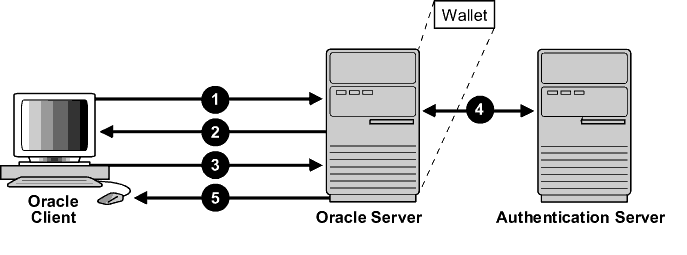
Description of "Figure 21-1 Transport Layer Security in Relation to Other Authentication Methods"
In this example, Transport Layer Security is used to establish the initial handshake (server authentication), and an alternative authentication method is used to authenticate the client. The process is as follows:
-
The client seeks to connect to the Oracle database server.
-
Transport Layer Security performs a handshake during which the server authenticates itself to the client and both the client and server establish which cipher suite to use.
-
Once the Transport Layer Security handshake is successfully completed, the user seeks access to the database.
-
The Oracle database server authenticates the user with the authentication server using a non-TLS authentication method such as a password, Kerberos, RADIUS, or a cloud identity token (Oracle Cloud Infrastructure (OCI) Identity and Access Management (IAM), Microsoft Azure AD).
-
Upon validation by the authentication method, the Oracle database server grants access and authorization to the user, and then the user can access the database securely by using TLS.
21.6 Transport Layer Security and Firewalls
Oracle Database supports two application proxy-based and stateful packet inspection of firewalls.
These firewalls are as follows:
-
Application proxy-based firewalls: Examples are Network Associates Gauntlet, or Axent Raptor.
-
Stateful packet inspection firewalls: Examples are Check Point Firewall-1, or Cisco PIX Firewall.
When you enable TLS, stateful inspection firewalls behave like application proxy firewalls because they do not decrypt encrypted packets.
Firewalls do not inspect encrypted traffic. When a firewall encounters data addressed to a TLS port on an intranet server, it checks the target IP address against its access rules and lets the TLS packet pass through to permitted TLS ports, rejecting all others.
Parent topic: Configuring Transport Layer Security Encryption
21.7 Transport Layer Security Parameters
Oracle provides parameters to control Transport Layer Security.
- Ways to Configure a Parameter for Transport Layer Security
There are two ways to configure a parameter for Transport Layer Security (TLS). - Cipher Suite and Authentication Parameters for Transport Layer Security
Oracle provides a range of cipher suite and authentication parameters for Transport Layer Security (TLS). - Oracle Wallet Location
You must specify wallet location parameters for applications that must access an Oracle wallet for loading the security credentials into the process space. - Oracle Wallet Search Order
Oracle Database provides several routes for finding the wallet on a server in a Transport Layer Security (TLS) environment.
Parent topic: Configuring Transport Layer Security Encryption
21.7.1 Ways to Configure a Parameter for Transport Layer Security
There are two ways to configure a parameter for Transport Layer Security (TLS).
-
Static: Oracle recommends that you do not specify values for the
SSL_VERSIONandSSL_CIPHER_SUITESparameters in thesqlnet.oraandlistener.orafiles. Omitting these values facilitate auto-detection of the TLS version (which ensures that the highest available version is selected) and their associated cipher suites. Oracle Database uses theTLS_AES_256_GCM_SHA384cipher as the default.For environments where you want to enforce TLS1.3 explicitly, the parameter values are as follows:
SSL_VERSION = TLSv1.3SSL_CIPHER_SUITES = (TLS_AES_256_GCM_SHA384 ,TLS_AES_128_GCM_SHA256, TLS_AES_128_CCM_SHA256, TLS_CHACHA20_POLY1305_SHA256)
FIPS-compliant ciphers are as follows:
TLS_AES_256_GCM_SHA384TLS_AES_128_GCM_SHA256TLS_AES_128_CCM_SHA256
-
Dynamic: The TLS parameter used in the TNS connect string that takes precedence over the same or similar parameter in
sqlnet.ora.
Parent topic: Transport Layer Security Parameters
21.7.2 Cipher Suite and Authentication Parameters for Transport Layer Security
Oracle provides a range of cipher suite and authentication parameters for Transport Layer Security (TLS).
The following table lists parameters that you can use to set for TLS cipher suites and authentication.
Table 21-1 TLS Parameters
| Parameter | Description | Static | Dynamic |
|---|---|---|---|
|
|
Specifies the authentication service for the connection |
No |
Yes |
|
|
Enables one or more authentication services |
Yes |
No |
|
|
Allows the earlier weaker distinguished name (DN) matching behavior during server-side certificate validation |
Yes |
Yes |
|
|
Specifies whether a client is authenticated using TLS |
Yes |
Yes |
|
|
Specifies whether a client is authenticated using TLS for HTTPS connections |
Yes |
Yes |
|
|
Specifies the TLS cipher suites allowed for TLS connections |
Yes |
Yes |
|
|
Specifies the distinguished name (DN) of the database server |
No |
Yes |
|
|
Enforces server-side certification validation through distinguished name (DN) matching |
Yes |
Yes |
|
|
Lists the valid TLS versions that Oracle Database uses for connections |
Yes |
Yes |
Related Topics
Parent topic: Transport Layer Security Parameters
21.7.3 Oracle Wallet Location
You must specify wallet location parameters for applications that must access an Oracle wallet for loading the security credentials into the process space.
Table 21-2 shows the configuration example for each configuration type.
-
Static configuration:
sqlnet.ora,listener.ora -
Dynamic configuration:
tnsnames.ora
Table 21-2 Wallet Location Parameters
| Static Configuration | Dynamic Configuration |
|---|---|
WALLET_LOCATION =
(SOURCE=
(METHOD=File)
(METHOD_DATA=
(DIRECTORY=your_wallet_dir)
)) |
WALLET_LOCATION=your_wallet_dir |
Note:
The parameterWALLET_LOCATION is deprecated for use with Oracle Database 23ai for the Oracle Database server. It is not deprecated for use with the Oracle Database client.For Oracle Database server, Oracle recommends that you use the WALLET_ROOT system parameter instead of using WALLET_LOCATION.
Parent topic: Transport Layer Security Parameters
21.7.4 Oracle Wallet Search Order
Oracle Database provides several routes for finding the wallet on a server in a Transport Layer Security (TLS) environment.
The Oracle Database server retrieves the wallet by searching in these locations, in the following order:
- Per-PDB wallet under
WALLET_ROOTin theinit.orafileNote that
WALLET_ROOT/tlsfor the CDB root,WALLET_ROOT/pdb_ID/tlsfor PDB - Per-PDB wallet under
WALLET_LOCATIONin thesqlnet.orafileNote that
WALLET_LOCATION/tlsfor the CDB root,WALLET_LOCATION/pdb_ID/tlsfor PDB WALLET_LOCATIONin thesqlnet.orafile$TNS_ADMINenvironment variable setting- Default wallet location:
- Linux:
/etc/ORACLE/WALLETS/user_name - Windows:
C:\Users\user_name\\ORACLE\WALLETS
- Linux:
The TNS listener retrieves the wallet location by searching in these locations, in the following order:
WALLET_LOCATIONin thelistener.orafile$TNS_ADMINenvironment variable setting- Default wallet location:
- Linux:
/etc/ORACLE/WALLETS/user_name - Windows:
C:\Users\user_name\\ORACLE\WALLETS
- Linux:
Oracle Database Client retrieves the wallet by searching in these locations, in the following order:
- Connect string
WALLET_LOCATIONin thesqlnet.orafile$TNS_ADMINenvironment variable setting- Default wallet location:
- Linux:
/etc/ORACLE/WALLETS/user_name - Windows:
C:\Users\user_name\\ORACLE\WALLETS
- Linux:
- System wallets located in the certificate store location. The default certificate store location depends on the platform. For Windows, it is in the Microsoft Certificate Store for Microsoft Windows. For Linux, its locations are as follows:
- RHEL/Oracle Linux:
/etc/pki/tls/cert.pem - Debian/Ubuntu/Gentoo:
/etc/ssl/certs/ca-certificates.crt - Fedora/RHEL:
/etc/pki/tls/certs/ca-bundle.crt - OpenSUSE:
/etc/ssl/ca-bundle.pem - OpenELEC:
/etc/pki/tls/cacert.pem - CentOS/RHEL7:
/etc/pki/ca-trust/extracted/pem/tls-ca-bundle.pem - Alpine Linux:
/etc/ssl/cert.pem
- RHEL/Oracle Linux:
Parent topic: Transport Layer Security Parameters
21.8 Transport Layer Security Connections without a Client Wallet
A Transport Layer Security (TLS) connection that uses a common root certificate for the database server does not require a client wallet.
- About Transport Layer Security Connections without a Client Wallet
You can configure a Transport Layer Security (TLS) connection without a client wallet if your environment meets certain requirements. - Configuring a Transport Layer Security Connection without a Client Wallet
Before you can configure Transport Layer Security (TLS) without using client wallets, you must ensure that the database does not require client authentication.
Parent topic: Configuring Transport Layer Security Encryption
21.8.1 About Transport Layer Security Connections without a Client Wallet
You can configure a Transport Layer Security (TLS) connection without a client wallet if your environment meets certain requirements.
Consider using a TLS connection without a client wallet if your environment meets these requirements:
- The client certificate is not used as a means of user authentication to the database. Only the server certificate is required to establish a TLS connection.
- The server certificate was issued by a certificate authority (CA) whose certificate is available in the system’s default certificate store (common root certificate).
- The Oracle Database server and listener are configured with client authentication disabled. (Set
SSL_CLIENT_AUTHENTICATION=FALSE).
This is the most common type of configuration as long as the root certificate for the database server already exists in the local system certificate store. This configuration can be used for both cloud and on-premises databases. This configuration enables the client to verify server certificates without having to configure its own wallet.
Related Topics
21.8.2 Configuring a Transport Layer Security Connection without a Client Wallet
Before you can configure Transport Layer Security (TLS) without using client wallets, you must ensure that the database does not require client authentication.
Related Topics
21.9 Transport Layer Security Connections with a Client Wallet
You must configure Transport Layer Security on the server, and then the client if mTLS is configured.
- Step 1: Configure Transport Layer Security on the Server
During installation, Oracle sets defaults on the Oracle database server and the Oracle client for TLS parameters, except the Oracle wallet location. - Step 2: Configure Transport Layer Security on the Client
When you configure SSL on the client, you configure the server DNs and use TCP/IP with TLS on the client. - Step 3: Log in to the Database Instance
After you have completed the configuration, you are ready to log in to the database.
Parent topic: Configuring Transport Layer Security Encryption
21.9.1 Step 1: Configure Transport Layer Security on the Server
During installation, Oracle sets defaults on the Oracle database server and the Oracle client for TLS parameters, except the Oracle wallet location.
- Step 1A: Confirm the Wallet Creation on the Server
Before proceeding to the next step, confirm that a wallet has been created and that it has a certificate. - Step 1B: Specify the Database Wallet Location on the Server
Next, you are ready to specify a location on the server for the wallet. - Step 1C: Set the Transport Layer Security Cipher Suites on the Server (Optional)
Optionally, you can set the Transport Layer Security cipher suites. - Step 1D: Set the Required Transport Layer Security Version on the Server (Optional)
TheSSL_VERSIONparameter defines the version of TLS that must run on the systems with which the server communicates. - Step 1E: Set Transport Layer Security Client Authentication on the Server (Optional)
TheSSL_CLIENT_AUTHENTICATIONparameter controls whether the client is authenticated using TLS. - Step 1F: Set Transport Layer Security as an Authentication Service on the Server (Optional)
TheSQLNET.AUTHENTICATION_SERVICESparameter in thesqlnet.orafile sets the TLS authentication service. - Step 1G: Create a Listening Endpoint that Uses TCP/IP with Transport Layer Security on the Server
You can configure a listening endpoint to use TCP/IP with TLS on the server. - Step 1H: Restart the Listener
To complete the configuration of Transport Layer Security on the server, you must restart the listener.
21.9.1.1 Step 1A: Confirm the Wallet Creation on the Server
Before proceeding to the next step, confirm that a wallet has been created and that it has a certificate.
Related Topics
Parent topic: Step 1: Configure Transport Layer Security on the Server
21.9.1.2 Step 1B: Specify the Database Wallet Location on the Server
Next, you are ready to specify a location on the server for the wallet.
Note:
The listener uses the wallet defined in the listener.ora file. It can use any database wallet. When SSL is configured for a server using Net Manager, the wallet location is entered into the listener.ora and the sqlnet.ora files. The listener.ora file is not relevant to the Oracle client.
To change the listener wallet location so that the listener has its own wallet, you can edit listener.ora to enter the new location.
Parent topic: Step 1: Configure Transport Layer Security on the Server
21.9.1.3 Step 1C: Set the Transport Layer Security Cipher Suites on the Server (Optional)
Optionally, you can set the Transport Layer Security cipher suites.
- About the Transport Layer Security Cipher Suites
A cipher suite is a set of authentication, encryption, and data integrity algorithms used for exchanging messages between network entities. - TLS Cipher Suite Authentication, Encryption, Integrity, and TLS Versions
Oracle Database supports a set of cipher suites that are set by default when you install Oracle Database. - Enabling Weak Cipher Suites
You can enable deprecated cipher suites by setting theSSL_ENABLE_WEAK_CIPHERSparameter. - Specifying Transport Layer Security Cipher Suites for the Database Server
You may optionally specify the Transport Layer Security cipher suites for the database server if specific ciphers are preferred.
Parent topic: Step 1: Configure Transport Layer Security on the Server
21.9.1.3.1 About the Transport Layer Security Cipher Suites
A cipher suite is a set of authentication, encryption, and data integrity algorithms used for exchanging messages between network entities.
During a Transport Layer Security handshake, two entities negotiate to see which cipher suite they will use when transmitting messages back and forth.
When you install Oracle Database, the Transport Layer Security cipher suites are set for you by default and negotiated in the order they are listed. You can override the default order by setting the SSL_CIPHER_SUITES parameter. Ensure that you enclose the SSL_CIPHER_SUITES parameter setting in parentheses (for example, SSL_CIPHER_SUITES=(TLS_AES_256_GCM_SHA384)). Otherwise, the cipher suite setting will not parse correctly.
You can prioritize the cipher suites. When the client negotiates with servers regarding which cipher suite to use, it follows the prioritization you set. When you prioritize the cipher suites, consider the following:
-
Compatibility. Server and client must be configured to use compatible cipher suites for a successful connection.
-
Cipher priority and strength. Prioritize cipher suites starting with the strongest and moving to the weakest to ensure the highest level of security possible.
-
The level of security you want to use.
-
The impact on performance.
21.9.1.3.2 TLS Cipher Suite Authentication, Encryption, Integrity, and TLS Versions
Oracle Database supports a set of cipher suites that are set by default when you install Oracle Database.
Table 21-3 lists the authentication, encryption, and data integrity types each cipher suite uses.
To meet your security requirements, Oracle strongly recommends that you use TLS 1.3.
In the following table, the cipher suites that are marked as deprecated are considered less secure. They are disabled for security but can be enabled by setting the parameter SSL_ENABLE_WEAK_CIPHERS to TRUE in sqlnet.ora. By default, SSL_ENABLE_WEAK_CIPHERS is FALSE.
Table 21-3 Transport Layer Security Cipher Suites
| Cipher Suites | Authentication | Encryption | Data Integrity | TLS Compatibility |
|---|---|---|---|---|
|
|
CDHE_RSA, DHE_RSA, ECDHE_ECDSA |
AES 128 CCM |
SHA256 (SHA 2) |
TLS 1.3 |
|
|
CDHE_RSA, DHE_RSA, ECDHE_ECDSA |
AES 128 GCM |
SHA256 (SHA-2) |
TLS 1.3 |
|
|
CDHE_RSA, DHE_RSA, ECDHE_ECDSA |
AES 256 GCM |
SHA384 (SHA-2) |
TLS 1.3 |
|
|
CDHE_RSA, DHE_RSA, ECDHE_ECDSA |
CHACHA20 POLY1305 |
SHA256 (SHA-2) |
TLS 1.3 |
|
|
DHE_RSA |
AES 128 CBC |
SHA256 (SHA-2) |
TLS 1.2 |
|
|
DHE_RSA |
AES 128 GCM |
SHA256 (SHA-2) |
TLS 1.2 |
|
|
DHE_RSA |
AES 256 CBC |
SHA (SHA-1) |
TLS 1.2 |
|
|
DHE_RSA |
AES 256 CBC |
SHA256 (SHA-2) |
TLS 1.2 |
|
|
DHE_RSA |
AES 256 GCM |
SHA384 (SHA-2) |
TLS 1.2 |
|
|
ECDHE_ECDSA |
AES 128 CBC |
SHA (SHA-1) |
TLS 1.2 |
|
|
ECDHE_ECDSA |
AES 128 CBC |
SHA (SHA-1) |
TLS 1.2 |
|
|
ECDHE_ECDSA |
AES 128 CBC |
SHA256 (SHA-2) |
TLS 1.2 |
|
|
ECDHE_ECDSA |
AES 128 GCM |
SHA256 (SHA-2) |
TLS 1.2 |
|
|
ECDHE_ECDSA |
AES 256 CBC |
SHA (SHA-1) |
TLS 1.2 |
|
|
ECDHE_ECDSA |
AES 256 CBC |
SHA384 (SHA-2) |
TLS 1.2 |
|
|
ECDHE_ECDSA |
AES 256 GCM |
SHA384 (SHA-2) |
TLS 1.2 |
|
|
ECDHE_RSA |
AES 128 CBC |
SHA (SHA-1) |
TLS 1.2 |
|
|
ECDHE_RSA |
AES 128 CBC |
SHA256 (SHA-2) |
TLS 1.2 |
|
|
ECDHE_RSA |
AES 128 GCM |
SHA256 (SHA-2) |
TLS 1.2 |
|
|
ECDHE_RSA |
AES 256 CBC |
SHA (SHA-1) |
TLS 1.2 |
|
|
ECDHE_RSA |
AES 256 CBC |
SHA384 (SHA-2) |
TLS 1.2 |
|
|
ECDHE_RSA |
AES 256 GCM |
SHA384 (SHA-2) |
TLS 1.2 |
|
|
RSA |
AES 128 CBC |
SHA (SHA-1) |
TLS 1.2 |
|
|
RSA |
AES 128 CBC |
SHA256 (SHA-2) |
TLS 1.2 |
|
|
RSA |
AES 128 GCM |
SHA256 (SHA-2) |
TLS 1.2 |
|
|
RSA |
AES 256 CBC |
SHA (SHA-1) |
TLS 1.2 |
|
|
RSA |
AES 256 CBC |
SHA256 (SHA-2) |
TLS 1.2 |
|
|
RSA |
AES 256 GCM |
SHA384 (SHA-2) |
TLS 1.2 |
21.9.1.3.3 Enabling Weak Cipher Suites
You can enable deprecated cipher suites by setting the SSL_ENABLE_WEAK_CIPHERS parameter.
21.9.1.3.4 Specifying Transport Layer Security Cipher Suites for the Database Server
You may optionally specify the Transport Layer Security cipher suites for the database server if specific ciphers are preferred.
SSL_CIPHER_SUITES parameter so that the strongest cipher suite common to the server and client are used.
21.9.1.4 Step 1D: Set the Required Transport Layer Security Version on the Server (Optional)
The SSL_VERSION parameter defines the version of TLS that must run on the systems with which the server communicates.
Optionally, you can set the SSL_VERSION parameter in the sqlnet.ora or the listener.ora file.
You can require these systems to use any valid version.
Related Topics
Parent topic: Step 1: Configure Transport Layer Security on the Server
21.9.1.5 Step 1E: Set Transport Layer Security Client Authentication on the Server (Optional)
The SSL_CLIENT_AUTHENTICATION parameter controls whether the client is authenticated using TLS.
You must set this parameter in the sqlnet.ora file on the server. The default value of SSL_CLIENT_AUTHENTICATION parameter is TRUE.
You can set the SSL_CLIENT_AUTHENTICATION to FALSE if you are using one-way TLS that only requires authenticating the server.
Also, you can set this parameter to FALSE for the client to authenticate itself to the server by using any of the non-SSL authentication methods supported by Oracle Database, such as Kerberos or RADIUS.
Parent topic: Step 1: Configure Transport Layer Security on the Server
21.9.1.6 Step 1F: Set Transport Layer Security as an Authentication Service on the Server (Optional)
The SQLNET.AUTHENTICATION_SERVICES parameter in the sqlnet.ora file sets the TLS authentication service.
Set this parameter if you want to use TLS authentication in conjunction with another authentication method supported by Oracle Database. For example, use this parameter if you want the server to authenticate itself to the client by using TLS and the client to authenticate itself to the server by using Kerberos.
-
To set the
SQLNET.AUTHENTICATION_SERVICESparameter on the server, add TCP/IP with TLS (TCPS) to this parameter in thesqlnet.orafile by using a text editor. For example, if you want to use SSL authentication in conjunction with RADIUS authentication, set this parameter as follows:SQLNET.AUTHENTICATION_SERVICES = (TCPS, radius)
If you do not want to use TLS authentication in conjunction with another authentication method, then do not set this parameter.
Parent topic: Step 1: Configure Transport Layer Security on the Server
21.9.1.7 Step 1G: Create a Listening Endpoint that Uses TCP/IP with Transport Layer Security on the Server
You can configure a listening endpoint to use TCP/IP with TLS on the server.
Related Topics
Parent topic: Step 1: Configure Transport Layer Security on the Server
21.9.1.8 Step 1H: Restart the Listener
To complete the configuration of Transport Layer Security on the server, you must restart the listener.
Parent topic: Step 1: Configure Transport Layer Security on the Server
21.9.2 Step 2: Configure Transport Layer Security on the Client
When you configure SSL on the client, you configure the server DNs and use TCP/IP with TLS on the client.
- Step 2A: Confirm the Client Wallet Creation
You must confirm that a wallet has been created on the client and that the client has a valid certificate. - Step 2B: Configure Server DN Matching and Use TCP/IP with TLS on the Client
Next, you are ready to configure server DN matching and use TCP/IP with Transport Layer Security (TLS) on the client. - Step 2C: Specify Required Client TLS Configuration (Wallet Location)
You can modify thesqlnet.orafile to specify the required client TLS configuration. - Step 2D: Connect to Multiple Databases with Different Certificates from a Single Database Client
Optionally, you can configure a client configuration to connect with multiple Oracle Database servers using different certificates and wallets. - Step 2E: Set the Client Transport Layer Security Cipher Suites (Optional)
Optionally, you can set the Transport Layer Security cipher suites. Oracle Database provides default cipher suite settings. - Step 2F: Set the Required TLS Version on the Client (Optional)
TheSSL_VERSIONparameter defines the version of TLS that must run on the systems with which the client communicates. - Step 2G: Set TLS as an Authentication Service on the Client (Optional)
TheSQLNET.AUTHENTICATION_SERVICESparameter in thesqlnet.orafile sets the TLS authentication service. - Step 2H: Specify the Certificate to Use for Authentication on the Client (Optional)
If you have multiple certificates, then you can set one or more certificate selection parameters to specify the correct certificate. - Step 2I: Check That the Connections Are Using Transport Layer Security
You can query theUSERENVnamespace to show the network protocol and TLS version for the TLS connection.
21.9.2.1 Step 2A: Confirm the Client Wallet Creation
You must confirm that a wallet has been created on the client and that the client has a valid certificate.
21.9.2.2 Step 2B: Configure Server DN Matching and Use TCP/IP with TLS on the Client
Next, you are ready to configure server DN matching and use TCP/IP with Transport Layer Security (TLS) on the client.
- About Configuring the Server DN Matching and Using TCP/IP with TLS on the Client
In addition to validating the server certificate's certificate chain, you can perform an extra check through server DN matching. - Configuring the Server DN Matching and Using TCP/IP with TLS on the Client
You must edit thetnsnames.oraandsqlnet.orafiles to configure the server DN matching and user TCP/IP with TLS on the client. - Use of the SSL_ALLOW_WEAK_DN_MATCH Parameter to Control SSL_SERVER_DN_MATCH
TheSSL_ALLOW_WEAK_DN_MATCHparameter controls how theSSL_SERVER_DN_MATCHparameter allows the service name for partial distinguished name matching and check the database server certificate.
Parent topic: Step 2: Configure Transport Layer Security on the Client
21.9.2.2.1 About Configuring the Server DN Matching and Using TCP/IP with TLS on the Client
In addition to validating the server certificate's certificate chain, you can perform an extra check through server DN matching.
Server DN matching is optional, but Oracle recommends it because it adds a layer of security to the client.
You can configure either partial DN matching or full DN matching. The ability to use either partial or full DN matching enables more flexibility based on how you create and manage host certificates.
- Partial DN matching: After you set the
SSL_SERVER_DN_MATCHparameter toTRUE, then partial DN matching is enabled automatically. The client uses theHOSTparameter to match against the CN of the server certificate. For example, suppose the client tries to connect to a server withHOST=finance.us.example.com. With partial DN matching, the client checks the server's certificate to verify that CN=finance is the server's DN. Also for partial DN matching, only the host name (finance) is checked, not the fully qualified domain name (finance.us.example.com). - Full DN matching: Full DN matching enables the client to match against the complete DN of the server. If you want to perform a full DN match, then you must set the
SSL_SERVER_DN_MATCHparameter toTRUEand theSSL_SERVER_CERT_DNparameter to the server's DN in the TNS connect string.You must manually edit the
tnsnames.oraclient network configuration file to specify the server's DN and the TCP/IP with TLS protocol. Thetnsnames.orafile can be located on the client or in the LDAP directory. If it is located on the server, then it typically resides in the same directory as thelistener.orafile. Thetnsnames.orafile is typically located in the setting specified by theTNS_ADMINenvironment variable. IfTNS_ADMINis not set, thentnsnames.oraresides in the following directory locations:- Linux:
$ORACLE_HOME/network/admin/ - Windows:
ORACLE_BASE\ORACLE_HOME\network\admin\
- Linux:
21.9.2.2.2 Configuring the Server DN Matching and Using TCP/IP with TLS on the Client
You must edit the tnsnames.ora and sqlnet.ora files to configure the server DN matching and user TCP/IP with TLS on the client.
- Partial DN Matching (Host Name-Based DN Matching)
To enable Partial DN matching, you must set theSSL_SERVER_DN_MATCHparameter toTRUEin thesqlnet.orafile. - Full DN Matching
You must edit thetnsnames.oraandsqlnet.orafiles to configure the server DN matching and use TCP/IP with TLS on the client.
21.9.2.2.2.1 Partial DN Matching (Host Name-Based DN Matching)
To enable Partial DN matching, you must set the SSL_SERVER_DN_MATCH parameter to TRUE in the sqlnet.ora file.
After the parameter is set to TRUE, then partial DN matching is enabled by default. The HOST parameter in the connect identifier configured in tnsnames.ora is used to match the server certificate's DN.
By default, the tnsnames.ora and sqlnet.ora files are in the $ORACLE_HOME/network/admin directory on UNIX systems and in ORACLE_HOME\network\admin on Windows.
An example of tnsnames.ora for partial DN matching is as follows:
finance=
(DESCRIPTION=
(ADDRESS_LIST=
(ADDRESS= (PROTOCOL = tcps) (HOST = finance) (PORT = 1575)))
(CONNECT_DATA=
(SERVICE_NAME= finance.us.example.com)))An example of sqlnet.ora for partial DN matching is as follows:
SSL_SERVER_DN_MATCH=TRUE21.9.2.2.2.2 Full DN Matching
You must edit the tnsnames.ora and sqlnet.ora files to configure the server DN matching and use TCP/IP with TLS on the client.
By default, the tnsnames.ora and sqlnet.ora files are in the $ORACLE_HOME/network/admin directory on UNIX systems and in ORACLE_HOME\network\admin on Windows.
If you want to use full DN matching, then set the SSL_SERVER_CERT_DN parameter to the complete DN in the connect identifier, similar to the following example:
(SECURITY=
(SSL_SERVER_CERT_DN="cn=finance,ou=OracleContext,c=us,o=example"))The client uses this information to obtain the DN that it expects for the listener and server, enforcing the listener and server's DN to match the DN string.
Note:
Due to changes in the CA certificate format where the Organization Unit (OU) field will be removed starting in 2022, you may need to update your server certificate DN if you set the SSL_SERVER_CERT_DN parameter. After you receive the new server certificate with the OU removed from the DN, you must update the client SSL_SERVER_CERT_DN parameter to match the new DN.
An example of setting tnsnames.ora for full DN matching is as follows:
finance=
(DESCRIPTION=
(ADDRESS_LIST=
(ADDRESS= (PROTOCOL = tcps) (HOST = finance) (PORT = 1575)))
(CONNECT_DATA=
(SERVICE_NAME= finance.us.example.com))
(SECURITY=
(SSL_SERVER_CERT_DN="cn=finance,ou=OracleContext,c=us,o=example"))An example of setting sqlnet.ora for full DN matching is as follows:
SSL_SERVER_DN_MATCH=TRUE21.9.2.2.3 Use of the SSL_ALLOW_WEAK_DN_MATCH Parameter to Control SSL_SERVER_DN_MATCH
The SSL_ALLOW_WEAK_DN_MATCH parameter controls how the SSL_SERVER_DN_MATCH parameter allows the service name for partial distinguished name matching and check the database server certificate.
Starting in Oracle Database 23ai, the behavior of the SSL_SERVER_DN_MATCH parameter has changed. Previously, only the database server certificate was checked for DN matching. With Oracle Database 23ai, the listener and server certificates are both checked. Also, the SERVICE_NAME setting is not used to check during partial DN match anymore. The HOST setting can still be used for partial DN matching with the certificate DN and subject alternative name (SAN), on both the listener and server certificates.
You can set SSL_ALLOW_WEAK_DN_MATCH as follows:
TRUEenablesSSL_SERVER_DN_MATCHto check the database server certificate (but not the listener) and enable the service name to be used for partial DN matching. The search order on the client side is as follows: first, the host name, then the subject alternative name (SAN), and then the service name.FALSE(the default) disablesSSL_SERVER_DN_MATCHfrom checking service name matching. Instead, matching on the client side is based on a search for theHOSTsetting in the certificate DN, and if that is not available, then in the subject alternative name (SAN) field (but not the service name). The DN check is performed on the listener and the server.
If you used the service name for partial DN matching previously, then you must either get a new certificate or set SSL_ALLOW_WEAK_DN_MATCH to TRUE to revert to the pre-release 23ai behavior. You are most likely using the same certificate for both the database server and listener, but if you are not, then you will either need to do one of the following:
- Get a new certificate (use the
orapki cert createcommand for self-signed certificates). - Change or remove the DN matching strategy.
- Set the
SSL_ALLOW_WEAK_DN_MATCHparameter toTRUEto revertSSL_SERVER_DN_MATCHto its older behavior.
When you set SSL_ALLOW_WEAK_DN_MATCH to TRUE, note the following:
- When the client performs a full DN match (
SSL_SERVER_MATCH=TRUE,SSL_SERVER_CERT_DN="certificate_DN"), then only the database server certificate DN will need to match theSSL_SERVER_CERT_DNvalue. - When the client performs a partial DN match (
SSL_SERVER_MATCH=TRUE,SSL_SERVER_CERT_DNis not set), then Oracle Database will compare the connect string parameterHOSTto the common name (CN) of the database server certificate DN and the certificate subject alternate names field (SAN). If there is no partial match, then Oracle Database will continue and check theSERVICE_NAMEparameter with the CN.
21.9.2.3 Step 2C: Specify Required Client TLS Configuration (Wallet Location)
You can modify the sqlnet.ora file to specify the required client TLS configuration.
Parent topic: Step 2: Configure Transport Layer Security on the Client
21.9.2.4 Step 2D: Connect to Multiple Databases with Different Certificates from a Single Database Client
Optionally, you can configure a client configuration to connect with multiple Oracle Database servers using different certificates and wallets.
- About Connecting to Multiple Databases with Different Certificates from a Single Database Client
This feature enables multi-threaded clients to use multiple wallets that have different certificates for simultaneous Transport Layer Security (TLS) sessions. - Enabling the Client Connection to Have Distinct TLS Sessions
You can configure thetnsnames.orafileWALLET_LOCATIONparameter to enable a client connection to have distinct Transport Layer Security (TLS) sessions.
Parent topic: Step 2: Configure Transport Layer Security on the Client
21.9.2.4.1 About Connecting to Multiple Databases with Different Certificates from a Single Database Client
This feature enables multi-threaded clients to use multiple wallets that have different certificates for simultaneous Transport Layer Security (TLS) sessions.
Use this feature if you have a single client that must connect to different Oracle Databases using different wallets and certificates. An example would be for a client that requires access to multiple pluggable databases (PDBs), each with its own identity (certificate). This feature enables you to configure the client to connect to the correct identity for each PDB. After the configuration is complete, multi-threaded clients will be able to access more than one wallet with different certificates in simultaneous TLS sessions.
21.9.2.5 Step 2E: Set the Client Transport Layer Security Cipher Suites (Optional)
Optionally, you can set the Transport Layer Security cipher suites. Oracle Database provides default cipher suite settings.
- About Setting the Client Transport Layer Security Cipher Suites
A cipher suite is a set of authentication, encryption, and data integrity algorithms used for exchanging messages between network entities. - Setting the Client Transport Layer Security Cipher Suites
You can modify thesqlnet.orafile to set the client TLS cipher suites.
Parent topic: Step 2: Configure Transport Layer Security on the Client
21.9.2.5.1 About Setting the Client Transport Layer Security Cipher Suites
A cipher suite is a set of authentication, encryption, and data integrity algorithms used for exchanging messages between network entities.
During an SSL handshake, two entities negotiate to see which cipher suite they will use when transmitting messages back and forth.
When you install Oracle Database, the TLS cipher suites are set for you by default. You can override the default by setting the SSL_CIPHER_SUITES parameter. For example, if you add the cipher suite TLS_DHE_RSA_WITH_AES_128_GCM_SHA256, all other cipher suites in the default setting are ignored.
You can prioritize the cipher suites. When the client negotiates with servers regarding which cipher suite to use, it follows the prioritization you set. When you prioritize the cipher suites, consider the following:
-
The level of security you want to use.
-
Administrative requirements. The cipher suites selected for a client must be compatible with those required by the server. For example, in the case of an Oracle Call Interface (OCI) user, the server requires the client to authenticate itself.
You typically prioritize cipher suites starting with the strongest and moving to the weakest.
The currently supported Transport Layer Security cipher suites are set by default when you install Oracle Database.
21.9.2.6 Step 2F: Set the Required TLS Version on the Client (Optional)
The SSL_VERSION parameter defines the version of TLS that must run on the systems with which the client communicates.
You must set the SSL_VERSION parameter in the sqlnet.ora file. You can require these systems to use any valid version.
The default setting for this parameter in sqlnet.ora is undetermined, which is set by selecting Any from the list in the SSL tab of the Network Security window. When Any is selected, TLS versions will be tried from higher version to lower version. First, it tries for TLS 1.3, then TLS 1.2.
To meet your security requirements, Oracle strongly recommends that you use TLS 1.3.
Parent topic: Step 2: Configure Transport Layer Security on the Client
21.9.2.7 Step 2G: Set TLS as an Authentication Service on the Client (Optional)
The SQLNET.AUTHENTICATION_SERVICES parameter in the sqlnet.ora file sets the TLS authentication service.
- About the SQLNET.AUTHENTICATION_SERVICES Parameter
TheSQLNET.AUTHENTICATION_SERVICESparameter enables TLS authentication in conjunction with another authentication method supported by Oracle Database. - Setting the SQLNET.AUTHENTICATION_SERVICES Parameter
You can set theSQLNET.AUTHENTICATION_SERVICESparameter in thesqlnet.orafile.
Parent topic: Step 2: Configure Transport Layer Security on the Client
21.9.2.7.1 About the SQLNET.AUTHENTICATION_SERVICES Parameter
The SQLNET.AUTHENTICATION_SERVICES parameter enables TLS authentication in conjunction with another authentication method supported by Oracle Database.
For example, use this parameter if you want the server to authenticate itself to the client by using TLS and the client to authenticate itself to the server by using RADIUS.
To set the SQLNET.AUTHENTICATION_SERVICES parameter, you must edit the sqlnet.ora file, which is located in the same directory as the other network configuration files.
Depending on the platform, the sqlnet.ora file is in the following directory location:
-
(UNIX)
$ORACLE_HOME/network/admin -
(Windows)
ORACLE_BASE\ORACLE_HOME\network\admin\
21.9.2.7.2 Setting the SQLNET.AUTHENTICATION_SERVICES Parameter
You can set the SQLNET.AUTHENTICATION_SERVICES parameter in the sqlnet.ora file.
-
To set the client
SQLNET.AUTHENTICATION_SERVICESparameter, add TCP/IP with TLS (TCPS) to this parameter in thesqlnet.orafile by using a text editor.For example, if you want to use TLS authentication in conjunction with RADIUS authentication, then set this parameter as follows:
SQLNET.AUTHENTICATION_SERVICES = (TCPS, radius)
If you do not want to use TLS authentication in conjunction with another authentication method, then do not set this parameter.
21.9.2.8 Step 2H: Specify the Certificate to Use for Authentication on the Client (Optional)
If you have multiple certificates, then you can set one or more certificate selection parameters to specify the correct certificate.
By setting the certificate selection parameters for client authentication on Windows, the MSCAPI certificate selection box will not appear, and the matching certificate is automatically used for the Transport Layer Security.
- Setting the SSL_CERTIFICATE_ALIAS Parameter
You can use theSSL_CERTIFICATE_ALIASparameter to specify the alias of the client certificate. - Setting the SSL_CERTIFICATE_THUMBPRINT Parameter
You can use theSSL_CERTIFICATE_THUMBPRINTto specify the thumbprint of the client certificate. - Setting the SSL_EXTENDED_KEY_USAGE Parameter
You can use theSSL_EXTENDED_KEY_USAGEparameter to specify the key extended key usage of the client certificate.
Parent topic: Step 2: Configure Transport Layer Security on the Client
21.9.2.8.1 Setting the SSL_CERTIFICATE_ALIAS Parameter
You can use the SSL_CERTIFICATE_ALIAS parameter to specify the alias of the client certificate.
-
To get the alias name value, run the following
orapkicommand:orapki wallet display -wallet wallet_directory -pwd wallet_password -complete
Next, set this value using the
SSL_CERTIFICATE_ALIASparameter.For example, for
tnsnames.ora:net_service_name= (DESCRIPTION= (ADDRESS=(PROTOCOL=tcps)(HOST=sales-svr)(PORT=1521)) (SECURITY=(SSL_CERTIFICATE_ALIAS=my_cert)) )This example shows how to set
SSL_CERTIFICATE_ALIASin thesqlnet.orafile:SSL_CERTIFICATE_ALIAS=my_cert
21.9.2.8.2 Setting the SSL_CERTIFICATE_THUMBPRINT Parameter
You can use the SSL_CERTIFICATE_THUMBPRINT to specify the thumbprint of the client certificate.
algorithm:hash format
-
To get the thumbprint value, run the following
orapkicommand:orapki wallet display -wallet wallet_directory -pwd wallet_password -complete
Next, set this value using the
SSL_CERTIFICATE_THUMBPRINTparameter. The following example shows how to set it in thetnsnames.orafile.For example, in the
tnsname.orafile:net_service_name= (DESCRIPTION= (ADDRESS=(PROTOCOL=tcps)(HOST=sales-svr)(PORT=1521)) (SECURITY=(SSL_CERTIFICATE_THUMBPRINT=SHA1:1B:11:01:5A:B1:2C:20:B2:12:34:3E:04:7B:83:47:DE:70:2E:4E:11)) )This example shows how to set
SSL_CERTIFICATE_THUMBPRINTin thesqlnet.orafile:SSL_CERTIFICATE_THUMBPRINT=SHA256:B38A5B1A036383922B5DE15361EE03940A56B456417E4124419B88EBC61E1123
21.9.2.8.3 Setting the SSL_EXTENDED_KEY_USAGE Parameter
You can use the SSL_EXTENDED_KEY_USAGE parameter to specify the key extended key usage of the client certificate.
SQLNET.SSL_EXTENDED_KEY_USAGE parameter if you have multiple certificates in the security module, but there is only one certificate with extended key usage field of client authentication, and this certificate is the one you want to use to authenticate to the database.
-
For example, in the
sqlnet.orafile:SSL_EXTENDED_KEY_USAGE = "client authentication"
21.9.2.9 Step 2I: Check That the Connections Are Using Transport Layer Security
You can query the USERENV namespace to show the network protocol and TLS version for the TLS connection.
Parent topic: Step 2: Configure Transport Layer Security on the Client
21.9.3 Step 3: Log in to the Database Instance
After you have completed the configuration, you are ready to log in to the database.
-
Start SQL*Plus and then enter one of the following connection commands:
-
If you are using Transport Layer Security authentication for the client (
SSL_CLIENT_AUTHENTICATION=truein thesqlnet.orafile):CONNECT/@net_service_name -
If you are not using Transport Layer Security authentication (
SSL_CLIENT_AUTHENTICATION=falsein thesqlnet.orafile):CONNECT username@net_service_name Enter password: password
-
Related Topics
21.10 Transport Layer Security Connections in an Oracle Real Application Clusters Environment
You can configure Transport Layer Security (TLS) connections in an Oracle Real Application Clusters (Oracle RAC) environment by using Oracle RAC tools and modifying Oracle Database configuration files.
- Step 1: Configure TCPS Protocol Endpoints
In Oracle Real Application Clusters (Oracle RAC), clients access one of three scan listeners and are then routed to database listeners. To support Transport Layer Security (TLS), all of these listeners must have TCPS protocol endpoints. - Step 2: Ensure That the LOCAL_LISTENER Parameter Is Correctly Set on Each Node
The Oracle Agent automatically sets theLOCAL_LISTENERparameter on each node, but you should double-check to ensure that it is correct. - Step 3: Create Transport Layer Security Wallets and Certificates
You must create Transport Layer Security (TLS) wallets and certificates for the cluster and also for clients that will connect to the cluster over TLS. - Step 4: Create a Wallet in Each Node of the Oracle RAC Cluster
After you have created the cluster wallet, you can copy it to each node of the Oracle Real Applications (Oracle RAC) cluster. - Step 5: Define Wallet Locations in the listener.ora and sqlnet.ora Files
To enable the database server and listeners to access the wallets, you must define the wallet locations in thelistener.oraandsqlnet.orafiles. - Step 6: Restart the Database Instances and Listeners
With the wallets in place and the*.orafiles edited, you must restart the database server and listener processes so that they pick up the new settings. - Step 7: Test the Cluster Node Configuration
To test the cluster node configuration, you can create a connect descriptor for the node and then try to connect to this node. - Step 8: Test the Remote Client Configuration
After you have tested the wallet on the Oracle Real Applications (Oracle RAC) cluster nodes, you area ready to test the remote client configuration.
Parent topic: Configuring Transport Layer Security Encryption
21.10.1 Step 1: Configure TCPS Protocol Endpoints
In Oracle Real Application Clusters (Oracle RAC), clients access one of three scan listeners and are then routed to database listeners. To support Transport Layer Security (TLS), all of these listeners must have TCPS protocol endpoints.
21.10.2 Step 2: Ensure That the LOCAL_LISTENER Parameter Is Correctly Set on Each Node
The Oracle Agent automatically sets the LOCAL_LISTENER parameter on each node, but you should double-check to ensure that it is correct.
21.10.3 Step 3: Create Transport Layer Security Wallets and Certificates
You must create Transport Layer Security (TLS) wallets and certificates for the cluster and also for clients that will connect to the cluster over TLS.
- Oracle Real Application Clusters Components That Need Certificates
Specific components in Oracle Real Application Clusters (Oracle RAC) need certificates when you configure Transport Layer Security (TLS) connections. - Creating Transport Layer Security Wallets and Certificates
To create the Transport Layer Security wallets and certificates, you first create the root CA certificate, followed by the cluster and client wallets.
21.10.3.1 Oracle Real Application Clusters Components That Need Certificates
Specific components in Oracle Real Application Clusters (Oracle RAC) need certificates when you configure Transport Layer Security (TLS) connections.
- Each cluster node (server) and listener must have a wallet with the user certificate and CA certificates.
- The client only needs CA certificates of the listeners and servers (either in wallet or system’s certificate store) if one-way TLS is configured.
- The client needs a wallet with its user certificate and CA certificates of the listeners and servers if mTLS is configured.
21.10.4 Step 4: Create a Wallet in Each Node of the Oracle RAC Cluster
After you have created the cluster wallet, you can copy it to each node of the Oracle Real Applications (Oracle RAC) cluster.
21.10.5 Step 5: Define Wallet Locations in the listener.ora and sqlnet.ora Files
To enable the database server and listeners to access the wallets, you must define the wallet locations in the listener.ora and sqlnet.ora files.
21.10.6 Step 6: Restart the Database Instances and Listeners
With the wallets in place and the *.ora files edited, you must restart the database server and listener processes so that they pick up the new settings.
LOCAL_LISTENER parameter earlier.
21.10.7 Step 7: Test the Cluster Node Configuration
To test the cluster node configuration, you can create a connect descriptor for the node and then try to connect to this node.
21.11 Configuring Transport Layer Security for Client Authentication and Encryption Using Microsoft Certificate Store
To perform this configuration with Microsoft Certificate Store (MCS), you use the orapki command-line tool to generate certificates and manipulate the Oracle wallets.
- About Configuring Transport Layer Security for Client Authentication and Encryption Using Microsoft Certificate Store
This type of configuration is the foundation of the Common Access Cards and PIV cards authentication. - Step 1: Create and Configure the Server Wallet
You must useorapkito create a server wallet and the server's self-signed certificate. - Step 2: Create and Configure the Client Wallet
You must useorapkito create a client wallet and a certificate request. - Step 3: Create an External User in the Oracle Database
You must create an external user to be used with the client and server connection. - Step 4: Configure the Server listener.ora File
Next, you must check and then restart the serverlistener.orafile. - Step 5: Configure the Server sqlnet.ora File
You must ensure that thesqlnet.orafile points to the server wallet that you created earlier. - Step 6: Import the Client Wallet into the Microsoft Certificate Store
You must use the Microsoft Management Console (MMC) to perform this import operation. - Step 7: Configure the Client sqlnet.ora File
You must configure the clientsqlnet.orafile to use Microsoft Certificate Store for the client wallet. - Step 8: Configure the Oracle Database
In the Oracle database, configure theOS_AUTHENT_PREparameter. - Step 9: Test the Client and Server Connection
After you complete the Microsoft Certificate Store configuration, you should test the client and server connection.
Parent topic: Configuring Transport Layer Security Encryption
21.11.1 About Configuring Transport Layer Security for Client Authentication and Encryption Using Microsoft Certificate Store
This type of configuration is the foundation of the Common Access Cards and PIV cards authentication.
As long as the software libraries that are delivered with the Common Access Cards and PIV cards are capable of transparently loading the necessary certificates into the Microsoft Certificate Store, then the Transport Layer Security (TLS) authentication that you configure will be transparently performed.
It is important to note that all the signing certificates of the user certificate that is loaded to the PIV card must be manually loaded into the server's wallet as part of the TLS configuration at the server level.
21.11.2 Step 1: Create and Configure the Server Wallet
You must use orapki to create a server wallet and the server's self-signed certificate.
21.11.3 Step 2: Create and Configure the Client Wallet
You must use orapki to create a client wallet and a certificate request.
21.11.4 Step 3: Create an External User in the Oracle Database
You must create an external user to be used with the client and server connection.
21.11.5 Step 4: Configure the Server listener.ora File
Next, you must check and then restart the server listener.ora file.
21.11.6 Step 5: Configure the Server sqlnet.ora File
You must ensure that the sqlnet.ora file points to the server wallet that you created earlier.
21.11.7 Step 6: Import the Client Wallet into the Microsoft Certificate Store
You must use the Microsoft Management Console (MMC) to perform this import operation.
- Start the MMC (
mmc.exe). - Select File, then add/remove snap-in.
- Select Certificates, then Add.
- Select My user account, then Finish, and then OK.
- Go to the Console Root, then Certificates Current User, then Personal, then Certificates.
- Right-click All Tasks, then select Import, then Next, then Browse.
- Select the certificate file that contains the certificate needed for the connection (for example,
ewallet.p12). - Select Open, then Next.
- Enter the wallet password.
- Select the Mark this as exportable checkbox.
- Select the Include all extended properties checkbox.
- Select Place all certificates in the following store: Personal.
- Select Next, then Finish.
- Ensure that the client's certificate was added to the MY store, by going to Console Root, and then selecting Certificates Current User, then Personal, then Certificates.
- Ensure that the CA certificates were added to the ROOT store by going to Console Root, and then selecting Certificates Current User, then Trusted Root Certification Authorities, then Certificates.
21.11.8 Step 7: Configure the Client sqlnet.ora File
You must configure the client sqlnet.ora file to use Microsoft Certificate Store for the client wallet.
21.11.9 Step 8: Configure the Oracle Database
In the Oracle database, configure the OS_AUTHENT_PRE parameter.
21.12 Certificate Validation with Certificate Revocation Lists
Oracle provides tools that enable you to validate certificates using certificate revocation lists.
- About Certificate Validation with Certificate Revocation Lists
The process of determining whether a given certificate can be used in a given context is referred to as certificate validation. - What CRLs Should You Use?
You should have CRLs for all of the trust points that you honor. - How CRL Checking Works
Oracle Database checks the certificate revocation status against CRLs. - Configuring Certificate Validation with Certificate Revocation Lists
You can edit thesqlnet.orafile to configure certificate validation with certificate revocation lists. - Certificate Revocation List Management
Certificate revocation list management entails ensuring that the CRLs are the correct format before you enable certificate revocation checking. - Troubleshooting CRL Certificate Validation
To determine whether certificates are being validated against CRLs, you can enable Oracle Net tracing. - Oracle Net Tracing File Error Messages Associated with Certificate Validation
Oracle generates trace messages that are relevant to certificate validation.
Parent topic: Configuring Transport Layer Security Encryption
21.12.1 About Certificate Validation with Certificate Revocation Lists
The process of determining whether a given certificate can be used in a given context is referred to as certificate validation.
Certificate validation includes determining that the following takes place:
-
A trusted certificate authority (CA) has digitally signed the certificate
-
The certificate's digital signature corresponds to the independently-calculated hash value of the certificate itself and the certificate signer's (CA's) public key
-
The certificate has not expired
-
The certificate has not been revoked
The Transport Layer Security network layer automatically performs the first three validation checks, but you must configure certificate revocation list (CRL) checking to ensure that certificates have not been revoked. CRLs are signed data structures that contain a list of revoked certificates. They are usually issued and signed by the same entity who issued the original certificate.
Parent topic: Certificate Validation with Certificate Revocation Lists
21.12.2 What CRLs Should You Use?
You should have CRLs for all of the trust points that you honor.
The trust points are the trusted certificates from a third party identity that is qualified with a level of trust.
Typically, the certificate authorities you trust are called trust points.
Parent topic: Certificate Validation with Certificate Revocation Lists
21.12.3 How CRL Checking Works
Oracle Database checks the certificate revocation status against CRLs.
These CRLs are located in file system directories, Oracle Internet Directory, or downloaded from the location specified in the CRL Distribution Point (CRL DP) extension on the certificate.
Typically, CRL definitions are valid for a few days. If you store your CRLs on the local file system or in the directory, then you must update them regularly. If you use a CRL Distribution Point (CRL DP), then CRLs are downloaded each time a certificate is used, so there is no need to regularly refresh the CRLs.
The server searches for CRLs in the following locations in the order listed. When the system finds a CRL that matches the certificate CA's DN, it stops searching.
-
Local file system
The system checks the
sqlnet.orafile for theSSL_CRL_FILEparameter first, followed by theSSL_CRL_PATHparameter. If these two parameters are not specified, then the system checks the wallet location for any CRLs.Note: if you store CRLs on your local file system, then you must use the
orapkiutility to periodically update them (for example, renaming CRLs with a hash value for certificate validation). -
Oracle Internet Directory
If the server cannot locate the CRL on the local file system and directory connection information has been configured in an
ldap.orafile, then the server searches in the directory. It searches the CRL subtree by using the CA's distinguished name (DN) and the DN of the CRL subtree.The server must have a properly configured
ldap.orafile to search for CRLs in the directory. It cannot use the Domain Name System (DNS) discovery feature of Oracle Internet Directory. Also note that if you store CRLs in the directory, then you must use theorapkiutility to periodically update them. -
CRL DP
If the CA specifies a location in the CRL DP X.509, version 3, certificate extension when the certificate is issued, then the appropriate CRL that contains revocation information for that certificate is downloaded. Currently, Oracle Database supports downloading CRLs over LDAP.
Note the following:
-
For performance reasons, only user certificates are checked.
-
Oracle recommends that you store CRLs in the directory rather than the local file system.
-
21.12.4 Configuring Certificate Validation with Certificate Revocation Lists
You can edit the sqlnet.ora file to configure certificate validation with certificate revocation lists.
- About Configuring Certificate Validation with Certificate Revocation Lists
TheSSL_CERT_REVOCATIONparameter must be set toREQUIREDorREQUESTEDin thesqlnet.orafile to enable certificate revocation status checking. - Enabling Certificate Revocation Status Checking for the Client or Server
You can enable certificate the revocation status checking for a client or a server. - Disabling Certificate Revocation Status Checking
You can disable certificate revocation status checking.
Parent topic: Certificate Validation with Certificate Revocation Lists
21.12.4.1 About Configuring Certificate Validation with Certificate Revocation Lists
The SSL_CERT_REVOCATION parameter must be set to REQUIRED or REQUESTED in the sqlnet.ora file to enable certificate revocation status checking.
By default this parameter is set to NONE indicating that certificate revocation status checking is turned off.
Note:
If you want to store CRLs on your local file system or in Oracle Internet Directory, then you must use the command line utility, orapki, to rename CRLs in your file system or upload them to the directory.
Related Topics
21.12.4.2 Enabling Certificate Revocation Status Checking for the Client or Server
You can enable certificate the revocation status checking for a client or a server.
21.12.5 Certificate Revocation List Management
Certificate revocation list management entails ensuring that the CRLs are the correct format before you enable certificate revocation checking.
- About Certificate Revocation List Management
Oracle Database provides a command-line utility,orapki, that you can use to manage certificates. - Displaying orapki Help for Commands That Manage CRLs
You can display all theorapkicommands that are available for managing CRLs. - Renaming CRLs with a Hash Value for Certificate Validation
When the system validates a certificate, it must locate the CRL issued by the CA who created the certificate. - Uploading CRLs to Oracle Internet Directory
Publishing CRLs in the directory enables CRL validation throughout your enterprise, eliminating the need for individual applications to configure their own CRLs. - Listing CRLs Stored in Oracle Internet Directory
You can display a list of all CRLs stored in the directory withorapki, which is useful for browsing to locate a particular CRL to view or download to your local computer. - Viewing CRLs in Oracle Internet Directory
Oracle Internet Directory CRLS are available in a summarized format; you also can request a listing of revoked certificates for a CRL. - Deleting CRLs from Oracle Internet Directory
The user who deletes CRLs from the directory by usingorapkimust be a member of the directory groupCRLAdmins.
Parent topic: Certificate Validation with Certificate Revocation Lists
21.12.5.1 About Certificate Revocation List Management
Oracle Database provides a command-line utility, orapki, that you can use to manage certificates.
Before you can enable certificate revocation status checking, you must ensure that the CRLs you receive from the CAs you use are in a form (renamed with a hash value) or in a location (uploaded to the directory) where your computer can use them.
You can also use LDAP command-line tools to manage CRLs in Oracle Internet Directory.
Note:
CRLs must be updated at regular intervals (before they expire) for successful validation. You can automate this task by using orapki commands in a script
Parent topic: Certificate Revocation List Management
21.12.5.2 Displaying orapki Help for Commands That Manage CRLs
You can display all the orapki commands that are available for managing CRLs.
-
To display all the
orapkiavailable CRL management commands and their options, enter the following at the command line:orapki crl help
Note:
Using the -summary, -complete, or -wallet command options is always optional. A command will still run if these command options are not specified.
Parent topic: Certificate Revocation List Management
21.12.5.3 Renaming CRLs with a Hash Value for Certificate Validation
When the system validates a certificate, it must locate the CRL issued by the CA who created the certificate.
The system locates the appropriate CRL by matching the issuer name in the certificate with the issuer name in the CRL.
When you specify a CRL storage location for the Certificate Revocation Lists Path field in Oracle Net Manager, which sets the SSL_CRL_PATH parameter in the sqlnet.ora file, use the orapki utility to rename CRLs with a hash value that represents the issuer's name. Creating the hash value enables the server to load the CRLs.
On UNIX operating systems, orapki creates a symbolic link to the CRL. On Windows operating systems, it creates a copy of the CRL file. In either case, the symbolic link or the copy created by orapki are named with a hash value of the issuer's name. Then when the system validates a certificate, the same hash function is used to calculate the link (or copy) name so the appropriate CRL can be loaded.
-
Depending on the operating system, enter one of the following commands to rename CRLs stored in the file system:
-
To rename CRLs stored in UNIX file systems:
orapki crl hash -crl crl_filename [-wallet wallet_location] -symlink crl_directory [-summary]
-
To rename CRLs stored in Windows file systems:
orapki crl hash -crl crl_filename [-wallet wallet_location] -copy crl_directory [-summary]
-
In this specification, crl_filename is the name of the CRL file, wallet_location is the location of a wallet that contains the certificate of the CA that issued the CRL, and crl_directory is the directory where the CRL is located.
Using -wallet and -summary are optional. Specifying -wallet causes the tool to verify the validity of the CRL against the CA's certificate prior to renaming the CRL. Specifying the -summary option causes the tool to display the CRL issuer's name.
Parent topic: Certificate Revocation List Management
21.12.5.4 Uploading CRLs to Oracle Internet Directory
Publishing CRLs in the directory enables CRL validation throughout your enterprise, eliminating the need for individual applications to configure their own CRLs.
All applications can use the CRLs stored in the directory where they can be centrally managed, greatly reducing the administrative overhead of CRL management and use. The user who uploads CRLs to the directory by using orapki must be a member of the directory group CRLAdmins (cn=CRLAdmins,cn=groups,%s_OracleContextDN%). This is a privileged operation because these CRLs are accessible to the entire enterprise. Contact your directory administrator to get added to this administrative directory group.
-
To upload CRLs to the directory, enter the following at the command line:
orapki crl upload -crl crl_location -ldap hostname:ssl_port -user username [-wallet wallet_location] [-summary]
In this specification,
crl_locationis the file name or URL where the CRL is located,hostnameandssl_port(TLS port with no authentication) are for the system on which your directory is installed,usernameis the directory user who has permission to add CRLs to the CRL subtree, andwallet_locationis the location of a wallet that contains the certificate of the CA that issued the CRL.
Using -wallet and -summary are optional. Specifying -wallet causes the tool to verify the validity of the CRL against the CA's certificate prior to uploading it to the directory. Specifying the -summary option causes the tool to print the CRL issuer's name and the LDAP entry where the CRL is stored in the directory.
The following example illustrates uploading a CRL with the orapki utility:
orapki crl upload -crl /home/user1/wallet/crldir/crl.txt -ldap host1.example.com:3533 -user cn=orcladmin
Note:
-
The
orapkiutility will prompt you for the directory password when you perform this operation. -
Ensure that you specify the directory SSL port on which the Diffie-Hellman-based TLS server is running. This is the TLS port that does not perform authentication. Neither the server authentication nor the mutual authentication TLS ports are supported by the
orapkiutility.
Parent topic: Certificate Revocation List Management
21.12.5.5 Listing CRLs Stored in Oracle Internet Directory
You can display a list of all CRLs stored in the directory with orapki, which is useful for browsing to locate a particular CRL to view or download to your local computer.
This command displays the CA who issued the CRL (Issuer) and its location (DN) in the CRL subtree of your directory.
-
To list CRLs in Oracle Internet Directory, enter the following at the command line:
orapki crl list -ldap hostname:ssl_port
where the
hostnameandssl_portare for the system on which your directory is installed. Note that this is the directory SSL port with no authentication as described in the preceding section.
Parent topic: Certificate Revocation List Management
21.12.5.6 Viewing CRLs in Oracle Internet Directory
Oracle Internet Directory CRLS are available in a summarized format; you also can request a listing of revoked certificates for a CRL.
Related Topics
Parent topic: Certificate Revocation List Management
21.12.5.7 Deleting CRLs from Oracle Internet Directory
The user who deletes CRLs from the directory by using orapki must be a member of the directory group CRLAdmins.
Related Topics
Parent topic: Certificate Revocation List Management
21.12.6 Troubleshooting CRL Certificate Validation
To determine whether certificates are being validated against CRLs, you can enable Oracle Net tracing.
When a revoked certificate is validated by using CRLs, then you will see the following entries in the Oracle Net tracing file without error messages logged between entry and exit:
nzcrlVCS_VerifyCRLSignature: entry nzcrlVCS_VerifyCRLSignature: exit nzcrlVCD_VerifyCRLDate: entry nzcrlVCD_VerifyCRLDate: exit nzcrlCCS_CheckCertStatus: entry nzcrlCCS_CheckCertStatus: Certificate is listed in CRL nzcrlCCS_CheckCertStatus: exit
Note:
Note that when certificate validation fails, the peer in the SSL handshake sees an ORA-29024: Certificate Validation Failure.
21.12.7 Oracle Net Tracing File Error Messages Associated with Certificate Validation
Oracle generates trace messages that are relevant to certificate validation.
These trace messages may be logged between the entry and exit entries in the Oracle Net tracing file. Oracle SSL looks for CRLs in multiple locations, so there may be multiple errors in the trace.
You can check the following list of possible error messages for information about how to resolve them.
- CRL signature verification failed with RSA status
-
Cause: The CRL signature cannot be verified.
- CRL date verification failed with RSA status
-
Cause: The current time is later than the time listed in the next update field. You should not see this error if CRL DP is used. The systems searches for the CRL in the following order:
-
File system
-
Oracle Internet Directory
-
CRL DP
The first CRL found in this search may not be the latest.
-
- CRL could not be found
-
Cause: The CRL could not be found at the configured locations. This will return error ORA-29024 if the configuration specifies that certificate validation is require.
- Oracle Internet Directory host name or port number not set
-
Cause: Oracle Internet Directory connection information is not set. Note that this is not an irrecoverable error. The search continues with CRL DP.
- Fetch CRL from CRL DP: No CRLs found
-
Cause: The CRL could not be fetched by using the CRL Distribution Point (CRL DP). This happens if the certificate does not have a location specified in its CRL DP extension, or if the URL specified in the CRL DP extension is incorrect.
Parent topic: Certificate Validation with Certificate Revocation Lists
21.13 Allowing Certificates from Earlier Algorithms
You can use certificates that were associated with earlier deprecated (and weaker) algorithms by setting the ALLOWED_WEAK_CERT_ALGORITHMS sqlnet.ora parameter.
ALLOWED_WEAK_CERT_ALGORITHMS allows you to explicitly enable earlier algorithms.. However, be aware that earlier algorithms are less secure than newer algorithms. This parameter replaces the ALLOW_MD5_CERTS and ALLOW_SHA1_CERTS parameters, which are deprecated starting in Oracle Database release 23ai.
Parent topic: Configuring Transport Layer Security Encryption
21.14 Troubleshooting the Transport Layer Security Configuration
Common errors may occur while you use the Oracle Database Transport Layer Security adapter.
It may be necessary to enable Oracle Net tracing to determine the cause of an error. For information about setting tracing parameters to enable Oracle Net tracing, refer to Oracle Database Net Services Administrator's Guide.
- ORA-28759: Failure to Open File
-
Cause: The system could not open the specified file. Typically, this error occurs because the wallet cannot be found.
- ORA-28786: Decryption of Encrypted Private Key Failure
-
Cause: An incorrect password was used to decrypt an encrypted private key. Frequently, this happens because an auto-login wallet is not being used.
- ORA-28858: SSL Protocol Error
-
Cause: This is a generic error that can occur during TLS handshake negotiation between two processes.
- ORA-28859 SSL Negotiation Failure
-
Cause: An error occurred during the negotiation between two processes as part of the TLS protocol. This error can occur when two sides of the connection do not support a common cipher suite.
- ORA-28862: SSL Connection Failed
-
Cause: This error occurred because the peer closed the connection.
- ORA-28865: SSL Connection Closed
-
Cause: The TLS connection closed because of an error in the underlying transport layer, or because the peer process quit unexpectedly.
- ORA-28868: Peer Certificate Chain Check Failed
-
Cause: When the peer presented the certificate chain, it was checked and that check failed. This failure can be caused by a number of problems, including:
-
One of the certificates in the chain has expired.
-
A certificate authority for one of the certificates in the chain is not recognized as a trust point.
-
The signature in one of the certificates cannot be verified.
-
- ORA-28885: No certificate with the required key usage found.
-
Cause: Your certificate was not created with the appropriate X.509 version 3 key usage extension.
- ORA-29019: The Protocol Version is Incorrect
-
Cause: There is a protocol version mismatch between the two peers.
- ORA-29024: Certificate Validation Failure
-
Cause: The certificate sent by the other side could not be validated. This may occur if the certificate has expired, has been revoked, or is invalid for any other reason.
- ORA-29223: Cannot Create Certificate Chain
-
Cause: A certificate chain cannot be created with the existing trust points for the certificate being installed. Typically, this error is returned when the peer does not give the complete chain and you do not have the appropriate trust points to complete it.
Parent topic: Configuring Transport Layer Security Encryption