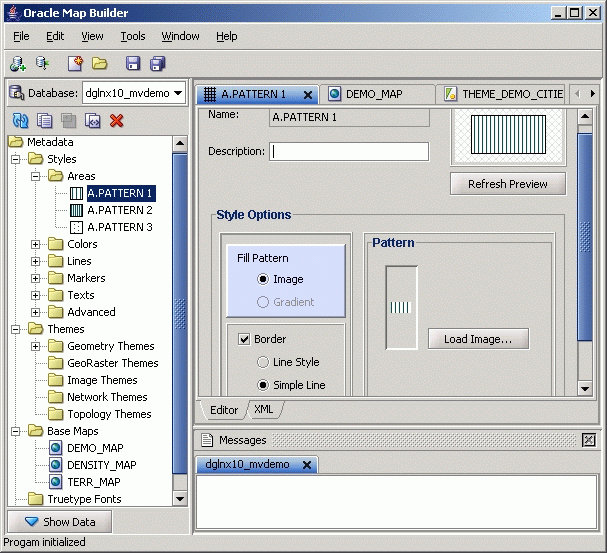5.2 Oracle Map Builder User Interface
Oracle Map Builder generally uses the left side for navigation to find and select objects, and the right side to display information about selected objects.
Figure 5-1 shows the main window of Oracle Map Builder, with the metadata navigation tree on the left and a detail pane for a selected area style on the right.
The menus at the top contain standard entries, plus entries for features specific to Oracle Map Builder.
You can use shortcut keys to access menus and menu items: for example Alt+F for the File menu and Alt+E for the Edit menu; or Alt+H, then Alt+A for Help, then About.
Icons under the menus perform the following actions:
-
Add new connection creates a new database connection for Oracle Map Builder to use.
-
Load/Add/Remove connection loads or adds database connection for Oracle Map Builder to use, or removes a database connection from the available connections that Oracle Map Builder can use.
-
Create new metadata creates a new base map, theme, or style.
-
Open opens a base map, theme, or style.
-
Save saves any changes to the currently selected object.
-
Save All saves any changes to all open objects.
The left side of the Oracle Map Builder window has the Metadata navigator, including a database connection selector, icons for performing actions, and a hierarchical tree display for the map visualization component metadata objects (categorized by object type) accessible to the currently selected database connection. To select an object, expand the appropriate tree node or nodes, then double-click the object.
The right side of the Oracle Map Builder window has tabs and panes for detail views of objects that you select or open
To switch among objects, click the desired tabs; to close a tab, click the X in the tab. If you make changes to an object and click the X, you are asked if you want to save the changes.
The Messages area is used for feedback information as appropriate (for example, results of an action, or error or warning messages).
Detailed help is available within the Oracle Map Builder interface. See the online help for more information about Oracle Map Builder, including information about specific panes and dialog boxes.
Parent topic: Oracle Map Builder Tool