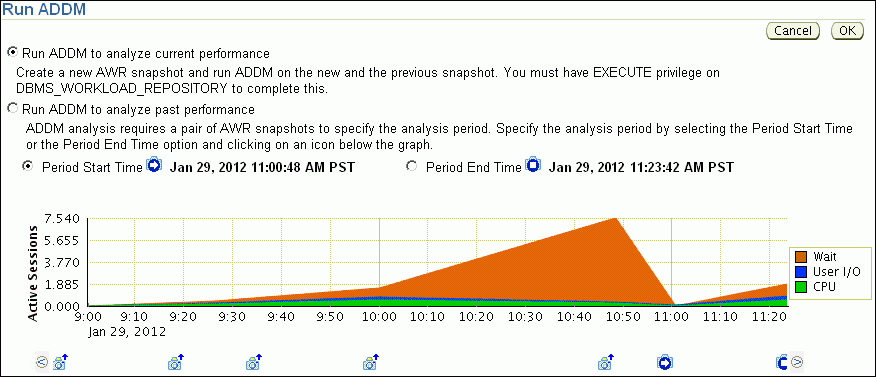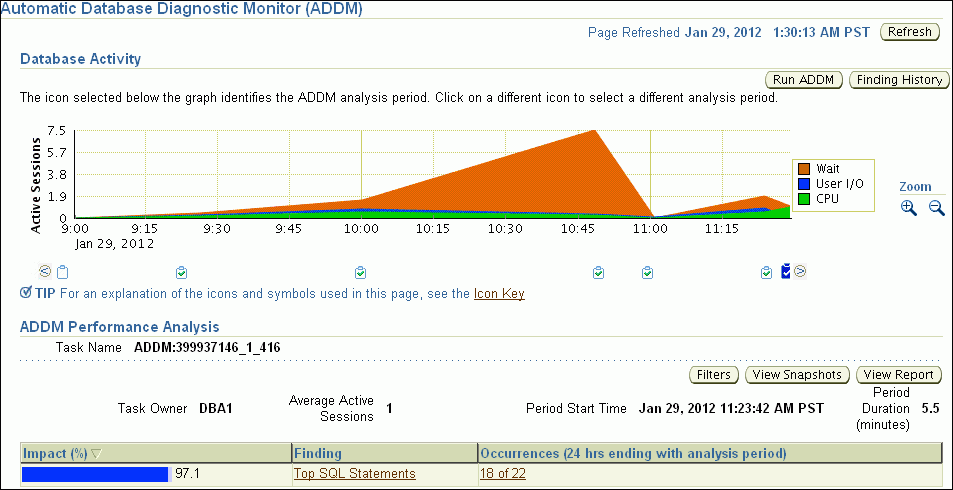Manually Running ADDM to Analyze Current Database Performance
By default, ADDM runs every hour to analyze snapshots taken by AWR during this period. In some cases you may notice performance degradation that did not exist in the previous ADDM analysis period, or a sudden spike in database activity on the Performance page, as described in Monitoring Real-Time Database Performance . If the next ADDM analysis is not scheduled to run for 30 minutes, then you can run ADDM manually to identify and resolve the performance problem.
When you run ADDM manually, a manual AWR snapshot is created automatically. This manual run may affect the ADDM run cycle. For example, if you scheduled ADDM to run hourly at the start of each hour and the last ADDM run was at 8:00 p.m., running ADDM manually at 8:30 p.m. causes the next scheduled run to start at 9:30 p.m., not 9:00 p.m. Subsequent ADDM runs continue on the new run cycle, occurring hourly at the half-hour instead of the start of each hour.
To analyze current database performance by manually running ADDM:
-
Access the Database Home page.
See "Accessing the Database Home Page" for more information.
-
From the Performance menu, select Advisors Home.
If the Database Login page appears, then log in as a user with administrator privileges. The Advisor Central page appears.
-
Under Advisors, select ADDM. The Run ADDM page appears.
In this example, the average active sessions with wait events rose at 10:00 a.m., peaking at 10:50 a.m. The number dipped at 11:00 a.m. and then started to rise again at 11:10 a.m.
-
Select Run ADDM to analyze current performance and click OK.
The Confirmation page appears.
-
Click Yes.
The Processing: Run ADDM Now page appears while the database takes a new AWR snapshot.
An ADDM run occurs for the time period between the new and the previous snapshot. After ADDM completes the analysis, the Automatic Database Diagnostic Monitor (ADDM) page appears with the results.
-
Click View Report.
The View Report page appears.
-
Optionally, click Save to File to save the results of the ADDM task in a report for later access.