Responding to Alerts
When an alert is generated by Oracle Database, it appears in the Incidents and Problems section of the Database Home page.
Figure 6-1 shows the Incidents and Problems section of the Database Home page. The section is below the SQL Monitor - Last Hour section in the default layout of the page.
Figure 6-1 Incidents and Problems Section of the Database Home Page
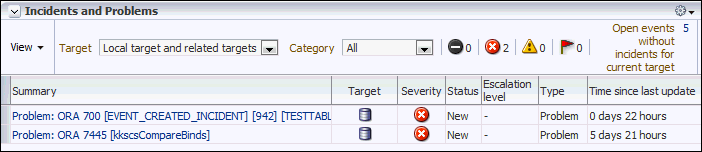
Description of "Figure 6-1 Incidents and Problems Section of the Database Home Page"
Oracle Enterprise Manager Cloud Control (Cloud Control) enables you to configure alerts to be sent by email, pager, or text messaging.
To respond to an alert:
-
Access the Database Home page.
See "Accessing the Database Home Page" for more information.
-
In the table in the Incidents and Problems section, find the alert that you want to investigate and click the link in the Summary column.
If the Database Login page appears, then log in as a user with administrator privileges. An Incident Manager page appears that contains further information about the alert. For example, clicking the value in the first row of the Summary column in Figure 6-1 causes the Incident Manager Problem Details page shown in Figure 6-2 to appear. The General sub-page is selected.
Figure 6-2 Incident Manager Problem Details Page
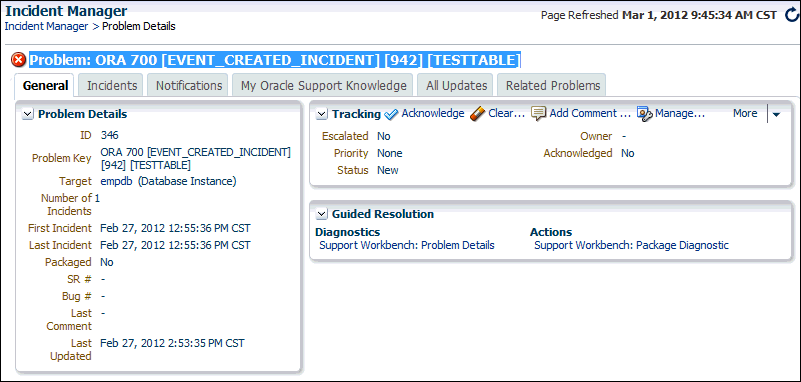
Description of "Figure 6-2 Incident Manager Problem Details Page" -
Do one or more of the following:
-
Click the other tabs to see information on the subpages.
-
Perform one or more of the actions in the Tracking section on the General subpage.
-
In the Guided Resolution section, view diagnostic information by clicking Support Workbench: Problem Details. To package and upload diagnostic data to Oracle Support, click Support Workbench: Package Diagnostic.
-
Run Automatic Database Diagnostic Monitor (ADDM) or another advisor to get more detailed diagnostics of the system or object behavior.
-