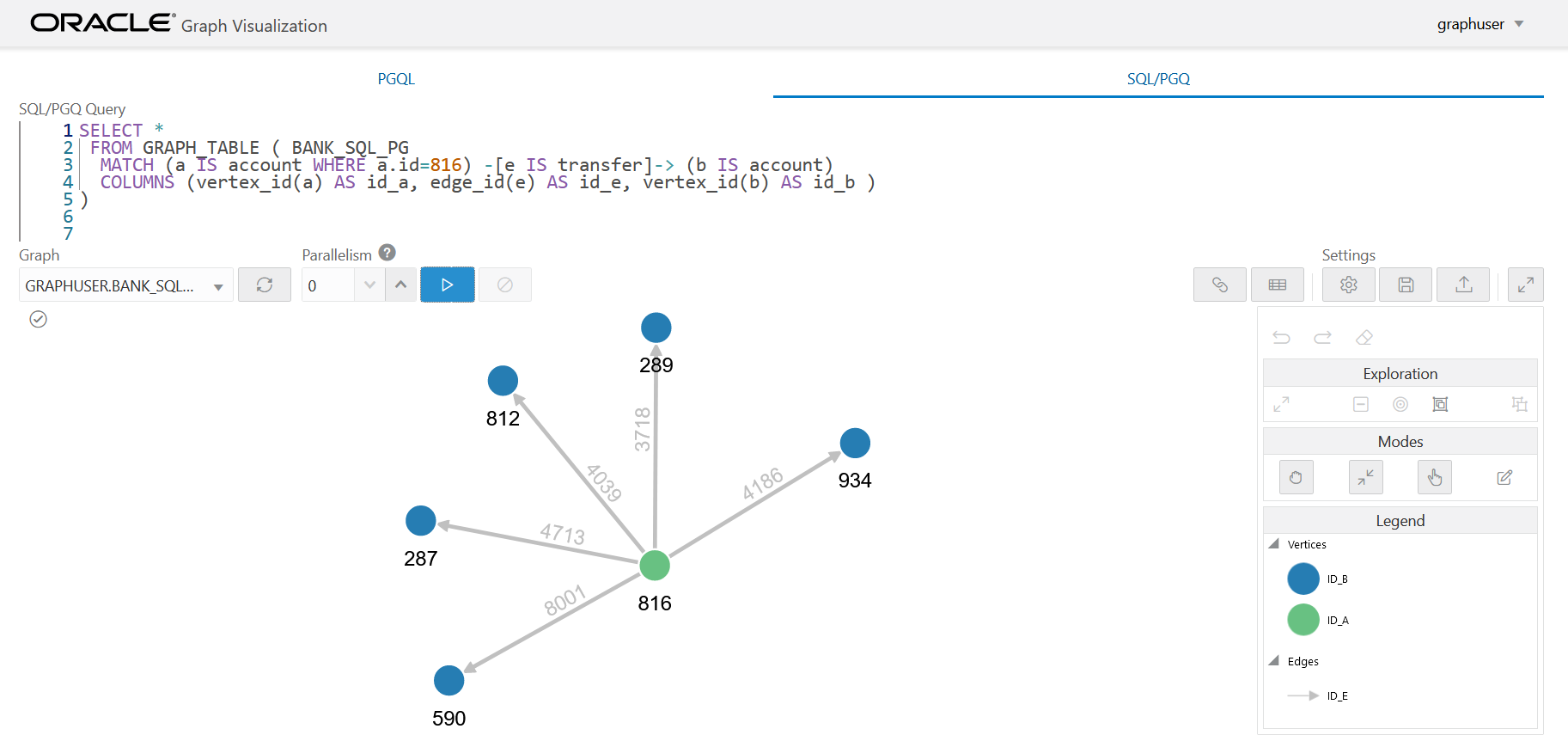3 Introduction to SQL Property Graphs
You can work with SQL property graphs in any SQL based interface (such as SQL Developer, SQLPLUS, or SQLcl) or from a Java program using JDBC.
Using SQL statements, you can perform the following:
- Create a SQL property graph from existing database objects
in your schema, such as:
- Tables (with some exceptions as listed in Limitations of Creating a SQL Property Graph)
- Materialized views
- External tables
- Synonyms for any of the preceding database objects
- Create a synonym for a SQL property graph.
- Revalidate a SQL property graph.
- Run graph pattern matching queries on a SQL property graph.
- Drop a SQL property graph.
For example, the following figure shows the creation of a SQL property graph using the SQL Developer tool.
Figure 3-1 Using SQL Developer to Create a SQL Property Graph
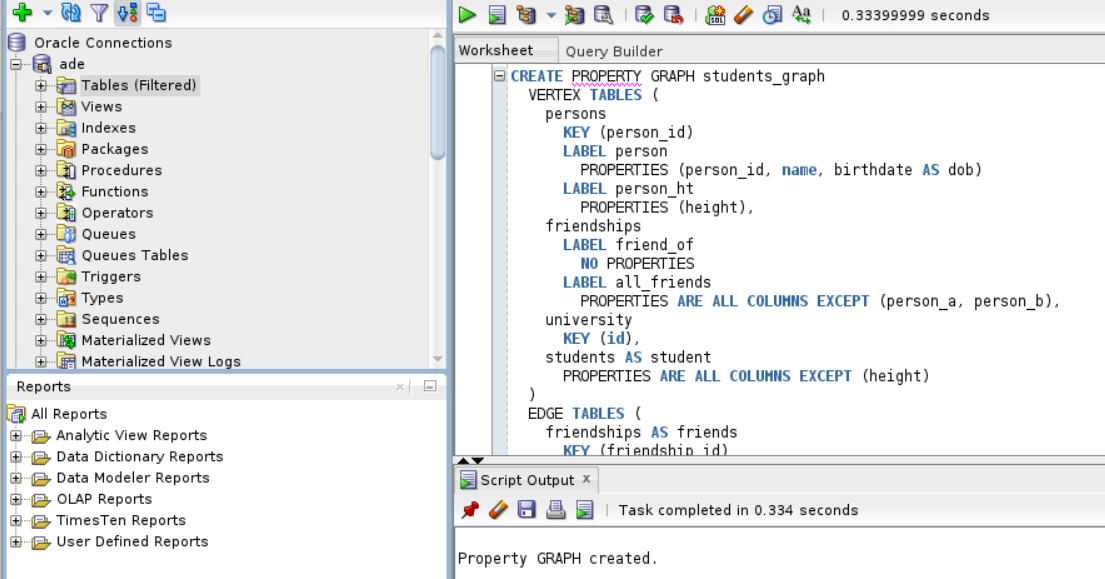
Description of "Figure 3-1 Using SQL Developer to Create a SQL Property Graph"
- Quick Start for Working with SQL Property Graphs
This tutorial helps you get started on creating and querying a SQL property graph.
Parent topic: SQL Property Graphs
3.1 Quick Start for Working with SQL Property Graphs
This tutorial helps you get started on creating and querying a SQL property graph.
In order to try this tutorial, ensure that you meet the following requirements:
- Load the sample bank graph data provided with the graph server installation in the database tables. See Using Sample Data for Graph Analysis for more information.
- You have the required privileges to create and drop a SQL property graph. See Granting System and Object Privileges for SQL Property Graphs for more information.
In the following tutorial, the examples in Step 1, Step 2, and Step 4
are performed using the SQLcl tool. However, you can run these examples using any SQL
based interface.
Parent topic: Introduction to SQL Property Graphs