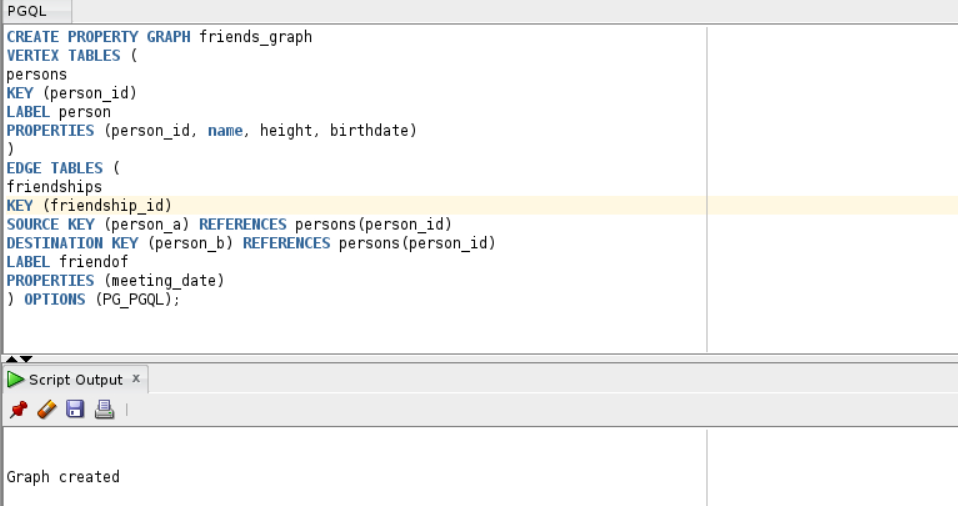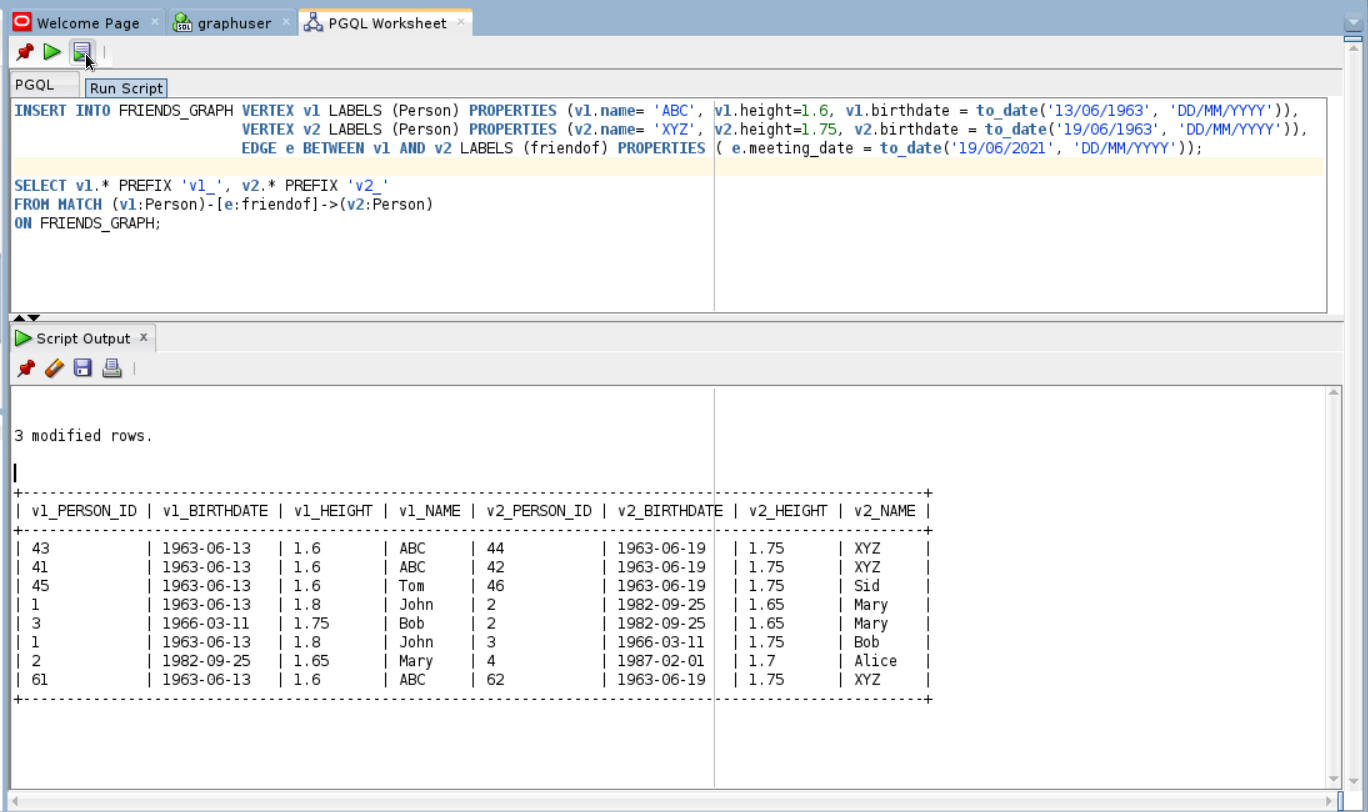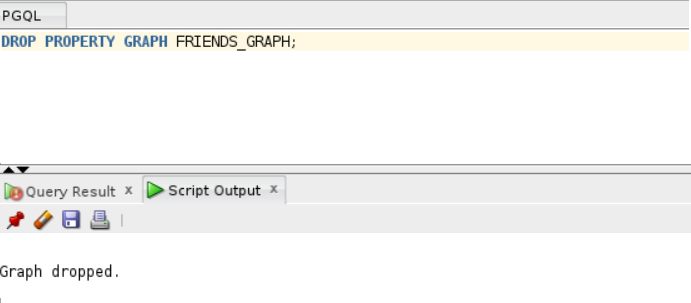12.5 Additional Client Tools for Querying PGQL Property Graphs
When working with PGQL property graphs in the database, you can use other supported client tools.
- Using Oracle SQLcl
You can access the graph in the database using SQLcl. - Using SQL Developer with PGQL Property Graphs
Using SQL Developer 23.1, you can view all the PGQL property graphs existing in your database schema by expanding PGQL Property Graphs under the Property Graph node in the Connections navigator.
Parent topic: Getting Started with the Client Tools
12.5.1 Using Oracle SQLcl
You can access the graph in the database using SQLcl.
You can run PGQL queries on the graph in SQLcl with a plug-in that is available with Oracle Graph Server and Client. See PGQL Plug-in for SQLcl in Oracle SQLcl User’s Guide for more information.
The example in this section helps you get started on executing PGQL queries on a graph in SQLcl. As a prerequisite, to perform the steps in the example, you must set up the bank graph data in your database schema using the sample data provided with the graph server installation. See Using Sample Data for Graph Analysis for more information.
The following example creates a PGQL property graph using the PGQL CREATE PROPERTY
GRAPH statement, executes PGQL queries against the graph
and finally drops the graph using SQLcl.
- Start SQLcl with your database schema credentials. In the
following command, graphuser is the database user used to
connect to
SQLcl.
sql graphuser/<password_for_graphuser>@<tns_alias> SQLcl: Release 21.2 Production on Sun Jan 30 04:30:09 2022 Copyright (c) 1982, 2022, Oracle. All rights reserved. Connected to: Oracle Database 21c Enterprise Edition Release 21.0.0.0.0 - Production Version 21.3.0.0.0 - Enable PGQL mode as
shown:
SQL> pgql auto on; PGQL Auto enabled for schema=[null], graph=[null], execute=[true], translate=[false]Note that no arguments are used in the preceding PGQL command.
- Create a PGQL property graph on the bank graph data
tables.
PGQL> CREATE PROPERTY GRAPH bank_graph 2 VERTEX TABLES ( 3 bank_accounts 4 LABEL ACCOUNTS 5 PROPERTIES (ID, NAME) 6 ) 7 EDGE TABLES ( 8 bank_txns 9 SOURCE KEY (from_acct_id) REFERENCES bank_accounts (id) 10 DESTINATION KEY (to_acct_id) REFERENCES bank_accounts (id) 11 LABEL TRANSFERS 12 PROPERTIES (FROM_ACCT_ID, TO_ACCT_ID, AMOUNT, DESCRIPTION) 13* ) OPTIONS(PG_PGQL); Graph created - Set
bank_graphas the default graph using thegraphargument when enabling PGQL mode.PGQL> pgql auto on graph bank_graph; PGQL Auto enabled for schema=[null], graph=[BANK_GRAPH], execute=[true], translate=[false] - Execute PGQL queries against the default graph. For example, the
following PGQL query retrieves the total number of vertices as
shown:
PGQL> SELECT COUNT(*) AS num_vertices FROM MATCH(n); NUM_VERTICES _______________ 1000Note that in the preceding query, the graph name is not specified using the
ONclause as part of theMATCHclause. - Reconnect to SQLcl as another schema
user.
PGQL> conn system/<password_for_system>@<tns_alias>; Connected. - Enable PGQL mode using the
schemaargument to set the default schema used for creating the graph. Also, setbank_graphas the default graph using thegraphargument :PGQL> pgql auto on schema graphuser graph bank_graph; PGQL Auto enabled for schema=[graphuser], graph=[BANK_GRAPH], execute=[true], translate=[false] - Execute a PGQL query to retrieve all the edge properties on the graph as
shown:
PGQL> SELECT e.* FROM MATCH (n:accounts) -[e:transfers]-> (m:accounts) LIMIT 10; AMOUNT DESCRIPTION FROM_ACCT_ID TO_ACCT_ID _________ ______________ _______________ _____________ 1000 transfer 178 921 1000 transfer 178 462 1000 transfer 179 688 1000 transfer 179 166 1000 transfer 179 397 1000 transfer 179 384 1000 transfer 179 900 1000 transfer 180 855 1000 transfer 180 984 1000 transfer 180 352 10 rows selected.Therefore, you can set a default schema and execute PGQL queries against a default graph in SQLcl.
- Finally, drop the graph after executing the required graph
queries.
PGQL> DROP PROPERTY GRAPH bank_graph; Graph dropped
Also, see Execute PGQL Queries in SQLcl for more information.
12.5.2 Using SQL Developer with PGQL Property Graphs
Using SQL Developer 23.1, you can view all the PGQL property graphs existing in your database schema by expanding PGQL Property Graphs under the Property Graph node in the Connections navigator.
Figure 12-3 PGQL Property Graphs in SQL Developer
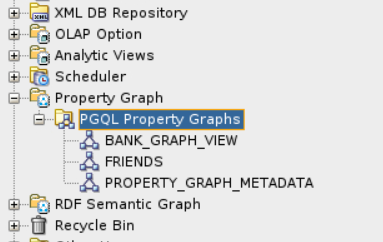
Description of "Figure 12-3 PGQL Property Graphs in SQL Developer"
The following steps show a few examples for working with PGQL property graphs using SQL Developer.