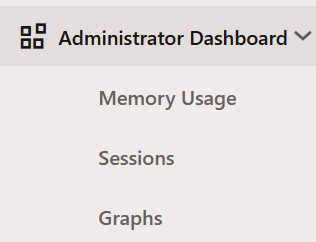16.1 Using the Graph Server Administrator Dashboard
The graph server administrator can efficiently track and manage the memory usage of the graph server (PGX) using the Administrator Dashboard.
You can access the Administrator Dashboard only if you are
granted the GRAPH_ADMINISTRATOR role having the
PGX_GET_SERVER_INFO privilege.
- Memory Usage: To view data charts on real-time memory usage, study the current memory consumption patterns and identify any potential issues.
- Sessions: To manage, monitor, and search active user sessions.
- Graphs: To track and monitor memory usage per graph for all the active users.
Note:
The Graph Visualization component that is available on the Graph Dashboard, supports only limited graph visualization features. If you wish to access the complete set of the graph visualization features, then you must use the Graph Visualization web client. See Running the Graph Visualization Web Client for more information.Perform the following steps to access the Administrator Dashboard:
- Memory Usage
The Memory Usage dashboard provides in-depth information on the amount of memory used by the graph server (PGX). - Sessions
The Sessions page displays all the active user sessions. - Graphs
The Graphs page lists the graphs for all the active users and provides the total memory usage for each graph.
Parent topic: Developing Applications with Graph Analytics