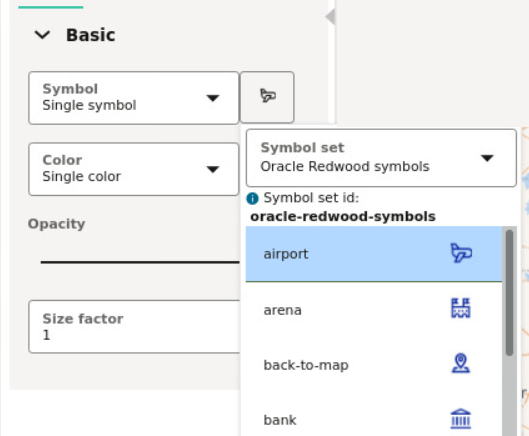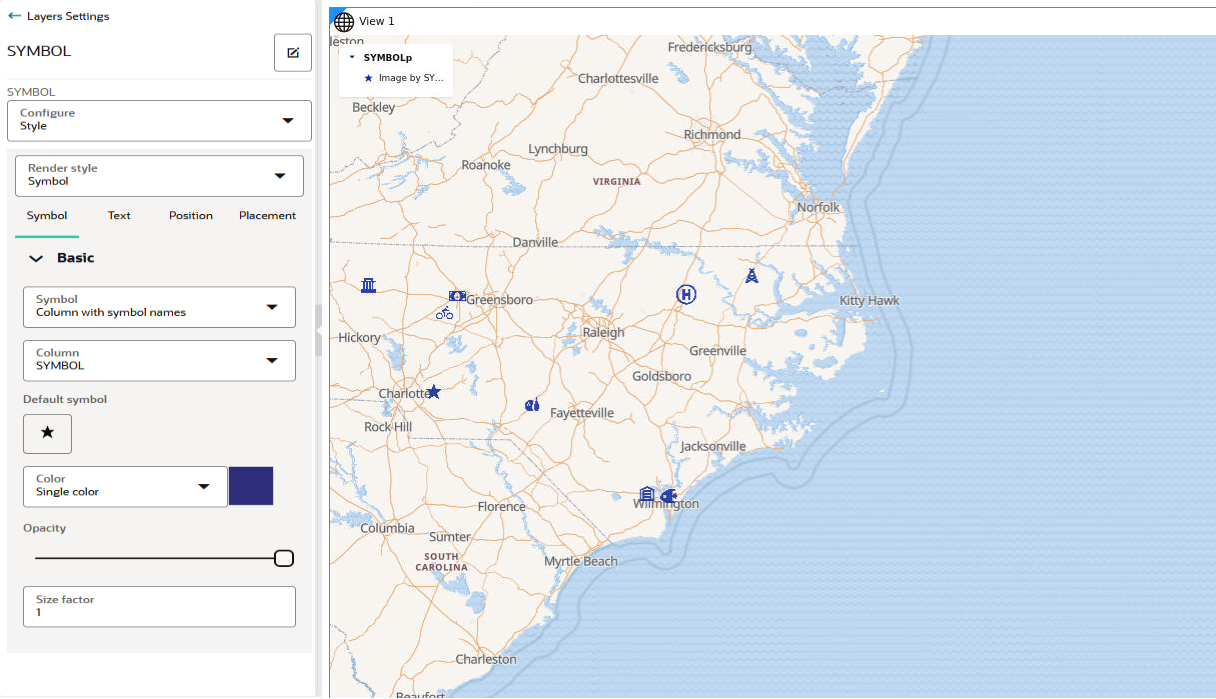3.10.4.5 Applying Predefined Symbols to a Map Layer
Using a column with predefined symbol values, you can apply data-driven symbol styling to your map layer.
However, the symbol must belong to one of the supported symbol sets.
Symbols in Spatial Studio are grouped into
three sets and each set is identified by a
Symbol set id as
described in the following table:
Table 3-2 Symbol Set
| Symbol Set | Symbol set id |
|---|---|
| Spatial Studio default | studio |
| Oracle Redwood symbols | oracle-redwood-symbols |
| Airfields | airfields |
You can store a symbol name and the symbol set to which it belongs in a column of your dataset and then use this column property to assign symbols to your map.
For example, assume you want to use the
airport icon as
shown in the following figure:
You must then use oracle-redwood-symbols/airport as the
symbol name in your dataset column. In this case:
oracle-redwood-symbols: is the symbol set idairport: is the name for the icon to be used on the map layer
The following steps enable you to apply data driven symbol styling for your map layer.
The instructions assume that the map layer displayed on your Active Project page
uses a dataset having a column property that contains symbol names following the
convention as explained earlier in this section.
Parent topic: Styling a Map Layer