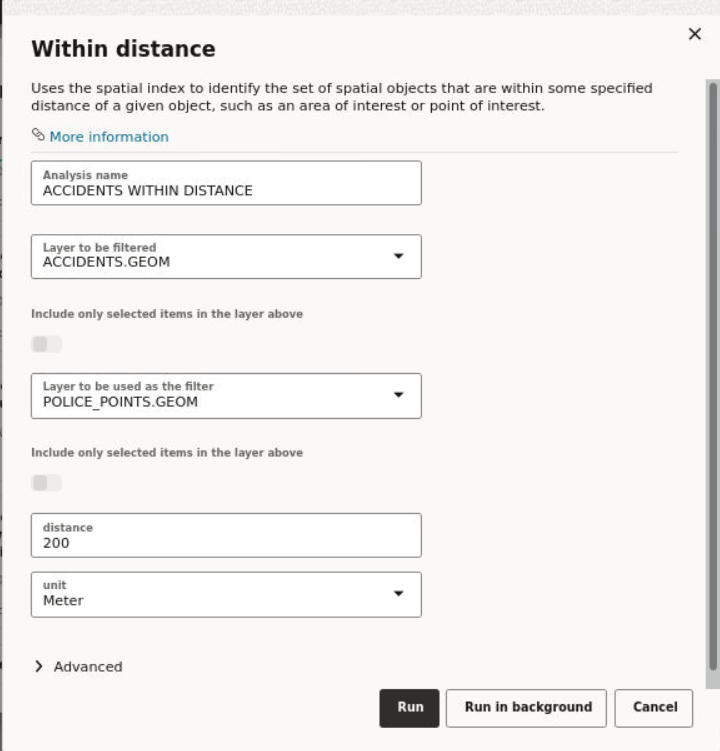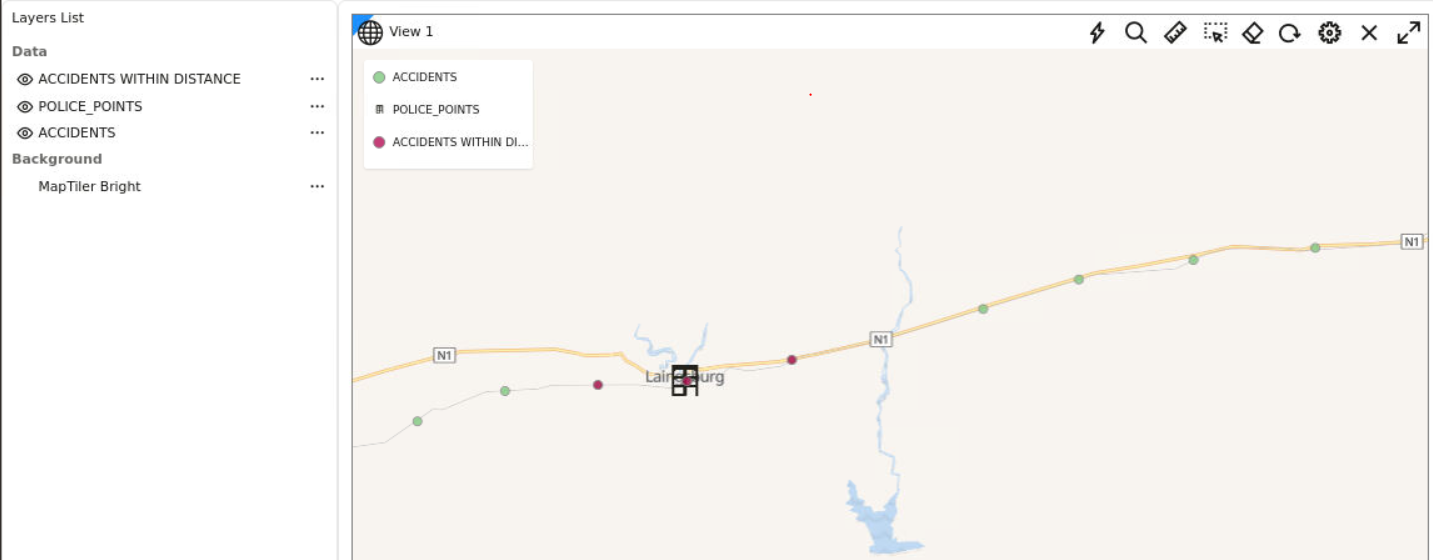3.11.1 Determining the Geometries Within a Specified Distance
Using the SDO_WITHIN_DISTANCE filter, you can filter coordinates
that are within a specific distance from a point on the map layer.
To filter points based on this proximity filter, you must perform the
following steps.
The instructions assume that you have the layer to be filtered and the
map layer to be used as a filter displayed on your Active Project page.
Parent topic: Performing Analyses in Spatial Studio