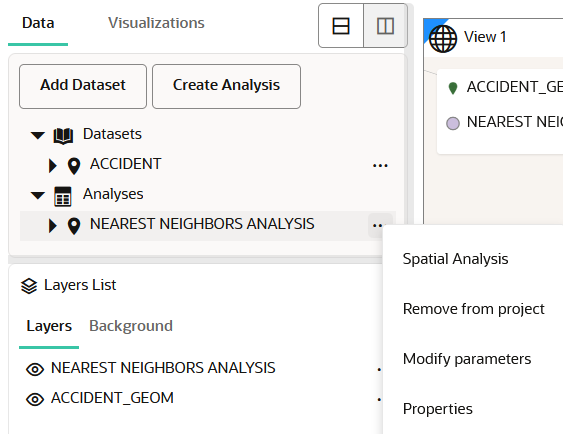3.11.5 Editing a Spatial Analysis
You can edit an existing spatial analysis to modify certain essential parameters.
However, only the following list of spatial analysis operations allow their parameters to be modified after creation:
Filter
SDO_FILTERSDO_NN_V2SDO_RELATESDO_WITHIN_DISTANCE
Combine
- Spatial Join
Transform
SDO_BUFFERSDO_MBCSDO_UTIL.AT_BEARINGSDO_UTIL.SIMPLIFYSDO_SAM.SIMPLIFY_GEOMETRY
Measure
SDO_GEOM.SDO_AREASDO_GEOM.SDO_DIAMETERSDO_GEOM.SDO_LENGTHSDO_GEOM.WITHIN_DISTANCESDO_GEOM.SDO_MAXDISTANCESDO_GEOM.SDO_MAX_MBR_ORDINATESDO_GEOM.SDO_MBC_RADIUSSDO_GEOM.SDO_MIN_MBR_ORDINATE
Analytics
- Summarize within distance
- Summarize by region
To modify the parameters in a spatial analysis, you must perform the following steps.
The instructions assume that the analysis to be edited is present in the
Active Project page.
Parent topic: Performing Analyses in Spatial Studio