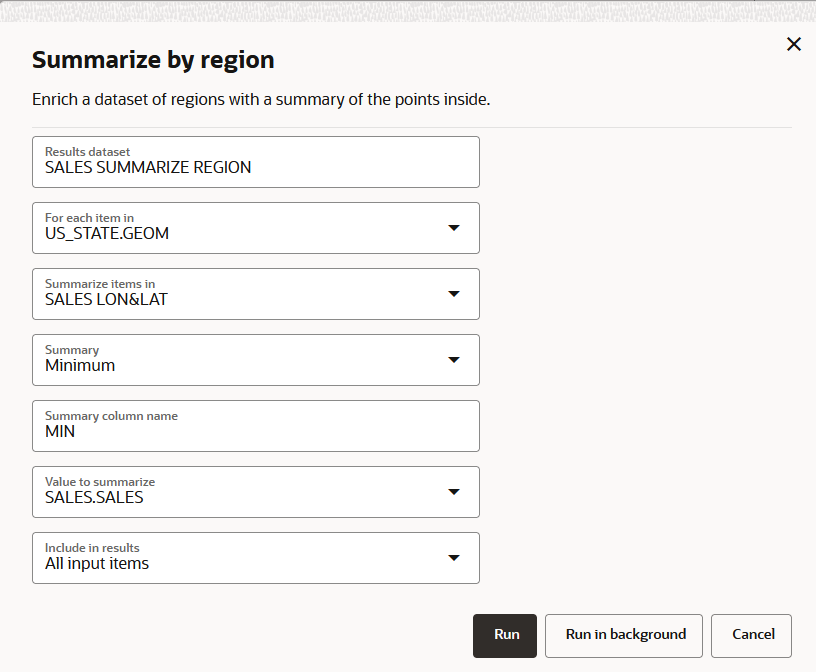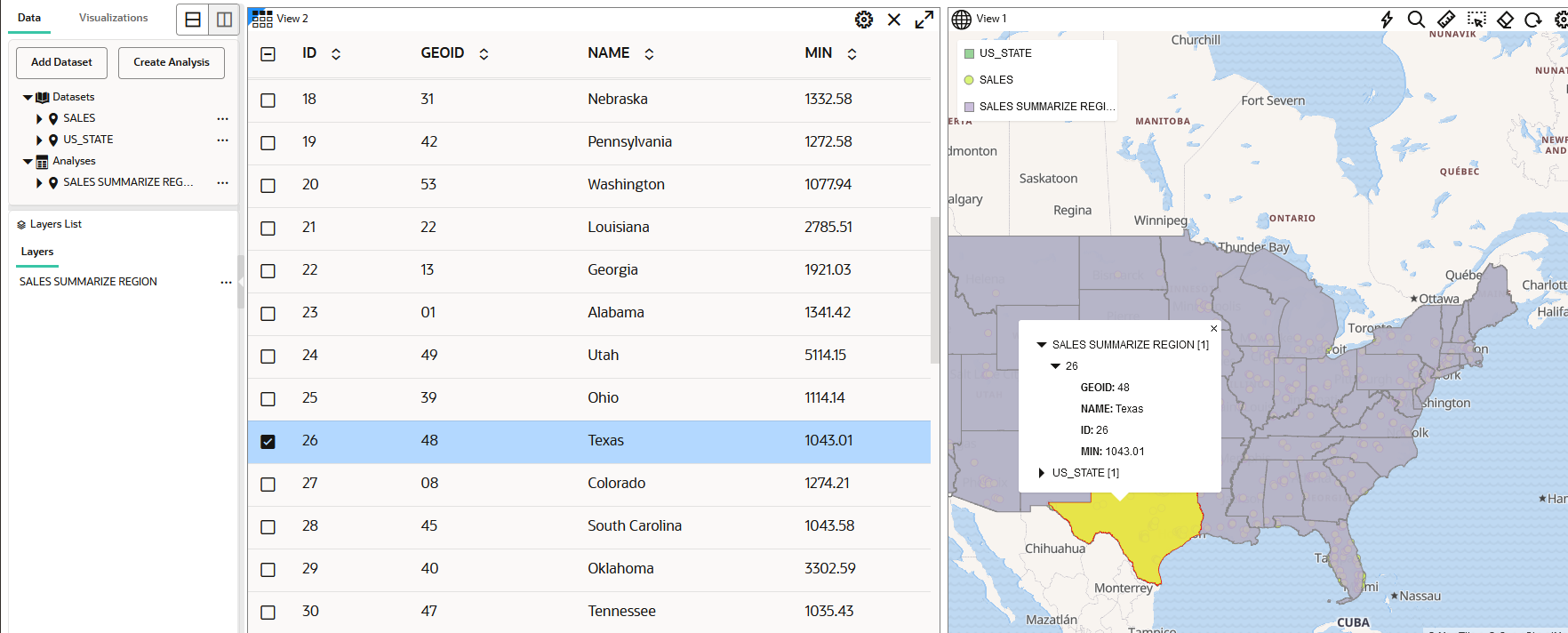3.11.4 Summarize By Region Analysis
Spatial Studio supports descriptive analysis where you can obtain the summary of data points (such as count, average, sum, minimum, and maximum) on a region based dataset.
To perform summarize by region analysis, you can perform the following
steps.
The instructions assume that you have a point map layer displayed over a
region map layer on your Active Project page.
Parent topic: Performing Analyses in Spatial Studio