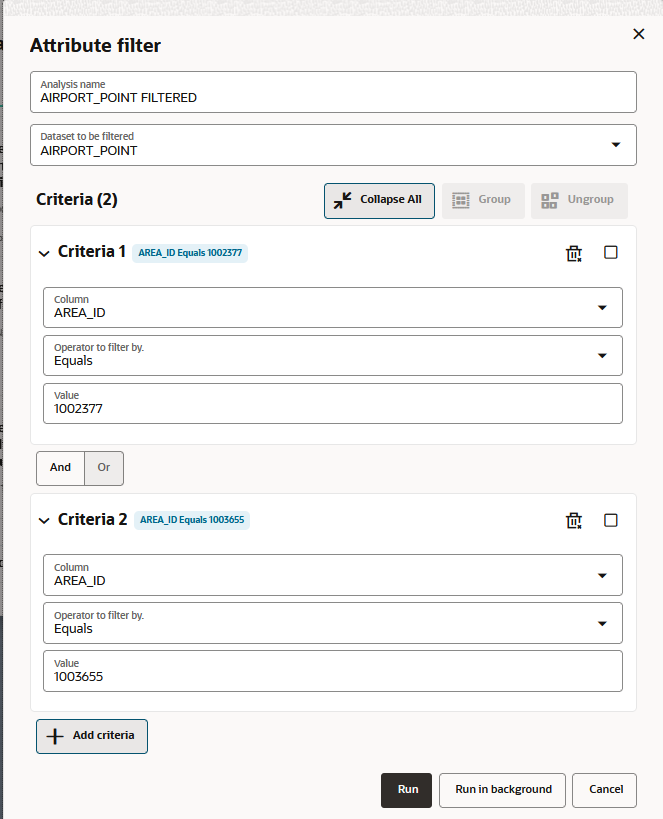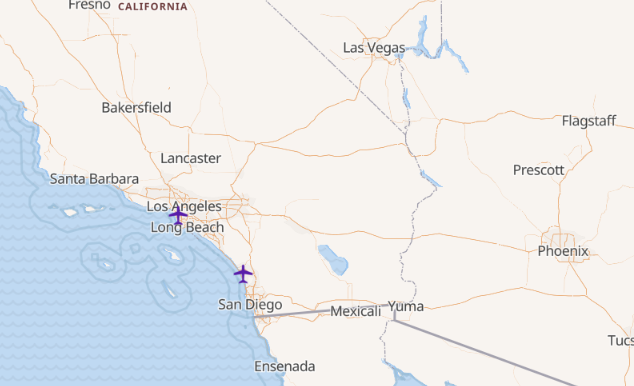3.11.3 Determining the Geometries Filtered By Non-Spatial Attributes
You can perform non-spatial filter analysis using a compound query.
To run a compound query with non-spatial attributes, you must perform
the following steps.
The instructions assume that you have the layer to be filtered displayed
on your Active Project page.
Parent topic: Performing Analyses in Spatial Studio