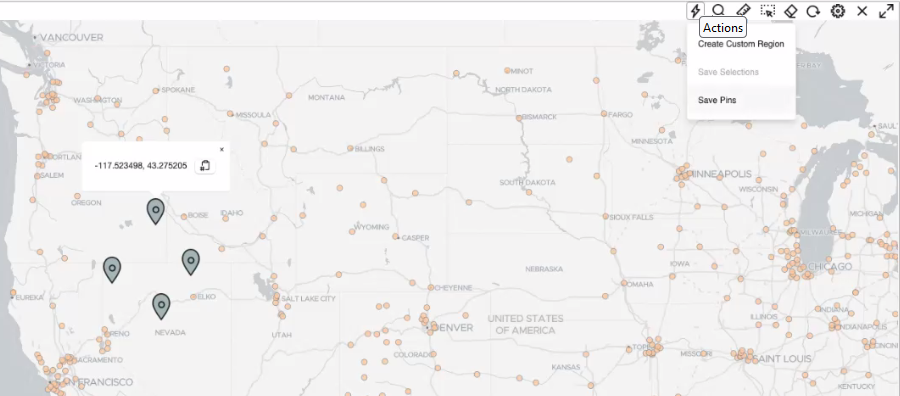3.6.2.2 Saving Pins on a Map Into a Dataset
You can save all the pins that you dropped on a map layer into a spatial analysis dataset.
This dataset containing the stored pins can later be used in various spatial analyses.
The following steps enable you to save multiple pins on a map layer into a dataset.
The instructions assume that you have a project opened on your Active Project
page and the map layer displayed for visualization contains multiple pins.
Related Topics
Parent topic: About Spatial Analysis Datasets