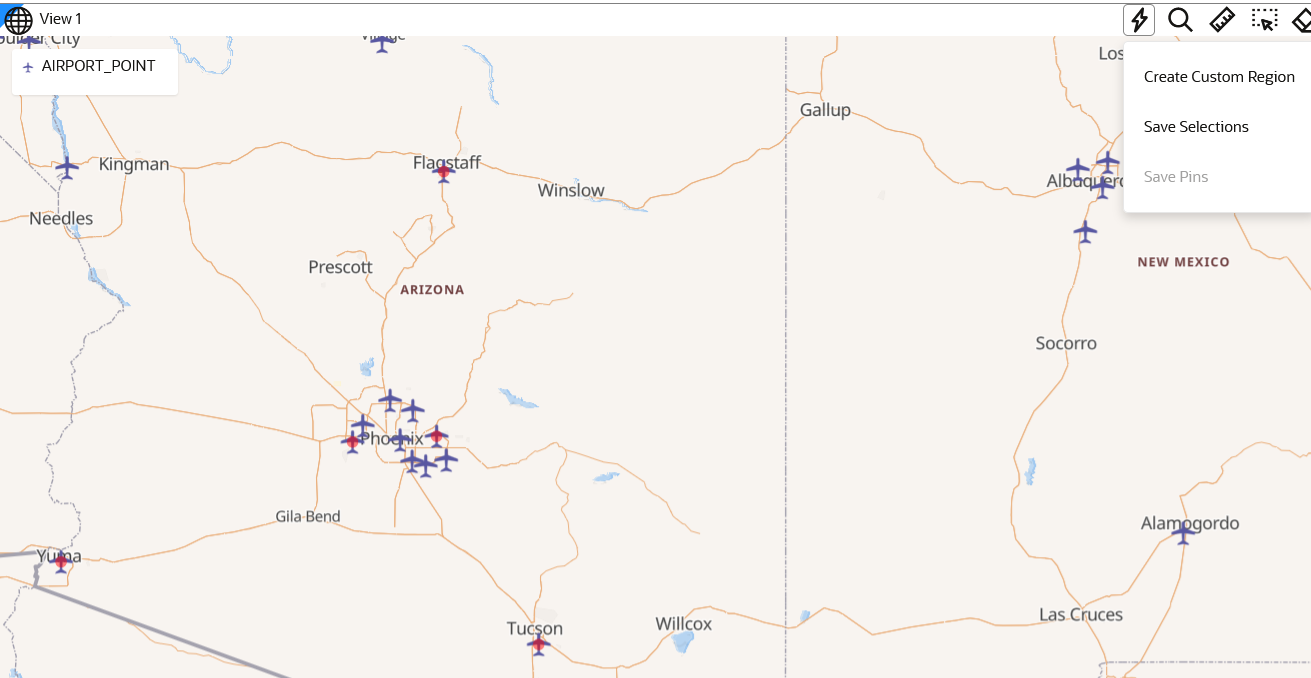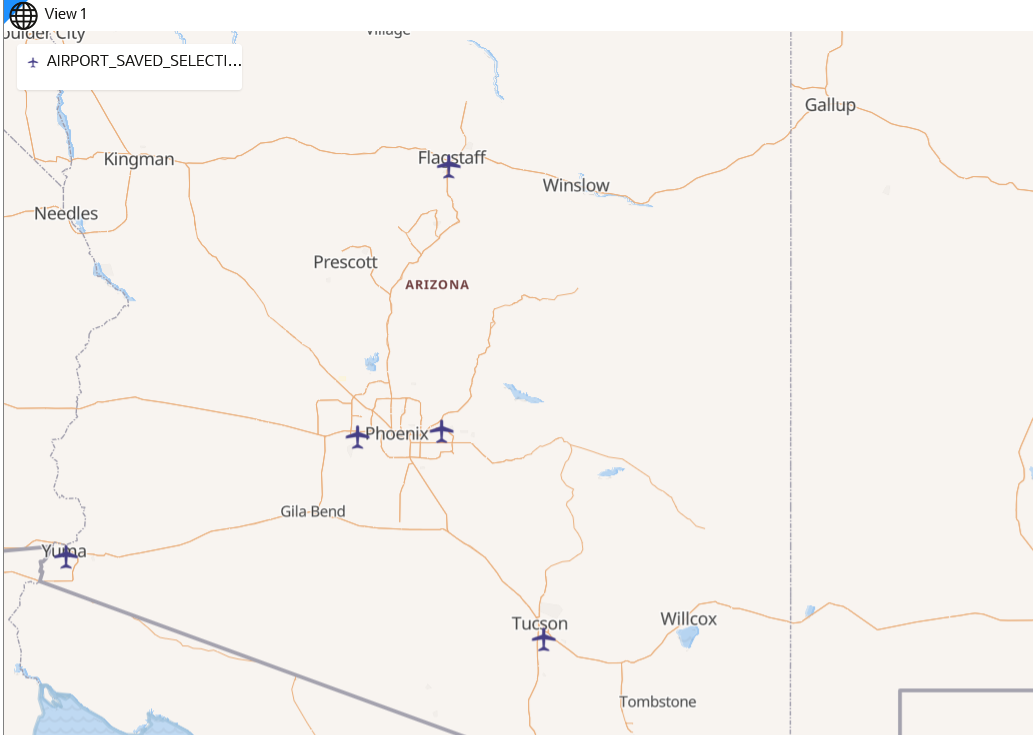3.6.2.1 Saving Selected Features on a Map Into a Dataset
You can save selected features on a map layer into a new spatial analysis dataset.
The following steps enable you to save selected features on a map layer into a dataset.
The instructions assume that you have a project opened on your Active Project
page.
Parent topic: About Spatial Analysis Datasets