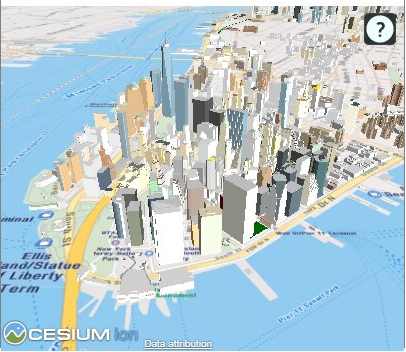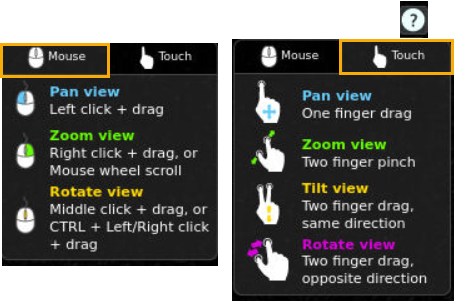3.10.3.1 Visualizing a 3D Tileset Using a Cesium Map
You can visualize your dataset with 3D Tiles on a Cesium map using the
following steps.
The instructions assume that the 3D Tiles are uploaded and the dataset
is already added to the project in the Active Project page. To create a dataset with 3D
Tiles, see Creating a Dataset from Cesium Datasets for more information.
Parent topic: Using a Cesium Map Visualization