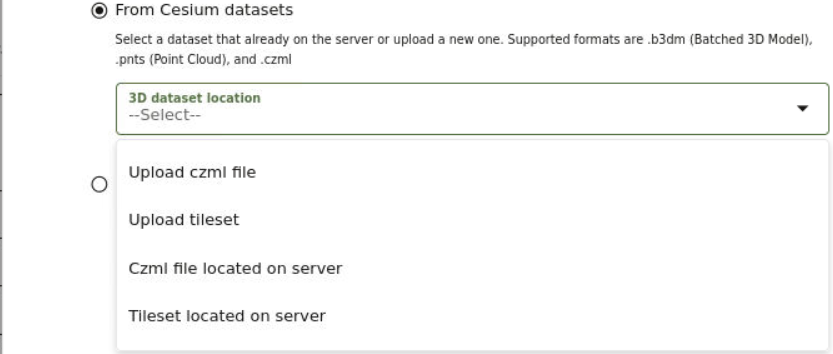3.6.1.4 Creating a Dataset from Cesium Datasets
Spatial Studio supports Cesium map visualization by allowing you to create a dataset from a 3D dataset or a CZML file.
Perform the following steps to create a dataset from Cesium
datasets:
Parent topic: About Creating a Dataset From the Datasets Page