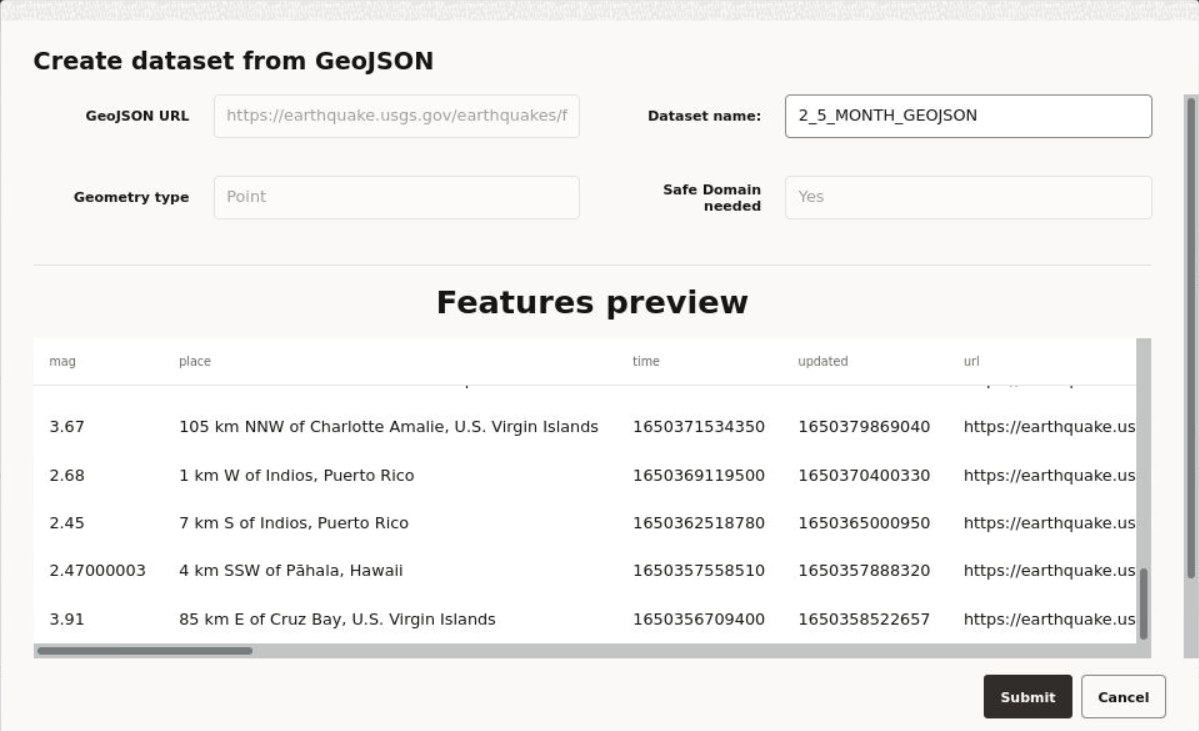3.6.1.5 Creating a GeoJSON URL Dataset
You can create a dataset by specifying a GeoJSON URL.
It is important to note the following prior to creating a GeoJSON URL dataset:
- A GeoJSON URL based dataset accesses its data directly from the source URL. There is no database table managed in Spatial Studio for this dataset.
- A GeoJSON URL based dataset does not support Spatial Analysis.
- A GeoJSON URL based dataset is subject to the same upload size limit, or 100MB, whichever is smaller.
- If a GeoJSON URL does not support CORS (Cross-Origin Resource Sharing), then Spatial Studio will act as a proxy to the browser requesting the GeoJSON URL data.
Perform the following steps to create a GeoJSON URL dataset:
Parent topic: About Creating a Dataset From the Datasets Page