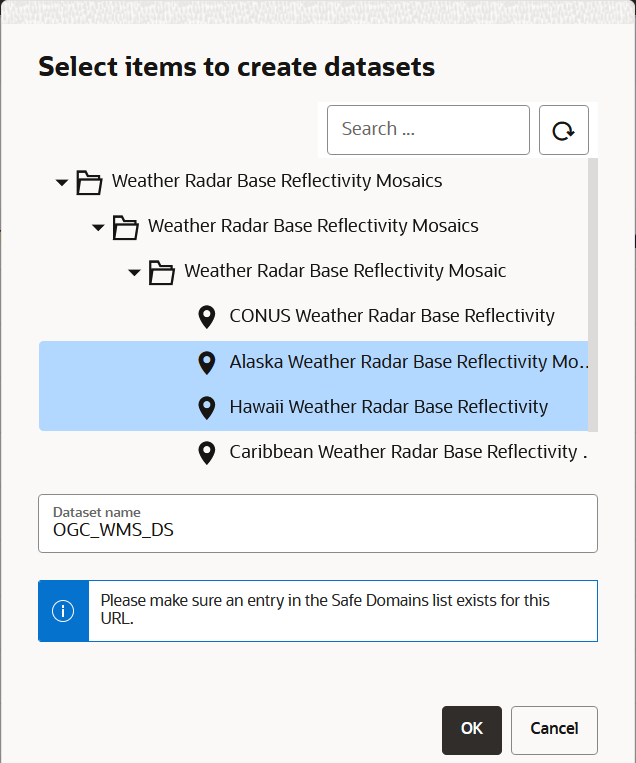3.6.1.6 Creating an OGC WMS Dataset
Starting with Spatial Studio release
22.3, you can define datasets that are based on the GetMap responses from
any external OGC (Open Geospatial Consortium) WMS (Web Map Service) services.
Prior to creating a WMS dataset, ensure that the required OGC WMS connection is
created in Spatial Studio.
Perform the following steps to create an OGC WMS dataset:
Parent topic: About Creating a Dataset From the Datasets Page