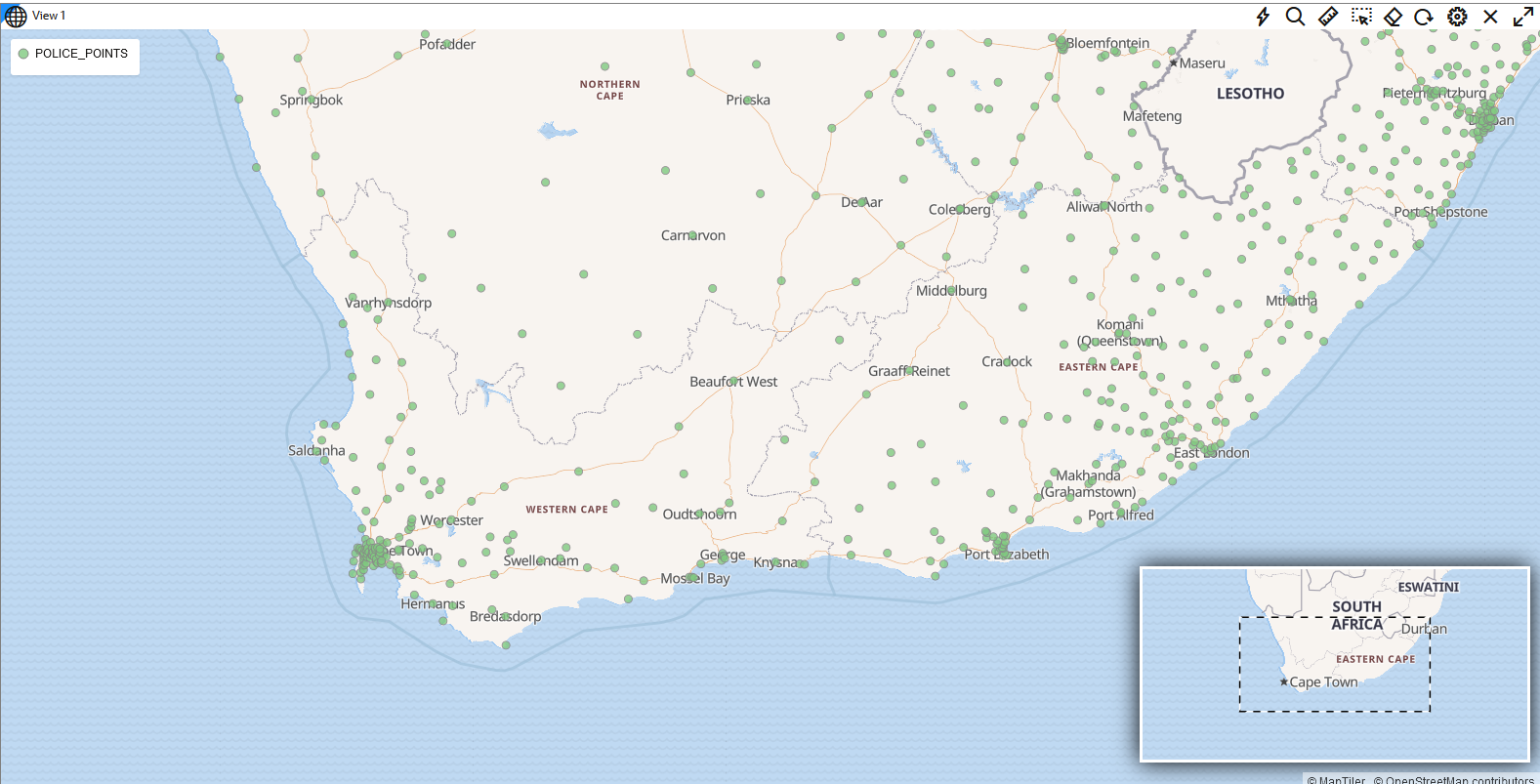3.10.2.1 Visualizing a Point Map
Spatial Studio allows you to visualize
the location of geographic data as points on maps.
To display your geographic data as maps, you must perform the
following steps.
The instructions assume that the dataset for visualization is already
added to the project in the Active Project page.
Parent topic: Using a Map Visualization