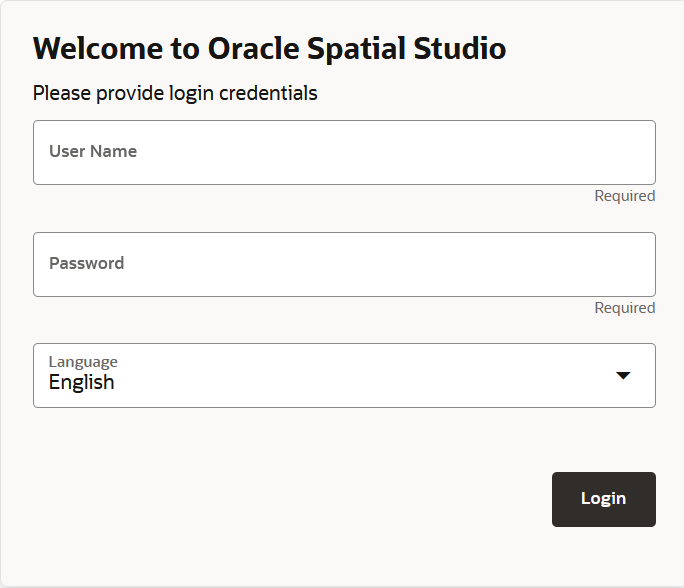3.1 Logging into Spatial Studio
Once you have installed Spatial Studio, either as a standalone tool (Quick Start) or as a Java EE deployment, you can log in to the application.
- About Internationalization in Spatial Studio
Oracle Spatial Studio supports internationalization of its user interface.
Parent topic: Using Oracle Spatial Studio
3.1.1 About Internationalization in Spatial Studio
Oracle Spatial Studio supports internationalization of its user interface.
English (default)GermanSpanishFrenchItalianJapaneseKoreanPortuguese-BRSimplified ChineseTraditional Chinese
Figure 3-3 Internationalization Support in Spatial Studio
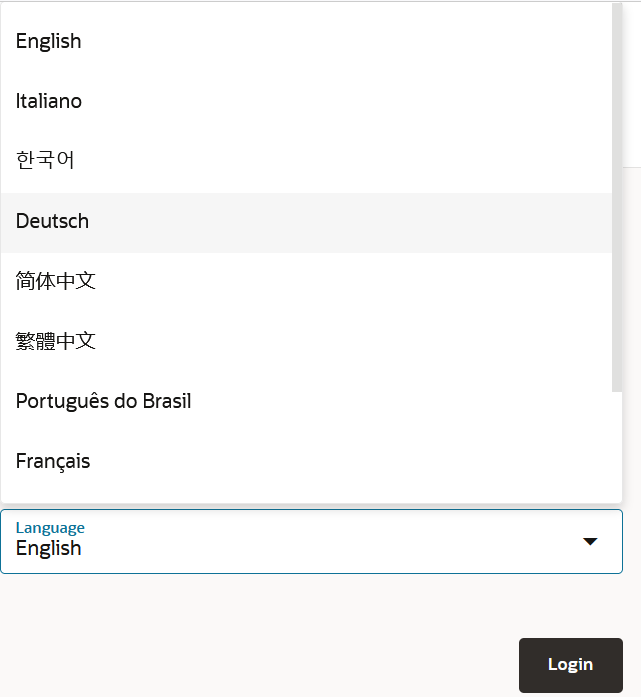
Description of "Figure 3-3 Internationalization Support in Spatial Studio"
Note, however, any server generated messages or errors will continue to be
displayed in English. If you want to switch to a different language
after logging in, then you must first log out and select the required language when
logging in again.
In case you have configured Spatial Studio to use IDCS as the login provider, then there is no explicit language
selector. This is because the login dialog belongs to IDCS. In this case, Spatial Studio will check the locale and language
settings in your IDCS profile, and use that to automatically select the best matched
language from the list of supported languages. For instance, if your IDCS profile has
Canadian French set as the preferred language, then Spatial Studio will use French to
display its UI as it does not support Canadian French.
Parent topic: Logging into Spatial Studio