1 About Oracle SQL Developer Web
Oracle SQL Developer Web is a browser-based application that uses ORDS (Oracle REST Data Services) to provide many of the database development and administration features of desktop-based Oracle SQL Developer.
Note:
Some features of Oracle SQL Developer Web are only available if you sign in as a user with database administration rights. For such features, a "restricted availability" statement appears at the start of the feature description; for example:
![]() Available only if you signed in as a database user with administrator rights.
Available only if you signed in as a database user with administrator rights.
The main features include running SQL statements and scripts in the worksheet, exporting data, creating Data Modeler diagrams for existing schemas, enabling database administrators to monitor and manage the database, and providing database administrators with a real-time SQL monitoring interface
For a complete integrated development environment, see Oracle SQL Developer.
1.1 About the SQL Developer Web User Interface
The SQL Developer Web user interface has three components:
-
The Header at the top
-
The page body, whose content varies depending on which page you are viewing
-
The Status Bar at the bottom
Header
The header contains the selector icon, the main menu and the schema drop-down list.
-
Selector Icon
Click the selector icon
 to switch between the Dashboard and the SQL Developer headers.
to switch between the Dashboard and the SQL Developer headers.
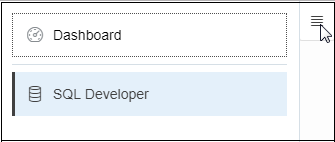
Description of the illustration profileselector.png -
Main Menu
The main menu lists the pages available. The Dashboard is a single page and so has no main menu. The SQL Developer header's main menu has the following tabs:
-
Home: Displays widgets that provide a general overview of the activity and status in SQL Developer Web. See The Home Page.
- Activity: Provides several pages to view the performance and other characteristics of your database. See The Activity Pages.
-
Worksheet: Enables you to enter and execute SQL and PL/SQL commands. See The Worksheet Page.
-
Data Modeler: Enables you to create diagrams from existing database schemas, generate DDL statements, and create reports. See The Data Modeler Page.
-
-
Schema Drop-Down List
The schema drop-down list shows the database user you are signed in as, and provides the following items when you open it:
-
Preferences: Opens a dialog that lets you set your preferred time zone.
-
Log: Opens a dialog that shows the list of HTTP calls made during your SQL Developer Web session.
-
Help: Opens online help for the page you are viewing in a new browser tab.
-
About: Opens a dialog providing version information for the database and other components as well as copyright and licensing information.
-
Sign Out: Signs you out of your database session.
-
Status Bar
The status bar contains icons that link to log files. The three icons (Errors, Warnings, Processes) are filters that have been applied to the log file.
Description of the illustration statusbar.png
Errors, Warnings: Displays an Errors or Warnings dialog, which lists log entries from unsuccessful REST calls or from any other problem in the application.
Processes: Displays a Processes dialog, which logs REST calls that are either finished or ongoing.
Log notification link: Displays a Log dialog, containing log entries of the following types: Errors, Warnings, Processes, SQL History and SQL Result.
1.2 Accessing Oracle SQL Developer Web
Oracle SQL Developer Web runs in Oracle REST Data Services and access to it is provided through schema-based authentication. To use Oracle SQL Developer Web, you must sign in as a database user whose schema has been enabled for SQL Developer Web.
In Oracle Autonomous Database databases, the ADMIN user is pre-enabled for SQL Developer Web. To enable another database user's schema, see Enabling User Access to SQL Developer Web.
In the SQL Developer Web login page, enter the user name and the password of the database user for the enabled schema. Then, click Sign In. The Worksheet page is displayed.
1.3 Enabling User Access to SQL Developer Web
To enable a database user to sign into SQL Developer Web, run the following code as the ADMIN user:
BEGIN ords_admin.enable_schema( p_enabled => TRUE, p_schema => 'schema-name', p_url_mapping_type => 'BASE_PATH', p_url_mapping_pattern => 'schema-alias', p_auto_rest_auth => NULL ); commit; END;
where:
schema-nameis the database schema name in all-uppercase.schema-aliasis an alias for the schema name that will appear in the URL the user will use to access SQL Developer Web. Oracle recommends that you do not use the schema name itself as a security measure to keep the schema name from being exposed.
After enabling user access, do the following:
-
Enter the following URL to go to the SQL Developer Web pre-login page:
http://<domain name>/ords/sql-developer -
Enter the
schema-aliasand click Next. You see the URL change to/ords/<schema alias>. -
In the SQL Developer Web login page, enter the password and click Sign in.
When you log out, you return to the pre-login page
(/ords/sql-developer) and are prompted for the user name
(schema-alias) again.