Create an Application-Level Connection and Datasource
When Essbase operations for a single application require access to to source data external to the cube, you can implement saved connections and Datasources for that application.
Before you can create connections to external source data from Essbase, you must get the connection details such as host names, user names, passwords, and any other service credentials from your Service Administrator.
-
Log in to the Essbase web interface as an Application Manager, or as a power user with application management permission to the specified application.
-
On the Home page, click an application name. For example, click ASOSamp.
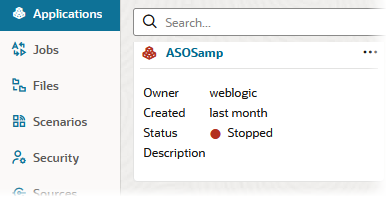
-
Click Sources, and then click Create Connection.
-
Select the type of source you need to connect to. Sources and versions included with Essbase are listed in the Database section of the certification matrix (see the Platform SQL table). If you want to use your own preferred JDBC driver that you will upload, refer for details to Create Connections and Datasources for Generic JDBC Drivers.

-
Complete the connection details and save the connection. The input details vary depending on the source type.
-
To create one or more Datasources that use the connection, click Datasources, and then click Create Datasource.
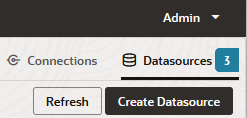
The information you provide in steps above will vary depending on the type of source you are using. For some source-specific workflows, refer to the following topics:
-
Log in to the Essbase web interface as an application manager, or as a power user with application management permission to the specified application.
-
On the Applications page, click the Actions menu to the right of the application name, and click Inspect.
-
Click the Sources tab.
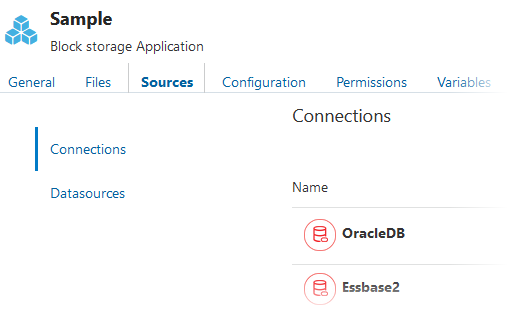
-
Click Create Connection and select the source you need to connect to. Supported sources and versions included with Essbase are listed in the Database section of the certification matrix (see the Platform SQL table). If you want to use your own preferred JDBC driver that you will upload, refer for details to Create Connections and Datasources for Generic JDBC Drivers.
-
Complete the connection details and save the connection. Similarly, create one or more Datasources that use the connection. The input details vary depending on the source type.