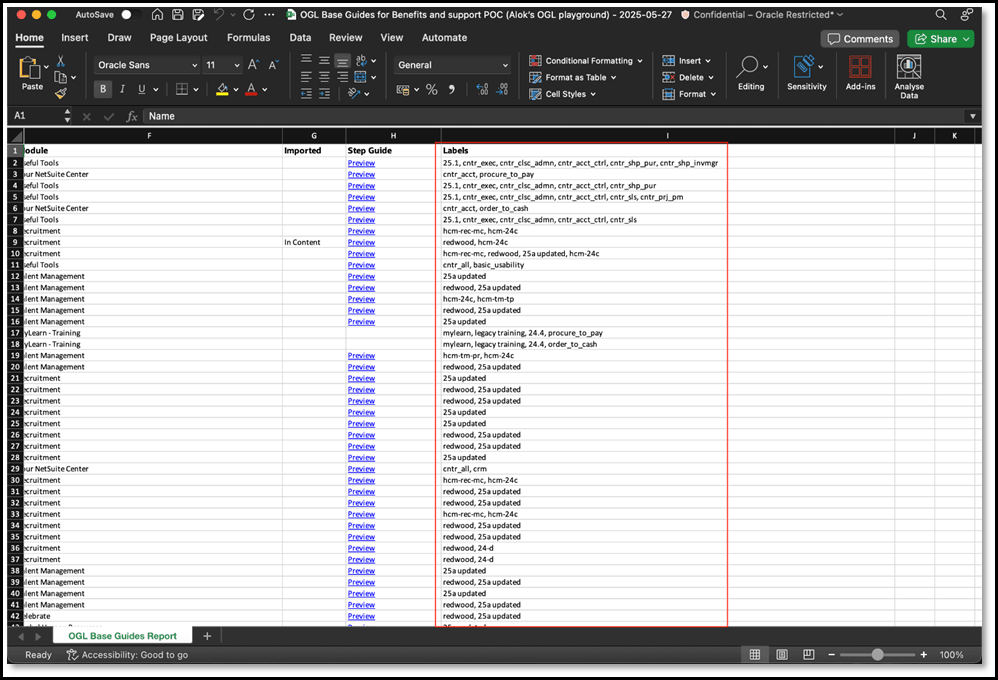Base Guides
OGL Premium subscription users have access to a vast library of starter content assets supporting Oracle cloud products called Base Guides. The base guide content is built from the experience of thousands of hours of cloud application implementations, and is intended to provide users with clear, step-by-step instructions for essential tasks.
Select Base Guides in the left navigation panel to view the items within this library.
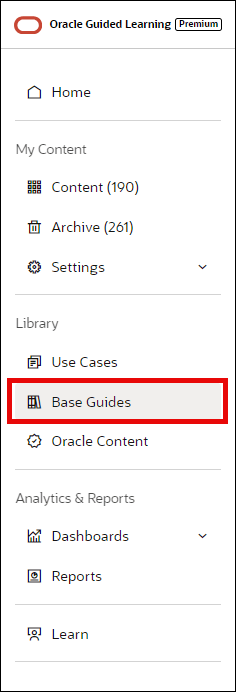
Applying Filters
The Base Guides library will display pre-built content items that are ready for you to import into your My Content library. You can use the Product filters in the Filters panel to narrow the list of content items displayed based on specific application products.
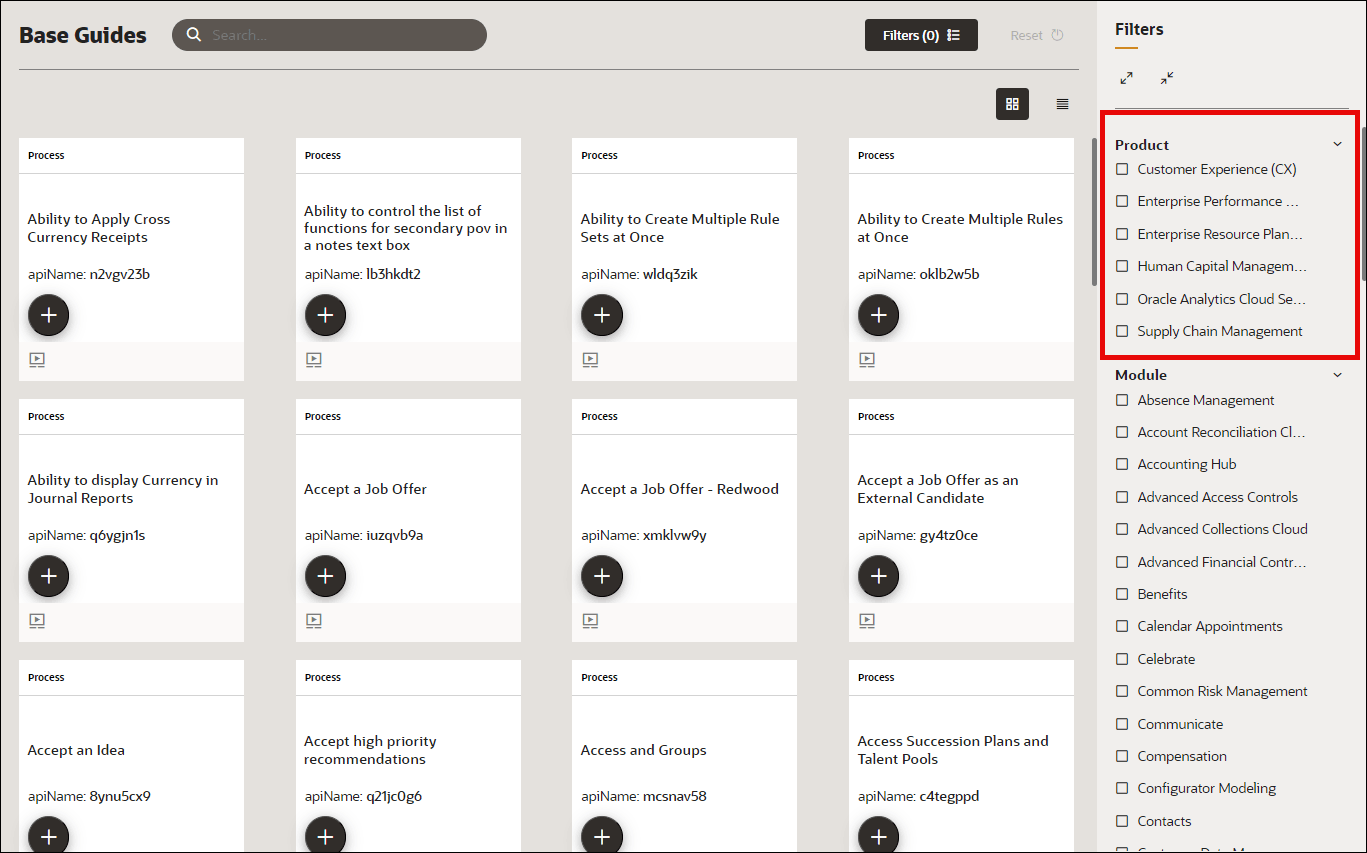
You can also filter the content items displayed by using pre-defined labels found in the Labels section of the Filters panel. There you will find pre-existing labels for various Fusion products and modules from which you can select to narrow content items for more efficient browsing. Additionally, HotSpot and Launcher guide types are now supported in the Base Guide library and can be imported into these libraries. These guide types are also available as filters in the Filters panel for both libraries.
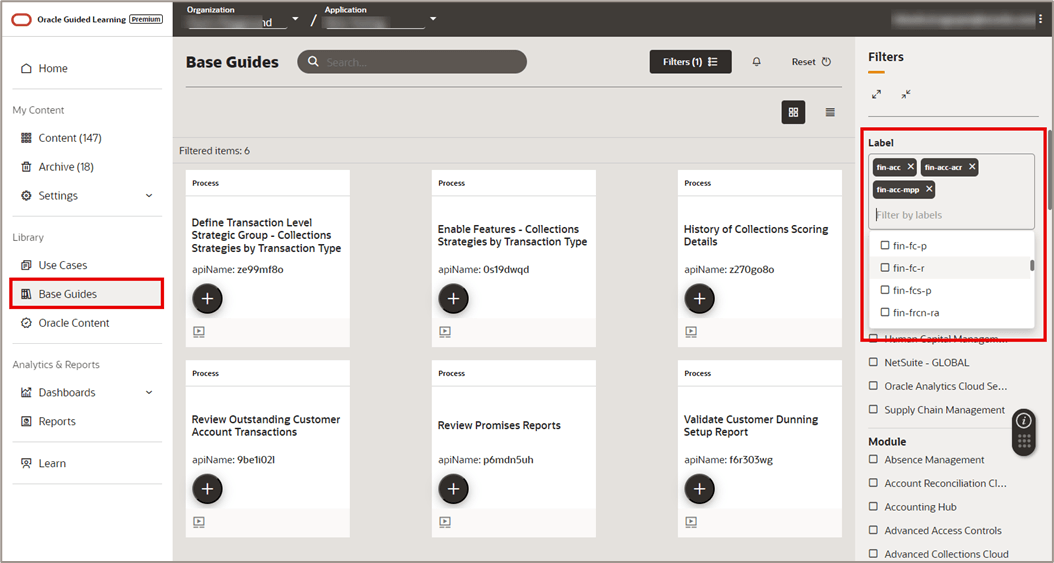
Base Guides are available for various Oracle Fusion applications, such as HCM, ERP, SCM, etc. To choose which available products will be displayed in the OGL libraries pages, go to Settings > Application. Select the dropdown menu below "Available Products for Content Display in the OGL Libraries" and select all products that apply:

With any Base Guide content item, or guide, you can select Preview
(![]() ) to see a preview of the content item or select Copy to My Content
(
) to see a preview of the content item or select Copy to My Content
(![]() ) to import the item into your My Content library.
) to import the item into your My Content library.
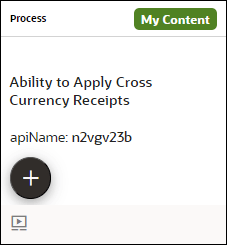
Note:
Any content item that is displayed with a My Content (Default Language Configuration Required
Before importing any content items from the Base Guides library, you will need to configure the Default Language within the Application Settings for your OGL APPID. If this configuration has not been successfully applied, you may see the following error message when attempting to import any content item from this library:
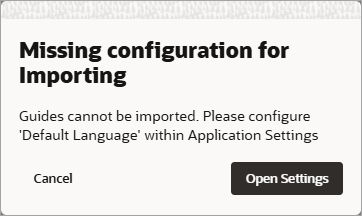
Selecting the Open Settings button on the error message modal will take you directly to the Settings > Application modal where you can make the necessary configuration.
In Default Language dropdown menu in the Application Settings modal, select the language you wish to set as your default 'Generic Language'.
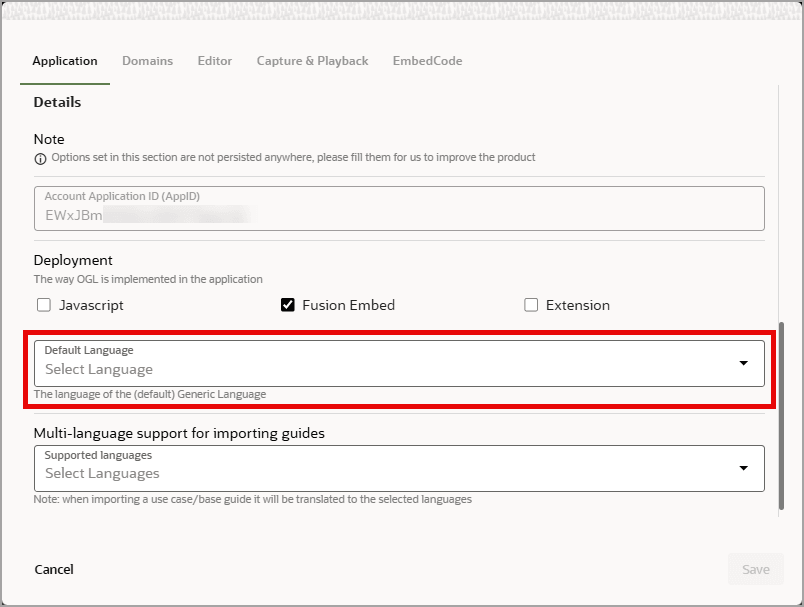
Multi-Language Support for Importing Guides
If you manage multi-language OGL content and intend to translate any imported Base Guides into other languages using OGL's Auto-Translation feature, you will need to select a Default Language that is supported for Auto-Translation.
For example, 'English' is a Default Language that is supported for Auto-Translation; however, 'English - United States' is not a supported language. If you select an unsupported Default Language, you will see the following message appear below the Default Language menu:

Once you select a supported Default Language, another dropdown menu will display below allowing you to select any additional languages you wish to support for importing guides. When importing any Use Case items, the guides will automatically be translated into these selected languages and will appear in their respective language folders in the My Content page.
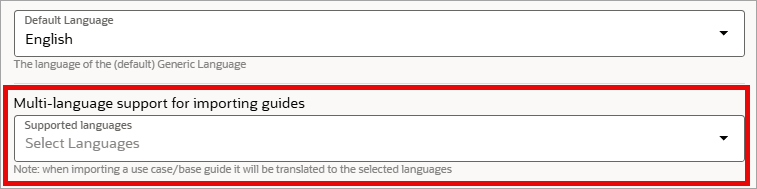
Note:
For more information about OGL's Translations and Multi-Language capabilities, please refer to the following User Guide topic:
Inclusion of ‘Labels’ on Content Management Report for Base Guides Library
The Content Management reports for Base Guides library now include label information, enabling teams to efficiently track and filter base content by labels such as release version or type of content. This enhancement improves visibility and addresses a frequently requested feature from both internal teams and clients.
From the left navigation, select Base Guides library.
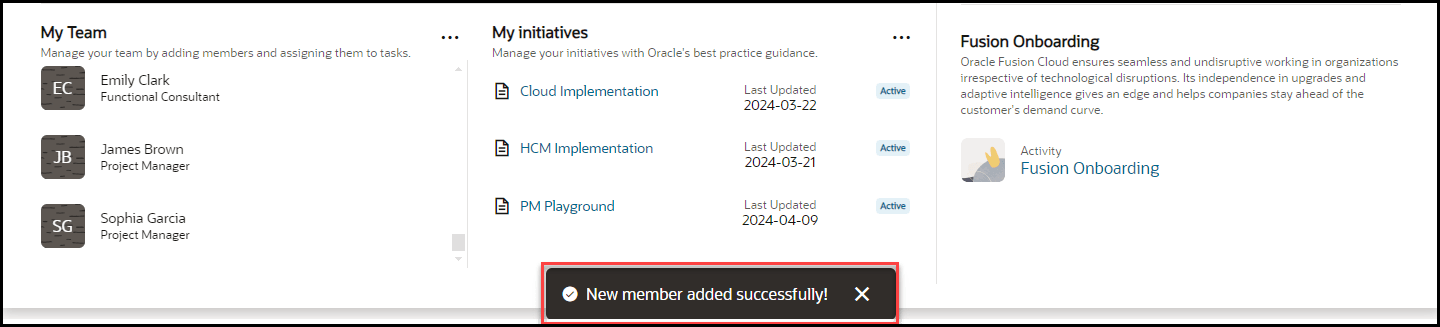
Select the Kebab menu to the right of your Username and click on ‘Content Management’ (Appropriate permission required.)
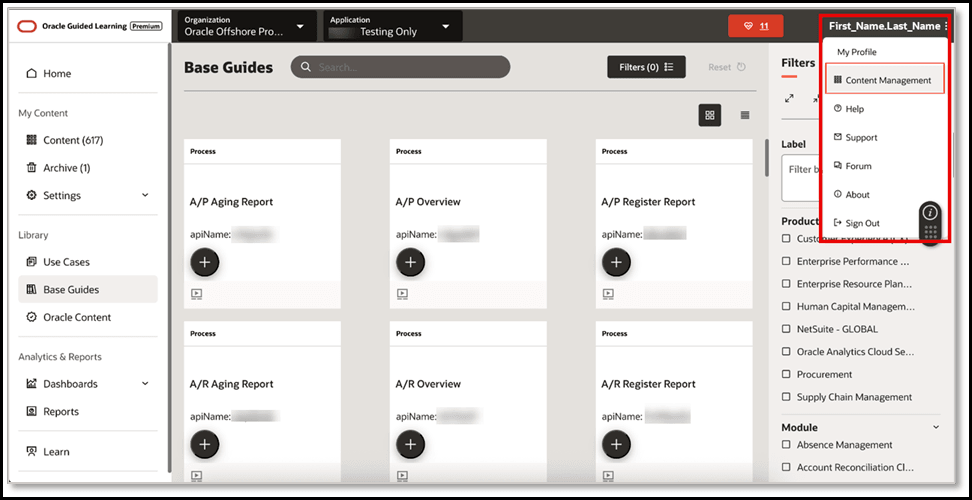
The content management report will be downloaded to your local machine; you will see the ‘labels’ field added as the last column in the report.