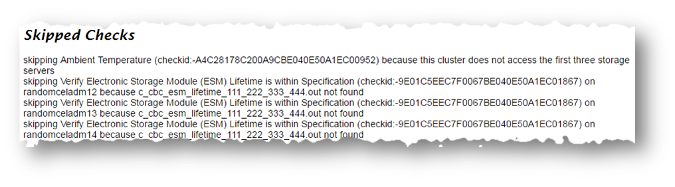8.2 Troubleshooting Compliance Framework (Oracle Orachk and Oracle Exachk)
Follow the steps explained in this section to troubleshoot and fix Compliance Framework (Oracle Orachk / Oracle Exachk) related issues.
- How to Troubleshoot Oracle Orachk and Oracle Exachk Issues
Follow these steps to fix the Oracle Orachk and Oracle Exachk related issues. - How to Capture Debug Output
Follow these procedures to capture debug information. - Error Messages or Unexpected Output
Follow these steps to troubleshoot and fix error messages and unexpected output. - Operating System Is Not Discovered Correctly
Oracle ORAchk and Oracle EXAchk display this message if the tools are not able to detect the operating system. - Oracle Clusterware or Oracle Database is not Detected or Connected Issues
Follow the procedures in this section to troubleshoot and fix Oracle Clusterware or Oracle Database issues. - Remote Login Problems
If Oracle Orachk and Oracle Exachk have problem locating and running SSH or SCP, then the tools cannot run any remote checks. - Permission Problems
You must have sufficient directory permissions to run Oracle Orachk and Oracle Exachk. - Slow Performance, Skipped Checks, and Timeouts
Follow these procedures to fix slow performance and other issues. - Running Compliance Checks on a Subset of Oracle Home and Oracle Databases
Use the-dbconfigcommand when Oracle Orachk and Oracle Exachk are not able to discoverORACLE_HOME, or the name of the Oracle Database and you have multipleORACLE_HOMEs in a system and each home is running multiple Oracle Databases. - SSH Connection Timeout
- Oracle Exachk Prompts to Enter Names of RoCE Fabric Switches
- Unable to Implement CA Certificates in Oracle Trace File Analyzer
Parent topic: Troubleshoot
8.2.1 How to Troubleshoot Oracle Orachk and Oracle Exachk Issues
Follow these steps to fix the Oracle Orachk and Oracle Exachk related issues.
8.2.2 How to Capture Debug Output
Follow these procedures to capture debug information.
Related Topics
8.2.3 Error Messages or Unexpected Output
Follow these steps to troubleshoot and fix error messages and unexpected output.
- Data Entry Terminal Considerations
- Tool Runs without Producing Files
- Messages similar to “line ****: **** Killed $perl_cmd 2>> $ERRFIL?”
- Messages similar to “RC-001- Unable to read driver files”
- Messages similar to “There are prompts in user profile on [hostname] which will cause issues in [tool] successful execution”
- Problems Related to Remote Login
- Other Error Messages in orachk_error.log or exachk_error.log
- Space available on {node_name} at {path} is {x} MB and required space is 500 MB
- Running Oracle Orachk on Microsoft Windows Throws '{oratab}' is empty Error
8.2.3.1 Data Entry Terminal Considerations
Description:
Use any supported UNIX and Linux terminal type (character mode terminal, ILOM, VNC server) to run Oracle Orachk and Oracle Exachk.
Respond to the prompts during interactive runs, or while configuring the daemon.
Each terminal type has advantages and disadvantages. The effect of a dropped network connection varies based on the terminal type used.
For example, in an interactive run using a character mode terminal, if all the prompts are answered before the network drop, then the running process completes successfully even if the network connection drops. If the network connection drops before all the input prompts are answered, then all the running processes hang. Clean up the hung processes manually when the network connection is restored.
Using a remote connection to a VNC server running on the database where Oracle Orachk and Oracle Exachk are running minimizes the network drop interruptions.
If you use accessibility software or devices that prevent the use of a VNC server, and experience network drops, then contact your system administrator to determine the root cause and adjust the environment as necessary.
For example, if an accessibility aid inserts suspensions and restarts the interactive process running Oracle Orachk and Oracle Exachk lead to an operating system timeout due to terminal inactivity. Lengthen the inactivity timeouts of the environment before running the commands.
The timeout caused by an assistive tool at the operating system level due to terminal inactivity is not specific to Oracle Orachk and Oracle Exachk. The timeout could happen to any process managed by the assistive technology.
Parent topic: Error Messages or Unexpected Output
8.2.3.2 Tool Runs without Producing Files
Description:
Oracle Orachk and Oracle Exachk create temporary files and directories at runtime, as well as output files for data collection.
If you cancel Oracle Orachk using Ctrl+C or if Oracle Orachk fails due to an error, then Oracle Orachk cleans up the files that Oracle Orachk created while running.
If Oracle Orachk or Oracle Exachk completes health check runs, but did not generate output files, then there is an error probably near the end of the run that caused an ungraceful exit.
Action:
If the problem persists, then run the tool again in debug mode and examine the output. If necessary, contact Oracle Support for assistance.
Related Topics
Parent topic: Error Messages or Unexpected Output
8.2.3.3 Messages similar to “line ****: **** Killed $perl_cmd 2>> $ERRFIL?”
Description:
Oracle Orachk and Oracle Exachk have a built-in watchdog process that monitors and kills the commands that exceed default timeouts to prevent hangs.
Cause:
Killing a command results in “line ****: **** Killed $perl_cmd 2>> $ERRFIL?” error.
Related Topics
Parent topic: Error Messages or Unexpected Output
8.2.3.4 Messages similar to “RC-001- Unable to read driver files”
Description:
There are a number of possible causes related to not having a supported platform or not being able to read or write into temporary, working or installation directories.
Oracle Orachk and Oracle Exachk display the same error message also as, RC-002- Unable to read driver files
Action:
- Verify that you are running on a supported platform.
- Verify that there is sufficient diskspace available in the temporary or output directory. If necessary increase disk space or direct temporary and output files elsewhere.
- Verify the hidden subdirectory
.cgrepexists within the install location. This directory contains various support files some of which are platform-specific. - Verify that you are able to write into and read out of the temporary and working directory location.
8.2.3.5 Messages similar to “There are prompts in user profile on [hostname] which will cause issues in [tool] successful execution”
Description:
Oracle Orachk and Oracle Exachk exit if the tools detect prompts in the user profile.
Oracle Orachk and Oracle Exachk fetch the user environment files on all nodes. If the user environment files contain prompts, for example, read -p, or other commands that pause the running commands, then the commands timeout. The commands timeout because there is no way to respond to the messages when it is being called.
All such commands cannot be detected in the environment. However, the commands that can be detected lead to this message.
Action:
Comment all such prompts from the user profile file (at least temporarily) and test run again.
Parent topic: Error Messages or Unexpected Output
8.2.3.6 Problems Related to Remote Login
Action:
If you see messages similar to No such file or directory or /usr/bin/scp -q: No such file or directory, then refer to Remote Login Problems to fix the issues.
Related Topics
Parent topic: Error Messages or Unexpected Output
8.2.3.7 Other Error Messages in orachk_error.log or exachk_error.log
Description:
When examining the orachk_error.log , some messages
are expected and they are not indicative of problems. These errors are redirected
and absorbed into the error.log to keep them from being
reported on the screen.
/bin/sh: /u01/app/11.2.0/grid/OPatch/opatch: Permission denied chmod: changing permissions of `/u01/app/oracle_ebs/product/11.2.0.2/VIS_RAC/.patch_storage': Operation not permitted OPatch could not open log file, logging will not be possible Inventory load failed... OPatch cannot load inventory for the given Oracle Home.
These types of errors occur in role-separated environments when the tool runs as the Oracle Database software owner uses Opatch to list the patch inventories of homes that are owned by Oracle Grid Infrastructure or other Oracle Database home owners. When you run Opatch to list the patch inventories for other users, Opatch fails because the current user does not have permissions on the other homes. In these cases, the Opatch error is ignored and the patch inventories for those homes are gathered by other means. To avoid such errors, Oracle recommends that you run Oracle Orachk and Oracle Exachk as root in role-separated environments.
Action:
You do not need to report these types of errors to Oracle Support.
orachk: line [N]: [: : integer expression expected
The line number changes over time. However, the error indicates that the tool was expecting an integer return value and no value was found. The value was null that the shell was not able to compare the return values. The error is repeated many times for the same command, once for each node.
Parent topic: Error Messages or Unexpected Output
8.2.3.8 Space available on {node_name} at {path} is {x} MB and required space is 500 MB
Description:
Space available on at /users/oracle is 441 MB and required space is 500 MB Please make at least mentioned space available at above location and retry to continue.[y/n][y]?
Cause:
Oracle Orachk creates temporary files and directories during execution. The default location for temporary files and directories is the $HOME directory of the user who runs the tool.
Action:
To change the location of Oracle Orachk temporary files set the RAT_TMPDIR environment variable to the new location before running Oracle Orachk.
Related Topics
Parent topic: Error Messages or Unexpected Output
8.2.3.9 Running Oracle Orachk on Microsoft Windows Throws '{oratab}' is empty Error
Description:
Running Oracle Orachk commands throws the following error:
'{oratab}' is empty.
Verify Oracle database registry entries name in '{regout}' in case Oracle database is install.
If Oracle database registry entries name does not contains 'ORA'/'OH'
then set registry key patterns using 'RAT_KEY_DB' environment variable.
Cause:
- Oracle Database is not present on the system.
- The keyword for Oracle Database registry key is different. Generally the
registry key contains
ORAorOH, but on some systems it can be different. Set the environment variableRAT_KEY_DBto the right Oracle Database registry keyword. - The initialization parameter file
initSID.orais missing from$ORACLE_HOME/database.Oracle Orachk looks for the
initSID.orafile in$ORACLE_HOME/databasefor getting the instance name. If theinitSID.orafile is not present, then you will encounter the aforementioned error.
Action:
Specify Oracle Database details using the -dbconfig
option.
orachk -dbconfig db_home_path%db_nameParent topic: Error Messages or Unexpected Output
8.2.4 Operating System Is Not Discovered Correctly
Oracle ORAchk and Oracle EXAchk display this message if the tools are not able to detect the operating system.
Cause:
-
Data needed for the derived platform could not be found
-
Improperly detecting an unsupported platform
Action:
RAT_OS environment variable to the
correct operating
system:$ export RAT_OS=platform8.2.5 Oracle Clusterware or Oracle Database is not Detected or Connected Issues
Follow the procedures in this section to troubleshoot and fix Oracle Clusterware or Oracle Database issues.
- Oracle Clusterware Software is Installed, but Cannot be Found
- Oracle Database Software Is Installed, but Cannot Be Found
- Oracle Database Software Is Installed, but Version cannot Be Found
- Oracle ASM Software is Installed, but Cannot be Found
- Oracle Database Discovery Issues on Oracle Real Application Clusters (Oracle RAC) Systems
- Oracle Database Login Problems
8.2.5.1 Oracle Clusterware Software is Installed, but Cannot be Found
Description:
Oracle Orachk discovers the location of the Oracle Clusterware home from the oraInst.loc and oraInventory files.
Cause:
- Problems discovering the
oraInst.locandoraInventoryfiles - Problems with the
oraInst.locandoraInventoryfiles - One or more paths in the
oraInst.locandoraInventoryfiles are incorrect
Action:
- Ensure that the
oraInst.locfile is located correctly and is properly formed.If the file is not in the default location, then set theRAT_INV_LOCenvironment variable to point to theoraInventorydirectory:$ export RAT_INV_LOC=oraInventory directory - If necessary, set the
RAT_CRS_HOMEenvironment variable to point to the location of the Oracle Clusterware home:$ export RAT_CRS_HOME=CRS_HOME
8.2.5.2 Oracle Database Software Is Installed, but Cannot Be Found
Description:
Oracle Orachk and Oracle Exachk display this message if the tools cannot find the Oracle Database software installed.
Action:
If the Oracle Database software is installed, but Oracle Orachk and Oracle Exachk cannot find, then set the RAT_ORACLE_HOME environment variable to the applicable ORACLE_HOME directory.
For example, enter the following command, where your-oracle-home is the path to the Oracle
home on your system:
$ export RAT_ORACLE_HOME=your-oracle-homeOracle Orachk and Oracle Exachk perform best practice and recommended patch checks for all the databases running from the home specified in the RAT_ORACLE_HOME environment variable.
8.2.5.3 Oracle Database Software Is Installed, but Version cannot Be Found
Description:
Oracle Orachk and Oracle Exachk display this message if the tools cannot find the version of the Oracle Database software installed.
Action:
If Oracle Orachk and Oracle Exachk cannot find the correct version, then set the RAT_DB environment variable to the applicable version.
$ export RAT_DB=11.2.0.3.08.2.5.4 Oracle ASM Software is Installed, but Cannot be Found
Description:
Oracle Orachk and Oracle Exachk display this message if the tools cannot find the Oracle ASM software installed.
Action:
RAT_ASM_HOME environment variable to the applicable home directory.$ export RAT_ASM_HOME=ASM_HOME8.2.5.5 Oracle Database Discovery Issues on Oracle Real Application Clusters (Oracle RAC) Systems
Description:
On Oracle Real Application Clusters (Oracle RAC) systems, Oracle Orachk discovers the database resources registered in the Oracle Cluster Registry.
The ORACLE_HOME for the database resources
is derived from the profile of the database resources.
Cause:
If there is a problem with any of the profiles of the database resources, then Oracle Orachk cannot recognize or connect to one or more databases. Use the -dbnames option temporarily to fix the problem.
Action:
$ orachk -dbnames ORCL,ORADBRAT_DBNAMES:$ export RAT_DBNAMES="ORCL ORADB"Use double quotes to specify more than one database.
Note:
Configure the RAT_DBHOMES environment
variable if you,
- Configure
RAT_DBNAMESas a subset of databases registered in the Oracle Clusterware - Want to check the patch inventories of ALL databases found registered in the Oracle Clusterware for recommended patches
By default, the recommended patch analysis is limited to the homes
for the list of databases specified in the RAT_DBNAMES environment variable.
To perform the recommended patch analysis for additional database
homes, specify space-delimited list of all database names in the RAT_DBHOMES environment variable.
export RAT_DBNAMES="ORCL ORADB"export RAT_DBHOMES="ORCL ORADB PROD"Best practice checks are applied to ORACL and
ORADB.
Recommended patch checks are applied to ORACL,
ORADB, and PROD.
8.2.5.6 Oracle Database Login Problems
root or grid, and if you experience problems connecting to the database, then perform the following steps:
- Log in to the system as
grid(operating system). - Run
export ORACLE_HOME=path of Oracle database home - Run
export ORACLE_SID=database SID - Run
export PATH=$ORACLE_HOME/bin:$ORACLE_HOME/lib:$PATH - Add alias in the
$ORACLE_HOME/network/admin/tnsnames.orafile fordatabase SID. - Connect to the database using
$ORACLE_HOME/bin/sqlplus "sys@SID as sysdba", and enter the password. - Ensure that you have a successful connection.
If this method of connecting to the database does not work, then Oracle Orachk and Oracle Exachk do not connect either.
- If you have multiple homes owned by different users and you are not able to login to the target database as the user running Oracle Orachk independently in SQL*Plus, then Oracle Orachk does not login either.
- If the operating system authentication is not set up, then it should still prompt you for user name and password.
8.2.6 Remote Login Problems
If Oracle Orachk and Oracle Exachk have problem locating and running SSH or SCP, then the tools cannot run any remote checks.
Also, the root privileged commands do not work if:
- Passwordless remote
rootlogin is not permitted over SSH - Expect utility is not able to pass the
rootpassword
Note:
Set theRAT_EXPECT_DEBUG and RAT_EXPECT_STRACE_DEBUG variables only at the direction of Oracle support or development. The RAT_EXPECT_DEBUG and RAT_EXPECT_STRACE_DEBUG variables are used with other variables and user interface options to restrict the amount of data collected during the tracing. The script command is used to capture standard output.
As a temporary workaround while you resolve remote problems, run reports local on each node then merge them together later.
orachk -localexachk -localorachk –merge zipfile 1 zip file 2 > zip file 3 > zip file ...exachk –merge zipfile 1 zip file 2 > zip file 3 > zip file ...8.2.7 Permission Problems
You must have sufficient directory permissions to run Oracle Orachk and Oracle Exachk.
- If Oracle Clusterware is installed, then:
- Install Oracle Exachk in
/opt/oracle.SupportTools/exachkas the Oracle Grid Infrastructure home owner - Install Oracle Orachk in
CRS_HOME/suptools/orachkas the Oracle Grid Infrastructure home owner
- Install Oracle Exachk in
- If Oracle Clusterware is not installed, then:
- Install Oracle Exachk in
/opt/oracle.SupportTools/exachkasroot - Install Oracle Orachk (in a convenient location) as
root(if possible)or
Install Oracle Orachk (in a convenient location) as Oracle software install user or Oracle Database home owner
- Install Oracle Exachk in
8.2.8 Slow Performance, Skipped Checks, and Timeouts
Follow these procedures to fix slow performance and other issues.
The watchdog.log file also contains entries similar to killing stuck command.
Depending on the cause of the problem, you may not see skipped checks.
8.2.9 Running Compliance Checks on a Subset of Oracle Home and Oracle Databases
Use the -dbconfig command when Oracle Orachk and Oracle Exachk are not able to discover ORACLE_HOME, or the name of the Oracle Database and you have multiple ORACLE_HOMEs in a system and each home is running multiple Oracle Databases.
Syntax
orachk -dbconfig dbhome%dbname(s)[,dbhome%dbname(s)]
exachk -dbconfig dbhome%dbname(s)[,dbhome%dbname(s)]Specify a comma-delimited list of Oracle Database homes with corresponding Oracle Database names to run health checks only on a subset of Oracle Databases. Oracle Orachk and Oracle Exachk do not prompt you for database selection while running.
Separate the Oracle Database home and the corresponding Oracle Database names with
%. Specify the list of Oracle Database
names associated with a particular Oracle Database home with
:.
orachk -dbconfig dbhome%dbname:dbname:...[,dbhome%dbname:dbname:...]
exachk -dbconfig dbhome%dbname:dbname:...[,dbhome%dbname:dbname:...]Example 8-1 Limiting Health Checks to a Subset of Oracle Home and Oracle Databases
orachk -dbconfig dbhome1%dbname
orachk -dbconfig dbhome1%dbname1:dbname2
orachk -dbconfig dbhome1%dbname1:dbname2,dbhome2%dbname3:dbname48.2.10 SSH Connection Timeout
Select databases from list for checking best practices. For multiple databases, select 4 for All or comma separated number like 1,2 etc [1-5][4].
Searching out ORACLE_HOME for selected databases.
. . . . . . . . . .
. . . . . . . . . Connection to scag11adm02 closed by remote host.Action: Set ServerAliveInterval to 30 in
the /etc/ssh/ssh_config file on the machine from where Oracle
EXAchk run started.
8.2.11 Oracle Exachk Prompts to Enter Names of RoCE Fabric Switches
Description: Oracle Exachk prompts you to enter RoCE switch names each time it's run in an Exadata X8M or higher multi-rack environment.
Action: Add a list of RoCE fabric leaf and spine switches to the switches.out file, and then run Oracle Exachk.
# exachk -showdatadir
/u01/app/grid/oracle.ahf/data/scaqan07adm01/exachk/user_root/output
# vi /u01/app/grid/oracle.ahf/data/scaqan07adm01/exachk/user_root/output/switches.out
<<add switches>>
# cat /u01/app/grid/oracle.ahf/data/scaqan07adm01/exachk/user_root/output/switches.out
scaqan07sw-rocea0
scaqan07sw-roceb0Even if you have created a file with a list of switches, you can still
pass the -switches argument to not to read from that file. Specify
a comma-delimited list of switch names to run exachk on specific
switches.
# exachk -switches switch1,switch2,...exachk prompts you to
provide
it.MyTestPrompt>
MyTestPrompt> exachk
Enter RDMA Network Fabric switch names delimited by comma or skip switches using -excludeprofile switch option. (eg switch1,switch2,switch3):exachk running on them, specify a list of
comma-delimited list of
switches:-excludeprofile -switches switch1,switch2,...8.2.12 Unable to Implement CA Certificates in Oracle Trace File Analyzer
Description: After implementing TFAMain starts but ends up in
client server SSL socket exceptions errors when running tfactl
commands.
Cause: Combining both intermediate.pem and
server.pem file into the caroot.cert.txt file
results in Empty server certificate chain error.
caroot.cert.txt file into
intermediate.pem and server.pem using the
command openssl x509 -in cerfile.cer -noout -text, and then follow
the keytool steps again.
-
keytool -importkeystore -destkeystore server.p12 -deststoretype pkcs12 -srckeystore serverCert.pfx -
keytool -v -importkeystore -srckeystore server.p12 -srcstoretype PKCS12 -destkeystore server_ac.jks -deststoretype JKS -
keytool -v -importkeystore -srckeystore server.p12 -srcstoretype PKCS12 -destkeystore client_ac.jks -deststoretype JKS -
keytool -list -keystore client_ac.jks Enter keystore pswrd: Keystore type: jks Keystore provider: SUN Your keystore contains 1 entry 1, Nov 30, 2021, PrivateKeyEntry, Certificate fingerprint (SHA1): 59:BA:C8:94:97:48:9C:6C:11:23:36:F9:46:A1:1C:87:67:F7:84:19 Warning: The JKS keystore uses a proprietary format. It is recommended to migrate to PKCS12 which is an industry standard format using "keytool -importkeystore -srckeystore client_ac.jks -destkeystore client_ac.jks -deststoretype pkcs12". -
# keytool -list -keystore server_ac.jks Enter keystore pswrd: Keystore type: jks Keystore provider: SUN Your keystore contains 1 entry 1, Nov 30, 2021, PrivateKeyEntry, Certificate fingerprint (SHA1): 59:BA:C8:94:97:48:9C:6C:11:23:36:F9:46:A1:1C:87:67:F7:84:19 Warning: The JKS keystore uses a proprietary format. It is recommended to migrate to PKCS12 which is an industry standard format using "keytool -importkeystore -srckeystore server_ac.jks -destkeystore server_ac.jks -deststoretype pkcs12". -
keytool -import -v -alias server-ca -file server.cert.pem -keystore client_ac.jks -
keytool -import -v -alias client-ca -file server.cert.pem -keystore server_ac.jks -
keytool -importcert -trustcacerts -alias inter -file intermediate.cert.pem -keystore server_ac.jks -
keytool -list -keystore server_ac.jks Enter keystore pswrd: Keystore type: jks Keystore provider: SUN Your keystore contains 3 entries inter, Nov 30, 2021, trustedCertEntry, Certificate fingerprint (SHA1): F6:E3:AA:60:E0:D0:80:69:12:72:06:E0:FA:62:7A:EB:54:38:11:55 client-ca, Nov 30, 2021, trustedCertEntry, Certificate fingerprint (SHA1): 59:BA:C8:94:97:48:9C:6C:11:23:36:F9:46:A1:1C:87:67:F7:84:19 1, Nov 30, 2021, PrivateKeyEntry, Certificate fingerprint (SHA1): 59:BA:C8:94:97:48:9C:6C:11:23:36:F9:46:A1:1C:87:67:F7:84:19 Warning: The JKS keystore uses a proprietary format. It is recommended to migrate to PKCS12 which is an industry standard format using "keytool -importkeystore -srckeystore server_ac.jks -destkeystore server_ac.jks -deststoretype pkcs12" -
# keytool -list -keystore client_ac.jks Enter keystore pswrd: Keystore type: jks Keystore provider: SUN Your keystore contains 2 entries 1, Nov 30, 2021, PrivateKeyEntry, Certificate fingerprint (SHA1): 59:BA:C8:94:97:48:9C:6C:11:23:36:F9:46:A1:1C:87:67:F7:84:19 server-ca, Nov 30, 2021, trustedCertEntry, Certificate fingerprint (SHA1): 59:BA:C8:94:97:48:9C:6C:11:23:36:F9:46:A1:1C:87:67:F7:84:19 Warning: The JKS keystore uses a proprietary format. It is recommended to migrate to PKCS12 which is an industry standard format using "keytool -importkeystore -srckeystore client_ac.jks -destkeystore client_ac.jks -deststoretype pkcs12".