7 Server Node Diagnostic Tools and Resetting the Service Processor
Learn about server node diagnostic tools and how to reset the SP.
Diagnostic tools are used to troubleshoot or monitor the performance of your system. Data gathered by the service processor (SP) of each server node helps in monitoring and identifying problems with server node hardware. If the SP hangs or becomes inaccessible, it might need to be reset.
Note:
Most of the tools and procedures described in this chapter are reserved for Oracle Service personnel and should not be run on the appliance unless directed to do so by Oracle Service.
- Server Node Diagnostic Tools
See a listing of the various Oracle Database Appliance diagnostic tools and where to obtain more information about them. - Manually Resetting a Server's Service Processor
Server Node Diagnostic Tools
See a listing of the various Oracle Database Appliance diagnostic tools and where to obtain more information about them.
Oracle provides a wide selection of diagnostic tools for use with your server node. These tools include lights out management of the system, service processor recovery, power-on self-test (POST), UEFI or Pc-Check diagnostics, as well as hardware LEDs that indicate the status of system components.
Note:
The links in the following table take you to instructions outside of the Oracle Database Appliance library. Use your browser's Back button to return to the Oracle Database Appliance library.
| Diagnostic Tool | What It Does | Where to Find Information |
|---|---|---|
|
Oracle Integrated Lights Out Manager (ILOM) |
Monitors server status, environmental conditions, generates alerts (SNMP traps, IPMI PETs, remote syslog), performs fault isolation, provides remote console access. Note that all patching/updating of Oracle Database Appliance is done with the regular Oracle Database Appliance Patch Set Bundle. This includes BIOS and SP firmware. This ensures that all software and firmware component versions are supported to work together. Patches are available through My Oracle Support. |
Refer to the appropriate Oracle Integrated Lights Out Manager (ILOM) Documentation Library based on your appliance's supported version of Oraclel ILOM. |
|
System indicators and LEDs |
Provides at-a-glance status of the system and its components. |
|
|
Power-On Self-Test (POST) |
Tests core components of system: CPUs, memory, and motherboard I/O bridge integrated circuits. |
For Oracle Database Appliance, refer to the appropriate Oracle x86 Servers Diagnostics Guide based on your appliance's supported version of Oracle ILOM. Oracle x86 Servers Administration, Diagnostics, and Applications Library |
|
UEFI Diagnostics |
UEFI-based utility that tests and detect problems on all processor, memory, disk drives, and network ports. It is used on newer Oracle systems. |
Refer to the appropriate Oracle x86 Servers Diagnostics Guide based on your appliance's supported version of Oracle ILOM. Oracle x86 Servers Administration, Diagnostics, and Applications Library |
Manually Resetting a Server's Service Processor
You need a non-conductive stylus no more than 1.5 mm in diameter.
Caution:
Using a conductive tool, such as a metal paper clip or graphite pencil, can cause a short that can cause an immediate host power off, and/or circuit damage.This section shows the location of the service processor (SP) reset button on the front panel of the server. The button is recessed to prevent accidental pressing. If the service processor becomes inaccessible, you can use a non-conductive stylus to press the SP reset button.
If the Oracle ILOM SP stops running and you cannot reset it using the Oracle ILOM web interface or the Oracle ILOM CLI, use the following procedure to reset the SP from the server back panel.
-
Locate the SP reset pinhole button on the server back panel.
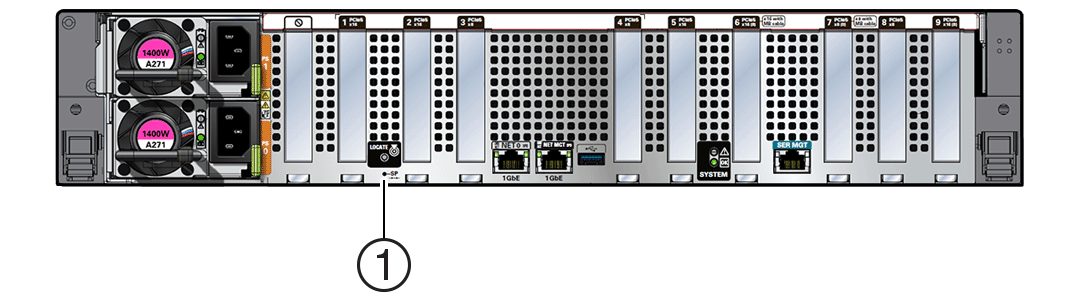
Callout Description Icon 1
SP Reset button

- Insert a non-conductive stylus straight into the SP reset pinhole no more than 6.5
mm (the distance to reach and depress the reset button).
Care should be taken to not insert the stylus at an angle, to over penetrate, or accidentally touch the sensitive electrical components near the button. The stylus must be non-conductive with a diameter no more than 1.5 mm. To depress the pinhole button, the stylus must reach 6.5 mm into the chassis.
- After initiating the SP reset, the OK LED will fast blink while the SP is rebooting.
This can take a few minutes. The host will still operate normally.
Note:
Any Oracle ILOM user sessions running on the SP will be terminated during SP reset. Once the SP has rebooted successfully, you will be able to log into Oracle ILOM.
-
After the SP successfully boots, the LED will remain steady on.
You can confirm that the SP is working by logging into Oracle ILOM for that system.
For details, refer to Oracle ILOM Documentation.