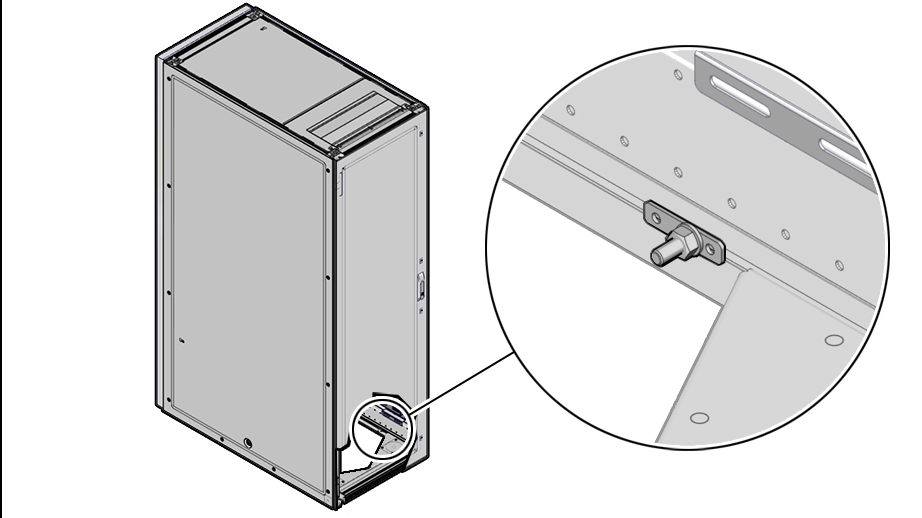Install Oracle Private Cloud Appliance in Its Allocated Space
This section describes each phase of the hardware installation procedure for the Oracle Private Cloud Appliance.
Move the System
The following procedure describes how to move the Oracle Private Cloud Appliance:
-
Ensure that the rack doors are closed and secured.
-
Ensure that the leveling and stabilizing feet on the rack are raised and out of the way.
-
Push the system from the back of the rack to the installation site.
Attention:
Never attempt to move an Oracle Private Cloud Appliance by pushing on the rack side panels. Pushing on the rack side panels can tip over the rack. This action can cause serious personal injury or death, as well as damage to the equipment.
The front casters of the rack are fixed; they do not pivot. When moving your Oracle Private Cloud Appliance to the installation site, you must steer the unit using the rear casters. You can safely maneuver the system by carefully pushing it from behind. See the figure below.
It is preferred that at least three people push and guide the rack: one person in front and two persons in back to help guide the rack and keep people out of the path of the moving rack. When transporting configured racks from one location to another, take care to move them slowly, 0.65 meters per second (2.13 feet per second) or slower.
Carefully examine the transportation path. Avoid obstacles such as doorways or elevator thresholds that can cause abrupt stops or shocks. Go around obstacles by using ramps or lifts to enable smooth transport.
Caution:
Never tip or rock the Oracle Private Cloud Appliance because the rack can fall over.
Figure 4-2 Carefully Push the Oracle Private Cloud Appliance From the Back of the Rack
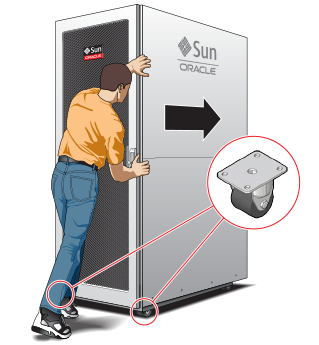
-
When the rack is at the installation site, verify that no components or connections have become dislodged or disconnected during transport. If necessary, re-attach components and cables properly.
Stabilize the Appliance Rack
After moving the Oracle Private Cloud Appliance to the installation site, stabilize the rack to ensure that it does not move or tip over. You can stabilize the rack permanently by extending the rack leveling feet, and optionally using the shipping brackets to secure the rack permanently to the floor.
Caution:
Shipping brackets are not for use for bracing or anchoring the rack during seismic events.
To secure the rack to the installation floor using the shipping brackets, you must drill the appropriate holes in the floor, re-attach the shipping brackets to the rack, position the rack over the mounting holes, and attach the shipping brackets to the floor firmly with bolts and washers that suit the specific environment. Oracle does not provide mounting bolts and washers for the shipping brackets, because different floors require different bolt types and strengths.
(Optional) If you plan to route data or power distribution unit (PDU) power cords down through the bottom of the rack, you will need to cut a hole in the installation site floor. Cut a rectangular hole below the rear portion of the rack, between the two rear casters and behind the RETMA (Radio Electronics Television Manufacturers Association) rails.
Caution:
Do not create a hole where the rack casters or leveling feet brackets will be placed.
When the rack is in position, the leveling feet must be deployed. The rack contains four leveling feet that can be lowered to share the load with the casters. This increases the footprint of the rack, which improves stability and helps prevent rack movement. The leveling feet must be used even when the rack is permanently secured to the floor. To adjust the leveling feet, do the following:
-
Locate the four leveling feet at the bottom four corners of the rack.
Figure 4-3 Location of Leveling Feet on Rack

-
Using a 6mm hex wrench, lower the leveling feet to the floor.
Figure 4-4 Lowering the Leveling Feet
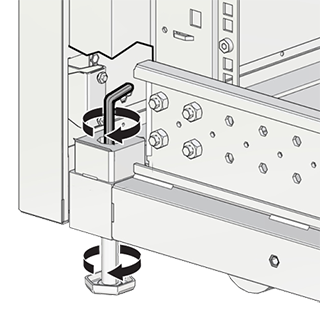
-
Lock the four leveling feet using an 18mm open wrench.
Figure 4-5 Locking the Leveling Feet
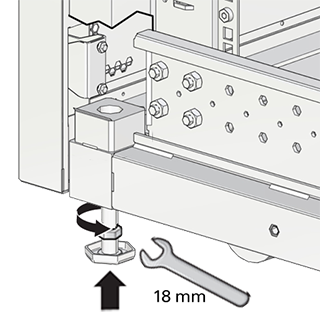
When lowered correctly, the four leveling feet share the load with the casters to increase footprint, improve stability, and help support the full weight of the Oracle Private Cloud Appliance.
Caution:
When the rack needs to be moved to a different location, including repacking, verify that the leveling feet have been retracted before moving the rack. Otherwise the leveling feet may become bent, or the rack could tip over.
Attach a Ground Cable (Optional)
Oracle Private Cloud Appliance power distribution units (PDUs) achieve earth ground through their power cords. Final chassis ground is achieved by way of the ground prong when you connect the power cord to a socket. For additional grounding, attach a chassis earth ground cable to the system. The additional ground point enables electrical current leakage to dissipate more efficiently.
Caution:
The PDU power input lead cords and the ground cable must reference a common earth ground. If they do not, then a difference in ground potential can be introduced. If you are unsure of your facility's PDU receptacle grounding, then do not install a ground cable until you confirm that there is a proper PDU receptacle grounding. If a difference in ground potential is apparent, then you must take corrective action.
Note:
A grounding cable is not shipped with the Oracle Private Cloud Appliance.
-
Ensure that the installation site has a properly grounded power source in the data center. The facility PDU must have earth ground.
-
Ensure that all grounding points, such as raised floors and power receptacles, reference the facility ground.
-
Ensure that direct, metal-to-metal contact is made for this installation. During manufacturing, the ground cable attachment area might have been painted or coated.
-
Attach the ground cable to one of the attachment points located at the bottom rear of the system frame. See Figure 4-6.
The attachment point is an adjustable bolt that is inside the rear of the system cabinet on the right side.
Figure 4-6 Earth Ground Attachment Bolt Location