4 Installing the Oracle Private Cloud Appliance Rack
This chapter explains how to prepare for the installation of your Oracle Private Cloud Appliance and how to install the system at your site.
Prepare to Install Oracle Private Cloud Appliance
This section describes the preparation steps to perform before your Oracle Private Cloud Appliance arrives.
Review Safety Guidelines
Before your Oracle Private Cloud Appliance arrives, review the following safety precautions to ensure that the site is safe, as well as ready for delivery. Failure to observe these precautions can result in personal injury, equipment damage, or malfunction.
-
Do not block ventilation openings.
-
Do not install the system in a location that is exposed to direct sunlight or near a device that may become hot.
-
Do not install the system in a location that is exposed to excessive dust, corrosive gases, or air with high salt concentrations.
-
Do not install the system in a location that is exposed to frequent vibrations. Install the system on a flat, level surface.
-
Use a power outlet that uses proper grounding. When using shared grounding, the grounding resistance must not be greater than 10 ohms. Ensure that your facility administrator or a qualified electrical engineer verifies the grounding method for the building, and performs the grounding work.
-
Ensure that each grounding wire used for the system is used exclusively for the Oracle Private Cloud Appliance. Also observe the precautions, warnings, and notes about handling that appear on labels on the equipment.
-
Do not place cables under the equipment or stretch the cables too tightly.
-
Do not disconnect power cords from the equipment while its power is on.
-
Do not place anything on top of the system or perform any work directly above it.
-
If you cannot reach the connector lock when disconnecting LAN cables, then press the connector lock with a flathead screwdriver to disconnect the cable. You could damage the system board if you force your fingers into the gap rather than using a flathead screwdriver.
-
Do not let the room temperature rise sharply, especially in winter. Sudden temperature changes can cause condensation to form inside the system. Allow for a sufficient warm-up period prior to server operation.
-
Do not install the system near a photocopy machine, air conditioner, welding machine, or any other equipment that generates loud, electronic noises.
-
Avoid static electricity at the installation location. Static electricity transferred to the system can cause malfunctions. Static electricity is often generated on carpets.
-
Confirm that the supply voltage and frequency match the electrical ratings indicated on your Oracle Private Cloud Appliance.
-
Do not insert anything into any Oracle Private Cloud Appliance opening, unless doing so is part of a documented procedure. The system contains high-voltage parts. If a metal object or other electrically conductive object enters an opening in the system, then it could cause a short circuit. This could result in personal injury, fire, electric shock, and equipment damage.
See also:
-
Important Safety Information for Sun Hardware Systems (816-7190) included with the rack
-
Oracle Rack Cabinet 1242 Power Distribution Units User's Guide
-
Oracle Engineered System Safety and Compliance Guide (non-Nordic)
-
Oracle Engineered System Safety and Compliance Guide (Nordic)
Prepare the Installation Site
The following procedure describes how to prepare the site prior to unpacking and situating your Oracle Private Cloud Appliance.
-
Thoroughly clean and vacuum the area in preparation for the installation.
-
Note problems or peculiarities at the site that require special equipment.
-
Verify that the installation site flooring has a strength rating to withstand the combined weight of the Oracle Private Cloud Appliance and any other installed equipment.
For more information, see Flooring Requirements.
-
Install all necessary electrical equipment and ensure that sufficient power is provided.
See also the Oracle Rack Cabinet 1242 Power Distribution Units User's Guide for the system Power Distribution Unit (PDU) power requirements.
-
Ensure that the installation site provides adequate air conditioning.
For details, see Ventilation and Cooling Requirements.
-
Operate the air conditioning system for 48 hours to bring the room temperature to the appropriate level.
Unpack the Oracle Private Cloud Appliance
The unpacking location should be determined during the site planning process.
Tools Required for Installation
The following tools and equipment are required for installation and service:
-
Unpacking tools (provided in rack ship kit)
-
17mm and 13mm open-ended double-sided wrench
-
Allen L-key 6mm hex wrench, 5-3/4 inches in length
-
Allen L-key 8mm hex wrench, 6-3/8 inches in length
-
-
Rack setup tools and accessories (provided in rack ship kit)
-
32 M6 cage nuts and washers
-
32 M6 pan head screws
-
8 M5 screws
-
8 self-tapping Torx screws
-
4 PDU brackets
-
4 M5 cage nuts
-
4 grounded power cables
-
18mm and 16mm open-ended double-sided wrench
-
T-40 Torx screwdriver
-
T-25 Torx screwdriver
-
T-15 Torx screwdriver
-
8mm and 6mm Allen wrench
-
Cage nut tool
-
Keys to the front door, rear door, and side panel locks
-
17mm and 13mm open-ended double-sided wrench
-
-
Customer-supplied tools (not provided in rack ship kit)
-
No. 2 Phillips screwdriver
-
Diagonal cutter
-
Antistatic wrist strap
-
Unpack the System
Before unpacking the rack from the shipping carton, refer to the labels on the carton and to the instructions that they provide. After unpacking the rack, follow local laws and guidelines to recycle the packaging properly.
Caution:
Carefully unpack the rack from the packaging and shipping pallet. Rocking or tilting the rack can cause it to fall over and cause serious injury or death. You should always use professional movers when unpacking and installing this rack.
Note:
After unpacking the rack from the packaging, save the shipping brackets used to secure the rack to the shipping pallet. You can use these shipping brackets to secure the rack permanently to the installation site floor. Do not dispose of these brackets, because you cannot order replacement brackets.
Caution:
Shipping brackets are not for use for bracing or anchoring the rack during seismic events.
Figure 4-1 Unpack the Oracle Private Cloud Appliance From the Packaging
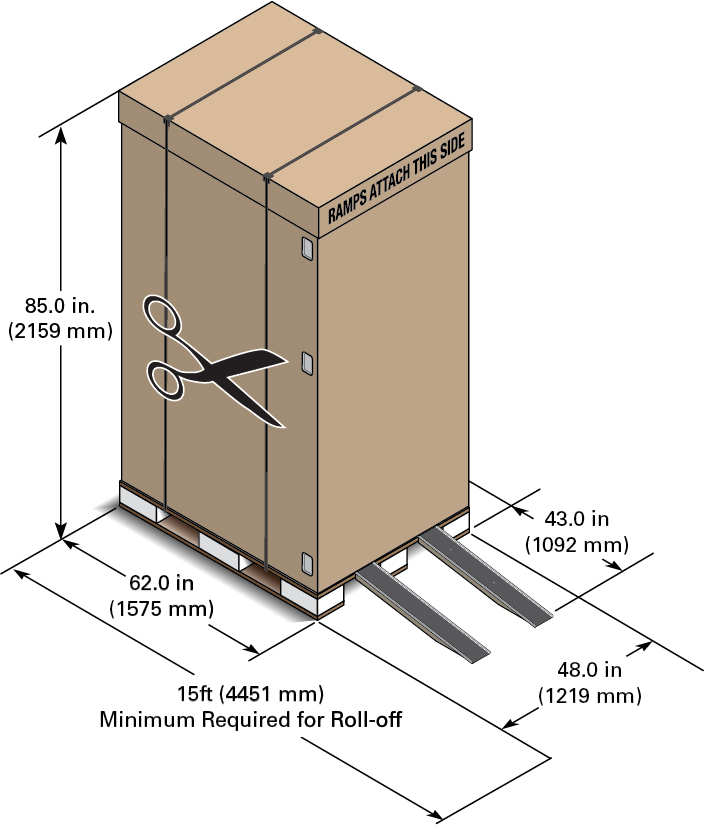
Install Oracle Private Cloud Appliance in Its Allocated Space
This section describes each phase of the hardware installation procedure for the Oracle Private Cloud Appliance.
Move the System
The following procedure describes how to move the Oracle Private Cloud Appliance:
-
Ensure that the rack doors are closed and secured.
-
Ensure that the leveling and stabilizing feet on the rack are raised and out of the way.
-
Push the system from the back of the rack to the installation site.
Attention:
Never attempt to move an Oracle Private Cloud Appliance by pushing on the rack side panels. Pushing on the rack side panels can tip over the rack. This action can cause serious personal injury or death, as well as damage to the equipment.
The front casters of the rack are fixed; they do not pivot. When moving your Oracle Private Cloud Appliance to the installation site, you must steer the unit using the rear casters. You can safely maneuver the system by carefully pushing it from behind. See the figure below.
It is preferred that at least three people push and guide the rack: one person in front and two persons in back to help guide the rack and keep people out of the path of the moving rack. When transporting configured racks from one location to another, take care to move them slowly, 0.65 meters per second (2.13 feet per second) or slower.
Carefully examine the transportation path. Avoid obstacles such as doorways or elevator thresholds that can cause abrupt stops or shocks. Go around obstacles by using ramps or lifts to enable smooth transport.
Caution:
Never tip or rock the Oracle Private Cloud Appliance because the rack can fall over.
Figure 4-2 Carefully Push the Oracle Private Cloud Appliance From the Back of the Rack
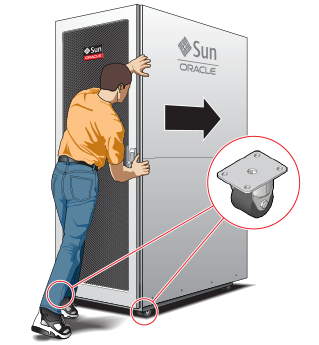
-
When the rack is at the installation site, verify that no components or connections have become dislodged or disconnected during transport. If necessary, re-attach components and cables properly.
Stabilize the Appliance Rack
After moving the Oracle Private Cloud Appliance to the installation site, stabilize the rack to ensure that it does not move or tip over. You can stabilize the rack permanently by extending the rack leveling feet, and optionally using the shipping brackets to secure the rack permanently to the floor.
Caution:
Shipping brackets are not for use for bracing or anchoring the rack during seismic events.
To secure the rack to the installation floor using the shipping brackets, you must drill the appropriate holes in the floor, re-attach the shipping brackets to the rack, position the rack over the mounting holes, and attach the shipping brackets to the floor firmly with bolts and washers that suit the specific environment. Oracle does not provide mounting bolts and washers for the shipping brackets, because different floors require different bolt types and strengths.
(Optional) If you plan to route data or power distribution unit (PDU) power cords down through the bottom of the rack, you will need to cut a hole in the installation site floor. Cut a rectangular hole below the rear portion of the rack, between the two rear casters and behind the RETMA (Radio Electronics Television Manufacturers Association) rails.
Caution:
Do not create a hole where the rack casters or leveling feet brackets will be placed.
When the rack is in position, the leveling feet must be deployed. The rack contains four leveling feet that can be lowered to share the load with the casters. This increases the footprint of the rack, which improves stability and helps prevent rack movement. The leveling feet must be used even when the rack is permanently secured to the floor. To adjust the leveling feet, do the following:
-
Locate the four leveling feet at the bottom four corners of the rack.
Figure 4-3 Location of Leveling Feet on Rack

-
Using a 6mm hex wrench, lower the leveling feet to the floor.
Figure 4-4 Lowering the Leveling Feet
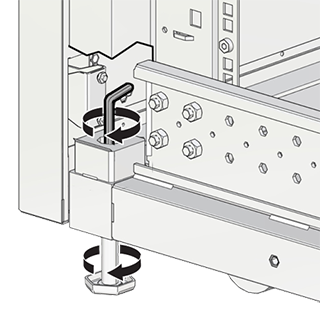
-
Lock the four leveling feet using an 18mm open wrench.
Figure 4-5 Locking the Leveling Feet
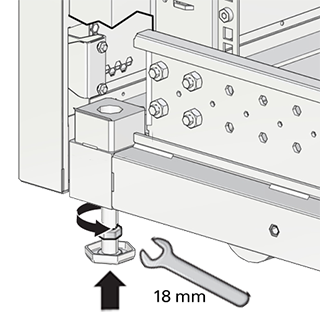
When lowered correctly, the four leveling feet share the load with the casters to increase footprint, improve stability, and help support the full weight of the Oracle Private Cloud Appliance.
Caution:
When the rack needs to be moved to a different location, including repacking, verify that the leveling feet have been retracted before moving the rack. Otherwise the leveling feet may become bent, or the rack could tip over.
Attach a Ground Cable (Optional)
Oracle Private Cloud Appliance power distribution units (PDUs) achieve earth ground through their power cords. Final chassis ground is achieved by way of the ground prong when you connect the power cord to a socket. For additional grounding, attach a chassis earth ground cable to the system. The additional ground point enables electrical current leakage to dissipate more efficiently.
Caution:
The PDU power input lead cords and the ground cable must reference a common earth ground. If they do not, then a difference in ground potential can be introduced. If you are unsure of your facility's PDU receptacle grounding, then do not install a ground cable until you confirm that there is a proper PDU receptacle grounding. If a difference in ground potential is apparent, then you must take corrective action.
Note:
A grounding cable is not shipped with the Oracle Private Cloud Appliance.
-
Ensure that the installation site has a properly grounded power source in the data center. The facility PDU must have earth ground.
-
Ensure that all grounding points, such as raised floors and power receptacles, reference the facility ground.
-
Ensure that direct, metal-to-metal contact is made for this installation. During manufacturing, the ground cable attachment area might have been painted or coated.
-
Attach the ground cable to one of the attachment points located at the bottom rear of the system frame. See Figure 4-6.
The attachment point is an adjustable bolt that is inside the rear of the system cabinet on the right side.
Figure 4-6 Earth Ground Attachment Bolt Location
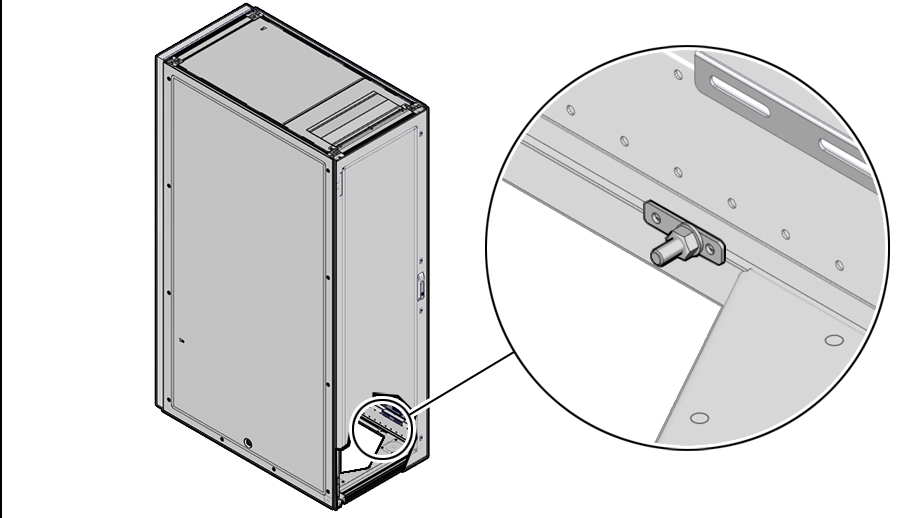
Connect the Appliance to Your Network
Before you power on the Oracle Private Cloud Appliance for the first time, ensure that you make the necessary external network connections.
For external connectivity, 5 ports are reserved on each spine switch. Four ports are available to establish the uplinks between the appliance and the data center network; one port is reserved to optionally segregate the administration network from the data traffic.
On each spine switch, ports 1-4 can be used for uplinks to the data center network. For speeds of 10Gbps or 25Gbps, the spine switch port must be split using a 4-way splitter or breakout cable. For higher speeds of 40Gbps or 100Gbps each switch port uses a single direct cable connection. For overview information, see "Uplinks" in the Network Infrastructure section of the Hardware Overview.
At a minimum, you must connect 1 port on each spine switch, which provides a single high bandwidth, high availability network for the administration and data traffic.
Note:
The administration network and the data network can be configured at different speeds. For example, you can configure your administration network to operate at 10Gbit, and your data network to operate at 40Gbit.
-
Connect 1-4 high-speed Ethernet ports on each spine switch to your data center public Ethernet network.
Use the following table to determine the correct configuration for your environment.
Caution:
It is critical that both spine switches have a connection to a pair of next-level data center switches. This configuration provides redundancy and load splitting at the level of the spine switches and the data center switches. The cabling pattern plays a key role in the continuation of service during failover scenarios.
Use Case Network Speed Cables Required Ports Administration Network Port Minimum Configuration
10Gbit or 25Gbit
2 splitter cables
Port 1 on each spine switch
Not Used
Minimum Configuration
40Gbit or 100Gbit
2 direct cables
Port 1 on each spine switch
Not Used
Minimum Configuration with Administration Network
10Gbit or 25Gbit
4 splitter cables
Port 1 on each spine switch
Port 5 on each spine switch
Minimum Configuration with Administration Network
40Gbit or 100Gbit
4 direct cables
Port 1 on each spine switch
Port 5 on each spine switch
Maximum Configuration
10Gbit or 25Gbit
8 splitter cables
Ports 1-4 on each spine switch
Not Used
Maximum Configuration
40Gbit or 100Gbit
8 direct cables
Ports 1-4 on each spine switch
Not Used
Maximum Configuration with Administration Network
10Gbit or 25Gbit
10 splitter cables
Ports 1-4 on each spine switch
Port 5 on each spine switch
Maximum Configuration with Administration Network
40Gbit or 100Gbit
10 direct cables
Ports 1-4 on each spine switch
Port 5 on each spine switch
Power On for the First Time
This section provides instructions for each phase of the initial power-on sequence.
Ensure to read Review Safety Guidelines before you begin.
Inspect the Appliance
The following procedure describes how to visually inspect your Oracle Private Cloud Appliance after it is physically installed at your site, and prior to power being applied to the system.
-
Check for rack damage.
-
Check the rack for loose or missing screws.
-
Check your Oracle Private Cloud Appliance for the ordered configuration. Refer to the Customer Information Sheet (CIS) on the side of the packaging. Retain this information so you can confirm all of the components are discovered during system initialization.
Note:
Oracle Private Cloud Appliance is preconfigured by Oracle as a self-contained system. You should not move any equipment or add any unsupported hardware to the system.
-
Check that all cable connections are secure and firmly in place as follows:
-
Check the power cables. Ensure that the correct connectors have been supplied for the data center facility power source.
-
Check the network data cables.
-
-
Check the site location tile arrangement for cable access and airflow.
-
Check the data center airflow that leads in to the front of the system.
For more information, see Ventilation and Cooling Requirements.
Connect the Power Cords
The following procedure describes how to connect power cords to your Oracle Private Cloud Appliance.
-
Open the rear cabinet door.
-
Ensure that the correct power connectors have been supplied.
-
Unfasten the power cord cable ties.
The ties are for shipping only and are no longer needed.
-
Route the power cords to the facility receptacles either above the rack or below the flooring. See the following figures.
-
Secure the power cords in bundles.
Figure 4-7 Power Cord Routing From the Bottom of the Rack
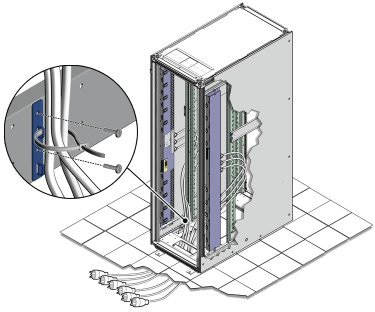
Figure 4-8 Power Cord Routing From the Top of the Rack
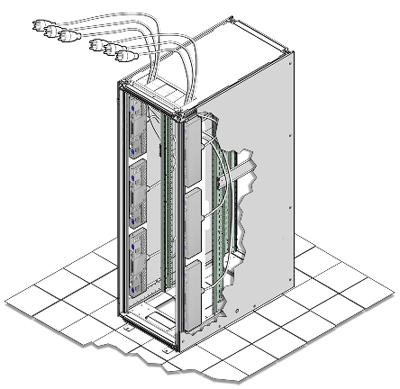
-
Plug the power distribution unit (PDU) power cord connectors into the facility receptacles. Ensure the breaker switches are in the OFF position before connecting the power cables.
Power On the Appliance
The following procedure describes how to power on your Oracle Private Cloud Appliance.
Note:
You can connect to your Oracle Private Cloud Appliance using a network connection to monitor the system power-on procedure. For instructions, see Connect a Workstation to the Appliance.
-
Make sure that the power switches located on the rear left and right side power supplies of the Oracle Storage Drive Enclosure DE3-24C and Oracle Storage Drive Enclosure DE3-24P are in the ON (|) position.
Oracle Storage Drive Enclosure DE3-24P and Oracle Storage Drive Enclosure DE3-24C Power Switches

-
Switch on the power distribution unit (PDU) circuit breakers located on the rear of PDU A and B inside the Oracle Private Cloud Appliance.
The circuit breakers are on the rear of the system cabinet as shown below. Press the ON (|) side of the toggle switch.
PDU Switch Locations
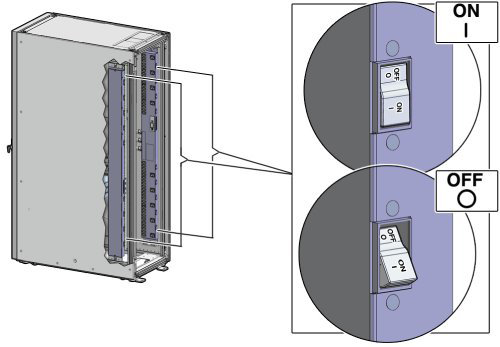
After power is applied, the LEDs on the all of the compute nodes and storage server heads will start to blink after approximately two minutes. From the rear of the rack, you can see the green LEDs on the power supply units (PSUs) on the compute nodes turn on instantly after power is applied. In addition, from the rear of the rack, you can see the display on the power distribution units (PDUs) illuminate once power is available.
Note:
Allow 20 minutes for the storage controllers to come online before powering on each management node.
-
Press the Power button located on the front of each management node.
The first management node is located in rack unit 5 (U5). The second management node is located in rack unit 6 (U6), and the third management node is located in rack unit 7 (U7).
A management nodes take approximately five to ten minutes to power on completely. Once complete, the Power/OK LED illuminates and remains a steady green.
The management nodes will verify all components within the system. The management nodes ensure that the correct networking switches and storage devices are installed in the system, and search for compute nodes to power on and add to the compute fabric.
Depending on your system configuration, powering on the compute nodes and bringing them to the ready-to-provision state should take approximately 10 minutes per compute node. Do not power cycle the management nodes during the discovery period. Proceed to configuring the appliance.
Caution:
Once powered on, do not power down the management nodes until you have completed the initial configuration process described in Complete the Initial Setup.
Emergency Procedures for Oracle Private Cloud Appliance
This section provides important operational instructions to help you minimize the risk of injury or damage.
Emergency Power-off Considerations
If there is an emergency, then power to Oracle Private Cloud Appliance should be halted immediately. The following emergencies might require powering off the system:
-
Natural disasters such as an earthquake, flood, hurricane, tornado or cyclone
-
Abnormal noise, smell or smoke coming from the system
-
Threat to human safety
Note:
If you use the compute instance high availability feature, disable this feature before a system shutdown:PCA-ADMIN> disableVmHighAvailabilityRemember to enable this feature once the system and computes nodes are restarted.
PCA-ADMIN> enableVmHighAvailability
Emergency Power-off Procedure
To perform an emergency power-off procedure for Oracle Private Cloud Appliance, turn off power at the circuit breaker or pull the emergency power-off switch in the computer room.
Emergency Power-off Switch
Emergency power-off (EPO) switches are required in a computer room when computer equipment contains batteries capable of supplying more than 750 volt-amperes for more than five minutes. Systems that have these batteries include internal EPO hardware for connection to a site EPO switch or relay. Use of the EPO switch will remove power from the Oracle Private Cloud Appliance.
Cautions and Warnings
The following cautions and warnings apply to Oracle Private Cloud Appliance:
-
Do not touch the parts of this product that use high-voltage power. Touching them might result in serious personal injury.
-
Do not power off Oracle Private Cloud Appliance unless there is an emergency. In that case, follow the Emergency Power-off Procedure.
-
Keep the front and rear cabinet doors closed. Failure to do so might cause system failure or result in damage to hardware components.
-
Keep the top, front, and back of cabinets clear to allow proper airflow and prevent overheating of components.
-
Use only the supplied hardware.
Restart the Appliance After Power Outage
In the case that your data center or Oracle Private Cloud Appliance experiences an unexpected power outage, restart the appliance components in this order, after power has been reapplied to the system power distribution units:
-
Power on the switches.
-
The Oracle ZFS Storage Appliance should power on automatically once power is restored to the PDUs.
Wait for the storage appliance to fully boot before continuing.
-
Power on the management nodes from Oracle ILOM, using the
start /SYScommand, or by pressing the power button on the front of the node.Wait until the management nodes are in the ready state, running, and Kubernetes micro services PODs are running on all 3 management nodes before you proceed.
-
Power on the compute nodes from Oracle ILOM, using the
start /SYScommand.Wait until the compute nodes are in the ready state, running, and Kubernetes micro services PODs are running on all compute nodes before you proceed.
-
Restart any virtual machines on the compute nodes.
Use the following command, or perform the task from the GUI.
oci compute instance action --instance-id <Instance-ID> --action STARTFor GUI instructions, see the Managing the Lifecycle of an Instance section in Compute Instance Deployment.