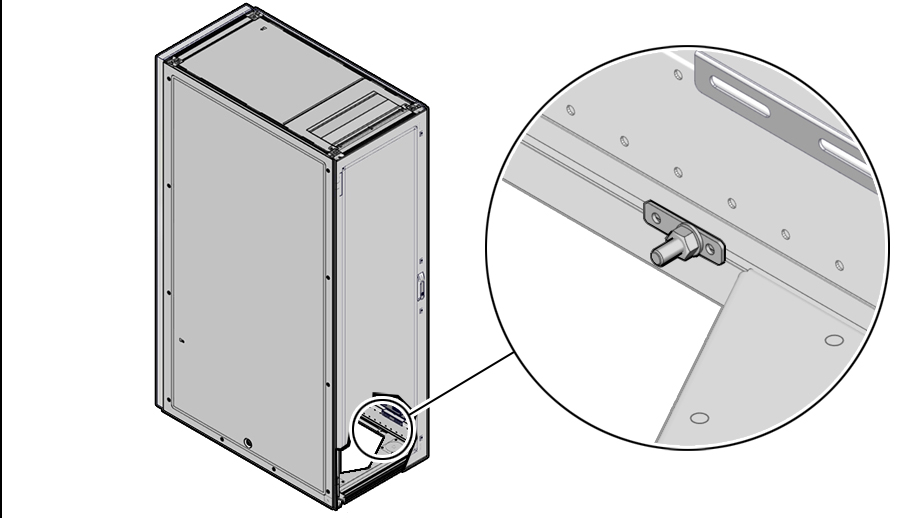3 Install Rack in Allocated Space
Follow the instructions in this chapter to complete the physical installation of the system at your site. Make sure that all tools required for installation are available on-site.
Unpack the System
The unpacking location should be determined during the site planning process.
Before unpacking the rack from the shipping carton, refer to the labels on the carton and to the instructions that they provide. After unpacking the rack, follow local laws and guidelines to recycle the packaging properly.
Caution:
Carefully unpack the rack from the packaging and shipping pallet. Rocking or tilting the rack can cause it to fall over and cause serious injury or death. You should always use professional movers when unpacking and installing this rack.
Note:
After unpacking the rack from the packaging, save the shipping brackets used to secure the rack to the shipping pallet. You can use these shipping brackets to secure the rack permanently to the installation site floor. Do not dispose of these brackets, because you cannot order replacement brackets.
Caution:
Shipping brackets are not for use for bracing or anchoring the rack during seismic events.
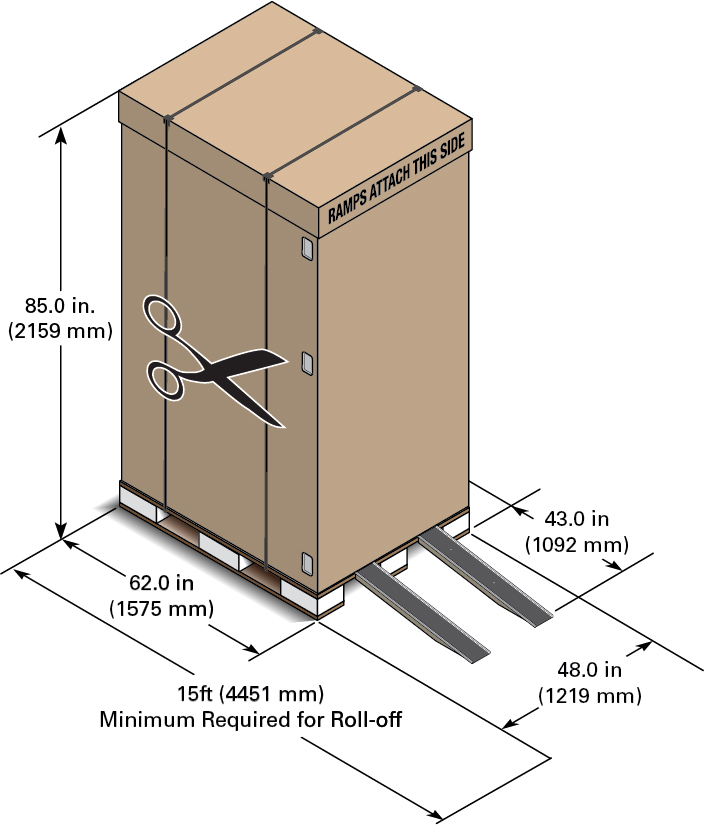
Move the System to its Allocated Space
It is preferred that at least three people push and guide the rack: one person in front and two persons in back to help guide the rack and keep people out of the path of the moving rack. When transporting configured racks from one location to another, take care to move them slowly, 0.65 meters per second (2.13 feet per second) or slower.
Carefully examine the transportation path. Avoid obstacles such as doorways or elevator thresholds that can cause abrupt stops or shocks. Go around obstacles by using ramps or lifts to enable smooth transport.
WARNING:
Never attempt to move a Private Cloud Appliance by pushing on the rack side panels. Pushing on the rack side panels can tip over the rack. This action can cause serious personal injury or death, as well as damage to the equipment.
-
Ensure that the rack doors are closed and secured.
-
Ensure that the leveling and stabilizing feet on the rack are raised and out of the way.
-
Push the system from the back of the rack to the installation site.
The front casters of the rack are fixed; they do not pivot. Steer the unit using the rear casters. You can safely maneuver the system by carefully pushing it from behind.
Caution:
Never tip or rock the Private Cloud Appliance because the rack can fall over.
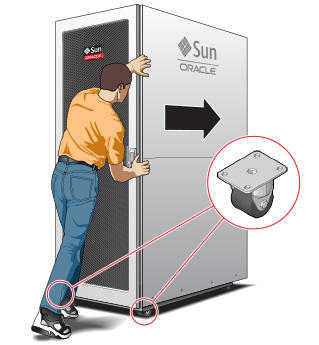
-
When the rack is at the installation site, verify that no components or connections have become dislodged or disconnected during transport. If necessary, re-attach components and cables properly.
Stabilize the Appliance
Stabilize the rack by extending the rack leveling feet, and optionally using the shipping brackets to secure the rack permanently to the floor.
Floor Cutout (Optional)
If you plan to route data or power distribution unit (PDU) power cords down through the bottom of the rack, you will need to cut a hole in the installation site floor. Cut a rectangular hole below the rear portion of the rack, between the two rear casters and behind the RETMA (Radio Electronics Television Manufacturers Association) rails.
Caution:
Do not create a hole where the rack casters or leveling feet brackets will be placed.
Attach Shipping Brackets (Optional)
To secure the rack to the installation floor using the shipping brackets, you must drill the appropriate holes in the floor, re-attach the shipping brackets to the rack, position the rack over the mounting holes, and attach the shipping brackets to the floor firmly with bolts and washers that suit the specific environment. Oracle does not provide mounting bolts and washers for the shipping brackets, because different floors require different bolt types and strengths.
Caution:
Shipping brackets are not for use for bracing or anchoring the rack during seismic events.
Deploy Leveling Feet
The rack contains four leveling feet that can be lowered to share the load with the casters. This increases the footprint of the rack, which improves stability and helps prevent rack movement. When the rack is in position, the leveling feet must be deployed even when the rack is permanently secured to the floor. To adjust the leveling feet, do the following:
-
Locate the four leveling feet at the bottom four corners of the rack.

-
Using a 6mm hex wrench, lower the leveling feet to the floor.
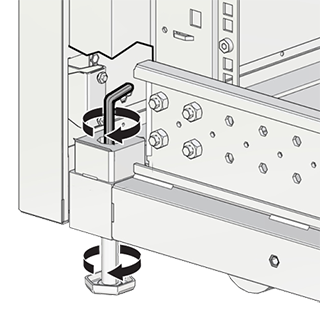
-
Lock the four leveling feet using an 18mm open wrench.
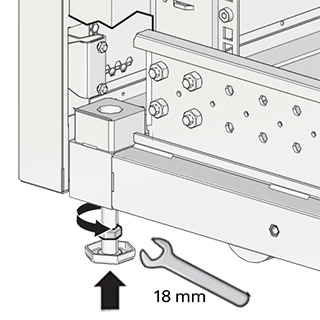
Caution:
When the rack needs to be moved to a different location, including repacking, verify that the leveling feet have been retracted before moving the rack. Otherwise the leveling feet may become bent, or the rack could tip over.
Attach Ground Cable
Optionally, provide additional grounding by attaching a chassis earth ground cable to the system. The additional ground point enables electrical current leakage to dissipate more efficiently. Refer to the Oracle Private Cloud Appliance Installation Guide for details.
Note:
A grounding cable is not shipped with the Private Cloud Appliance.
-
Ensure that direct, metal-to-metal contact is made for this installation. Remove paint or coating if necessary.
-
Attach the ground cable to one of the attachment points located at the bottom rear of the system frame.
The attachment point is an adjustable bolt that is inside the rear of the system cabinet on the right side.