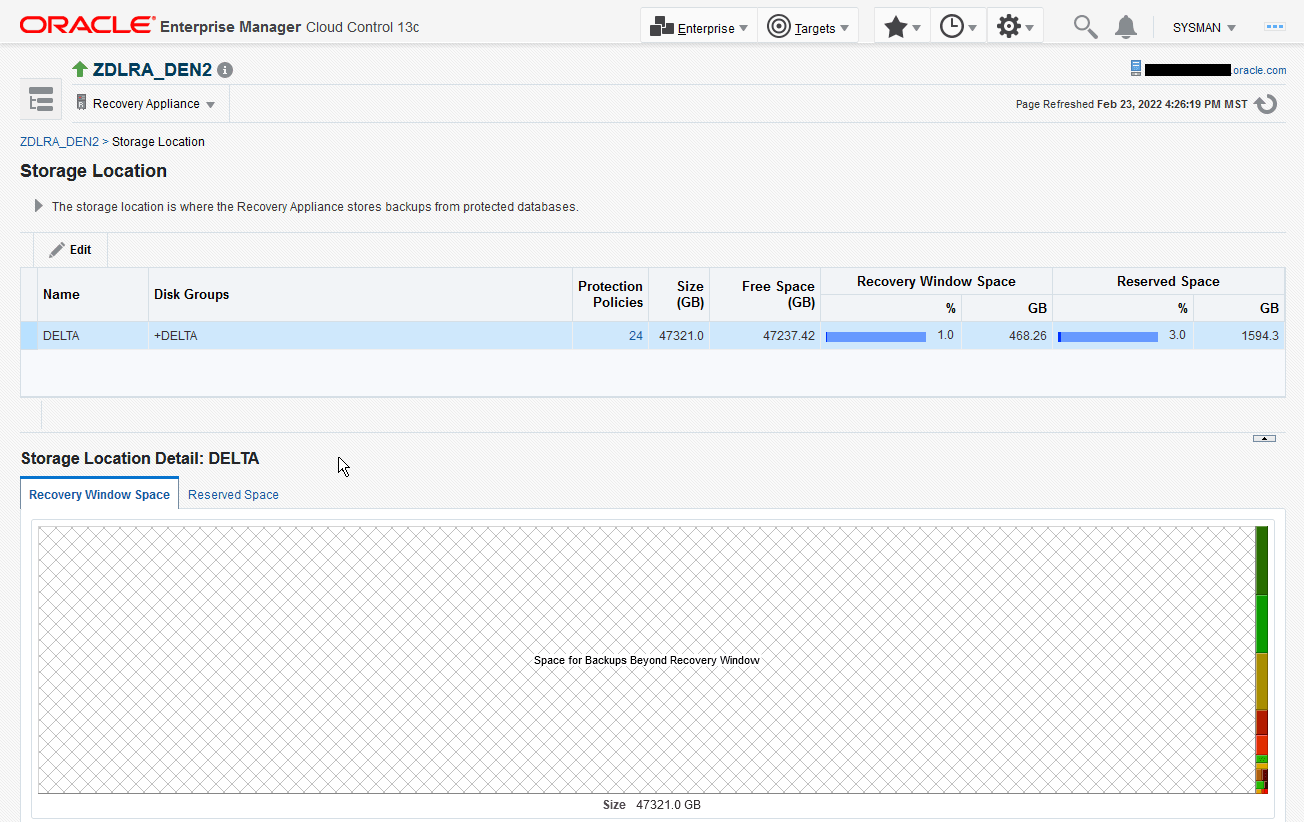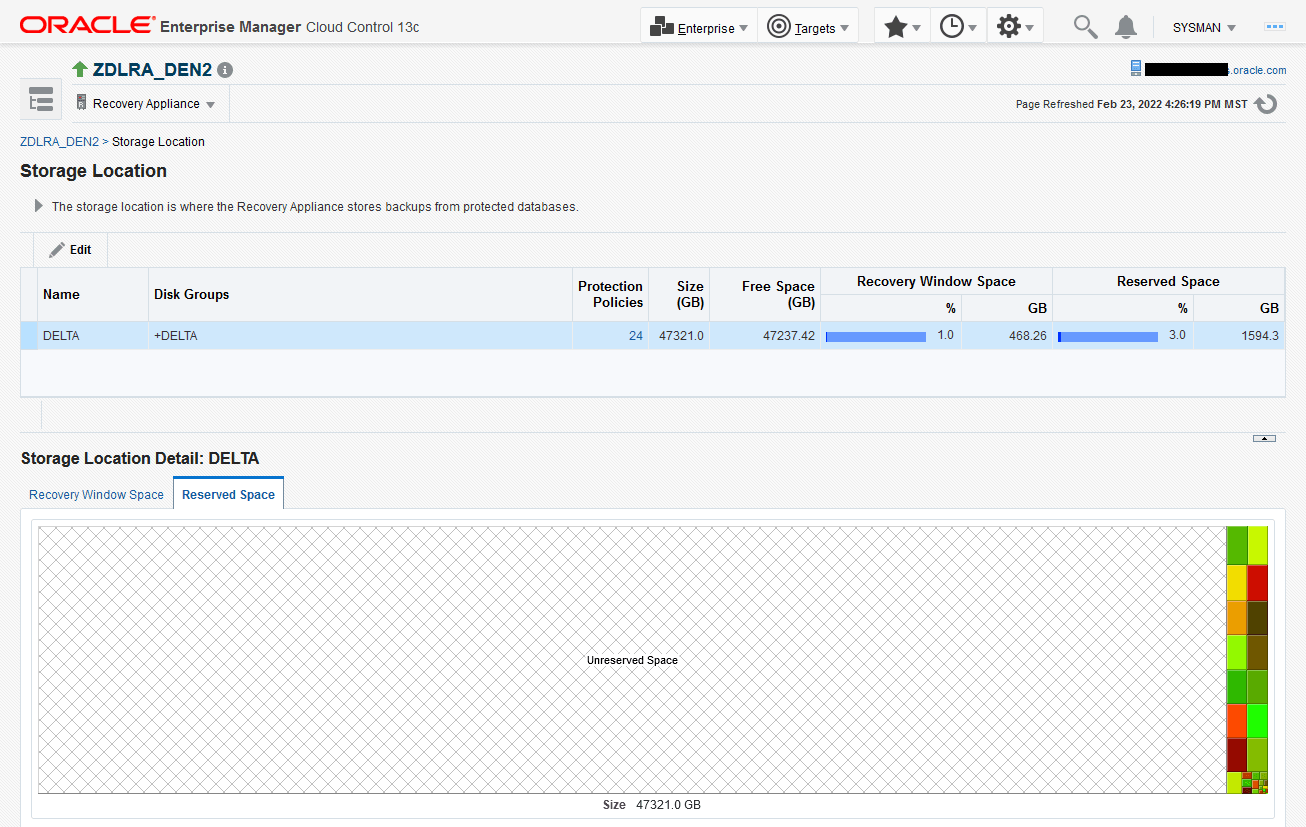Accessing the Recovery Appliance Storage Locations Page
The Storage Locations page expands on the information provided in the Storage Locations section on the Recovery Appliance Home page. This page provides the following storage-related information:
-
Oracle ASM disk groups in the Recovery Appliance storage location
-
Number of protection policies using the storage location
-
Total space (in GB) needed to meet disk recovery window goals for all databases protected by this Recovery Appliance
-
Total reserved space for all databases protected by this Recovery Appliance
Besides using this page to monitor existing storage, you can use this page add storage to an existing storage location, or to create a new storage location.
To access the Storage Locations page:
-
Access the Recovery Appliance Home page, as described in "Accessing the Recovery Appliance Home Page".
-
From the Recovery Appliance menu, select Storage Location.
The Recovery Appliance login page appears when you first log in to the Recovery Appliance pages, or when the browser has been inactive for an extended time.
-
If prompted, enter your login credentials, and then click Login.
The Storage Locations page appears, as shown in Figure 4-1.
This page provides a useful graphical representation of how much of the storage location is reserved and unreserved. In the preceding sample page, the
DELTAstorage location, which is the default, is the only storage location configured. -
In the Storage Location Detail: DELTA section, click Recovery Window Space (if it is not already selected).
The Recovery Window Space subpage appears.
In the sample shown in Figure 4-1, the size of the
DELTAstorage location is 104491.8 GB and the total size of the needed recovery window space is 50813.0 GB. When the cursor hovers over the name of a protected database, as for theCUSTOMERdatabase, a message indicates the amount of storage space needed by this database to meet its recovery window, and the percentage of the total storage space required. -
In the Storage Location Detail: DELTA section, click Reserved Space.
The Reserved Space subpage appears.
In the preceding graphic, the total size of the reserved space is 94064.0 GB. When the cursor hovers over the name of a protected database, as for the
CUSTOMERdatabase, a message indicates the amount of reserved space needed by this database, and the percentage of the total storage space required.