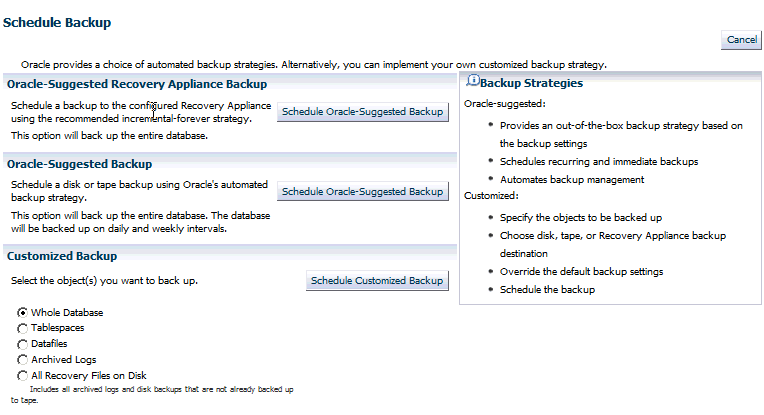Backing Up the Protected Database Using Cloud Control
Cloud Control provides a preconfigured Oracle-Suggested Recovery Appliance Backup that implements the incremental-forever backup strategy for your protected database. Alternately, you can create and schedule full backups, incremental backups, backups of selected tablespaces or data files, or backups of archived redo logs files and control files.
This section contains the following tasks:
Using the Oracle-Suggested Backup Strategy for Protected Databases
The Oracle-Suggested Recovery Appliance Backup strategy is a regularly scheduled, incremental-forever backup strategy that backs up your protected database.
To implement the Oracle-Suggested Recovery Appliance Backup strategy:
Backing Up the Whole Protected Database Using Cloud Control
Cloud Control can be used to create and schedule backup jobs that can be run immediately or at a later time. Oracle recommends that you include archived redo logs in all full and incremental backups. Backing up redo data ensures that the recovery time is reduced.
This section describes how to schedule a backup job that creates a full backup of the protected database with archived redo log files. The backup job repeats every day for an indefinite period of time.
To backup the whole protected database along with archived redo logs: