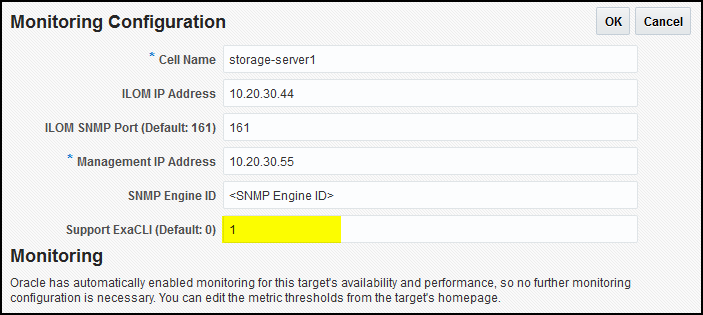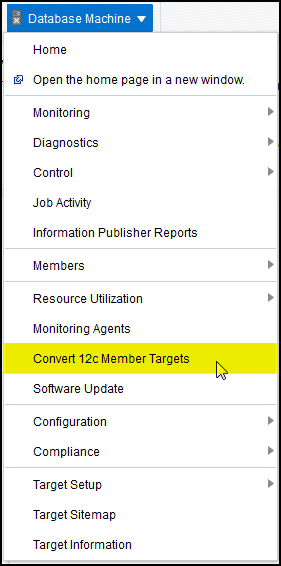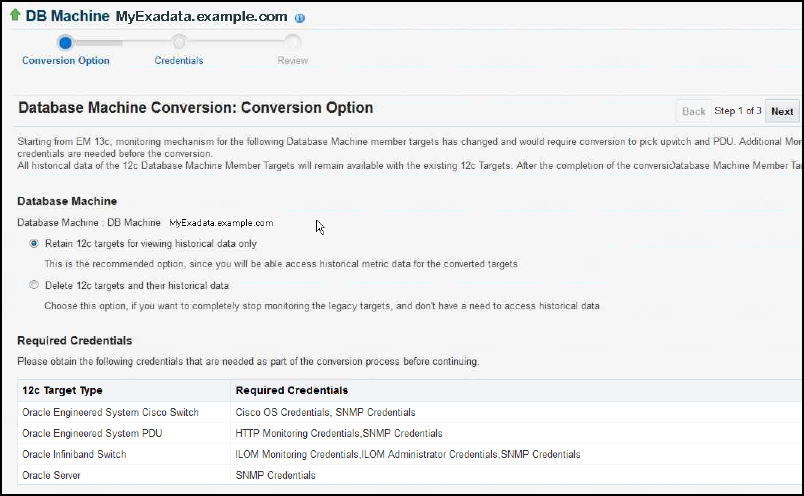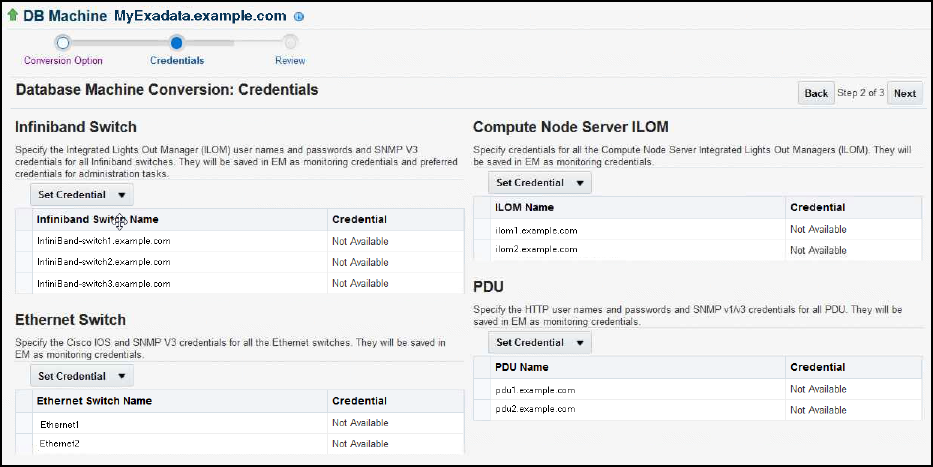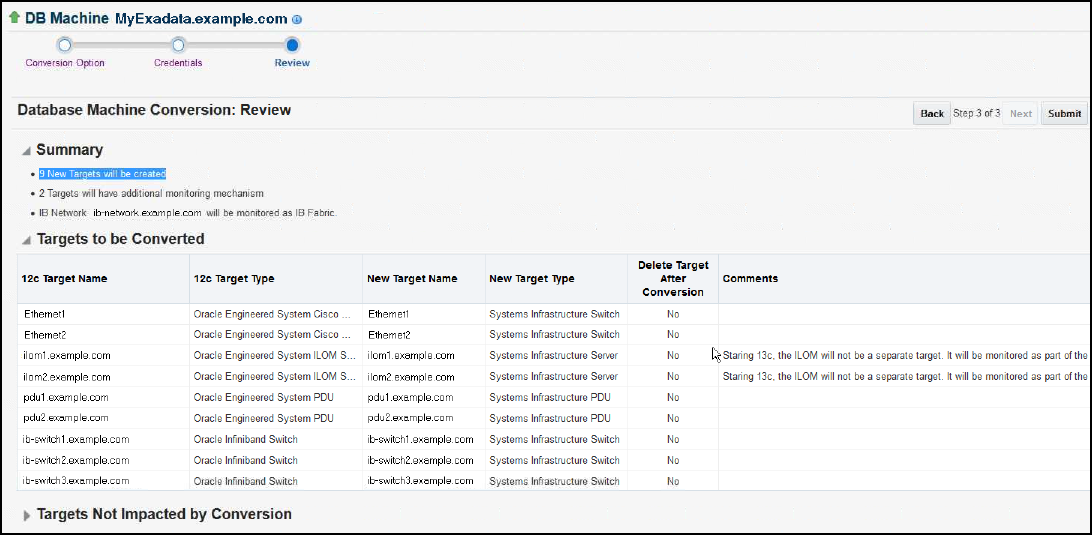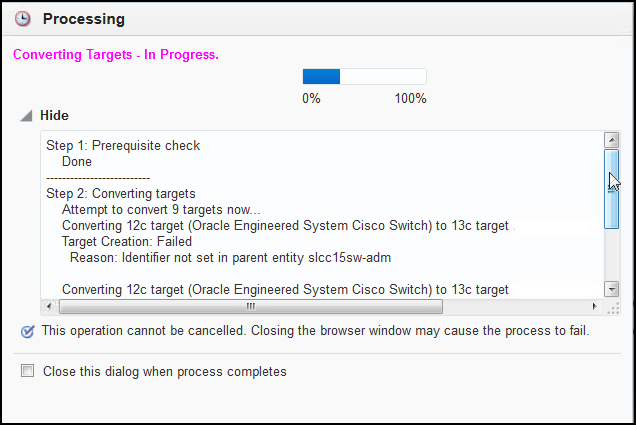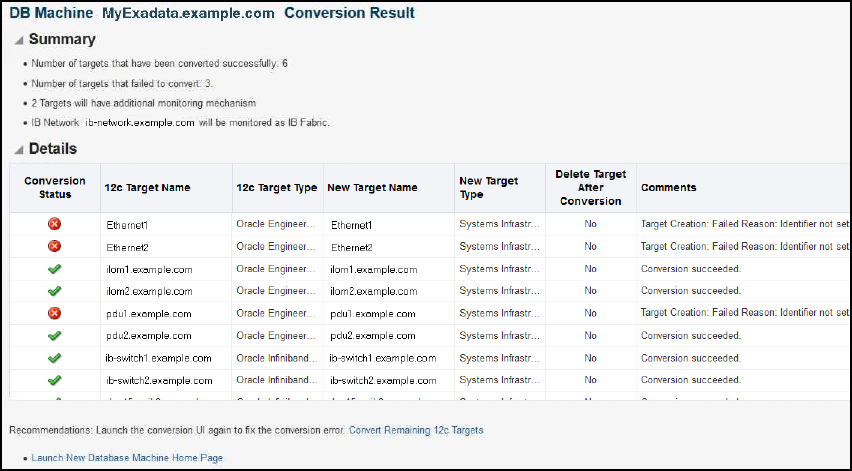3 Exadata Database Machine Discovery
The following sections describe how to discover the Exadata Database Machine and other supported targets:
Discovering an Exadata Database Machine
This section describes various discovery flows that are supported in Enterprise Manager 13c.
Fresh Discovery of Exadata Database Machine Target
This discovery flow shows the steps involved in discovering Database Machine targets. This flow is the recommended option for discovering Database Machine targets afresh.
An Exadata Database Machine can be deployed in a physical or virtual configuration. Enterprise Manager supports both of these configurations. There are additional steps required in order to discover a virtual Exadata Database Machine. These additional steps are addressed inline as necessary.
Discovering the Oracle Virtual Platform
If discovering a virtual Exadata, the Oracle Virtual Platform target must be discovered before discovering the Oracle Exadata Database Machine target. The steps below detail the discovery of the Oracle Virtual Platform target.
- From the Enterprise Manager home page, select the Setup menu (upper right corner), Add Target, and then Add Targets Manually.
- On the Add Targets Manually page, click Add Targets Using Guided Process.
Figure 3-1 Add Targets Manually
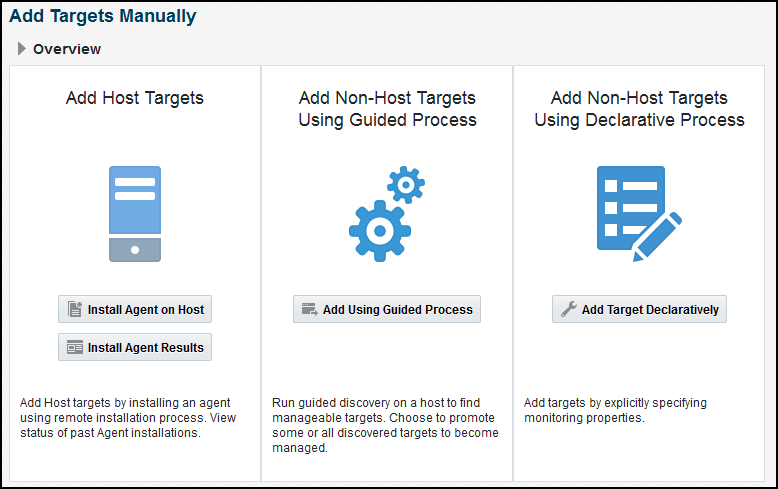
- Under the Guided Discovery column, select Oracle Virtual Platform and click Add.
Figure 3-2 Select Oracle Virtual Platform
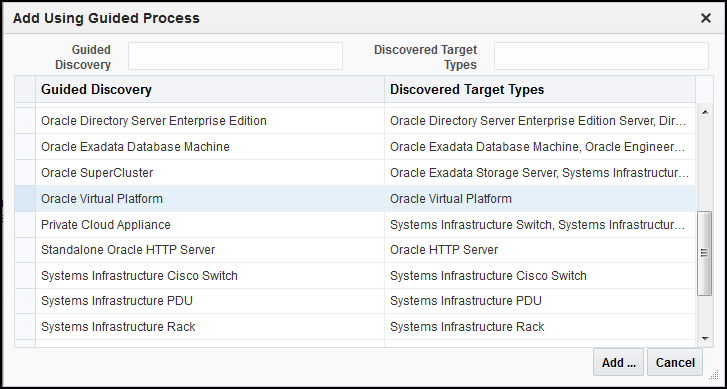
- On the Discover Oracle Virtual Platforms screen, do the following:
- Select the agent installed on the first compute node domU (virtual machine) for the Monitoring Agent and select any other compute node domU (virtual machine) agent for the Failover Monitoring Agent.
- For the Credential Properties, enter root as the username and provide the root password.
- In the Hostname and IP Address section, click on the Add button and type in the fully qualified hostname for the dom0 servers (one per line) and click Add.
- Click Submit.
Figure 3-3 Discover Oracle Virtual Platforms
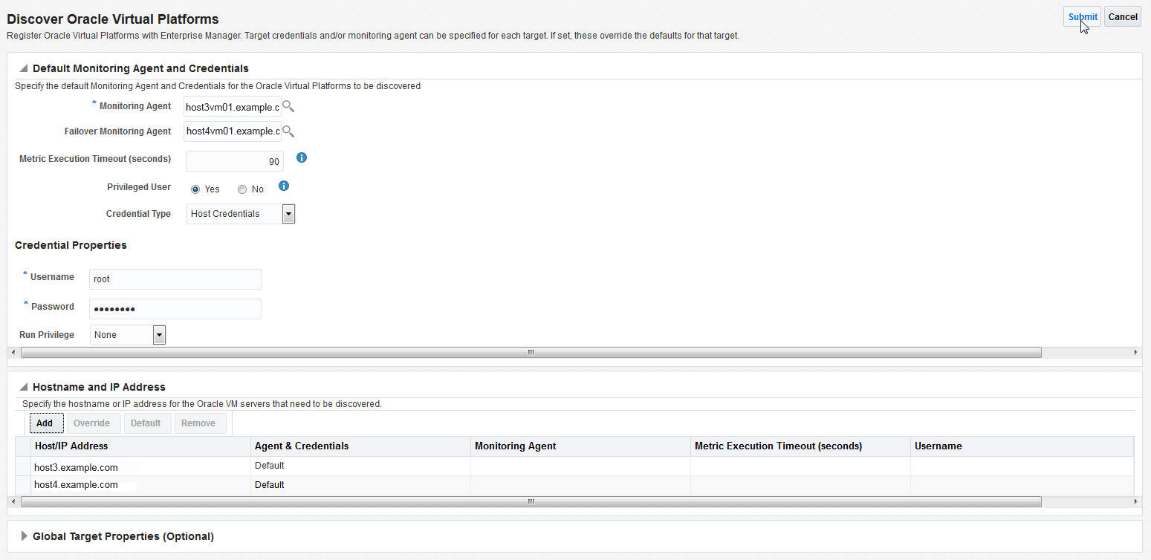
- After the discovery of the Oracle Virtual Platform target is complete, follow the steps in the next section to discover the Oracle Exadata Database Machine target.
Discovering the Oracle Exadata Database Machine
- From the Enterprise Manager home page, select the Setup menu (upper right corner), Add Target, and then Add Targets Manually.
- On the Add Targets Manually page, click Add Targets Using Guided Process.
Figure 3-4 Add Targets Manually
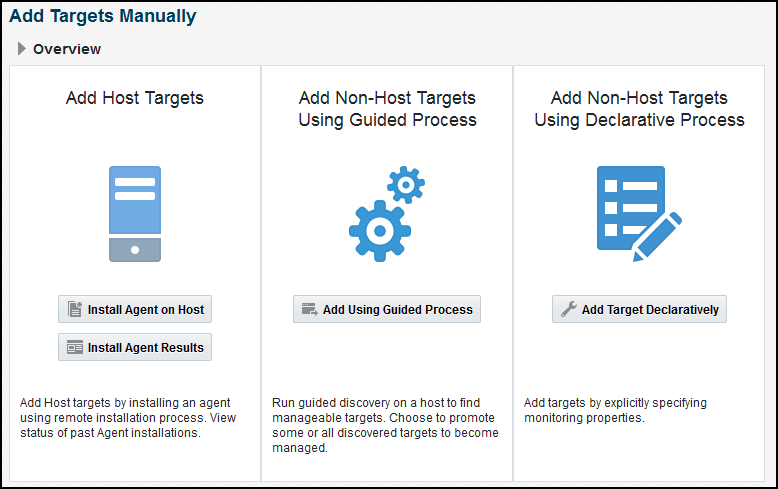
- From the Add Using Guided Process window, select Oracle Exadata Database Machine from the list and click Add.
Figure 3-5 Add Using Guided Process: Add Oracle Exadata Database Machine
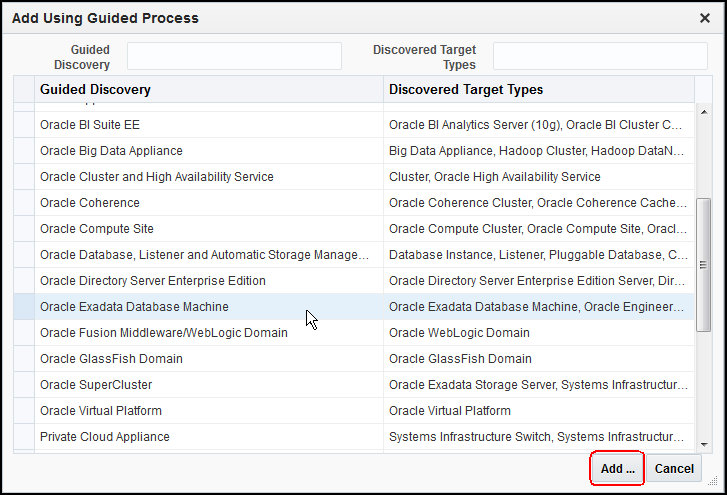
- On the Oracle Exadata Database Machine Discovery page, the following two options are presented. This document details the steps for discovering a new Exadata Database machine and components:
- Discover a new Database Machine and its hardware components as targets. The table will update to show the target types and the credentials required for discovery.
- Discover newly added hardware components in an existing Database Machine as targets. Select a Database Machine from the drop-down menu. The table will update to show the target types and the credentials required for discovery
Figure 3-6 Oracle Exadata Database Machine Discovery
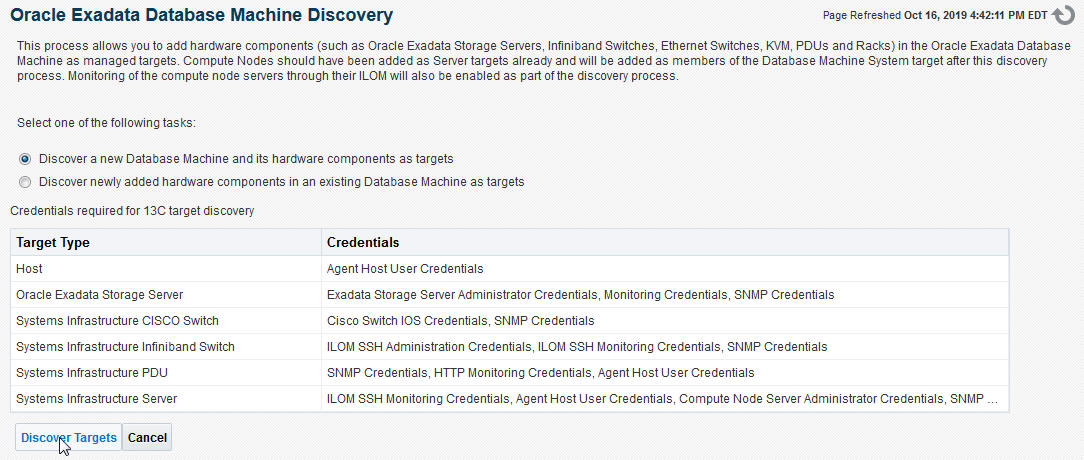
Click Discover Targets. The Exadata Discovery Wizard begins.
- On the Discovery Inputs page, enter the following information:
- For the Discovery Agents section:
- Agent URL: Select an agent deployed on a physical compute node or if virtual Exadata on a domU (virtual machine) compute node. Click the search icon to select from available URLs.
- For the Schematic Files section:
- Once you have specified the Agent URL, a new row (hostname and schematic file information) is automatically added. The default schematic file, databasemachine.xml, describes the hardware components of the Exadata Database Machine.
- Click Set Credential to set the credentials for the host.
- Check and modify if necessary the schematic file location.
- Select the schematic file name from drop-down menu.
Note:
You only need to customize the Schematic file location if one of the following is true:
– The Schematic file is not in the default location.
– The Database Machine contains a Storage Expansion Rack.
– The hardware components are specified in multiple schematic files.
Figure 3-7 Database Machine Discovery: Discovery Inputs
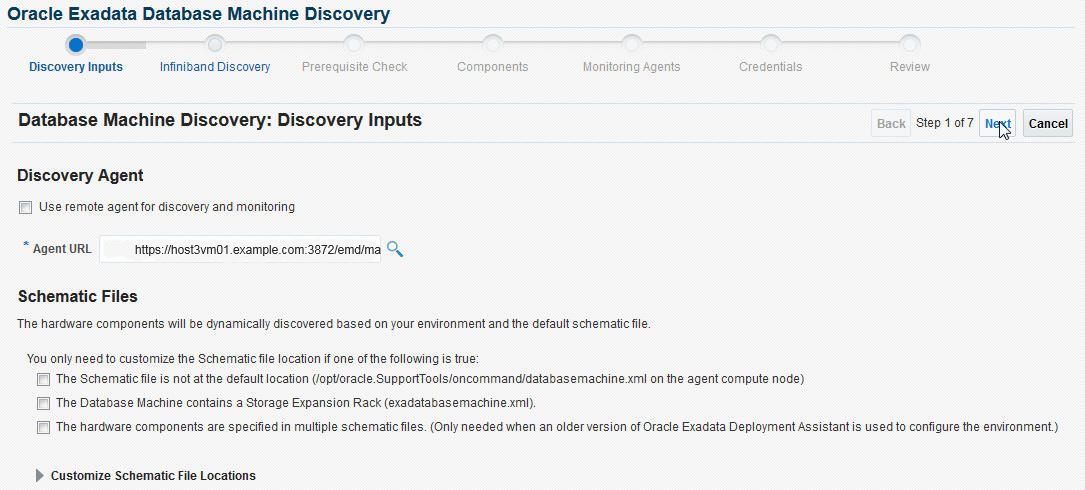
Click Next.
- For the Discovery Agents section:
- The InfiniBand Discovery page looks different depending on whether the Exadata has been identified as having an InfiniBand (IB) or RDMA over Converged Ethernet (RoCE) storage network. Screenshots and the details for each option are shown below.
If this is an IB Exadata, the following information is required,
- IB Switch Host Name: The host name for one of the IB switches for the Exadata. The IB Switch hostname is usually pre-populated.
- InfiniBand Switch ILOM host credential: The root user name and password for the InfiniBand switch ILOM host.
Click Next.
Figure 3-8 Database Machine Discovery: InfiniBand Discovery
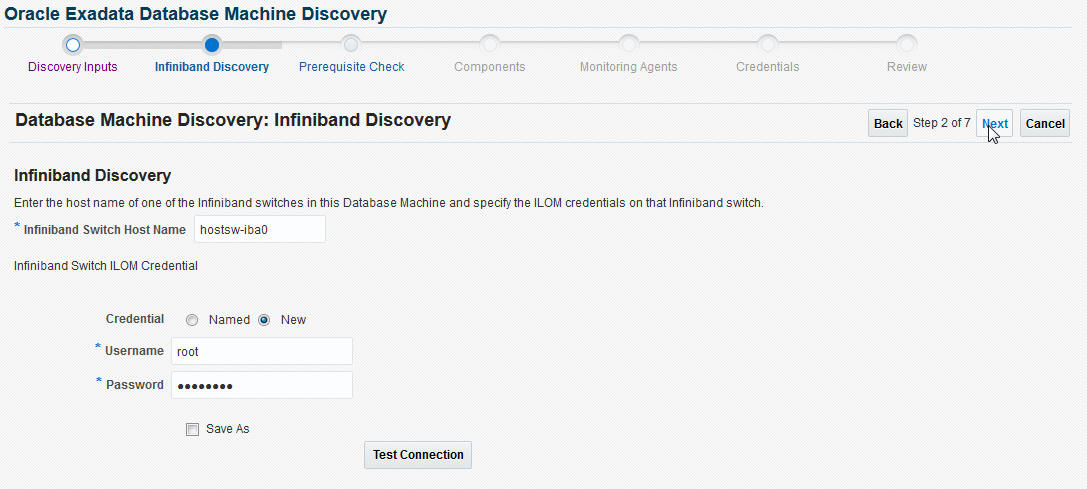
If this is a RoCE Exadata, no credentials are required at this point in the discovery flow. The InfiniBand Discovery page will display a message that the Database Machine to be discovered contains RoCE switches and no additional inputs are needed.
Figure 3-9 Database Machine Discovery: InfiniBand Discovery (RoCE)

Click Next.
Note:
If this is a RoCE Exadata, but the form displayed requests InfiniBand information as depicted in Figure 3-8a , it likely means there was an issue accessing the databasemachine.xml file specified in the previous step. Navigate back and correct this issue. Ensure the proper location and credentials are specified for the databasemachine.xml file and that the file exists. - On the Prerequisite Check page, Enterprise Manager will try to discover hardware components dynamically based on your environment. If any critical issues are encountered, then you can click Back to resolve them. Enterprise Manager will show the problem and its severity (Info, Warning, or Critical).
Any warning issues or informational messages may also be displayed. These do not interfere with the discovery process.
Figure 3-10 Database Machine Discovery: Prerequisite Check
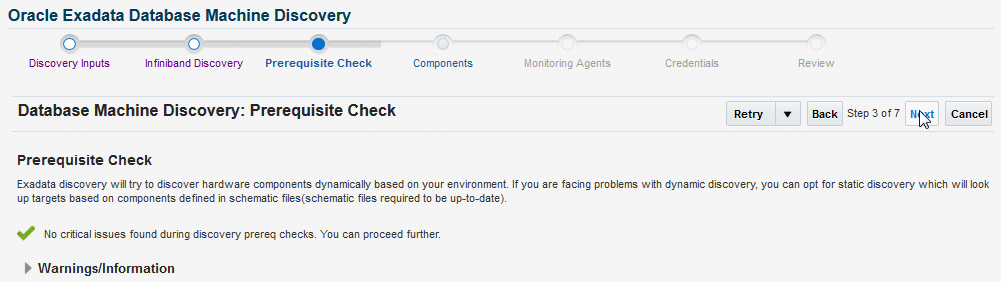
Click Next.
- On the Components page, the components below are pre-selected. You can deselect any unwanted component. Components include, but are not limited to, the following:
- Compute Node: Select the hosts that are compute nodes in the OracleExadata Database Machine.
- Oracle Exadata Storage Server: Select the Oracle Exadata Storage Servers that are part of this Oracle Exadata Database Machine target.
- InfiniBand Switch: Displayed if this is an IB Exadata. Select the InfiniBand Switches that are part of the Oracle Exadata Database Machine. These also will be added as managed targets.
- Ethernet Switch: Select the Ethernet switches that are part of the Oracle Exadata Database Machine. If this is an IB Exadata, select the admin switch. If this is a RoCE Exadata, select the admin and RoCE switches. The Ethernet switches will be added as managed targets.
- Compute Node ILOM: Select the Integrated Lights Out Managers (ILOMs) of the compute nodes that are part of this Oracle Exadata Database Machine. These ILOMs will be added as managed targets.
Note:
A partitioned rack can list other components that should be deselected manually (for example, compute nodes).Figure 3-11 Database Machine Discovery: Components
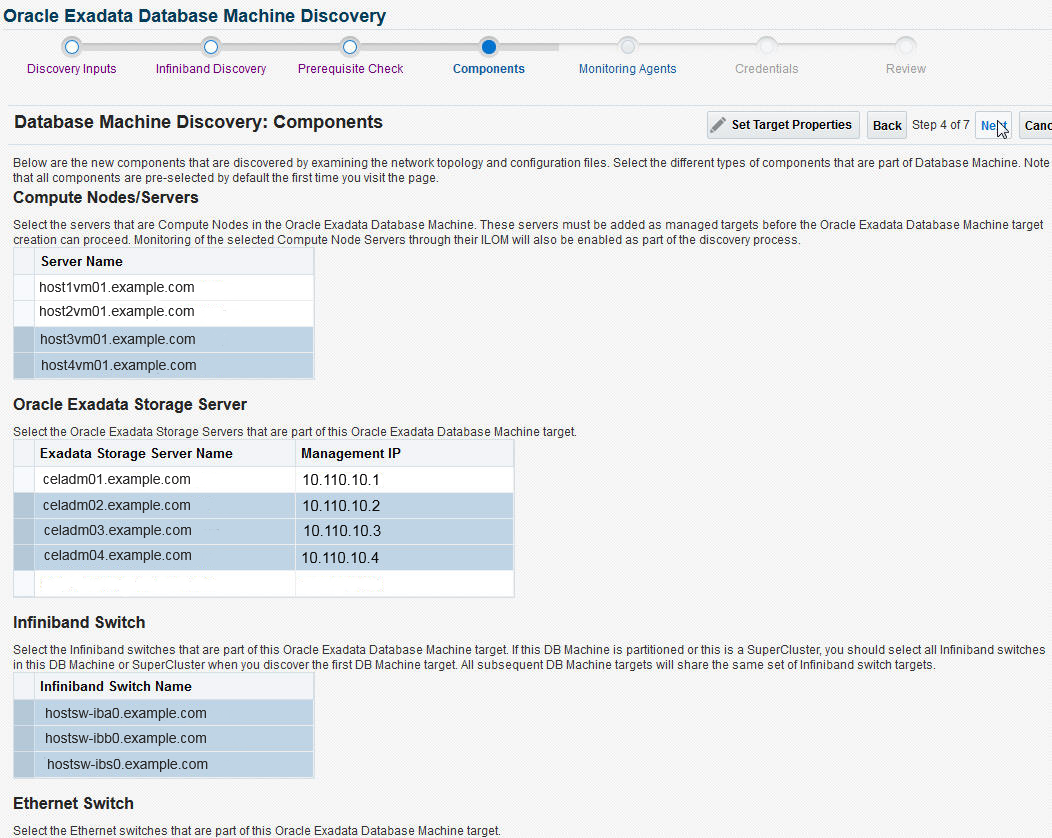
Click Next.
- On the Monitoring Agents page, select an agent for the Monitoring Agent, and then one for the Backup Monitoring Agent from the drop-down selection.
Note:
A Warning will be thrown if only one agent is used as monitoring and backup agents. Click Select Agents to add more agents, if available.Figure 3-12 Database Machine Discovery: Monitoring Agents
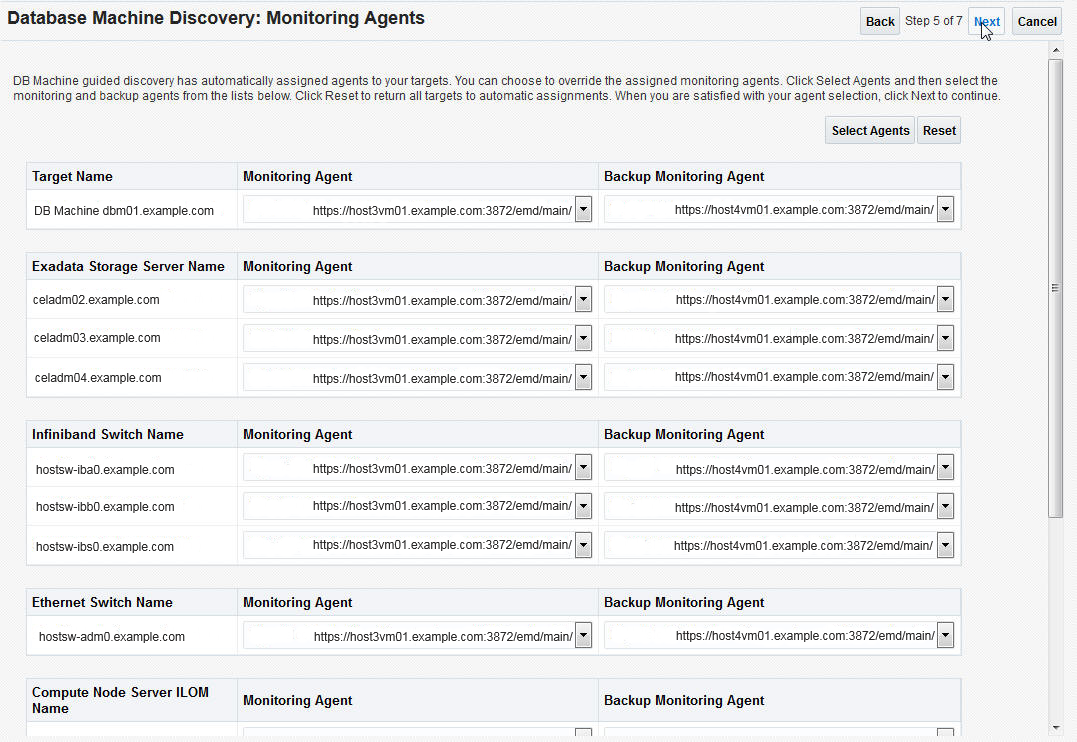
Click Next.
- On the Credentials page, set the credentials for all components within the Exadata Database Machine (for example, the Storage Server, PDU, InfiniBand Switch, and so forth). Click Set Credential to set the credential for the component. If the users and passwords are the same for all components of the type, choose Same for all and enter the user and password combination.
- Depending on the component, you may need to provide additional information. For example, in the Exadata Storage Server Credentials window, you must enter the SNMP Credentials as well as the monitoring Credentials.
- The recommended monitoring mechanism for the Oracle Exadata Storage Servers is RESTful API. For details on how to create the necessary ExaCLI user, refer to Creating Users for Use with ExaCLI in the Oracle Exadata Database Machine Maintenance Guide.
- The recommendation for SNMP subscriptions is to use SNMP v3 for all subscriptions. For IPv6 environments, only SNMPV3 credentials are supported.
- The SNMP community string is like a password. It is sent along with each SNMP Get-Request, and allows or denies access to the device. Please check with your network administrator to get the appropriate community string details for your environment.
The table below provides sample guidance on the recommended values for the credentials.
Table 3-1 Credential Details
Component Credential Monitoring Mechanism SNMP Subscription Notes Agent oracle (or the user who owns the agent installation) . . . Oracle Exadata Storage Server celladministrator RESTful API SNMP V3 . Infiniband Switch ilom-admin . SNMP V3 This component will not be present when discovering RoCE based systems Compute Node Server ILOM root . SNMP V3 . PDU admin . SNMP V3 . Ethernet Switch admin . SNMP V3 In a RoCE based system, these credentials will be used for the Management switch discovery as well as the RoCE switch discovery. If the passwords are different between the Management and RoCE switches, passwords can be specified by switch. Figure 3-13 Database Machine Discovery: Credentials
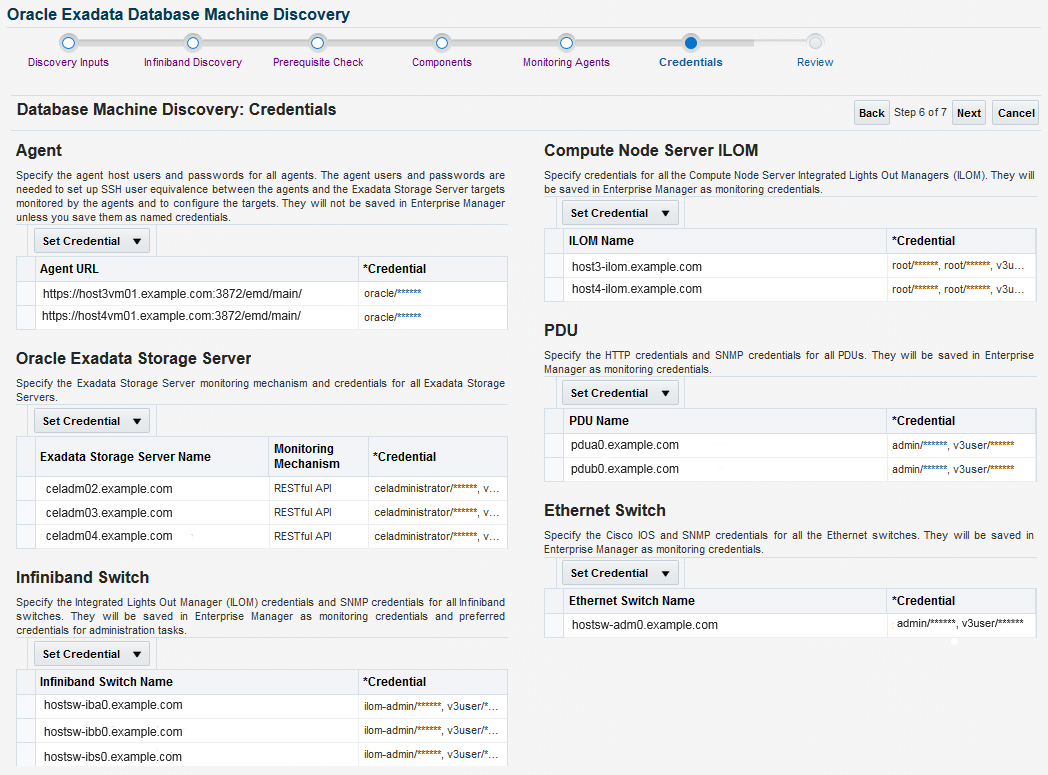
Click Next.
- On the Review page, verify each section is correct. The following figure shows an example of an accurate review.
Figure 3-14 Database Machine Discovery: Review
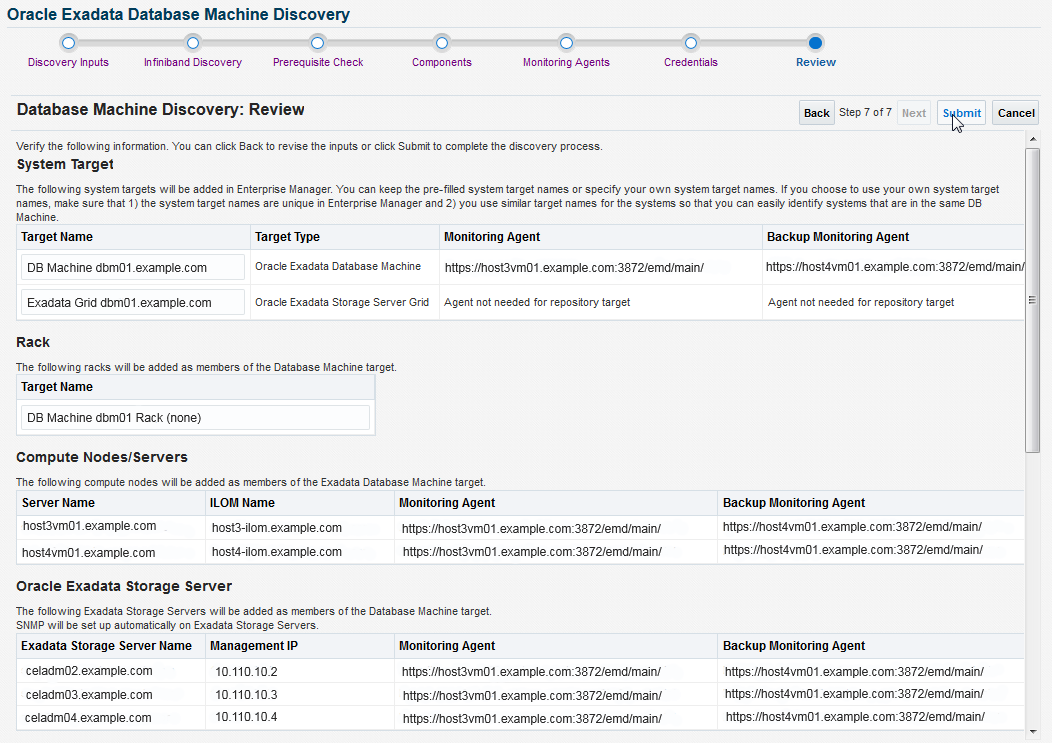
Click Submit.
- After the Database Machine components are discovered, a Target Creation Summary page displays to show all discovered targets and components. If there are any errors, the Status column will display a red flag. Place your cursor over the flag for a pop-up window for additional information about the error.
Fresh Discovery of Exadata Database Machine on Supercluster Systems
You can use the Exadata plug-in to discover and monitor an Oracle SuperCluster system.
You can monitor only the Database and Exadata components of the Oracle SuperCluster installed on LDOM and Zones. To monitor specific LDOM or virtualization configurations at the operating system level, please use Oracle Enterprise Systems Infrastructure Plugin 13c.
The Supercluster discovery wizard provided by “Systems Infrastructure Plug-in” is mainly responsible for discovery of the Supercluster Hardware targets including ZFS server (For details please refer supercluster discovery document from emsi plugin). It is recommended that the users should go through this flow first and then perform the Exadata Database Machine Discovery.
You can use the Exadata plug-in to discover and monitor an Oracle SuperCluster system. You can monitor only the Database and Exadata components of the Oracle SuperCluster installed on LDOM and Zones. To monitor specific LDOM or virtualization configurations at the operating system level, please use Oracle Enterprise Manager Ops Center 12c.
See Discover Oracle SuperCluster as an Exadata Database Machine.
Discover Oracle SuperCluster as an Exadata Database Machine
To discover the Oracle SuperCluster as an Exadata Database Machine:
-
See Discovering and Promoting Oracle Solaris Zones in Oracle® Enterprise Manager Cloud Control Administrator's Guide for completing the prerequisite of pushing the agent to the control domain and zones.
-
Open a Service Request (SR) and upload the following files from your first 11gR2 LDOM:
/opt/oracle.SupportTools/onecommand/onecommand.params /opt/oracle.SupportTools/onecommand/config.dat
Note:
Make a backup of your
/opt/oracle.SupportTools/onecommanddirectory as you will overwrite it with the new configurations. -
Oracle Support will provide you the file(s) generated based on the information provided in your configuration files. Copy all files into your
/opt/oracle.SupportTools/onecommanddirectory. -
Ensure that READ permissions are open for all files in this directory as well as in the
/opt/oracle.SupportTools/emdirectory. The agent must be able to read these files during discovery. -
Run Self Update from Enterprise Manager to download the Solaris SPARC agent software on the OMS. Apply that download to the OMS to make it available for deployment:
-
From Enterprise Manager, click Setup, then Extensibility, and finally Self Update. Click Agent Software.
-
Select Oracle Solaris on SPARC (64-bit).
-
If the status is Available, then click Download from the Actions menu.
-
Once downloaded, you must Apply it to the OMS from the same Self Update page.
For more details on Self Update in Online or Offline mode, see Updating Cloud Control in Oracle® Enterprise Manager Cloud Control Administrator's Guide.
-
-
Install an agent on each of the Database nodes of the Oracle SuperCluster:
-
From Enterprise Manager, select Setup, then Add Target, and finally Add Targets Manually.
-
Select Add Host Targets (selected by default) and click Add Host.
-
Continue with the installation wizard and ensure that you run
root.shon each node once installation is completed.
-
-
Configure the database nodes for Database Machine discovery.
This step is needed to set descriptions of each DB node by updating the DB node IP address, Host Channel Adapter ID, and management hostname in the InfiniBand configurations using
set_nodedesc.sh. Enterprise Manager Agents look for this information when discovering the Database Machine.Run:
# ibnetdiscover | grep your_db_nodes
If no output is not returned, then run the following command to set the node descriptions from all database nodes:
# /bin/ib_set_node_desc_ssc.sh
-
Discover Exadata Database Machine from Enterprise Manager using Manual Discovery wizard. This discovery process is the same as any other Exadata DBM target. See Discovering an Exadata Database Machine.
-
Discover the HA RAC Cluster and the cluster databases and configure each target as usual.
Discovering Grid Infrastructure and RAC
The process for discovering Grid Infrastructure (Cluster) and Real Application Cluster (RAC) related targets including Oracle High Availability Service and Cluster targets as well as ASM, database, listener, and related targets on Exadata is the same as on other platforms. See Discovering and Adding Database Targets in the Oracle Enterprise Manager Cloud Control Administrator’s Guide for more information.
Switch from Using CellCLI to ExaCLI after Storage Server Locked Down
You can at any time lock down an Exadata Storage Server and switch to ExaCLI for monitoring/administration (See Exadata Storage Server User Guide to know more about ExaCLI). From the Exadata Storage Server menu, select Target Setup, then select Monitoring Configuration, as shown in Figure 3-21:
Figure 3-21 Monitoring Credentials Menu Item
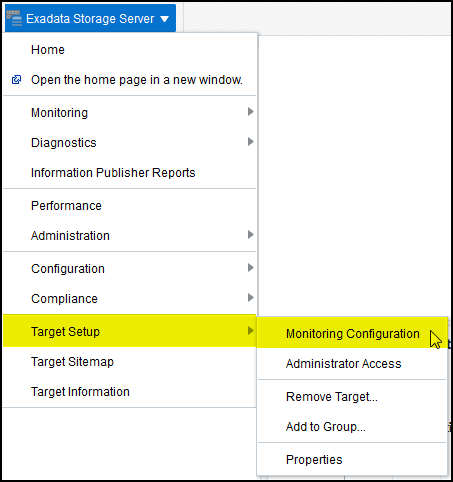
On the Monitoring Configuration page, set the Support ExaCLI value to 1 (the default is 0), as shown in Figure 3-22, and click OK.
Figure 3-22 Monitoring Configuration: Set to Monitor Using ExaCLI