Creating the Properties File to Submit a Deployment Procedure
This graphic illustrates how to create a template properties file, update values into the file, and then submit the procedure with the updated properties file as the input.
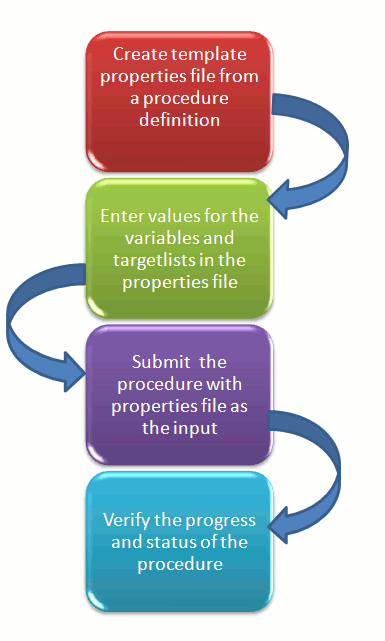
Step1: Create Template Properties File From a Procedure Definition
All the details required for the selected Deployment Procedure like variable names, targets, credentials, and so on are provided in this step to successfully submit the procedure from the command line. Generating the Properties file is a two-step process as follows:
This EM CLI verb describes the input data of a deployment procedure or a procedure configuration in a name-value pair format, which is also called as the properties file format. The advantage of this name-value file format for a procedure is that it is flexible enough to accept multiple destination targets.
Step 2: Entering New Values in The Properties File
Use any editor to open the properties file and enter values against the names. After updating all the fields, save and close the properties file.
The main goal of this step is to create a library of property files where the most common input values have been set as defaults, this in turn reduces the chances of operator errors, and also reduces the number of inputs expected from the operators.
For example, vi procConfiguration.properties
Note:
For example properties file, see section Provisioning Oracle Database Software or Provisioning Oracle WebLogic Server.
Step 3: Submitting the Procedure With The Updated Properties File as Input
After the properties file is ready with the correct name-value pair required to run the Deployment procedure, you must use the EM CLI verb submit_procedure, which accepts the edited properties file as the input.
emcli submit_procedure
[-name={name of the procedure}]
[-owner={owner of the procedure}]
[-procedure={guid of the procedure}]
-input_file={data:{file_path}/file name" [-instance_name={name for the procedure instance}] [-notification={procedure status}]
[-grants={users and their corresponding accessing levels}] [-schedule=start_time:yyyy/MM/dd HH:mm; tz:{java timezone ID}]
Starting with Cloud Control 12c, you can submit the procedure either using the procedure GUID or using the procedure name/owner pair, as described in the following example:
-
Submitting the properties file using the GUID of the procedure:
emcli submit_procedure -input_file=data:procConfiguration.properties -procedure=B35E10B1F427B4EEE040578CD78179DC -schedule="start_time:2006/6/21 21:23; tz:America/New_York" -grants="user1:VIEW_JOB; user2:FULL_JOB" -notification="scheduled, action required, running"
-
Submitting the properties file using the procedure name/owner pair:
emcli submit_procedure -input_file=data:procConfiguration.properties -name=SIHA_SIDB_PROC -owner=sysman -schedule="start_time:2006/6/21 21:23; tz:America/New_York" -grants="user1:VIEW_JOB; user2:FULL_JOB" -notification="scheduled, action required, running"
Output:
Verifying parameters ...
B35E10B1F427B4EEE040578CD78179DC
Deployment procedure submitted successfully
Note: The instanceId is B35E10B1F427B4EEE040578CD78179F1
This verb functions in a non-waiting mode, which means it submits the procedure for execution and returns without waiting for it to complete. The output of this verb indicates if the submission of the procedure was successful or if any errors were encountered. A successful submission displays the Instance GUID as the output.
Step 4: Verifying The Status Of the Procedure
The final step lets you to track the progress and status of the procedure. This is especially important since the submit procedure verb does not wait for the completion of the Deployment Procedure:
emcli get_instance_status
[-instance={instance guid}]
[-exec=execution guid]
[-xml
[-details]
[-showJobOutput]
[-tailLength={last N characters}]]]
Example:
emcli get_instance_status -instance=B35E10B1F427B4EEE040578CD78179F1 -details -showJobOutput
Output:
B35E10B1F427B4EEE040578CD78179F1, WEBLOGIC_WSM, DANS_SCALEUP_WSM12, FAILED