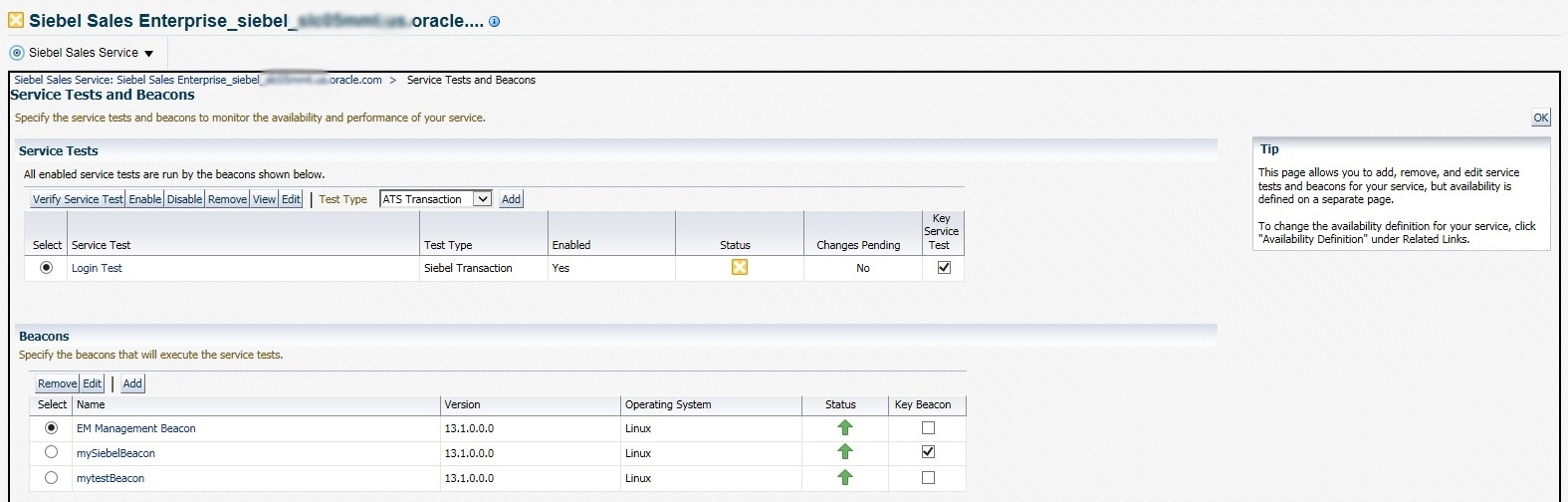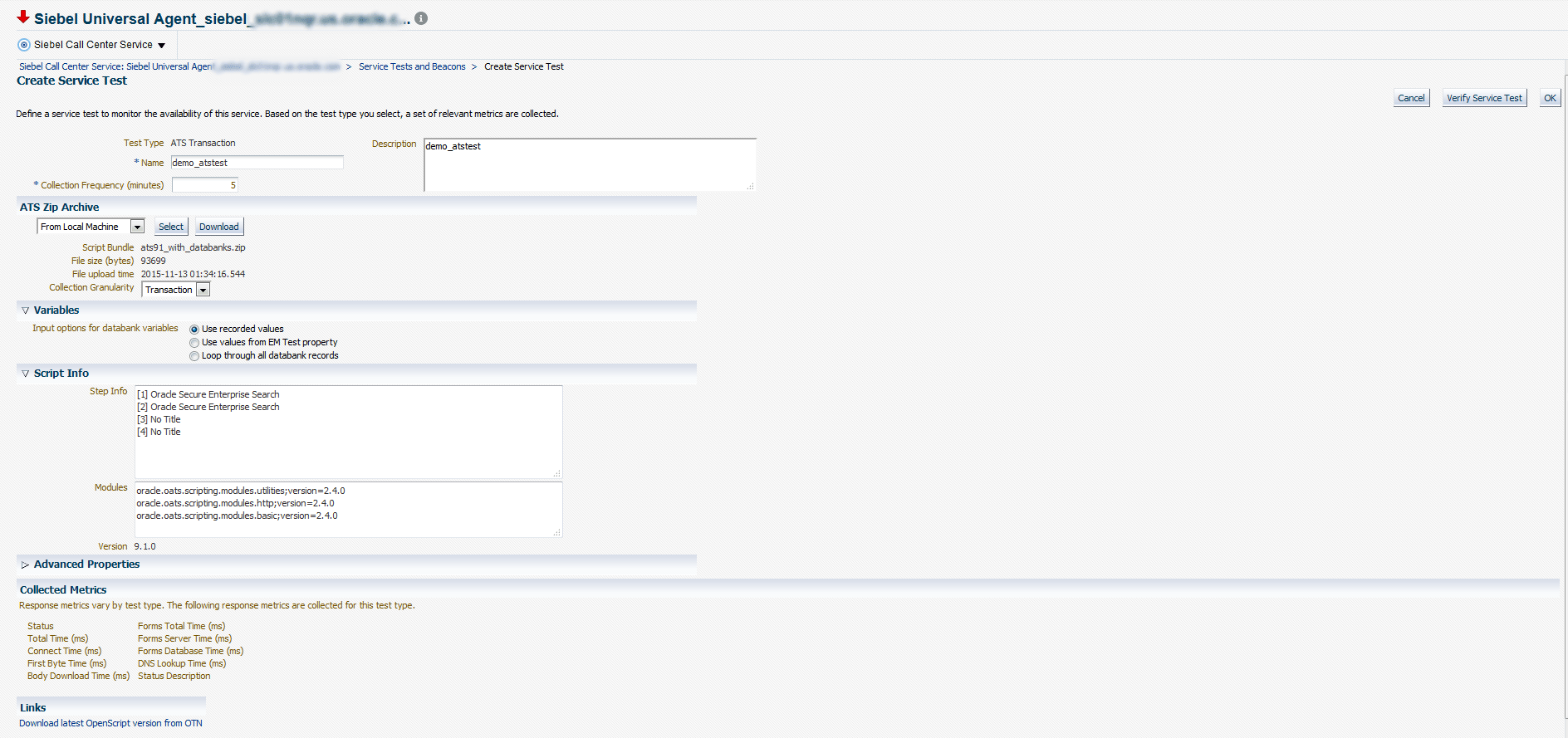5 About Siebel Transactions
This chapter provides procedures for the following topics:
Typical Siebel Transactions
A Siebel transaction is a series of user actions on a Siebel application. In Enterprise Manager, each user action is referred to as a step. Each step can contain multiple related steps.
A typical Siebel transaction might consist of the following steps:
Note:
Enterprise Manager Cloud Control creates a test named "Login Test" after the service discovery is complete. By default, this default test is designed to use siebel as the operating system username and siebel as password. If you do not have an account with siebel and siebel as the credentials on the beacon host, create the account. Alternatively, edit the default test to set credentials that match with an existing account on the beacon host.
If the operating system credentials provided are incorrect, the test appears in a pending state.
Recording Transactions and Testing Availability and Performance
You can record the steps of a particular transaction and store them in the repository. You can then run them to test the availability and performance of your Siebel application.
For example, you can create a transaction using the preceding steps and call it Typical Login. You can then program the appropriate components to run the transaction automatically. The beacon, a component of the Agent, acts as a client robot and is used to run your recorded transactions at predefined time intervals from strategic locations across your Wide Area Network (WAN).
Beacons are not installed automatically on the Management Agents; they have to be created. For monitoring Siebel High Interactive Applications, the administrator needs to create a beacon on an Oracle Windows Agent.
The availability and performance data that beacons collect during service tests include whether a test is successful and the application is available, and the response time of application screens during a given service test.
Adding a Siebel HI Test with Transaction Groups to an Existing Service
Before proceeding, ensure that you have already added the Siebel service using the instructions in Adding a Siebel Service for a Siebel Application.
Besides recording the steps of a transaction, you can also group them to create a separate, logical entity. If you do not group the steps, Enterprise Manager groups them automatically under the "Generic" category.
To record transactions with groups, follow these steps:
Using OATS to Record and Playback Siebel Transactions
For details on how to create ATS load testing scripts, see Oracle Functional Testing OpenScript User's Guide.
For other important reference links, see the following:
-
To record an ATS test using Open Script, see the video at -
https://apexapps.oracle.com/pls/apex/f?p=44785:24:0:::24:P24_CONTENT_ID,P24_PROD_SECTION_GRP_ID,P24_PREV_PAGE:8391,,1. -
To upload the ATS test .zip file in EM to create a Service test for a siebel service, see the video at -
https://apexapps.oracle.com/pls/apex/f?p=44785:24:0:::24:P24_CONTENT_ID,P24_PROD_SECTION_GRP_ID,P24_PREV_PAGE:8392,,1. -
To create the Service Level Agreement based on usage metrics, see the video at -
https://apexapps.oracle.com/pls/apex/f?p=44785:24:0:::24:P24_CONTENT_ID,P24_PROD_SECTION_GRP_ID,P24_PREV_PAGE:8393,,1.