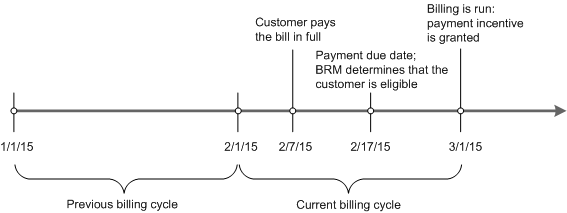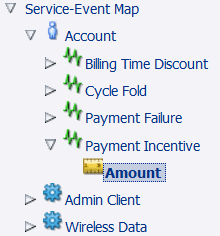18 Configuring Payment Incentives
Learn how to implement payment incentives in Oracle Communications Billing and Revenue Management (BRM).
Topics in this document:
For information on customizing payment incentives, see "Customizing Payment Incentives" in BRM Opcode Guide.
About Payment Incentives
A payment incentive is a reward for customers who pay their bills early and in full. For example, you can award 20 minutes or provide a 5% reduction in the monthly bill amount.
You create payment incentives in PDC by creating charge offers that grant the incentives, and in Pricing Center by defining a product and rate plan.
Payment incentives are based on the fields defined in the /event/billing/incentive event. For example, you can create an incentive based on the amount of the current or previous bill, the payment method, customer segments, and payment channels.
A single payment incentive can impact multiple balances; for example, both minutes and the amount due for a cycle forward fee. Customers might be eligible for multiple payment incentives depending on which charge offers they purchase and whether any payment incentive system charge offers are valid for their account.
You can customize payment incentives by editing the PCM_OP_PYMT_POL_GRANT_INCENTIVE policy opcode and extending the /event/billing/incentive storable class. See "Customizing Payment Incentives" in BRM Opcode Guide.
In addition to creating incentives in Pricing Center or PDC, you must also enable payment incentives in BRM. See "Enabling BRM for Payment Incentives".
How BRM Creates Payment Incentives
BRM determines if an account is eligible for a payment incentive by comparing the time that the customer paid their previous bill, and the time when the payment was due for the previous bill. If the payment was paid before it was due, the account is eligible for a payment incentive. The incentive is granted the next time that billing is run. Figure 18-1 shows how a payment incentive is granted.
If the account qualifies for a payment incentive, BRM adds a trigger to the bill unit (/billinfo object). This is known as provisioning the payment incentive. During the next billing run, BRM checks the bill unit for this trigger. If the trigger is present, indicating that the payment incentive is provisioned, BRM uses the customer's purchased charge offer to calculate the payment incentive. The payment incentive is applied to the default balance group of the bill unit associated with the bill.
Note:
The current bill total indicates the current bill amount. This does not include the debits and credits from the previous bill.
By default, payment incentives are granted after BRM processes all billing time events including the application of taxes. Therefore, payment incentives cannot be based on a pre-tax bill amount: only on the total after-tax amount. However, you can customize the PCM_OP_PYMT_POL_GRANT_INCENTIVE policy opcode to consider all the /bill items on a before tax basis.
Payment incentives are granted only in the billing run for the account's normal billing cycle. BRM does not apply payment incentives for:
-
On-purchase billing runs.
-
Bill-now billing runs.
If these types of billing runs occur during a billing cycle, BRM ignores any payment incentives. Later, BRM applies the payment incentive during the next normal billing run, provided there was an early payment within the normal billing cycle and the account is eligible.
How Payment Reversals Affect Payment Incentives
The provisioning of payment incentives can be reversed under certain circumstances, particularly ones that involve unconfirmed payments: those where a payment was allocated before the credit card processor or automated clearing house (ACH) verified funding. For example, a customer pays a bill early by personal bank check, and BRM allocates an unconfirmed payment, consequently applying the incentive. Then, the ACH notifies BRM that the bank account had insufficient funds, and the check failed. In this case, BRM must reverse both the payment and the payment incentive provision.
The payment reversal itself triggers the reversal of the payment incentive provision. If a payment is reversed, BRM reverses only those payment incentives that meet these conditions:
-
The payment incentive has been provisioned.
-
The payment incentive has not yet been applied to the account during a billing run.
If the payment incentive was already applied, you must perform the adjustment manually as a balance adjustment. You can create a custom application to find accounts that need a payment event reversal. For information, see "Reversing Payment Incentives" in BRM Opcode Guide.
Enabling BRM for Payment Incentives
To enable payment incentives, run the pin_bus_params utility to change the PaymentIncentive business parameter. For information about this utility, see "pin_bus_params" in BRM Developer's Guide.
To enable payment incentives:
-
Go to BRM_home/sys/data/config.
-
Create an XML file from the /config/business_params object:
pin_bus_params -r BusParamsAR bus_params_AR.xml -
In the file, change disabled to enabled:
<PaymentIncentive>enabled</PaymentIncentive> -
Save the file as bus_params_AR.xml.
-
Load the XML file into the BRM database:
pin_bus_params bus_params_AR.xml -
Stop and restart the CM.
Creating a Payment Incentive Charge Offer
To create a charge offer to grant a payment incentive:
-
In the PDC service-event map, create a Payment Incentive event in the Account events:
-
Create one or more RUMs based on fields in the payment incentive event. The relevant fields are:
-
Current bill amount or previous bill amount For example, you can create a balance impact that credits a percentage of the total bill.
-
Customer segment. For example, you could create customer segments such as early bill payer and delinquent bill payer. You could create different payment incentives for each segment, based on their payment patterns. See "Creating and Managing Customer Segments" in BRM Managing Customers for information about customer segments.
-
Payment method. For example, you could create different payment incentives for credit-card payments and cash payments.
-
Channel ID. See "Configuring Payment Channels".
To grant a payment fee based on multiple attributes, use a charge selector.
-
-
Create a charge offer based on the Payment Incentive event. The charge has these attributes:
-
Use Subscription for the charge offer type.
-
Use One Time for the charge category.
-
Use Payment Incentive for the charge type.
-
Create a balance impact to grant the incentive when the Payment Incentive event occurs.
-
Creating Payment Incentives in Pricing Center
You create payment incentives in Pricing Center by defining products and rate plans. The rate plans you set up for payment incentives are based on the fields defined in the /event/billing/incentive event. You use these fields to create attribute combinations in Pricing Center that BRM compares with the actual event to determine whether it should rate the payment incentive and, if so, which rate to use.
Note:
You should be familiar with real-time rating before you begin. For detailed information on creating rates and pricing plans, see Pricing Center Help.This example uses a rate plan selector to define payment incentives based on combinations of two attributes: the payment method and customer segment:
-
The payment incentive awards a 15% reduction on the total bill amount for all customers in the “Platinum Subscriber” customer segment who pay by credit card.
-
It also awards a $10 reduction on the total bill amount plus 30 free minutes for customers in the “Silver Subscriber” customer segment who pay by cash.
This example includes a restriction for customers in the “Silver Subscriber” customer segment. These customers do not qualify for a payment incentive unless their total bill is over $100.
Note:
A rate plan selector can only contain fields defined in the payment incentive event. For example, you can apply a payment incentive based on a customer segment, payment channel, or payment method, or a combination of these attributes.-
Start Pricing Center and begin creating a System product.
-
Apply the product at the account level and define the purchase and ownership information.
-
In the General Product Info tab, type 1 in Priority.
-
Under Event Map, click Add.
-
In the Event column, select Payment Incentive Event.
-
In the Measured By column, select Current Bill Total.
-
In the Rate Plan Structure column, select Rate Plan Selector.
-
-
Set up a rate plan for the 15% total bill reduction.
-
Under Rate Plan Selector, type 15% Reduction as the name for the payment incentive.
-
Click Edit Plans and click New.
-
Define the Plan Details and Rate Plan Structure.
-
Define the Quantity Discount Bracket for the new rate as Based on: Rate Dependent.
-
In the Balance Impacts tab, select US Dollars [840] as the Resource ID and type –0.15 in Scaled Amount. Because the value for Scaled Amount is negative, this results in a 15% reduction. (A positive number would result in a fee.)
-
Click OK.
-
-
Set up a second rate plan for the $10 total bill reduction plus the 30 free minutes. This reduction is applied only if the total for the current bill is over $100.
-
Under Rate Plan Selector, type $10 Reduction + 30 Minutes as the name for the payment incentive.
-
Click Edit Plans and click New.
-
Define the Plan Details and Rate Plan Structure.
-
Define the Quantity Discount Bracket for the new rate as Based on: Rate Dependent.
-
In the Balance Impacts tab, deselect Minimum and type 100 in the associated entry box.
-
Select US Dollars [840] as the Resource ID and type –10 in Fixed Amount.
-
Add a row to the balance impacts table that sets Free Domestic Minutes as the Resource ID and enter 30 in Fixed Amount.
-
Click OK.
-
-
Set up the rate plan selector.
-
Click ...+ in the first column, select Event, choose PIN_FLD_INCENTIVE.PIN_FLD_PAY_TYPE from the attributes list, and click OK.
-
Click ...+ in the next column, select Event, choose PIN_FLD_INCENTIVE.PIN_FLD_CUSTOMER_SEGMENT from the attributes list, and click OK.
-
Click + in the row column to create a row for each of the two payment method/customer segment combinations. The system product does not provide incentives to any customers who do not meet one of these two criteria.
-
For the first row, type 10003 to define credit card as the payment method and Platinum Subscriber to define the customer segment. Select the 15% Reduction rate plan.
-
For the second row, type 10011 to define cash as the payment method and Silver Subscriber to define the customer segment. Select the $10 Reduction + 30 Minutes rate plan.
-
Click OK and Apply.
-