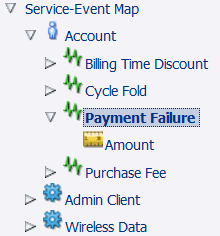17 Configuring Payment Fees
Learn how to implement payment fees in Oracle Communications Billing and Revenue Management (BRM).
Topics in this document:
For information on customizing payment fees, see "Customizing Payment Fees" in BRM Opcode Guide.
About Payment Fees
Payment fees are one-time fees that can be charged for failed payments. For example, if a check is denied due to insufficient funds or a credit card is invalid because it has expired, you can charge the customer a payment fee.
Payment fees can be applied to payments that are processed by using BRM-initiated payment processing, such as credit card payments, or externally-initiated payment processing, such as checks.
BRM applies the balance impact of the payment fee event to the default balance group of the bill unit (/billinfo object). If a customer receives a payment fee in error, you can perform a balance adjustment to remove the fee.
When payments are processed, they are given a status such as successful or failed. When a payment is given a failed payment status, BRM creates the following events:
-
A failed payment fee event (/event/billing/fee/failed_payment)
-
A payment event for the failed payment (/event/billing/payment/failed)
You can use data from both events to charge customers for payment fees and customize how to implement payment fees.
To charge customers for payment fees, you create a charge offer that uses a charge based on the failed payment fee event (/event/billing/fee/failed_payment). For example, the failed payment fee event includes the amount of the original payment that failed. You can create a charge offer that creates a payment fee if the payment amount is over a specified amount.
To customize payment fees, you use the data in the payment event (/event/billing/payment/failed). For example, this event includes a reason ID that records the reason that the payment failed. You can use this reason, in conjunction with the PCM_OP_PYMT_POL_APPLY_FEES policy opcode, to customize how payment fees are created. You can also extend the /event/billing/payment/failed storable class to include the added fields. See "Customizing Payment Fees" in BRM Opcode Guide.
Payment fees can be charged only for failures that occur due to financial reasons, and not for failures that occur due to communication errors between BRM and the payment transaction service. Communication errors are considered unresolved transactions. You run the "pin_clean" utility to find all unresolved credit card and direct debit payments recorded in the BRM database.
Note:
If you use Payment Suspense Manager to handle failed payments, any failed payment will be posted to the payment suspense account and will receive a payment fee. When the payment is later fixed and posted to the correct account, the payment fee will be allocated along with the payment.
Creating Payment Fees in PDC
To create a payment fee in PDC, create a payment fee charge offer:
-
In the PDC service-event map, create a Payment Failure event in the Account events:
-
Create one or more RUMs based on fields in the failed payment fee event. The relevant fields are:
-
Amount of original payment. For example, you could create a payment fee for failed payments over $50.00.
-
Customer segment. For example, you could create customer segments such as early bill payer and delinquent bill payer. You could create different fees for each segment, based on their payment patterns. See "Creating and Managing Customer Segments" in BRM Managing Customers for information about customer segments.
-
Payment method. For example, you could create different payment fees for credit-card payments and cash payments.
-
Channel ID. See "Configuring Payment Channels".
To charge a payment fee based on multiple attributes, use a charge selector. For example, you could create a payment fee based on failed credit-card payments over $50.00.
-
-
Create a charge offer based on the Payment Failure event. The charge has these attributes:
-
Use Subscription for the charge offer type.
-
Use One Time for the charge category.
-
Use Payment Failure for the charge type.
-
Use a debit currency balance impact in the charge to charge a fee when the Payment Failure event occurs.
-
If an account owns a payment fee charge offer, you cannot exempt the account from receiving payment fees. However, you can create a discount that grants the same amount as the fee.
Creating Payment Fees in Pricing Center
You create payment fees in Pricing Center by defining rates and configuring real-time rating. The rates you define for payment fees are based on the fields defined in the /event/billing/fee/failed_payment event. These fields enable you to charge and suppress payment fees.
Note:
You should be familiar with real-time rating before you begin. For information on creating rates and pricing plans, see Pricing Center Help.
This example defines payment fees based on your customers' payment method. It charges a $5 fee for failed wire transfers, credit card, debit card, and direct debit payments; a $7 fee for failed check, postal order, and invoice payments; and no fee for failed cash payments. Failed cash payments are handled by BRM as non-payments or overdue payments.
-
Start Pricing Center and begin creating a System product.
Note:
This defines payment fees for all customer accounts. To define fees only for certain accounts, create a Subscription product and purchase the product for the account. -
Apply the product at the account level and define the purchase and ownership information.
-
In the General Product Info tab, type 1 in Priority.
-
Under Event Map, click Add.
-
In the Event column, select Failed Payment Fee Event.
-
In the Measured By column, select Occurrence.
-
In the Rate Plan Structure column, select Rate Plan Selector.
-
-
Set up the rate plan for the $5 fee.
-
Under Rate Plan Selector, type a name for the payment fee.
-
Click Edit Plans and click New.
-
Define the Plan Details and Rate Plan Structure.
-
In the Balance Impacts tab, select US Dollars [840] as the Resource ID and type 5.00 in Fixed Amount.
-
Click OK.
-
-
Set up the rate plan for the $7 fee. Repeat step 5, but in the Balance Impacts tab, type 7.00 in Fixed Amount.
-
Set up the rate plan selector.
-
Click ...+ in the first column, select Event, choose PIN_FLD_FAILED_PAYMENT_FEE.PIN_FLD_PAY_TYPE from the attributes list, and click OK.
-
Click + in the row column to create a row for each payment method, except Cash payments. Omitting the cash payment method from the rate plan selector excludes it from being rated and no fees will be applied.
-
In the first column of each row, type the element ID for each payment method.
-
For the credit card, debit card, direct debit, and wire transfer payment methods, select the $5 payment fee rate plan.
-
For the invoice, check, and postal order payment methods, select the $7 payment fee rate plan.
-
-
Click OK and Apply.
You can exempt accounts from receiving fees and define thresholds at which to suppress payment fees. For information, see Pricing Center Help.