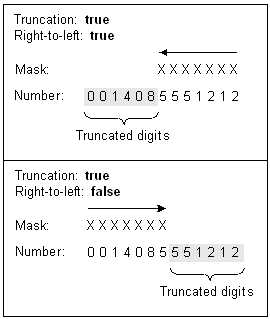5 Installing and Configuring Number Manager and Number Administration Center
This chapter describes how to install and configure Oracle Communications Billing and Revenue Management (BRM) Number Manager and Number Administration Center.
For information about managing number inventory, see "About Managing Telephone Numbers".
Mandatory Configuration Tasks
In addition to installing the Number Manager software, you must perform the following configuration tasks before you can use Number Manager and Number Administration Center:
Note:
You can perform these tasks in any order, but you must install Number Manager first.
-
Define and load network elements. (If SIM Manager is already installed, this might already be done.) See "Creating Network Elements".
-
Set the default number quarantine period; for example, 90 days. See "Changing the Default Quarantine Period".
-
Define number device states. This requires two procedures: defining and loading the state transition model, and loading the localized state descriptions.
-
Define number categories. See "Creating Number Categories".
-
Define vanity number types. Even if you do not use vanity numbers, you must load the num_vanities.locale file. See "Creating Vanity Types".
Installing Number Manager
Note:
If you already installed the product, you must uninstall its features before reinstalling them.
To install Number Manager, see "Installing Individual BRM Components" in BRM Installation Guide.
Note:
You should verify that the Number Manager FMs were added to the Connection Manager (CM) configuration file.
Installing Number Administration Center
To install Number Administration Center, see "Installing Individual BRM Clients" in BRM Installation Guide.
Configuring Event Notification for Number Manager
Note:
This is a mandatory configuration task.
Note:
If you already configured event notification for SIM Manager, skip this procedure.
To use Number Manager, you must configure the event notification feature as follows:
-
If your system has multiple configuration files for event notification, merge them. See "Merging Event Notification Lists" in BRM Developer's Guide.
-
Ensure that the merged file includes the entire event notification list in the BRM_home/sys/data/config/pin_notify file.
-
(Optional) If necessary to accommodate your business needs, add, modify, or delete entries in your final event notification list. See "Editing the Event Notification List" in BRM Developer's Guide.
-
(Optional) If necessary to accommodate your business needs, create custom code for event notification to trigger. See "Triggering Custom Operations" in BRM Developer's Guide.
-
Load your final event notification list into the BRM database. See "Loading the Event Notification List" in BRM Developer's Guide.
For more information, see "Using Event Notification" in BRM Developer's Guide.
Customizing Number Quarantine
You can customize how numbers are quarantined in the following ways:
-
You can change the default quarantine period. See "Changing the Default Quarantine Period".
-
You can manually unquarantine numbers. "Changing the Quarantine Status Manually".
-
You can customize policy source code to change how number quarantine works. "Changing How Number Quarantine Works".
For more information, see "About Managing Telephone Numbers".
Changing the Default Quarantine Period
Note:
This is a mandatory configuration task.
By default, the quarantine period is 90 days. You can change the default quarantine period.
To customize the default quarantine period, you run the load_pin_num_config utility to load the contents of the pin_num_config file into a /config/num object in the BRM database.
Note:
The utility needs a configuration file in the directory from which you run the utility. See "Creating Configuration Files for BRM Utilities" in BRM System Administrator's Guide.
-
Edit the pin_num_config file in BRM_home/sys/data/config. The default entry is:
quarantine_period 90
To change the quarantine period, change the number. For example:
quarantine_period 45 -
Save the file.
-
Use the following command to load the pin_num_config file:
load_pin_num_config pin_num_configFor more information, see "load_pin_num_config".
To verify that the new value was loaded, you can display the /config/num object by using the Object Browser, or use the robj command with the testnap utility. (See "Reading an Object and Writing Its Contents to a File" in BRM Developer's Guide.) The /config/num object shows the quarantine period in seconds in the PIN_FLD_VALUE field. In this example, 7776000 seconds = 90 days.
0 PIN_FLD_VALUE STR [0] "7776000"
Changing the Quarantine Status Manually
If you run out of new or unassigned numbers, use the pin_change_num_quarantine utility to make numbers available for unquarantine. When the numbers are available for unquarantine, you run the pin_deferred_act utility to change the status to unquarantined. Therefore, you first run the pin_change_num_quarantine utility, then you run the pin_deferred_act utility.
Note:
Both utilities need a configuration file in the directory from which you run the utility. See "Creating Configuration Files for BRM Utilities" in BRM System Administrator's Guide.
When you use the pin_change_num_quarantine utility, you have the following options:
-
You can use the -l parameter to display how many numbers will be unquarantined without committing anything to the database.
-
When you make numbers available for unquarantine, remember that there might already be numbers that are available for unquarantine, and they will be unquarantined when you run the pin_deferred_act utility. You can use the -a parameter to take into account all numbers, even those that are ready for unquarantine.
For example, you might want to unquarantine 50 numbers, but you have 30 numbers ready for unquarantine already.
-
If you use the -a parameter, the utility affects only 20 numbers because 30 are ready to be unquarantined already. Your total quantity is 50.
-
If you do not use the -a parameter, the utility unquarantines 50 numbers in addition to the 30 that are already available for unquarantine. Your total quantity is 80.
-
For more information, see "Examples".
-
Use the following command to run the pin_change_num_quarantine utility:
pin_change_num_quarantine Quantity_of_numbersFor example, to unquarantine 100 numbers, enter:
pin_change_num_quarantine 100For more information, see "pin_change_num_quarantine".
Note:
If there are fewer numbers available, the utility displays a warning.
-
Use the following command to run the pin_deferred_act utility:
pin_deferred_actThere are no input parameters for this utility. For more information, see BRM Configuring and Running Billing.
Changing How Number Quarantine Works
By default, you can assign a quarantined number to an account. You can modify the PCM_OP_NUM_POL_DEVICE_ASSOCIATE policy opcode to not allow assigning a quarantined number to an account.
In addition, you can create your own opcode to handle number quarantine. By default, the PCM_OP_NUM_QUARANTINE opcode controls how numbers are quarantined. To customize how number quarantine works, you can edit and load the pin_device_state_num file to call a custom opcode instead of calling PCM_OP_NUM_QUARANTINE. See "Defining the Device Life Cycle" in BRM Developer's Guide.
Creating Network Elements
Note:
This is a mandatory configuration task.Note:
If you already created network elements for SIM cards, you do not need to create them again. The same network elements are used for numbers and SIM cards.By default, there are only sample network elements. Before creating numbers, you need to add the network elements that you will use with your GSM services.
To customize network elements, you edit the pin_network_elements file, then run the "load_pin_network_elements" utility to load the contents of the file into a /config/network_element object in the BRM database.
Note:
The utility needs a configuration file in the directory from which you run the utility. See "Creating Configuration Files for BRM Utilities" in BRM System Administrator's Guide.-
Edit the pin_network_elements file in BRM_home/sys/data/config. The pin_network_elements file includes examples and instructions.
The file includes a list of network elements. For example:
sample_network_element_1 sample_network_element_2
Note:
The load_pin_network_elements utility overwrites existing network elements. If you are updating network elements, you cannot load new network elements only. You must load complete sets of network elements each time you run the load_pin_network_elements utility. -
Save the pin_network_elements file.
-
Use the following command to load the pin_network_elements file:
load_pin_network_elements pin_network_elements
PIN_FLD_NETWORK_ELEMENT STR [0] "Sample_Network_Element"
Creating Number Categories
Note:
This is a mandatory configuration task.You can customize the list of number categories displayed in Number Administration Center. For information about number categories, see "Creating a Block of Telephone Numbers".
The default number category is None. The only other default option is Reserved. To customize number categories, you edit the num_categories.en_US sample file in the BRM_home/sys/msgs/numcategories directory. You then use the load_localized_strings utility to load the contents of the file into the /strings objects. See load_localized_strings in BRM Developer's Guide.
Creating Vanity Types
Note:
This is a mandatory configuration task.You can customize the list of vanity types displayed in Number Administration Center. For information about vanity types, see "Creating a Block of Telephone Numbers".
To create vanity types, you edit the num_vanities.en_US sample file in the BRM_home/sys/msgs/numvanities directory. You then use the load_localized_strings utility to load the contents of the file into the /strings objects. See load_localized_strings in BRM Developer's Guide.
Note:
You can customize the PCM_OP_NUM_POL_DEVICE_CREATE policy opcode to apply vanity types automatically. For example, you could automatically apply a vanity type to numbers ending in 2000.Customizing How Service Types Are Used
By default, values entered in the Service type box do not have any business logic applied to them. You can customize the Number Manager business policies to use the value entered in the Service type box. For example, you might create service types for voice-only numbers or data-only numbers.
You can customize the following Number Manager policy opcodes to add business logic to service types:
-
PCM_OP_NUM_POL_DEVICE_ASSOCIATE
-
PCM_OP_NUM_POL_DEVICE_CREATE
-
PCM_OP_NUM_POL_DEVICE_SET_ATTR
Changing the Number Administration Center Number Display Format
To change the Number Administration Center number display format, edit the Number Format entry in the NumAdmin.properties file. The Number Format entry specifies the default Java class that defines the Number Administration Center number display. To use a different number format, create a Java class and specify it in the Number Format entry.
The default mask is:
xxx-xxx-xxx-xxxx
How BRM Chooses a Mask
When you specify several masks, BRM chooses the mask that best matches the input number. For example, if the input number is:
044.112.233.3444
and the list of masks is:
(091)xx-xx-xxx-xxx
(044)xx.xx.xxx.xxx
(212.xxx.xxxx)
the mask used is:
(044)xx.xx.xxx.xxx
About Truncating Numbers by Using Masks
When setting the number format, you can truncate numbers. For example, if a number is entered as 001(408)5551212, you can truncate it to display as 5551212. Numbers are truncated by default.
When you truncate numbers, you can specify where to truncate: the left side of the number or the right side. By default, numbers are read from right to left, so the left side of the number is truncated.
Figure 5-1 shows the difference between truncating right to left and left to right. (A value of true truncates right to left.)
Table 5-1 shows examples of how numbers are formatted based on the mask and truncation. A truncate value of true means right-to-left.
Table 5-1 Number Truncation Examples
| Input | Mask | Truncated | Truncate direction | Result |
|---|---|---|---|---|
|
1(408)5179011 |
xxx.xxx.xxxx |
true |
true (<<<) |
408.517.9011 |
|
1(408)5179011 |
xxx.xxx.xxxx |
false |
true (<<<) |
1408.517.9011 |
|
234-5678 |
x-xxx-xxx-xxxx |
false |
true (<<<) |
234-5678 |
|
234-5678 |
x-xxx-xxx-xxxx |
false |
false (>>>) |
2-345-678 |
|
001(408)517901100 |
001-xxx-xxx-xxxx |
true |
false (>>>) |
001-408-517-9011 |
|
001(408)517901100 |
001-xxx-xxx-xxxx |
false |
false (>>>) |
001-408-517-901100 |
|
1(408)517-901100 |
x.xxx.xxx.xxxx |
true |
true (<<<) |
0.851.790.1100 |
|
1(408)517-901100 |
x.xxx.xxx.xxxx |
false |
true (<<<) |
140.851.790.1100 |
Changing the Number Display Format
To change the number display format:
-
Open the NumAdmin.properties file in the C:\Program Files\Common Files\Portal Software directory.
-
Edit the mask entries as needed. The default mask looks like this:
device.num.formatter.mask.default=xxx-xxx-xxx-xxxx
-
(Optional) To add a new mask, add the mask name to the device.num.formatter.masks entry.
This example shows a new mask for Denmark:
device.num.formatter.masks=default france uk denmarkThis example shows the mask definition:
device.num.formatter.mask.denmark=45-xxxx-xxxxx -
(Optional) If a number is larger than the mask, you can specify whether to truncate the number and how to truncate it:
-
To truncate numbers that are longer than the mask, edit the device.num.formatter.truncate entry. Enter true to truncate numbers, enter false to not truncate numbers.
By default, numbers are not truncated:
device.num.formatter.truncate=false
-
To specify how to truncate the number, edit the device.num.formatter.direction entry. By default, numbers are read from right to left, and truncation occurs at the left side of the number.
For example, if the number is 0014085551212 and the mask is xxx-xxxx, the truncated number is 5551212.
Enter true to truncate right-to-left, enter false to truncate left-to-right:
device.num.formatter.direction=true
-
-
Save and close the file.
-
Restart Number Administration Center.
Creating a Custom Number Format Class
You can create and use a custom number format Java class. You might want to do this if defining custom masks is not sufficient.
-
Create the class.
-
Open the NumAdmin.properties file in the C:\Program Files\Common Files\Portal Software directory.
-
Edit the device.num.formatter.class entry:
device.num.formatter.class=custom_Class
where custom_Class is your class.
-
Edit the device.num.formatter.method entry to use the method defined in your class. See "Changing the Number Display Format".
device.num.formatter.method=format
-
Edit the device.num.formatter.masks entry and add new masks, as described in "Changing the Number Administration Center Number Display Format".
-
Save and close the file.
-
Restart Number Administration Center.
Configuring Search Performance in Number Administration Center
You can edit the NumAdmin.properties file to change how Number Administration Center searches for blocks and numbers.
-
Open the NumAdmin.properties file in the C:\Program Files\Common Files\Portal Software directory.
-
To set the default quantity of numbers displayed in a page of search results, edit the pageSize entry. For example:
pageSize=50
You can change the page size at any time when using Number Administration Center.
-
To change the search performance, edit the searchSize entry. For example:
searchSize=100
If you use a low-bandwidth system with a lot of numbers, reducing the step size can speed up searches.
-
Save and close the file.
-
Restart Number Administration Center.
Uninstalling Number Manager
To uninstall Number Manager, see "Uninstalling Optional Components" in BRM Installation Guide.