5 Configuring NSSF using CNC Console
This chapter describes how to configure different NSSF managed objects using Oracle Communications Cloud Native Configuration Console (CNCC).
5.1 Support for Multicluster Deployment
CNC Console supports both single and multiple cluster deployments by facilitating NSSF deployment in local and remote Kubernetes clusters. For more information about single and multiple cluster deployments, see Oracle Communications Cloud Native Configuration Console Installation, Upgrade, and Fault Recovery Guide.
A single instance of CNC Console can configure multiple clusters of NSSF deployments, where each cluster has an agent console installation and a NSSF installation.
5.2 CNC Console Interface
This section provides an overview of the Oracle Communications Cloud Native Configuration Console (CNCC), which includes an interface to configure the NSSF features.
To configure the NSSF services using the CNCC, log in to the CNCC application. To log into CNCC, update the hosts file available at the C:\Windows\System32\drivers\etc location when CNCC is hosted on a third party cloud native environment.
- In the Windows system, open the hosts file in the notepad as an
administrator and append the following set of lines at the end of the hosts
file:
For example:<CNCC Node IP> cncc-iam-ingress-gateway.cncc.svc.cluster.local <CNCC Node IP> cncc-core-ingress-gateway.cncc.svc.cluster.local10.75.212.88 cncc-iam-ingress-gateway.cncc.svc.cluster.local 10.75.212.88 cncc-core-ingress-gateway.cncc.svc.cluster.localNote:
The IP Address mentioned above may change when the deployment cluster changes. - Save and close the hosts file.
Before logging into CNC Console, create a CNCC user name and password. Log in to the CNC Console application using these login credentials. For information on creating a CNC Console user and password, see Oracle Communications Cloud Native Configuration Console Installation, Upgrade, and Fault Recovery Guide.
CNC Console Log in
Following is the procedure to log into CNC Console:
- Open any web browser.
- Enter the URL: http://<host name>:<port number>.
where, host name is cncc-iam-ingress-ip and port number is cncc-iam-ingressport.
- Enter valid login credentials.
- Click Log in. The CNC Console interface is displayed.
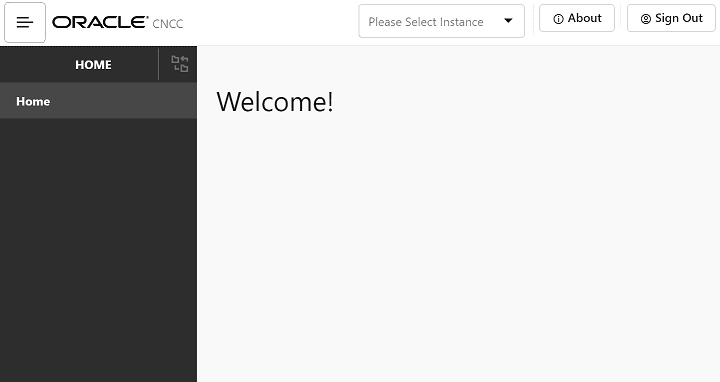
Select the required NF instance from the Select Instance drop-down list. The left pane displays the selected network function.
5.3 NSSF Configuration
This section describes how to configure different managed objects of NSSF using CNC Console.
Figure 5-1 NSSF Welcome Screen
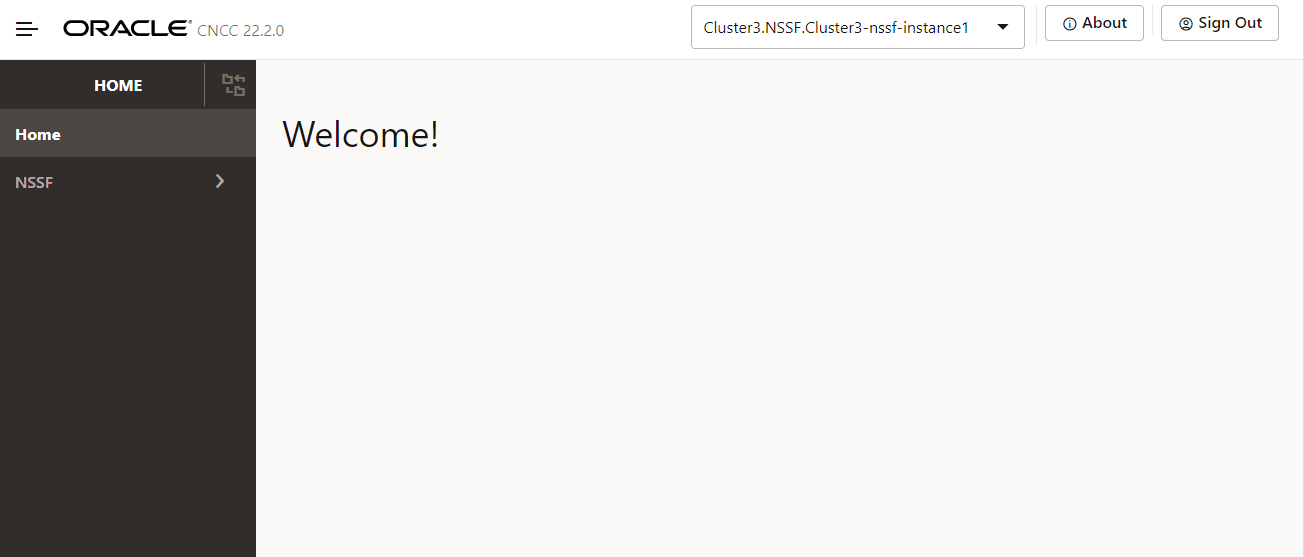
5.3.1 AMF Resolution
Perform the following procedure to configure the AMF Resolution:
- In the left navigation menu, navigate to NSSF.
- Select NSSF and click AMF Resolution.
The AMF Resolution page is displayed.
- Click Add from the top right side to add AMF Resolution parameters.
- Configure AMF Resolution fields as described in the following
table:
Table 5-1 AMF Resolution Parameters
Field Name Description Region ID Region ID of the target AMF list. Set ID Set ID of the target AMF list. MCC Mobile Country Code. MNC Mobile Network Code. MCC-MNC-RegionID-SetID Combination of MCC, MNC, RegionID, and SetID, separated by "-". - Click Add under Candidate AMF Lists to add the Candidate AMF Lists parameters. The Add Candidate AMF Lists pop-up window appears.
- Enter the values for Candidate AMF Lists as described in the following table:
Table 5-2 Candidate AMF Lists Parameters
Field Name Description Instance ID Instance id of the AMF. - Click Save to save or Cancel to discard your progress in the Add Candidate AMF Lists pop-up window.
- Click Save to save or Cancel to discard your progress on the Add AMF Resolution page.
For more information on parameter values, see Oracle Communications Cloud Native Core, Network Slice Selection Function REST Specification Guide.
Note:
Use the Edit or View icons available in the Actions column of the AMF Resolution page to update or view any preconfigured information of the AMF Resolution.5.3.2 AMF Set
Perform the following procedure to configure the AMF Set:
- From the left navigation menu, navigate to NSSF.
- Select NSSF and click AMF Set.
The AMF Set page is displayed.
- Click Add from the top right side to add AMF Resolution parameters.
- Configure AMF Set fields as described in the following
table:
Table 5-3 AMF Set Parameters
Field Name Description Region ID Region ID of the target AMF list. Set ID Set ID of the target AMF list. MCC Mobile Country Code. MNC Mobile Network Code. Salience Order of importance (higher salience, more important). Default value is 0. MCC-MNC-RegionID-SetID Combination of MCC, MNC, RegionID, and SetID, separated by "-". - Click Save to save or Cancel to discard your progress on the Add AMF Set page.
For more information on parameter values, see Oracle Communications Cloud Native Core, Network Slice Selection Function REST Specification Guide.
Note:
Use the Edit, Delete, View icons available in the Actions column of the AMF Set page to update, delete, or view any preconfigured information of the AMF Set.5.3.3 Configured SNSSAI
Perform the following procedure to configure SNSSAI:
- From the left navigation menu, navigate to NSSF.
- Select NSSF and click Default Configured SNSSAI.
The Configured SNSSAI page is displayed.
- Click Add from the top right side to add Configured SNSSAI parameters.
- Configure Configured SNSSAI fields as described in the following
table:
Table 5-4 Configured SNSSAI Parameters
Field Name Description MCC Mobile Country Code. MNC Mobile Network Code. PLMN ID Combination of MCC and MNC, separated by "-". - Click Add under NSSAI to add the NSSAI parameters. The Add NSSAI pop-up window appears.
- Enter the values for Add NSSAI parameters as described in the
following table:
Table 5-5 NSSAI parameters
Field Name Description SST Slice or Service Type. SD Slice Differentiator. - Click Save to save or Cancel to discard your NSSAI configuration in the Add NSSAI pop-up window.
- Click Save to save or Cancel to discard your progress on the Add Configured SNSSAI page.
For more information on parameter values, see Oracle Communications Cloud Native Core, Network Slice Selection Function REST Specification Guide.
Note:
Use the Edit, Delete, View icons available in the Actions column of the Configured SNSSAI page to update, delete, or view any preconfigured information of the Configured SNSSAI.5.3.4 Georedundant Sites
Perform the following procedure to configure Georedundant Sites:
- From the left navigation menu, navigate to NSSF.
- Select NSSF and click Georedundant Sites.
The Georedundant Sites page is displayed.
- Click Add from the top right side to add Georedundant Sites parameters.
- Configure Georedundant Sites fields as described in the
following table:
Table 5-6 Georedundant Sites Parameters
Field Name Description NF ID Instance ID of the NSSF site. Rank The priority given by the operator to related georedundant sites. Georedundant Site Status Current status of the site or NSSF, status can be either ACTIVE or DOWN. - Click Save to save or Cancel to discard your progress on the Add Georedundant Site page.
For more information on parameter values, see Oracle Communications Cloud Native Core, Network Slice Selection Function REST Specification Guide.
Note:
Use the Edit, Delete, View icons available in the Actions column of the Georedundant Sites page to update, delete, or view any preconfigured information of the Georedundant Sites.5.3.5 NSI Profile
Perform the following procedure to configure NSI Profile:
- From the left navigation menu, navigate to NSSF.
- Select NSSF and click NSI Profile.
The NSI Profile page is displayed.
- Click Add from the top right side to add NSI Profile parameters.
- Configure NSI Profile fields as described in the following
table:
Table 5-7 NSI Profile Parameters
Field Name Description Name Network Slice Instance Profile Name. NRF URI URI of the Network Repository Function. NRF NF Management URI Management URI of Network Resource Function. NRF Access Token URI Access Token URI of Network Resource Function. Network Slice Instance Identifier Network Slice Instance Identifier code. MCC Mobile Country Code. MNC Mobile Network Code. - Click Add under Target AMF Sets to add the Target AMF Set parameters. The Add Target AMF Sets pop-up window appears.
- Enter the values for Add Target AMF Sets parameters as described
in the following table:
Table 5-8 Target AMF Sets parameters
Field Name Description Region ID Region ID of Target AMF Set Set ID Set ID of Target AMF Set. Salience Salience of Target AMF Set. - Click Save to save or Cancel to discard your Target AMF Set configuration in the Add Target AMF Set pop-up window.
- Click Save to save or Cancel to discard your progress on the Add NSI Rule Profile page.
For more information on parameter values, see Oracle Communications Cloud Native Core, Network Slice Selection Function REST Specification Guide.
Note:
Use the Edit, Delete, View icons available in the Actions column of the NSI Profile page to update, delete, or view any preconfigured information of the NSI Profile.5.3.6 NSSAI Auth
The configuration of NSSAI Auth denotes the mapping of allowed and restricted SNSSAI per TAI. It enables the configuration of network slice authentication rules by configuring Grant status (Allowed_PLMN, Rejected_PLMN, or Rejected_TAC) for S-NSSAI on a per TAI basis.
Query Parameters
Use Query Parameters to send GET or DELETE requests for the specified NSSAI Auth by providing the value of the "name" parameter of a target configured Network Slice Authentication Rule.
For example:
If a Network Slice Authentication Rule Name is
"2-AUTH-null-100001-200010-2-EABB02", enter this value in the
Query Parameters and Click Get or Delete respectively to
fetch details of this rule or remove this configured Network Slice Authentication
Rule.
Note:
If the response data is above the configured display limit, a message is displayed stating "Response data has crossed the configured display limit (5 MB), please click on Export to download it as a file". Currently, the display limit cannot be modified, it is set to 5 MB.To know more about the "name" parameter, see the table below or Oracle Communications Cloud Native Core, Network Slice Selection Function REST Specification Guide.
Configuring NSSAI Auth
Perform the following procedure to configure NSSAI Auth:
- From the left navigation menu, navigate to NSSF.
- Select NSSF and click NSSAI Auth.
The NSSAI Auth page is displayed.
- Click Add from the top right side.
A tabbed interface for Response and Request body appears.
- Click on Request tab to configure request body parameters in JSON format.
- Configure request body using the parameters described in the following
table:
Table 5-9 NSSAI Auth Parameters
Field Name Description nameNetwork Slice Authentication Rule Name. plmnIdPublic Land Mobile Network ID (MCC:MNC). tacTracking Area Code. tacrangeRange of TAC represented by starttacandendtac. Either tac or tacrange would be present. If both are not present, then Auth corresponds to PLMN.starttacA 4/6 digit hexadecimal number that identifies starting value of a Tracking Area in a TAC range. endtacA 4/6 digit hexadecimal number that identifies ending value of a Tracking Area in a TAC range. snssaiSingle Network Slice Selection Assistance Information. sstSlice or Service Type sdSlice Differentiator grantWhether the requested s-NSSAI is ' ALLOWED' or 'RESTRICTED'. - Click Submit to send request with the configured request body parameters.
- Click Response to see the response body of the sent request.
For more information on parameter values, see Oracle Communications Cloud Native Core, Network Slice Selection Function REST Specification Guide.
Note:
- Use the Edit and Delete options on the NSSAI Auth page to update or delete a request.
- Use Get option without providing the Query Parameters to view all existing Requests and corresponding Responses.
- Use Export option to download the response data as a JSON file.
- Use Clear option to clear the Request and Response panes.
5.3.7 NSS Rule
The NSS Rules Managed Object enables the configuration of policy rules. It enables an operator to allow, reject, or associate a Network slice based on NSSAI (SST and SD), PLMN (MCC and MNC), TAC, and AMF_ID. The operator can configure the salience value to prioritize rules. A higher salience value implies a higher priority of the rule.
Query Parameters
Use Query Parameters to send GET or DELETE requests for the specified NSS Rule by providing the value of the "name" parameter of a target configured Network Slice Selection Rule.
For example:
If a Network Slice Selection Rule Name is
"TACRANGE-SNSSAI-1-RULE-4", then enter this value in the Query
Parameters and Click Get or Delete respectively to fetch
details of this rule or remove this configured Network Slice Selection Rule.
Note:
If the response data is above the configured display limit, a message is displayed stating "Response data has crossed the configured display limit (5 MB), please click on Export to download it as a file". Currently, the display limit cannot be modified, it is set to 5 MB.To know more about the "name" parameter, see the table below or Oracle Communications Cloud Native Core, Network Slice Selection Function REST Specification Guide.
Configuring NSS Rule
Perform the following procedure to configure NSS Rule:
- From the left navigation menu, navigate to NSSF.
- Select NSSF and click NSS Rule.
The NSS Rule page is displayed.
- Click Add from the top right side.
A tabbed interface for Response and Request body appears.
- Click on Request tab to configure request body parameters in JSON format.
- Configure request body using the parameters described in the following
table:
Table 5-10 NSS Rule Parameters
Field Name Description nameNetwork Slice Selection Rule Name. amfIdAMF Identifier. plmnIdPublic Land Mobile Network ID (MCC:MNC). tacTracking Area Code. tacrangeRange of TAC represented by starttacandendtac. Either tac or tacrange would be present. If both are not present, then Auth corresponds to PLMN.starttacA 4/6 digit hexadecimal number that identifies starting value of a Tracking Area in a TAC range. endtacA 4/6 digit hexadecimal number that identifies ending value of a Tracking Area in a TAC range. snssaiSingle Network Slice Selection Assistance Information. sstSlice or Service Type sdSlice Differentiator salienceThe order of importance (higher salience, more important). behaviorBehavior of the parameter. accessType" 3GPP_ACCESS" or "NON_3GPP_ACCESS"nsiProfilesAn array of NsiProfilemap, which containsnameandsalienceof the NSI Profile. - Click Submit to send request with the configured request body parameters.
- Click Response to see the response body of the sent request.
For more information on parameter values, see Oracle Communications Cloud Native Core, Network Slice Selection Function REST Specification Guide.
Note:
- Use the Edit and Delete options on the NSS Rule page to update or delete a request.
- Use Get option without providing the Query Parameters to view all existing Requests and corresponding Responses.
- Use Export option to download the response data as a JSON file.
- Use Clear option to clear the Request and Response panes.
5.3.8 Time Profile
Perform the following procedure to configure Time Profile:
- From the left navigation menu, navigate to NSSF.
- Select NSSF and click Time Profile.
The Time Profile page is displayed.
- Click Add from the top right side to add Time Profile parameters.
- Configure Time Profile fields as described in the following
table:
Table 5-11 Time Profile Parameters
Field Name Description Name Time Profile Name. Start Date Date in the format of yy-mm-dd. End Date Date in the format of yy-mm-dd. Days Of Week Name of the day. - Click Add under Time Spans to add the Time Spans parameters. The Add Time Spans pop-up window appears.
- Enter the values for Add Time Spans parameters as described in the following table:
Table 5-12 Time Span Parameters
Field Name Description Start Time Start time in hh:mm:ssformat.End Time Date End time in hh:mm:ssformat. - Click Save to save or Cancel to discard your NSSAI configuration in the Add Time Spans pop-up window.
- Click Save to save or Cancel to discard your progress on the Add Time Profile page.
For more information on parameter values, see Oracle Communications Cloud Native Core, Network Slice Selection Function REST Specification Guide.
Note:
Use the Edit, Delete, View icons available in the Actions column of the Time Profile page to update, delete, or view any preconfigured information of the Time Profile.5.3.9 Logging Level Options
Perform the following procedure to configure Logging Level Options:
- From the left navigation menu, navigate to NSSF.
- Select NSSF and click Logging Level Options.
The Logging Level Options page is displayed.
This page displays a list of preconfigured log levels with the following details:- Service
- Application Log Level
- Click View on the right most column of a log level from the list to see the preconfigured log level details in a pop-up window named View Log Level List.
- Click X icon to close View Log Level List pop-up window.
- Click Edit from the top right side to edit Logging Level Options parameters.
- Configure Logging Level Options fields as described in the
following table:
Table 5-13 Logging Level Options Parameters
Field Name Description Service Type Select the service type you want to configure from the drop-down list with the following options: - nsavailability
- nsselection
- nsaudit
- nsconfig
- nssubscription
- egw
- igw
- nrf-client-nfdiscovery
- nrf-client-nfmanagement
Application Log Level Select log level for the application from the drop-down list with the following options: - DEBUG
- ERROR
- INFO
- TRACE
- WARN
- FATAL
Package Log Level This is a list of packages with corresponding log level applicable to the selected Service Type. - Click Edit under Package Log Level to edit the Package Log Level parameters for the selected Service Type. The Edit Package Log Level pop-up window appears.
- Enter the values for Edit Package Log Level parameters as
described in the following table:
Table 5-14 Package Log Level Parameters
Field Name Description Package This field is non editable. It is preconfigured based on the selected Service Type. Log Level Select log level for the package from the drop-down list with the following options: - DEBUG
- ERROR
- INFO
- TRACE
- WARN
- FATAL
- Click Save to save or Cancel to discard your progress in the Edit Package Log Level pop-up window.
- Click Save to save or Cancel to discard your progress on the Edit Logging Level Options page.
For more information on parameter values, see Oracle Communications Cloud Native Core, Network Slice Selection Function REST Specification Guide.
5.3.10 PLMN Level NSI Profiles
Perform the following procedure to configure PLMN Level NSI Profiles:
- In the left navigation menu, navigate to NSSF.
- Select NSSF and click PLMN Level NSI Profiles.
The PLMN Level NSI Profiles page is displayed.
- Click Add from the top right side to add PLMN Level NSI Profiles parameters.
- Configure PLMN Level NSI Profiles fields as described in the following
table:
Table 5-15 PLMN Level NSI Profiles Parameters
Field Name Description Name Name of the PLMN Level NSI Profile. NRF URI URI of the Network Repository Function. NRF NF Management URI Management URI of Network Resource Function. NRF NF Access Token URI Access Token URI of Network Resource Function. Network Slice Instance Identifier Network Slice Instance Identifier (nsid). MCC Mobile Country Code. MNC Mobile Network Code. PLMN ID Combination of MCC, MNC, RegionID, and SetID, separated by "-". - Click Save to save or Cancel to discard your progress on the Add PLMN Level NSI Profile page.
For more information on parameter values, see Oracle Communications Cloud Native Core, Network Slice Selection Function REST Specification Guide.
Note:
Use the Edit, Delete, View icons available in the Actions column of the PLMN Level NSI Profile page to update, delete, or view any preconfigured information of the PLMN Level NSI Profile.5.3.11 Mapping of Nssai
Mapping of Nssai is a mandatory Managed Object to support request mapping. It is added to support EPS to 5G handover and contains mapping of 4G S-NSSAI to 5G S-NSSAI for a given PLMN.
This Managed Object must be configured for each supported PLMN.
Query Parameters
Use Query Parameters to send GET, UPDATE, or DELETE requests for the specified Mapping of Nssai by providing the value of the "mcc" and "mnc" parameters is the following format.
mcc=<value>&mnc=<value>
For example:
If mcc and mnc are 100 and 101 respectively, enter these values in the Query Parameters and click Get, Edit, or Delete respectively to fetch, Update, or Delete details.
To know more about the parameters, see Table 5-16 or Oracle Communications Cloud Native Core, Network Slice Selection Function REST Specification Guide.
Configuring Mapping of Nssai
Perform the following procedure to configure Mapping of Nssai:
- From the left navigation menu, navigate to NSSF.
- Select NSSF and click Mapping of Nssai.
The Mapping of Nssai page is displayed.
- Click Add from the top right side.
A tabbed interface for Response and Request body appears.
- Click on Request tab to configure request body parameters in JSON format.
- Configure request body using the parameters described in the
following table:
Table 5-16 Mapping of Nssai Parameters
Field Name Description mccSpecifies Mobile Country Code. mncSpecifies Mobile Network Code. mappingOfNssaiSpecifies an array of MappingOfSnssai. For more information, see Table 5-17.
Table 5-17 MappingOfSnssai
Attribute Description servingSnssai This IE specifies the S-NSSAI value of serving network (5G). homeSnssai This IE specifies the mapped S-NSSAI value of home network (4G). - Click Submit to send request with the configured request body parameters.
- Click Response to see the response body of the sent request.
For more information on parameter values, see Oracle Communications Cloud Native Core, Network Slice Selection Function REST Specification Guide.
Note:
- Use the Edit and Delete options on the Mapping of Nssai page to update or delete a request.
- Use Get option without providing the Query Parameters to view all existing requests and corresponding responses.
- Use Export option to download the response data as a JSON file.
- Use Clear option to clear the request and response panes.
5.3.12 NSSF Backup
This API provides the functionality to backup an existing configuration.
Configuring NSSF Backup
Perform the following procedure to configure NSSF Backup:
- From the left navigation menu, navigate to NSSF.
- Select NSSF and click NSSF Backup.
The NSSF Backup page is displayed.
- Click Get from the top right side.
A panel interface for Response appears, which contains the response body of the sent Get request.
For more information on REST API, see Oracle Communications Cloud Native Core, Network Slice Selection Function REST Specification Guide.
Note:
- Use Export option to download the response data as a JSON file.
- Use Clear option to clear the Request and Response panes.
5.3.13 NSSF Restore
This API provides the functionality to restore an existing configuration restored as backup.
To know more about the parameters, see Table 5-18 or Oracle Communications Cloud Native Core, Network Slice Selection Function REST Specification Guide.
Configuring NSSF Restore
Perform the following procedure to configure NSSF Restore:
- From the left navigation menu, navigate to NSSF.
- Select NSSF and click NSSF Restore.
The NSSF Restore page is displayed.
- Click Add from the top right side.
A tabbed interface for Response and Request body appears.
- Click on Request tab to configure request body parameters in JSON format.
- Configure request body using the parameters described in the
following table:
Table 5-18 NSSF Restore Parameters
Field Name Description NsiProfileIf NsiProfile is configured, this parameter contains list of NsiProfile. NssaiAuthIf NssaiAuth is configured, this parameter contains list of NssaiAuth. TimeProfileIf TimeProfile is configured, this parameter contains list of TimeProfile. NssRuleIf NssRule is configured, this parameter contains list of NssRule. AmfResolutionIf AmfResolution is configured, this parameter contains list of AmfResolution. ConfiguredSnssaiIf ConfiguredSnssai is configured, this parameter contains list of ConfiguredSnssai. - Click Submit to send request with the configured request body parameters.
- Click Response to see the response body of the sent request.
For more information on parameter values, see Oracle Communications Cloud Native Core, Network Slice Selection Function REST Specification Guide.
Note:
- Use Export option to download the response data as a JSON file.
- Use Clear option to clear the Request and Response panes.