5 Configuring NSSF using CNC Console
This chapter describes how to configure different NSSF managed objects using Oracle Communications Cloud Native Configuration Console (CNCC).
5.1 Support for Multicluster Deployment
CNC Console supports both single and multiple cluster deployments by facilitating NSSF deployment in local and remote Kubernetes clusters. For more information about single and multiple cluster deployments, see Oracle Communications Cloud Native Configuration Console Installation, Upgrade, and Fault Recovery Guide.
A single instance of CNC Console can configure multiple clusters of NSSF deployments, where each cluster has an agent console installation and a NSSF installation.
5.2 CNC Console Interface
This section provides an overview of the Oracle Communications Cloud Native Configuration Console (CNCC), which includes an interface to configure the NSSF features.
To configure the NSSF services using the CNCC, log in to the CNCC application. To log into CNCC, update the hosts file available at the C:\Windows\System32\drivers\etc location when CNCC is hosted on a third party cloud native environment.
- In the Windows system, open the hosts file in the notepad as an
administrator and append the following set of lines at the end of the hosts
file:
For example:<CNCC Node IP> cncc-iam-ingress-gateway.cncc.svc.cluster.local <CNCC Node IP> cncc-core-ingress-gateway.cncc.svc.cluster.local10.75.212.88 cncc-iam-ingress-gateway.cncc.svc.cluster.local 10.75.212.88 cncc-core-ingress-gateway.cncc.svc.cluster.localNote:
The IP Address mentioned above may change when the deployment cluster changes. - Save and close the hosts file.
Before logging into CNC Console, create a CNCC user name and password. Log in to the CNC Console application using these login credentials. For information on creating a CNC Console user and password, see Oracle Communications Cloud Native Configuration Console Installation, Upgrade, and Fault Recovery Guide.
CNC Console Log in
Following is the procedure to log into CNC Console:
- Open any web browser.
- Enter the URL: http://<host name>:<port number>.
where, host name is cncc-iam-ingress-ip and port number is cncc-iam-ingressport.
- Enter valid login credentials.
- Click Log in. The CNC Console interface is displayed.

Select the required NF instance from the Select Instance drop-down list. The left pane displays the selected network function.
5.3 NSSF Configuration
This section describes how to configure different managed objects of NSSF using CNC Console.
Figure 5-1 NSSF Welcome Screen
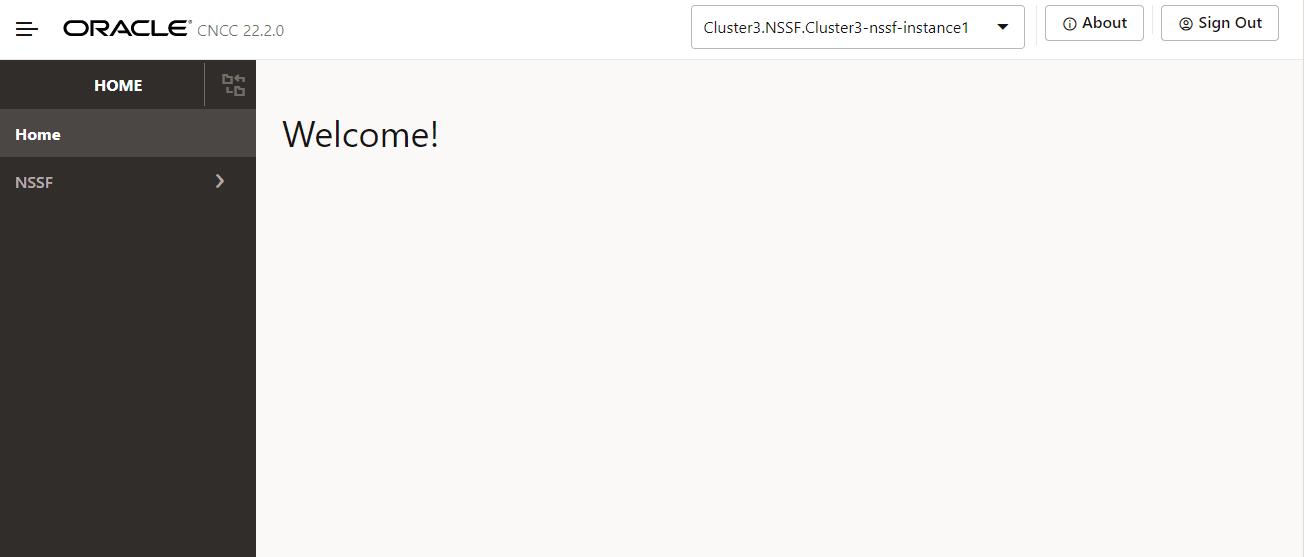
5.3.1 AMF Set
Perform the following procedure to configure the AMF Set:
- From the left navigation menu, navigate to NSSF.
- Select NSSF and click AMF Set.
The AMF Set page is displayed.
- Click Add from the top right side to add AMF Resolution parameters.
- Configure AMF Set fields as described in the following
table:
Table 5-1 AMF Set Parameters
Field Name Description Region ID Region ID of the target AMF list. Set ID Set ID of the target AMF list. MCC Mobile Country Code. MNC Mobile Network Code. Salience Order of importance (higher salience, more important). Default value is 0. MCC-MNC-RegionID-SetID Combination of MCC, MNC, RegionID, and SetID, separated by "-". - Click Save to save or Cancel to discard your progress on the Add AMF Set page.
For more information on parameter values, see Oracle Communications Cloud Native Core, Network Slice Selection Function REST Specification Guide.
Note:
Use the Edit, Delete, View icons available in the Actions column of the AMF Set page to update, delete, or view any preconfigured information of the AMF Set.5.3.2 AMF Resolution
Perform the following procedure to configure the AMF Resolution:
- In the left navigation menu, navigate to NSSF.
- Select NSSF and click AMF Resolution.
The AMF Resolution page is displayed.
- Click Add from the top right side to add AMF Resolution parameters.
- Configure AMF Resolution fields as described in the following
table:
Table 5-2 AMF Resolution Parameters
Field Name Description Region ID Region ID of the target AMF list. Set ID Set ID of the target AMF list. MCC Mobile Country Code. MNC Mobile Network Code. MCC-MNC-RegionID-SetID Combination of MCC, MNC, RegionID, and SetID, separated by "-". - Click Add under Candidate AMF Lists to add the Candidate
AMF Lists parameters. The Add Candidate AMF Lists pop-up window appears.
- To add an AMF in the list, enter the values for Candidate AMF as
described in the following table:
Table 5-3 Candidate AMF Lists Parameters
Field Name Description Instance ID Instance id of the AMF - To delete an AMF from the list, click on the delete icon corresponding to
the AMF.
Caution:
An AMF set must contain at least one AMF, and this requirement must be maintained during configuration. The NSSF does not allow the operator to delete all AMFs within an AMF set, as an empty AMF set has no operational value. Therefore, if the operator intends to remove all AMFs from an AMF set, it is recommended to delete the entire AMF set instead.Deleting all AMFs will result in an empty AMF set, triggering
[Error Code: 400]when attempting to save the progress as shown in the sample image below:
- Click Save to save or Cancel to discard your progress in the Add Candidate AMF Lists pop-up window.
- To add an AMF in the list, enter the values for Candidate AMF as
described in the following table:
- Click Save to save or Cancel to discard your progress on
the Add AMF Resolution page.
Caution:
Discarding your progress on the Add AMF Resolution page will also erase any changes made in the Add Candidate AMF Lists pop-up. Clicking Cancel at this step will discard all ongoing progress (addition or deletion) on this page, including its sub-sections, such as the Candidate AMF Lists Parameters pop-up.
For more information on parameter values, see Oracle Communications Cloud Native Core, Network Slice Selection Function REST Specification Guide.
Note:
Use the Edit or View icons available in the Actions column of the AMF Resolution page to update or view any preconfigured information of the AMF Resolution.5.3.3 Configured SNSSAI
Perform the following procedure to configure SNSSAI:
- From the left navigation menu, navigate to NSSF.
- Select NSSF and click Default Configured SNSSAI.
The Configured SNSSAI page is displayed.
- Click Add from the top right side to add Configured SNSSAI parameters.
- Configure Configured SNSSAI fields as described in the following
table:
Table 5-4 Configured SNSSAI Parameters
Field Name Description MCC Mobile Country Code. MNC Mobile Network Code. PLMN ID Combination of MCC and MNC, separated by "-". - Click Add under NSSAI to add the NSSAI parameters. The Add NSSAI pop-up window appears.
- Enter the values for Add NSSAI parameters as described in the
following table:
Table 5-5 NSSAI parameters
Field Name Description SST Slice or Service Type. SD Slice Differentiator. - Click Save to save or Cancel to discard your NSSAI configuration in the Add NSSAI pop-up window.
- Click Save to save or Cancel to discard your progress on the Add Configured SNSSAI page.
For more information on parameter values, see Oracle Communications Cloud Native Core, Network Slice Selection Function REST Specification Guide.
Note:
Use the Edit, Delete, View icons available in the Actions column of the Configured SNSSAI page to update, delete, or view any preconfigured information of the Configured SNSSAI.5.3.4 Georedundant Sites
Perform the following procedure to configure Georedundant Sites:
- From the left navigation menu, navigate to NSSF.
- Select NSSF and click Georedundant Sites.
The Georedundant Sites page is displayed.
- Click Add from the top right side to add Georedundant Sites parameters.
- Configure Georedundant Sites fields as described in the
following table:
Table 5-6 Georedundant Sites Parameters
Field Name Description NF ID Instance ID of the NSSF site. Rank The priority given by the operator to related georedundant sites. Georedundant Site Status Current status of the site or NSSF, status can be either ACTIVE or DOWN. - Click Save to save or Cancel to discard your progress on the Add Georedundant Site page.
For more information on parameter values, see Oracle Communications Cloud Native Core, Network Slice Selection Function REST Specification Guide.
Note:
Use the Edit, Delete, View icons available in the Actions column of the Georedundant Sites page to update, delete, or view any preconfigured information of the Georedundant Sites.5.3.5 NSI Profile
Perform the following procedure to configure NSI Profile:
- From the left navigation menu, navigate to NSSF.
- Select NSSF and click NSI Profile.
The NSI Profile page is displayed.
- Click Add from the top right side to add NSI Profile parameters.
- Configure NSI Profile fields as described in the following
table:
Table 5-7 NSI Profile Parameters
Field Name Description Name Network Slice Instance Profile Name. NRF URI URI of the Network Repository Function. NRF NF Management URI Management URI of Network Resource Function. NRF Access Token URI Access Token URI of Network Resource Function. Network Slice Instance Identifier Network Slice Instance Identifier code. MCC Mobile Country Code. MNC Mobile Network Code. - Click Add under Target AMF Sets to add the Target AMF Set parameters. The Add Target AMF Sets pop-up window appears.
- Enter the values for Add Target AMF Sets parameters as described
in the following table:
Table 5-8 Target AMF Sets parameters
Field Name Description Region ID Region ID of Target AMF Set Set ID Set ID of Target AMF Set. Salience Salience of Target AMF Set. - Click Save to save or Cancel to discard your Target AMF Set configuration in the Add Target AMF Set pop-up window.
- Click Save to save or Cancel to discard your progress on the Add NSI Rule Profile page.
For more information on parameter values, see Oracle Communications Cloud Native Core, Network Slice Selection Function REST Specification Guide.
Note:
Use the Edit, Delete, View icons available in the Actions column of the NSI Profile page to update, delete, or view any preconfigured information of the NSI Profile.5.3.6 NSSAI Auth
The configuration of NSSAI Auth denotes the mapping of allowed and restricted SNSSAI per TAI. It enables the configuration of network slice authentication rules by configuring Grant status (Allowed_PLMN, Rejected_PLMN, or Rejected_TAC) for S-NSSAI on a per TAI basis.
Query Parameters
Use Query Parameters to send GET or DELETE requests for the specified NSSAI Auth by providing the value of the "name" parameter of a target configured Network Slice Authentication Rule.
For example:
If a Network Slice Authentication Rule Name is
"2-AUTH-null-100001-200010-2-EABB02", enter this value in the
Query Parameters and Click Get or Delete respectively to
fetch details of this rule or remove this configured Network Slice Authentication
Rule.
Note:
If the response data is above the configured display limit, a message is displayed stating "Response data has crossed the configured display limit (5 MB), please click on Export to download it as a file". Currently, the display limit cannot be modified, it is set to 5 MB.To know more about the "name" parameter, see the table below or Oracle Communications Cloud Native Core, Network Slice Selection Function REST Specification Guide.
Configuring NSSAI Auth
Perform the following procedure to configure NSSAI Auth:
- From the left navigation menu, navigate to NSSF.
- Select NSSF and click NSSAI Auth.
The NSSAI Auth page is displayed.
- Click Add from the top right side.
A tabbed interface for Response and Request body appears.
- Click on Request tab to configure request body parameters in JSON format.
- Configure request body using the parameters described in the following
table:
Table 5-9 NSSAI Auth Parameters
Field Name Description nameNetwork Slice Authentication Rule Name. plmnIdPublic Land Mobile Network ID (MCC:MNC). tacTracking Area Code. tacrangeRange of TAC represented by starttacandendtac. Either tac or tacrange would be present. If both are not present, then Auth corresponds to PLMN.starttacA 4/6 digit hexadecimal number that identifies starting value of a Tracking Area in a TAC range. endtacA 4/6 digit hexadecimal number that identifies ending value of a Tracking Area in a TAC range. snssaiSingle Network Slice Selection Assistance Information. sstSlice or Service Type sdSlice Differentiator grantWhether the requested s-NSSAI is ' ALLOWED' or 'RESTRICTED'. - Click Submit to send request with the configured request body parameters.
- Click Response to see the response body of the sent request.
For more information on parameter values, see Oracle Communications Cloud Native Core, Network Slice Selection Function REST Specification Guide.
Note:
- Use the Edit and Delete options on the NSSAI Auth page to update or delete a request.
- Use Get option without providing the Query Parameters to view all existing Requests and corresponding Responses.
- Use Export option to download the response data as a JSON file.
- Use Clear option to clear the Request and Response panes.
5.3.7 NSS Rule
The NSS Rules Managed Object enables the configuration of policy rules. It enables an operator to allow, reject, or associate a Network slice based on NSSAI (SST and SD), PLMN (MCC and MNC), TAC, and AMF_ID. The operator can configure the salience value to prioritize rules. A higher salience value implies a higher priority of the rule.
Query Parameters
Use Query Parameters to send GET or DELETE requests for the specified NSS Rule by providing the value of the "name" parameter of a target configured Network Slice Selection Rule.
For example:
If a Network Slice Selection Rule Name is
"TACRANGE-SNSSAI-1-RULE-4", then enter this value in the Query
Parameters and Click Get or Delete respectively to fetch
details of this rule or remove this configured Network Slice Selection Rule.
Note:
If the response data is above the configured display limit, a message is displayed stating "Response data has crossed the configured display limit (5 MB), please click on Export to download it as a file". Currently, the display limit cannot be modified, it is set to 5 MB.To know more about the "name" parameter, see the table below or Oracle Communications Cloud Native Core, Network Slice Selection Function REST Specification Guide.
Configuring NSS Rule
Perform the following procedure to configure NSS Rule:
- From the left navigation menu, navigate to NSSF.
- Select NSSF and click NSS Rule.
The NSS Rule page is displayed.
- Click Add from the top right side.
A tabbed interface for Response and Request body appears.
- Click on Request tab to configure request body parameters in JSON format.
- Configure request body using the parameters described in the following
table:
Table 5-10 NSS Rule Parameters
Field Name Description nameNetwork Slice Selection Rule Name. amfIdAMF Identifier. plmnIdPublic Land Mobile Network ID (MCC:MNC). tacTracking Area Code. tacrangeRange of TAC represented by starttacandendtac. Either tac or tacrange would be present. If both are not present, then Auth corresponds to PLMN.starttacA 4/6 digit hexadecimal number that identifies starting value of a Tracking Area in a TAC range. endtacA 4/6 digit hexadecimal number that identifies ending value of a Tracking Area in a TAC range. snssaiSingle Network Slice Selection Assistance Information. sstSlice or Service Type sdSlice Differentiator salienceThe order of importance (higher salience, more important). behaviorBehavior of the parameter. accessType" 3GPP_ACCESS" or "NON_3GPP_ACCESS"nsiProfilesAn array of NsiProfilemap, which containsnameandsalienceof the NSI Profile. - Click Submit to send request with the configured request body parameters.
- Click Response to see the response body of the sent request.
For more information on parameter values, see Oracle Communications Cloud Native Core, Network Slice Selection Function REST Specification Guide.
Note:
- Use the Edit and Delete options on the NSS Rule page to update or delete a request.
- Use Get option without providing the Query Parameters to view all existing Requests and corresponding Responses.
- Use Export option to download the response data as a JSON file.
- Use Clear option to clear the Request and Response panes.
5.3.8 Time Profile
Perform the following procedure to configure Time Profile:
- From the left navigation menu, navigate to NSSF.
- Select NSSF and click Time Profile.
The Time Profile page is displayed.
- Click Add from the top right side to add Time Profile parameters.
- Configure Time Profile fields as described in the following
table:
Table 5-11 Time Profile Parameters
Field Name Description Name Time Profile Name. Start Date Date in the format of yy-mm-dd. End Date Date in the format of yy-mm-dd. Days Of Week Name of the day. - Click Add under Time Spans to add the Time Spans parameters. The Add Time Spans pop-up window appears.
- Enter the values for Add Time Spans parameters as described in the following table:
Table 5-12 Time Span Parameters
Field Name Description Start Time Start time in hh:mm:ssformat.End Time Date End time in hh:mm:ssformat. - Click Save to save or Cancel to discard your NSSAI configuration in the Add Time Spans pop-up window.
- Click Save to save or Cancel to discard your progress on the Add Time Profile page.
For more information on parameter values, see Oracle Communications Cloud Native Core, Network Slice Selection Function REST Specification Guide.
Note:
Use the Edit, Delete, View icons available in the Actions column of the Time Profile page to update, delete, or view any preconfigured information of the Time Profile.5.3.9 Logging Level Options
Perform the following procedure to configure Logging Level Options:
- From the left navigation menu, navigate to NSSF.
- Select NSSF and click Logging Level Options.
The Logging Level Options page is displayed.
This page displays a list of preconfigured log levels with the following details:- Service
- Application Log Level
- Click View on the right most column of a log level from the list to see the preconfigured log level details in a pop-up window named View Log Level List.
- Click X icon to close View Log Level List pop-up window.
- Click Edit from the top right side to edit Logging Level Options parameters.
- Configure Logging Level Options fields as described in the
following table:
Table 5-13 Logging Level Options Parameters
Field Name Description Service Type Select the service type you want to configure from the drop-down list with the following options: - nsavailability
- nsselection
- nsaudit
- nsconfig
- nssubscription
- egw
- igw
- nrf-client-nfdiscovery
- nrf-client-nfmanagement
Application Log Level Select log level for the application from the drop-down list with the following options: - DEBUG
- ERROR
- INFO
- TRACE
- WARN
- FATAL
Package Log Level This is a list of packages with corresponding log level applicable to the selected Service Type. - Click Edit under Package Log Level to edit the Package Log Level parameters for the selected Service Type. The Edit Package Log Level pop-up window appears.
- Enter the values for Edit Package Log Level parameters as
described in the following table:
Table 5-14 Package Log Level Parameters
Field Name Description Package This field is non editable. It is preconfigured based on the selected Service Type. Log Level Select log level for the package from the drop-down list with the following options: - DEBUG
- ERROR
- INFO
- TRACE
- WARN
- FATAL
- Click Save to save or Cancel to discard your progress in the Edit Package Log Level pop-up window.
- Click Save to save or Cancel to discard your progress on the Edit Logging Level Options page.
For more information on parameter values, see Oracle Communications Cloud Native Core, Network Slice Selection Function REST Specification Guide.
5.3.10 PLMN Level NSI Profiles
Perform the following procedure to configure PLMN Level NSI Profiles:
- In the left navigation menu, navigate to NSSF.
- Select NSSF and click PLMN Level NSI Profiles.
The PLMN Level NSI Profiles page is displayed.
- Click Add from the top right side to add PLMN Level NSI Profiles parameters.
- Configure PLMN Level NSI Profiles fields as described in the following
table:
Table 5-15 PLMN Level NSI Profiles Parameters
Field Name Description Name Name of the PLMN Level NSI Profile. NRF URI URI of the Network Repository Function. NRF NF Management URI Management URI of Network Resource Function. NRF NF Access Token URI Access Token URI of Network Resource Function. Network Slice Instance Identifier Network Slice Instance Identifier (nsid). MCC Mobile Country Code. MNC Mobile Network Code. PLMN ID Combination of MCC, MNC, RegionID, and SetID, separated by "-". - Click Save to save or Cancel to discard your progress on the Add PLMN Level NSI Profile page.
For more information on parameter values, see Oracle Communications Cloud Native Core, Network Slice Selection Function REST Specification Guide.
Note:
Use the Edit, Delete, View icons available in the Actions column of the PLMN Level NSI Profile page to update, delete, or view any preconfigured information of the PLMN Level NSI Profile.5.3.11 Mapping of Nssai
Mapping of Nssai is a mandatory Managed Object to support request mapping. It is added to support EPS to 5G handover and contains mapping of 4G S-NSSAI to 5G S-NSSAI for a given PLMN.
This Managed Object must be configured for each supported PLMN.
Query Parameters
Use Query Parameters to send GET, UPDATE, or DELETE requests for the specified Mapping of Nssai by providing the value of the "mcc" and "mnc" parameters is the following format.
mcc=<value>&mnc=<value>
For example:
If mcc and mnc are 100 and 101 respectively, enter these values in the Query Parameters and click Get, Edit, or Delete respectively to fetch, Update, or Delete details.
To know more about the parameters, see Table 5-16 or Oracle Communications Cloud Native Core, Network Slice Selection Function REST Specification Guide.
Configuring Mapping of Nssai
Perform the following procedure to configure Mapping of Nssai:
- From the left navigation menu, navigate to NSSF.
- Select NSSF and click Mapping of Nssai.
The Mapping of Nssai page is displayed.
- Click Add from the top right side.
A tabbed interface for Response and Request body appears.
- Click on Request tab to configure request body parameters in JSON format.
- Configure request body using the parameters described in the
following table:
Table 5-16 Mapping of Nssai Parameters
Field Name Description mccSpecifies Mobile Country Code. mncSpecifies Mobile Network Code. mappingOfNssaiSpecifies an array of MappingOfSnssai. For more information, see Table 5-17.
Table 5-17 MappingOfSnssai
Attribute Description servingSnssai This IE specifies the S-NSSAI value of serving network (5G). homeSnssai This IE specifies the mapped S-NSSAI value of home network (4G). - Click Submit to send request with the configured request body parameters.
- Click Response to see the response body of the sent request.
For more information on parameter values, see Oracle Communications Cloud Native Core, Network Slice Selection Function REST Specification Guide.
Note:
- Use the Edit and Delete options on the Mapping of Nssai page to update or delete a request.
- Use Get option without providing the Query Parameters to view all existing requests and corresponding responses.
- Use Export option to download the response data as a JSON file.
- Use Clear option to clear the request and response panes.
5.3.12 NSSF Restore
This API provides the functionality to restore an existing configuration restored as backup.
To know more about the parameters, see Table 5-18 or Oracle Communications Cloud Native Core, Network Slice Selection Function REST Specification Guide.
Configuring NSSF Restore
Perform the following procedure to configure NSSF Restore:
- From the left navigation menu, navigate to NSSF.
- Select NSSF and click NSSF Restore.
The NSSF Restore page is displayed.
- Click Add from the top right side.
A tabbed interface for Response and Request body appears.
- Click on Request tab to configure request body parameters in JSON format.
- Configure request body using the parameters described in the
following table:
Table 5-18 NSSF Restore Parameters
Field Name Description NsiProfileIf NsiProfile is configured, this parameter contains list of NsiProfile. NssaiAuthIf NssaiAuth is configured, this parameter contains list of NssaiAuth. TimeProfileIf TimeProfile is configured, this parameter contains list of TimeProfile. NssRuleIf NssRule is configured, this parameter contains list of NssRule. AmfResolutionIf AmfResolution is configured, this parameter contains list of AmfResolution. ConfiguredSnssaiIf ConfiguredSnssai is configured, this parameter contains list of ConfiguredSnssai. - Click Submit to send request with the configured request body parameters.
- Click Response to see the response body of the sent request.
For more information on parameter values, see Oracle Communications Cloud Native Core, Network Slice Selection Function REST Specification Guide.
Note:
- Use Export option to download the response data as a JSON file.
- Use Clear option to clear the Request and Response panes.
5.3.13 NSSF Backup
This API provides the functionality to backup an existing configuration.
Configuring NSSF Backup
Perform the following procedure to configure NSSF Backup:
- From the left navigation menu, navigate to NSSF.
- Select NSSF and click NSSF Backup.
The NSSF Backup page is displayed.
- Click Get from the top right side.
A panel interface for Response appears, which contains the response body of the sent Get request.
For more information on REST API, see Oracle Communications Cloud Native Core, Network Slice Selection Function REST Specification Guide.
Note:
- Use Export option to download the response data as a JSON file.
- Use Clear option to clear the Request and Response panes.
5.3.14 NSSF System Option
- From the left navigation menu, navigate to NSSF and click NSSF System
Option.
The NSSF System Option page is displayed.
- Click Add to add NSSF System Option parameters.
A tabbed interface for Response and Request body appears.
- Click on Request tab to configure request body parameters in JSON format.
- Configure request body using the parameters described in the following
table:
Table 5-19 NSSF System Option Parameters
Parameter Description NssfSystemOptionServiceIt is the main object that contains other objects required for enhanced computation of allowedNSSAI in NSSF.
NssfSystemOptionService.scopeName of the NSSF Service that the feature applies to. Currently, it is limited to NsSelection only.
NssfSystemOptionService.PerPLMNConfigurationIt is the object that contains objects for PLMN level configurations required for enhanced computation of allowedNSSAI in NSSF.
NssfSystemOptionService.PerPLMNConfiguration.PlmnConfigurationIt contains objects for PLMN level configurations required for enhanced computation of allowedNSSAI in NSSF. NssfSystemOptionService.PerPLMNConfiguration.PlmnConfiguration.EnableEnhancedAllowedNSSAIComputationParameter to enable or disable the feature for a PLMN
NssfSystemOptionService.PerPLMNConfiguration.plmnIdObject that contains PLMN details
NssfSystemOptionService.PerPLMNConfiguration.plmnId.mncMNC of the PLMN
NssfSystemOptionService.PerPLMNConfiguration.plmnId.mccMCC of the PLMN
AutoConfigurationFromNsAvailabilityThis parameter is used to configure NSSF's behavior with respect to "Auto-Population of Configuration Based on NSAvailability Update" feature.
It is an enum with the following possible values:
Disable: This signifies the feature is disabled and is the default value. There will be no configuration update based on NsAvailability data if the value is disabled.FromTrustedAMFs: This signifies NsAvailability Update only from trusted AMFs may lead to an update in NSSF configuration.FromAllAMFs: This signifies that NsAvailability Update from any AMF may lead to an update in NSSF configuration.
Note: Assuming that NsAvailability Update is processed by NSSF. That is, the AMF is authorized to send the availability update.
EnhancedPatchBehaviourThis parameter is used to allow patch remove request to remove last element of supportedSnssaiList and update AMF with empty list in database.
If flag value is true, then we should allow the patch remove request to remove last element of supportedSnssaiList.
- Click Submit to send request with the configured request body parameters.
- Click Response to see the response body of the sent request
For more information on parameter values, see Oracle Communications Cloud Native Core, Network Slice Selection Function REST Specification Guide.
Note:
- Use Get option without providing the Query Parameters to view all existing Requests and corresponding Responses.
- Use Export option to download the response data as a JSON file.
- Use Clear option to clear the Request and Response panes.
5.3.15 Trusted Amf
- From the left navigation menu, navigate to NSSF and click
Trusted Amf.
The Trusted Amf page is displayed.
- Click Add to add Trusted Amf parameters.
A tabbed interface for Response and Request body appears.
- Click on Request tab to configure request body parameters in JSON format.
- Configure request body using the parameters described in the following
table:
Table 5-20 Request or Response Body Parameters
Parameter Description amfSetIt contains the AMF Set.
amfIdListIt contains a list of AMF Identifiers.
- Click Submit to send request with the configured request body parameters.
- Click Response to see the response body of the sent request
For more information on parameter values, see Oracle Communications Cloud Native Core, Network Slice Selection Function REST Specification Guide.
Note:
- Use Get option without providing the Query Parameters to view all existing Requests and corresponding Responses.
- Use Edit option to edit the request data in the Request pane.
- Use Export option to download the response data as a JSON file.
- Use Clear option to clear the Request and Response panes.
5.4 Common Services Configuration
Use this section to navigate to respective sections of Egress Gateway and Ingress Gateway configurations.
5.4.1 Egress Gateway
This section contains the Egress Gateway APIs.
5.4.1.1 Peer Configuration
This URI is used to add or update the list of peers wherein each peer consists of ID, host, port or virtualHost, and apiPrefix. The ID of each peer is mapped to Peer Identifier in Peer Set Configuration. The default value is null.
Perform the following configurations:
- From the left navigation menu, navigate to NSSF and click the Common Configuration option.
- Click the Egress Gateway option to configure the Egress Gateway APIs.
- Click the Peer Configuration option under Egress Gateway to configure
peers.
The Peer Configuration page is displayed.
- Click Add to add the peer configuration.
The Create Peer Configuration page is displayed.
- Configure the following fields in the Create Peer
Configuration page:
- ID: Enter a unique Peer identifier.
- Host: Enter the Host details of a local peer. It can be IPv4, IPv6, and FQDN details.
- Port: Enter the port details of the local host peer.
- API Prefix: Enter the API prefix details of a
peer.
Note: It is recommended to set the value as /.
- Virtual Host: Enter the Host details of a remote peer. This FQDN is sent to an alternate route service.
- healthApiPath: Parameter to support SCP
health check API. It contains path of the health API.
Note:
The value of this parameter should be configured to align with the SCP configuration.
- Click Save on the Create Peer Configuration page to save the details. Click Cancel to discard your progress and go back to Peer Configuration page.
Note:
- Use Edit icon available in the next column of the specific entry to update configured the Peer Configuration information.
- Use Refresh icon to refresh the list of peers configured.
For more information on recommended parameter values, range, default values, and whether they are mandatory, optional, or conditional, see Oracle Communications Cloud Native Core, Network Slice Selection Function REST Specification Guide.
5.4.1.2 Peer Set Configuration
This URI is used to add or update the list of peer sets wherein each peer set consists of id and list of http/https instances. Each instance consists of priority and peer identifier that is mapped to id in peerconfiguration resource. The id of each peer set is mapped to peerSetIdentifier in routesconfiguration resource. The default value is null.
Perform the following configurations:
- From the left navigation menu, navigate to NSSF and click the Common Configuration option.
- Click the Egress Gateway option to configure the Egress Gateway APIs.
- Click the Peer Set Configuration option under
Egress Gateway to configure peers.
The Peer Set Configuration page is displayed.
- Click Add to add the peer set configuration.
The Create Peer Set Configuration page is displayed.
- Configure the following fields in the Create Peer
Configuration page:
- ID: Enter a unique Peer set identifier.
- Click Add in HTTP
Configuration section to add HTTP Configuration. The
Add HTTP Configuration dialog box is displayed.
- Enter the following information on this page:
- Priority: Enter the Priority of peer to be used in a peer set.
- Peer Identifier: Enter the Peer identifier is the value of peer configured during PeerConfiguration.
- Click Save to save HTTP Configuration. Click Cancel to discard your progress, close the dialog box, and go back to Create Peer Set Configuration page.
- Enter the following information on this page:
- Click Add in HTTPS
Configuration section to add HTTPs Configuration. The
Add HTTPS Configuration page is displayed.
- Enter the following information on this page:
- Priority: Enter the Priority of peer to be used in a peer set.
- Peer Identifier: Enter the Peer identifier is the value of peer configured during Peer Configuration.
- Click Save to save HTTP Configuration. Click Cancel to discard your progress, close the dialog box, and go back to Create Peer Set Configuration page.
- Enter the following information on this page:
- Click Save on the Create Peer Set Configuration page to save the details. Click Cancel to discard your progress and go back to Peer Set Configuration page.
Note:
- Use Edit icon available in the next column of the specific entry to update configured the Peer Set Configuration information.
- Use Refresh icon to refresh the list of peer sets configured.
For more information on recommended parameter values, range, default values, and whether they are mandatory, optional, or conditional, see Oracle Communications Cloud Native Core, Network Slice Selection Function REST Specification Guide.
5.4.1.3 Peer Monitoring Configuration
This URI is used to update the peer configuration with healthApiPath.
Perform the following configurations:
- From the left navigation menu, navigate to NSSF and click the Common Configuration option.
- Click the Egress Gateway option to configure the Egress Gateway APIs.
- Click the Peer Monitoring Configuration option under
Egress Gateway to configure peers.
The Peer Monitoring Configuration page is displayed with default configured values.
- Click Edit to update the peer monitoring configuration.
The Edit Peer Monitoring Configuration page is displayed.
- Configure the following fields in the Edit Peer Monitoring
Configuration page:
- Enabled: Use the switch to enable or disable peer monitoring feature.
- Timeout: Attribute to configure the duration of time after which calls to the SCP health API is timed out.
- Frequency: Indicates the frequency or recurring interval at which Egress Gateway initiates health check calls toward SCP.
- FailureThreshold: Indicates the number of failure responses after which a healthy SCP can be marked as unhealthy.
- SuccessThreshold: It indicates the number of successful responses after which an unhealthy SCP can be marked as healthy.
- Click Save on the Edit Peer Monitoring Configuration page to save the details. Click Cancel to discard your progress and go back to Peer Monitoring Configuration page.
Note:
- Use Refresh icon to refresh the peer monitoring configuration.
For more information on recommended parameter values, range, default values, and whether they are mandatory, optional, or conditional, see Oracle Communications Cloud Native Core, Network Slice Selection Function REST Specification Guide.
5.4.1.4 Routes Configuration
This URI is used to add or update list of routes.
Perform the following configurations:
- From the left navigation menu, navigate to NSSF and click the Common Configuration option.
- Click the Egress Gateway option to configure the Egress Gateway APIs.
- Click the Routes Configuration option under Egress
Gateway to configure peers.
The Routes Configuration page is displayed.
- Click Add to add the peer configuration.
The Create Routes Configuration page is displayed.
- Configure the following fields in the Create Routes
Configuration page:
- ID: Enter a unique route configuration identifier.
- URI: Provide any dummy URL, or leave the existing URL with existing value.
- Order: Provide the order of the execution of this route.
- Configure the following fields in the metadata
section:
- httpsTargetOnly: Enable it to select SBI
instances for https list only (if 3gpp sbi target root header is
http). Keep it disabled to select as per provided scheme.
Note:
SBI Routing feature will not work if this switch is disabled. - httpRuriOnly: This switch indicates the
scheme of the outgoing request from NSSF. If it is enabled, the
scheme of RURI is changed to http. If it is disabled, no change
occurs to the scheme.
Note:
SBI Routing feature will not work if this switch is disabled. - sbiRoutingEnabled: Switch to enable or disable SBI Routing feature.
- httpsTargetOnly: Enable it to select SBI
instances for https list only (if 3gpp sbi target root header is
http). Keep it disabled to select as per provided scheme.
- predicates: Click Add in the
right side column to add predicates.
Add predicates window is displayed.
- Configure the following fields in the Add predicates
window:
- pattern: Enter pattern details.
- Name: Enter name of the predicate.
- Click Save to save predicates configuration. Click Cancel to discard your progress, close the window, and go back to Create Routes Configuration page.
- Filters: Click Add in the
right side column to add filters.
Add Filters window is displayed.
- Configure the following fields in the Add Filters
window:
- PeerSetIdentifier: Enter PeerSetIdentifier for the filter.
- customPeerSelectorEnabled: Use this switch to enable or disable Custom Peer Selector.
- errorHandling: Click
Add in the right side column to add
errorHandling scenarios.
Add errorHandling window is displayed.
- Configure the following fields in the Add
errorHandling window:
- errorCriteriaSet: Enter errorCriteriaSet.
- actionSet: Enter actionSet.
- priority: Enter priority.
- Click Save to save errorHandling configuration. Click Cancel to discard your progress, close the window, and go back to Add Filters window.
- Configure the following fields in the Add
errorHandling window:
- Click Add at the bottom of the window to save filters configuration.
- Click Remove to remove filter configuration.
Add Filters window is displayed with reset fields.
- Click Save in Add Filters window to save your progress (Add Filter or Remove Filter). Click Cancel to discard your progress, close the window, and go back to Create Routes Configuration page.
- Click Save on the Create Routes Configuration page to save the details. Click Cancel to discard your progress and go back to Routes Configuration page.
Note:
- Use Edit icon available in the next column of the specific entry to update configured information.
- Use Refresh icon to refresh the routes configuration.
For more information on recommended parameter values, range, default values, and whether they are mandatory, optional, or conditional, see Oracle Communications Cloud Native Core, Network Slice Selection Function REST Specification Guide.
5.4.1.5 SBI Error Action Sets
This URI is used to list or update SBI error action sets configuration at Egress gateway. By default this configuration is disabled.
Perform the following configurations:
- From the left navigation menu, navigate to NSSF and click the Common Configuration option.
- Click the Egress Gateway option to configure the Egress Gateway APIs.
- Click the SBI Error Action Sets option under
Egress Gateway to configure peers.
The SBI Error Action Sets page is displayed.
- Click Add to add an error action set
configuration.
The Create SBI Error Action Sets page is displayed.
- Configure the following fields in the Create SBI Error Action Sets page:
- ID: Enter an unique ID for SBI routing error action set.
- Action: Indicate the action that needs to be taken when specific criteria set is matched.
- Attempts: Enter the maximum number of retries to either same or different peer in case of error or failures from backend.
- Block List: Perform the following
configuration:
- Enabled: Use the switch to disable or enable the peer bloacking feature using the server headers received in the response.
- Duration: Enter the duration for which the peer is blocked and no traffic is routed to that peer for this period.
- Click Save on the Create Routes Configuration page to save the details. Click Cancel to discard your progress and go back to Create Routes Configuration page.
Note:
- Use Edit icon available in the next column of the specific entry to update the Error Action Sets information.
- Use Refresh icon to refresh the configuration.
5.4.1.6 SBI Error Criteria Sets
This URI is used to list or update SBI error criteria sets configuration at Egress Gateway. By default, this configuration is disabled.
Perform the following configurations:
- From the left navigation menu, navigate to NSSF and click the Common Configuration option.
- Click the Egress Gateway option to configure the Egress Gateway APIs.
- Click the SBI Error Criteria Sets option under Egress
Gateway to configure peers.
The SBI Error Criteria Sets page is displayed.
- Click Add to add an error action set
configuration.
The Create SBI Error Criteria Sets page is displayed.
- Configure the following fields in the Create SBI Error Criteria Sets page:
- ID: Enter an unique ID for SBI routing error action set.
- Method: Indicate the type of methods for which the re-route need to be attempted.
- Exceptions: Enter the specific exceptions for which reroute or retry will be triggered.
- Response: Configure the following fields under Statuses
section. Click Add to add HTTP status details:
- Status Series: Enter the HTTP status series for which reroute or retry is triggered, when the error response is received from downstream.
- Status: Specify HTTP statuses that belongs to above mentioned status series for which reroute or retry is triggered. To enable retry or reroute for all the HTTP status belonging to a status series, configure this as -1.
- Click Save in Add Statuses window to save statuses configuration. Click Cancel to discard your progress, close the window, and go back to Create SBI Error Criteria Sets page.
- Click Save on the Create SBI Error Criteria Sets page to save the details. Click Cancel to discard your progress and go back to Create SBI Error Criteria Sets page.
Note:
- Use Edit icon available in the next column of the specific entry to update the SBI Error Criteria Sets information.
- Use Refresh icon to refresh the configuration.
For more information about the configuration parameters, see Oracle Communication Cloud Native Core, Network Repository Function REST Specification Guide.
5.4.1.7 User Agent Header Generation
This URI is used to Enable or Disable User-Agent Header.
Perform the following configurations:
- From the left navigation menu, navigate to NSSF and click the Common Configuration option.
- Click the Egress Gateway option to configure the Egress Gateway APIs.
- Click the User Agent Header Generation option
under Egress Gateway to configure peers.
The User Agent Header Generation page is displayed with default configured values.
- Click Edit to update the User Agent Header
Generation.
The Edit User Agent Header Generation page is displayed.
- Configure the following fields in the Edit User Agent Header
Generation page:
- Enabled: Use the switch to enable or disable User Agent Header feature.
- NF Type: : Attribute to configure the nfType that is used to generate the User Agent Header. In this case, it is NSSF.
- NF Instance ID: : Indicates the UUID (Instance ID) of the NSSF deployment used to generate the User Agent Header.
- NF FQDN: : This is an optional parameter, if operators want to include the FQDN string configured under this section then the parameter Add Fqdn To Header needs to be enabled.
- Add Fqdn To Header: : Use the allow or deny User Agent from appending the NSSF FQDN information while generating the User Agent Header.
- Overwrite Header: Use this switch to govern if you
want to include the User Agent Header generated at NSSF Egress Gateway or
forward the User Agent received from service request.
Note:
- When User Agent Header is enabled but the header information is missing, then it is picked from the OAuthClient module.
- If the User Agent Header is present in the request towards AMF or NRF, then the value present in the header is overwritten or forwarded based on the Overwrite Header switch. If this switch is enabled, then the header is overwritten.
- Click Save on the Edit User Agent Header Generation page to save the details. Click Cancel to discard your progress and go back to User Agent Header Generation page.
Note:
- Use Refresh icon to refresh the User Agent Header Generation.
For more information on recommended parameter values, range, default values, and whether they are mandatory, optional, or conditional, see Oracle Communications Cloud Native Core, Network Slice Selection Function REST Specification Guide.
5.4.2 Ingress Gateway Configuration
This section contains the Ingress Gateway APIs.
5.4.2.1 Error Code Profiles
This URI can be used to update the errorCodeProfiles that is used in Overload Control feature for populating details in error responses when a request is discarded. By default, the errorCodeProfiles remains null.
Perform the following configurations:
- From the left navigation menu, navigate to NSSF and click the Common Configuration option.
- Click the Ingress Gateway option to configure the Ingress Gateway APIs.
- Click the Error Code Profiles option under
Ingress Gateway.
The Error Code Profiles page is displayed.
- Click Add to add the profiles.
The Add Error Code Profiles page is displayed.
- Configure the following fields in the Add
Error Code Profiles page:
- Name: Enter the name for the error profile. This name is also used while create Create Overload Control Discard Policies.
- Error Code: Enter the HttpStatusCode. This field in the errorScenario determines the HttpStatusCode that needs to be populated in ProblemDetails (HttpStatus field) response from Ingress Gateway when the exception occurred at Ingress Gateway matches the configured errorScenario's exceptionType field.
- Error Cause: Enter the error cause details. This field in the errorScenario determines the error cause that needs to be populated in ProblemDetails (Cause field) response from Ingress Gateway when the exception occurred at Ingress Gateway matches the configured errorScenario's exceptionType parameter.
- Error Title: Enter the error title. This field in the errorScenario determines the title that needs to be populated in ProblemDetails (Title field) response from Ingress Gateway when the exception occurred at Ingress Gateway matches the configured errorScenario's exceptionType parameter.
- Redirect URL: Enter the redirection URL. This value is populated in LOCATION header while sending response from Ingress Gateway. The header is populated only when the exception occurred at Ingress Gateway matches the configured errorScenario's exceptionType parameter, the errorCode configured for the particular errorScenario lies in 3xx error series and the redirectUrl field for the particular errorScenario is configured appropriately.
- Retry After: Enter the value in seconds or particular date after which the service should be retried, this value is populated in Retry-After header while sending response from Ingress Gateway.
- Error Description: Enter the description that needs to be populated in ProblemDetails (Detail field) response from Ingress Gateway when the exception occurred at Ingress Gateway matches the configured errorScenario's exceptionType field.
- Click Save on the Add Error Code Profiles page to save the details. Click Cancel to discard your progress and go back to Add Error Code Profiles page.
Note:
- Use Edit icon available in the next column of the specific entry to update the Error Code Profiles information.
- Use Refresh icon to refresh the configuration.
For more information on recommended parameter values, range, default values, and whether they are mandatory, optional, or conditional, see Oracle Communications Cloud Native Core, Network Slice Selection Function REST Specification Guide.
5.4.2.2 Create Overload Control Discard Policies
This URI can be used to update discard policies that will be used in overload control to select the appropriate policy from the configured list based on the load level of a particular service. By default, ocDicardPolicies is null.
Perform the following configurations:
- From the left navigation menu, navigate to NSSF and click the Common Configuration option.
- Click the Ingress Gateway option to configure the Ingress Gateway APIs.
- Click the Overload Control Discard Policies option under Ingress Gateway. The Overload Control Discard Policies page is displayed.
- Click Add to add the configuration.
The Create Overload Control Discard Policies page is displayed.
- Configure the following fields in the Create Overload
Control Discard Policies page:
- Name: Enter the name of the discarded policy.
- Scheme: Enter the discarded policy scheme based on percentage.
-
Click Add in the Policies section.
The Add Policies page is displayed.
- Configure the following fields under the Add
Policies page:
- Value: Enter the value of priority above which requests are considered as potential candidates for drop. It is the percentage of requests to drop in the current sampling period over the calculated rate in the previous sampling period.
- Action: Enter the action to be taken on selected requests rejection based on error code. For example, RejectWithErrorCode.
- Level: Enter the overload level.
- Error Code Profile: Enter the name of the error code profile created in Error Code Profiles.
- Click Save on the Add Policies page to save the details. Click Cancel to discard your progress and go back to Add Policies page.
- Click Save on the Create Overload Control Discard Policies page to save the details. Click Cancel to discard your progress and go back to Create Overload Control Discard Policies page.
Note:
- Use Edit or Delete icon available in the next column of the specific entry to update or delete the Policies information.
For more information on recommended parameter values, range, default values, and whether they are mandatory, optional, or conditional, see Oracle Communications Cloud Native Core, Network Slice Selection Function REST Specification Guide.
5.4.2.3 Discard Policy Mapping
This URI can be used to update service names and corresponding policy names for the service which is mapped to "ocDiscardPolicies" based on "policyName" and also to enable or disable the Overload Control feature and the sampling period in overload control. By default, the Overload Control feature is disabled and the sampling period is 6000.
Perform the following configurations:
- From the left navigation menu, navigate to NSSF and click the Common Configuration option.
- Click the Ingress Gateway option to configure the Ingress Gateway APIs.
- Click the Discard Policy Mapping option under
Ingress Gateway to configure peers.
The Discard Policy Mapping page is displayed with default configured values.
- Click Edit to update the Discard Policy
Mapping.
The Edit Discard Policy Mapping page is displayed.
- Configure the following fields in the Edit Discard Policy
Mapping page:
- Enabled: Use the switch to enable or disable discard policy mapping.
- Mappings: Configure the following fields
in Mappings section. Click Add
to open Add Mappings window and add mapping details:
- Service Name: Enter the service
name. This field is used to determine a mapping between service and
discard policy name per service name. It must be added in the
following format:
<deployment-name>-<servicename>
Note: servicename is fixed and cannot be changed. - Policy Name: Enter the policy name. It determines a mapping between the service and discards policy name per service.
- Service Name: Enter the service
name. This field is used to determine a mapping between service and
discard policy name per service name. It must be added in the
following format:
- Click Save on the Add
Mappings window to save the details. Click
Cancel to discard your progress and go back to
Edit Discard Policy Mapping page.
Note:
- Use Edit icon to edit an existing configuration.
- Use Delete icon to remove an existing configuration.
- Sampling Period: Add sampling period. It is the time frame for each cycle of Overload Control per service. Its value is in milliseconds.
- Click Save on the Edit Discard Policy Mapping page to save the details. Click Cancel to discard your progress and go back to Discard Policy Mapping page.
Note:
- Use Refresh icon to refresh the peer monitoring configuration.
For more information on recommended parameter values, range, default values, and whether they are mandatory, optional, or conditional, see Oracle Communications Cloud Native Core, Network Slice Selection Function REST Specification Guide.
5.4.2.4 Error Code Series
This URI can be used to update the errorcodeserieslist that are used in Overload Control feature and Server Header feature to list the configurable exception or error for an error scenario in Ingress Gateway.
Perform the following configurations:
- From the left navigation menu, navigate to NSSF and click the Common Configuration option.
- Click the Ingress Gateway option to configure the Ingress Gateway APIs.
- Click the Error Code Series option under Ingress Gateway.
The Error Code Seriespage is displayed.
- Click Edit to add the code series.
The Edit Error Code Series page is displayed.
- Configure the following fields in the Edit Error Code
Seriespage:
- ID: Enter an unique ID for error code.
- Exception List: Lists the configurable exception or error for an error scenario in Ingress Gateway. The supported values are: ConnectionTimeout, RequestTimeout, UnknownHostException, ConnectException, RejectedExecutionException, InternalError, NotFoundException, ClosedChannelException, and BlackListIpException
- Click Add in the Error Code
Series section.
The Add Error Code Series page is displayed.
- Configure the following fields in the Add Error Code
Series page:
- Error Set: Enter the possible values
include all error codes in the respective HttpSeries value assigned for
"errorSet".
Note: Use single value of "-1" if all error codes in that HttpSeries are to be considered.
- Error Codes: Enter the possible values for "errorSet" attribute: 5xx, 4xx, 3xx, 2xx, 1xx.
- Click Save on the Add Error Code Series page to save the details. Click Cancel to discard your progress and go back to Add Error Code Series page.
- Error Set: Enter the possible values
include all error codes in the respective HttpSeries value assigned for
"errorSet".
- Click Save on the Edit Error Code Series page to save the details. Click Cancel to discard your progress and go back to Edit Error Code Series page.
Note:
- Use Edit icon available in the next column of the specific entry to update the Error Code Series information.
- Use Refresh icon to refresh the configuration.
For more information on recommended parameter values, range, default values, and whether they are mandatory, optional, or conditional, see Oracle Communications Cloud Native Core, Network Slice Selection Function REST Specification Guide.
5.4.2.5 Routes Configuration
The configuration of "routesconfiguration" is required for Server Header and Overload control feature to map route ID and its corresponding route-level configuration. By default, this configuration is null.
Perform the following configurations:
- From the left navigation menu, navigate to NSSF and click the Common Configuration option.
- Click the Ingress Gateway option to configure the Ingress Gateway APIs.
- Click the Routes Configuration option under
Ingress Gateway.
The Routes Configuration page is displayed.
- Click Add to add the configuration.
The Create Routes Configuration page is displayed.
- Configure the following fields in the Create Routes Configuration page.
- ID: Value of "id" attribute defines a specific service for route
configuration. It specifies the route IDs for which you need to define
server header.
Note:
Ensure that route ID used in REST configuration is same as the route ID used in values.yaml file - serverHeaderDetails: Configure the
following fields in serverHeaderDetails section:
- Enabled: Use the switch to enable or disable server header at route level.
- Error Code Series Id: : Specify
the error list ID.
Note:
Ensure that an errorCodeSeries exists corresponding to the errorCodeSeriesId.
- ID: Value of "id" attribute defines a specific service for route
configuration. It specifies the route IDs for which you need to define
server header.
- Click Save to save Routes configuration. Click Cancel to discard your progress, close the window, and go back to Create Routes Configuration page.
For more information on recommended parameter values, range, default values, and whether they are mandatory, optional, or conditional, see Oracle Communications Cloud Native Core, Network Slice Selection Function REST Specification Guide.
5.4.2.6 OAuth Validator Configurations
This REST API configuration is required for enabling access token validation using NRF Instance ID and key-ID (K-ID).
Before this configuration, perform the prerequisite steps and helm configuration explained in OAuth Access Token Based Authorization.
After Helm configuration, send the REST requests to use configured public key certificates. Using REST-based configuration, you can distinguish between the certificates configured on different NRFs and can use these certificates to validate the token received from a specific NRF.
Perform the following configurations:
- From the left navigation menu, navigate to NSSF and click the Common Configuration option.
- Click the Ingress Gateway option to configure the Ingress Gateway APIs.
- Click the OAuth Validator Configurations option
under Ingress Gateway.
The OAuth Validator Configurations page is displayed.
- Click Edit to add the OAuth Validator
Configurations.
The Edit OAuth Validator Configurations page is displayed.
- Configure the following fields in the Edit OAuth Validator
Configurations page:
- Key ID List: Click
Add in the Key ID List
section and configure the following fields in Add Key ID
List window:
- Key ID: Enter the Key-ID.
- Kubernetes Secret Name: Enter Kubernetes Secret Name.
- Kubernetes Secret Key For Certificate: Enter Kubernetes Secret Key for the certificate.
- Access Token Generation Algorithm: Enter the Access Token Generation Algorithm.
- Click Save on the Add Key ID List page to save the details. Click Cancel to discard your progress, close the window, and go back to Edit OAuth Validator Configurations page.
- Instance ID List: Click
Add in the Instance ID
List section and configure the following fields in
Add Instance ID List window:
- Instance ID: Enter the NRF Instance ID.
- Kubernetes Secret Name: Enter the Kubernetes Secret Name.
- Kubernetes Secret Key For Certificate: Enter Kubernetes Secret Key for the certificate.
- Access Token Generation Algorithm: Enter the Access Token Generation Algorithm.
- Key ID List: Click
Add in the Key ID List
section and configure the following fields in Add Key ID
List window:
- Click Save on the Add Instance ID List page to save the details. Click Cancel to discard your progress, close the window, and go back to Edit OAuth Validator Configurations page.
- Access Token Validation Mode: Enter the mode of validation, which are INSTANCEID_ONLY, KID_ONLY, or KID_PREFERRED. It will check for keyIdList or instanceIdList for validation of token received based on mode selected.
- Click Save on the Edit OAuth Validator Configurations page to save the details. Click Cancel to discard your progress and go back to Edit OAuth Validator Configurations page.
Note:
- Use Edit icon available in the next column of the specific entry to update the Key ID List or Instance ID List.
- Use Refresh icon to refresh the configuration.
For more information on recommended parameter values, range, default values, and whether they are mandatory, optional, or conditional, see Oracle Communications Cloud Native Core, Network Slice Selection Function REST Specification Guide.
5.4.2.7 Server Header Details
This API can be used for adding Server Header in the error responses sent from Ingress Gateway. By default, this feature is disabled. To enable the feature, invoke the following REST API and update the enable switch.
Perform the following configurations:
- From the left navigation menu, navigate to NSSF and click the Common Configuration option.
- Click the Ingress Gateway option to configure the Ingress Gateway APIs.
- Click the Server Header Details option under
Ingress Gateway to configure peers.
The Server Header Details page is displayed with default configured values.
- Click Edit to update the Server Header Details.
The Edit Server Header Details page is displayed.
- Configure the following fields in the Edit Server Header
Details page:
- Enabled: Use the switch to enable or disable Server Header.
- Error Code Series Id: Specify the error
list ID.
Note:
Ensure that an errorCodeSeries exists corresponding to the errorCodeSeriesId. - Configuration: Configure the following
fields in Configuration section:
- NF Type: Specify the type of network function. In this case, it is NSSF.
- NF Instance Id:: Enter the NSSF instance ID. It represents the UUID of the NSSF deployment that is used to generate the Server Header.
- Click Save on the Edit Server Header Details page to save the details. Click Cancel to discard your progress and go back to Server Header Details page.
5.4.2.8 Pod Protection
This API is used to enable and configure Ingress Gateway Pod Protection Feature in NSSF. To enable the feature, REST API needs to be invoked and update the enabled flag to true.
Perform the following configurations:
- From the left navigation menu, navigate to NSSF and click the Common Configuration option.
- Click the Ingress Gateway option to configure the Ingress Gateway APIs.
- Click the Pod Protection option under
Ingress Gateway.
The Pod Protection page is displayed.
- Click Edit to edit the configuration.
The Edit Pod Protection page is displayed.
- Configure the following fields in the Edit Pod Protection page:
- Enabled: Use the switch to enable or disable Pod Protection feature. Setting this switch to enabled triggers resource monitoring in the next schedule.
- Monitoring Interval: This attribute
indicates the periodicity at which the overload state is monitored. Unit:
Milliseconds
Note:
The proposed value for this attribute is 100. Minimum value is 0. - Enabled: Under Congestion
Control Configurations, set the configuration of pod
protection attributes for the Ingress Gateway pods.
Note:
This must be set to enabled if Pod Protection feature is enabled. - State Change sample count: This attribute
indicates the number of times the pod must be in the particular congestion
state before transitioning to another state.
For example, if the current state is normal, and the new state is DoC, then NSSF moves the pod to DoC only if the state is reported for 10 times in 1 second (stateChangeSampleCount * monitoringInterval).
Note:
The proposed value for this attribute is 10. - Click Add in the
States section to configure different States for
Pod Protection.
The Add States page is displayed.
- Configure the following fields in the Add States page:
- Name: The name of the congestion state. Following are the
proposed states:
- Normal: The pod is not in overload state.
- Danger of Congestion (Doc): The pod is about to go into the congested state. Actions configured in the entryAction is performed.
- Congested state: The pod is in congested state. Actions configured in the entryAction is performed.
- Weight: The weight of the congestion state. The weight
indicates the critical of the congestion state. The lower the value,
the lower the criticality.
Note:
The proposed value for this attribute is for Normal is 0, DoC is 1, and Congested is 2. - CPU: The CPU threshold is expressed in percentage. The proposed value for this attribute is for DoC is 75 and for Congested is 85.
- Pending Message: The number of pending messages to be processed, expressed in absolute count. The proposed value for this attribute is for DoC is 1500 and for Congested is 2000.
- Click Add in the
Error Action section.
The Add Error Action page is displayed.
- Configure the following fields in the Add Error Action page.
- Action: This attribute indicates the action for the
congestion state.
- AcceptIncomingConnections: The action indicates whether the incoming new connection is accepted or rejected based on the overload state.
- MaxConcurrentStreamsUpdate: The action indicates whether to increase or decrease the max concurrent stream for all incoming connections till the maxConcurrentStreamsPerCon is reached.
- Accept: Use the switch to indicate if
the incoming connection should be accepted or not.
Applicable when the action is AcceptIncomingConnections.
- Enabled: The incoming connection is accepted.
- Disabled: The incoming connection is rejected.
The proposed value for Normal state is enabled, and for DoC and Congested state is disabled.
- Increment by: The attribute indicates the factor by
which the current concurrent streams value will be
incremented till it reaches
maxConcurrentStreamsPerCon.
Note:
The proposed value for this attribute is 30. - Increment by Action Sampling Period: The attribute
indicates the time interval at which the incrementBy is
applied to reach maxConcurrentStreamsPerCon. If not
provided, the actionSamplingPeriod is used.
Note:
The proposed value for this attribute is 3. Unit is seconds. - DecrementBy by: The attribute indicates the factor by
which the current concurrent streams value will be
decremented till it reaches
maxConcurrentStreamsPerCon.
Note:
The proposed value for this attribute is 30. - Decrement by Action Sampling Period: The attribute
indicates the time interval at which the decrementBy is
applied to reach maxConcurrentStreamsPerCon. If not
provided, the actionSamplingPeriod is used.
Note:
The proposed value for this attribute is 1. Unit is seconds. - Max Concurrent Streams Per Con: The attribute
indicates the maximum number of concurrent streams per
connection allowed.
The proposed value for this attribute is for Normal is 100, DoC is 10, and Congested is 1.
- Click Save on the Add Error Action page to save the details. Click Cancel to discard your progress and go back to Add Error Action page.
- Action: This attribute indicates the action for the
congestion state.
- Click Save on the Add Statespage to save the details. Click Cancel to discard your progress and go back to Add States page.
- Name: The name of the congestion state. Following are the
proposed states:
- Click Save on the Edit Pod Protectionpage to save the details. Click Cancel to discard your progress and go back to Edit Pod Protection page.
Note:
- Use Edit or Delete icon available in the next column of the specific entry to update or delete the States information.
- Use Refresh icon to refresh the configuration.
For more information on recommended parameter values, range, default values, and whether they are mandatory, optional, or conditional, see Oracle Communications Cloud Native Core, Network Slice Selection Function REST Specification Guide.
5.5 cnDBTier APIs
- From the left navigation menu, navigate to NSSF
and then click cnDBTier tab.
The cnDBTier page is displayed.
- Click cnDBTier Health to view the health status
of the microservices like replication, backup manager, monitor services, and NDB
services.
The cnDBTier Health page is displayed.
- Click the Backup Manager Health Status to view the
health status of the backup manager.
The Backup Manager Health Status page is displayed.
Note:
The following APIs are read-only.Table 5-21 Backup Manager Health Status
Fields Description Service Name This attribute displays the service name of the backup manager microservice. Service Status This attribute displays the service status of the backup manager microservice. Possible values are UP and DOWN.
DB Connection Status This attribute displays the database connection status of the backup manager microservice. Possible values are UP and DOWN.
Overall Backup Manager Service Health This attribute displays the overall health status of the backup manager microservice. Possible values are UP and DOWN.
Backup Executor Health Status This attribute displays the following information like node id and DB connection status of the backup executor. Node Id This attribute displays the id of the node. DB Connection Status This attribute displays the backup executor database connection status with the nodes. Possible values are UP and DOWN.
- Click the Monitor Health Status to view
the health status of the services.
The Monitor Health Status page is displayed.
Note:
The following APIs are read-only.Table 5-22 Monitor Health Status details
Attribute Description Service Name This attribute displays the service name of the monitor microservice. DB Connection Status This attribute displays the database connection status of the monitor microservice. Possible values are UP and DOWN.
Metric Scrape Status This attribute displays the status of the metric scrape, that is if the metrics are fetched or not. If the metrics are fetched then the service is up and vice versa. Possible values are UP and DOWN.
Overall Monitor Service Health This attribute displays the overall health status of the monitor microservice. Possible values are UP and DOWN.
- Click the NDB Health Status to view the
health status of the network database.
The NDB Health Status page is displayed.
Note:
The following APIs are read-only.Table 5-23 NDB Health Status details
Attribute Description Local Site Name This attribute displays the name of the current site. For example, site 1, site 2. NDB Health Status Details This attribute displays the health status of the network database like name of the NDB service, status of the service, health status of PVC. Service Name This attribute displays the service name. For example, ndbmgmd-0, ndbmtd-0, ndbmyappsqld-1, ndbmysqld-2. Service Status This attribute displays the status of the service. Possible values are UP and DOWN.
PVC Health Status This attribute displays the health status of the PVC. Possible values are UP, DOWN, and NA.
Note: This attribute is set to NA when some of the database pods are not connected to the PVC.
- Click the Replication Health Status to
view the health status of the replication sites.
The Replication Health Status page is displayed.
Note:
The following APIs are read-only.Table 5-24 Replication Health Status details
Attribute Description Local Site Name This attribute displays the name of the current site (site 1, site 2 ). Health Status Details This attribute displays the health status details of the local site like replication service name, replication service status, database connection status of the replication service, and the overall health status of the replication micorservices. The number of rows in this table varies depending on the type of deployment (for example, two-site, three-site deployments). Service Name This attribute displays the name of the available replication service. Service Status This attribute displays the status of the available replication service. Possible values are UP and DOWN.
DB Connection Status This attribute displays the database connection status of the replication microservice. Possible values are UP and DOWN.
Overall Replication Service Health This attribute displays the overall health status of the replication microservice. Possible values are UP and DOWN.
- Click the Backup Manager Health Status to view the
health status of the backup manager.
- Click cnDBTier Version to view the version.
The cnDBTier Version page is displayed.
Note:
The following APIs are read-only.Table 5-25 cnDBTier Version Attributes
Attribute Description cnDBTier Version This attribute displays the cnDBTier version. NDB Version This attribute displays the network database (NDB) version. - Click the Backup List to view the list of
completed backups along with backup ID, backup size, and backup creation
timestamp.
The Backup List page is displayed.
Note:
The following APIs are read-only.Table 5-26 Backup List
Fields Description Site Name This attribute displays the name of the current site to which NSSF is connected. Backup Details This attribute displays the following information like backup id, backup size, and backup creation timestamp. Backup Id This attribute displays the ID of the stored backup. Backup Size (bytes) This attribute displays the size of the stored backup. Creation TimeStamp This attribute displays the time recorded when the backup was stored. - Click the Database Statistics Report to view the
available databases.
The Database Statistics Report page is displayed.
Note:
The following APIs are read-only.Table 5-27 Database Statistics Report
Fields Description Database Count This attribute displays the number of available database. Database Tables Count This attribute displays the available database names and their table count. Database Name This attribute displays the database name. Table Count This attribute displays the table count for each database. Database Table Rows Count This attribute displays the table rows present in each table. Database Name This attribute displays the database name. - Click on the View icon available next to
the database name to view the View Database Table Rows
Count screen.
The View Database Table Rows Count page is displayed.
Table 5-28 View Database Table Rows Count
Fields Description Database Name This attribute displays the database name. Tables This attribute displays the table names and the corresponding rows in each table. Table Name This attribute displays the table name. Row Count This attribute displays the table rows present in each table.
- Click on the View icon available next to
the database name to view the View Database Table Rows
Count screen.
- Click Georeplication Status to view the local
site and remote site name to which NSSF is connected.
The Georeplication Status page is displayed.
Note:
The following APIs are read-only.Table 5-29 GeoReplication Status
Attribute Description Local Site Name This attribute displays the local site name to which NSSF is connected.
Note: The number of local site names may vary depending on the type of georeplication used in NSSF.
Remote Site Name This attribute displays the remote site name.
Note: The number of remote site names may vary depending on the type of georeplication used in NSSF.
Replication Status This attribute displays the replication status with corresponding sites.
Note: The number of replication statuses may vary depending on the type of georeplication used in NSSF.
Seconds Behind Remote Site This attribute displays the number of seconds that the last record read by the local site is behind the latest record written by the remote site for all the replication groups. Note: The number of replication statuses may vary depending on the type of georeplication used in NSSF.
- Click on the View icon in the
Actions menu, to view the View
Georeplication Status screen.
The Georeplication Status page is displayed.
Table 5-30 Georeplication Status
Attribute Description Replication Group Delay This attribute displays the seconds behind the remote site for individual replication groups. Replication Channel Group Id This attribute displays the ID of the replication channel group. - Click on the View icon to view the
Replication Group Delay attributes.
The Replication Group Delay page is displayed.
Table 5-31 View Replication Group Delay
Attribute Description Channel Details This attribute displays the channel details such as Remote Replication IP and Role. Remote Replication IP This attribute displays the IP of the remote replication channel. Role This attribute displays the role of the replication channel IP.
- Click on the View icon in the
Actions menu, to view the View
Georeplication Status screen.
- Click the HeartBeat Status to view the
connectivity between local site and remote site name to which NSSF is connected.
The HeartBeat Status page is displayed.
Note:
The following APIs are read-only.Table 5-32 HeartBeat Status Details
Fields Description Site Name This attribute displays the name of the current site to which NSSF is connected. HeartBeat Details This attribute displays the following information like remote site name, heart beat status, heart beat lag, and replication channel group id. Remote Site Name This attribute displays the remote site name. Heartbeat Status This attribute displays the connectivity status with corresponding sites. Heartbeat Lag This attribute displays the lag or latency in seconds it took to synchronize between sites. Replication channel Group Id This attribute displays the ID of the replication channel group. - Click Local Cluster Status to view the local
cluster status for the current site.
The Local Cluster Status page is displayed.
Note:
The following APIs are read-only.Table 5-33 Local Cluster Status
Attribute Description Site Name This attribute displays the name of the current site to which NSSF is connected. Cluster Status This attribute displays the local cluster status for the current site. - Click the On Demand Backup to create a new
backup and view the status of initiated on-demand backups.
The On Demand Backup page is displayed.
Note:
The following APIs are read-only.Table 5-34 On Demand Backup Details
Fields Description Site Name This attribute displays the name of the current site to which NSSF is connected. DR Status This attribute displays the disaster recovery status . Backup Id This attribute displays the ID of the stored backup. Backup Status This attribute displays the status of backup. Remote Transfer Status The attribute displays the status of remote transfer. Initiate Backup The attribute displays whether the backup is initiated or not. Note:You can read and write this API.
- Click Edit. The
Edit On Demand Backup page appears.
Note:
The Edit mode is available only for Initiate Backup. - Use the Toggle option to Initiate the backup and click Save. A confirmation message "Save successfully" appears.
- Click Cancel to navigate back to the On Demand Backup page.
- Click Refresh to reload the On Demand Backup page.
- Click Edit. The
Edit On Demand Backup page appears.