6 Configuring OCNADD Using CNC Console
OCNADD provides a console interface using the highly secure GUI service, which allows you to use an interactive interface for interacting with the other OCNADD services.
This chapter describes how to configure different services in Oracle Communications Network Analytics Data Director (OCNADD) or access OCNADD dashboards using Oracle Communications Cloud Native Configuration Console (CNC Console).
It also describes how to configure different global and service parameters in OCNADD, create and manage data feeds, data filters, and monitor alarms using the CNC Console.
OCNADD Console Interface
This section provides an overview of the CNC Console, which includes an interface to help in creating data feeds, data filters, and access dashboards in OCNADD.
You can use OCNADD integration with CNC Console, only after logging successfully into the CNC Console application. To log in successfully into CNC Console, ensure that the CNC Console installation steps are complete. For more information about GUI installation, see "Installing OCNADD GUI" section of Oracle Communications Network Analytics Data Director Installation, Upgrade, and Fault Recovery Guide
Note:
Before logging in to the OCNADD Console, create a user and password. Using these login details, you can log in to the OCNADD Console application. For more information about creating a user and password, see Oracle Communications Cloud Native Configuration Console Installation Guide.- Open a web browser and enter the URL:
http://cncc-core-ingress-gateway.cncc.svc.cluster.local:port number/and press Enter.Note:
port number is thecncc-iam-ingress-portnumber.The login page opens.
- Enter the Username and Password.
- Click Sign In.
- On the Welcome page, select the required instance from the
Please Select Instance drop-down field.
This opens the Console home page for the selected instance.
- To use OCNADD services integrated with the Console, click Data Director in the left navigation pane.
6.1 OCNADD Users
With the introduction of access control, OCNADD users are now classified into the following two categories, each possessing a different access level.
- Read/Write User:
- This type of users can add the configurations and modify or delete configurations specifically created by them.
- They can view, modify, and remove configurations created by other users initiated by other users.
- Modification or addition of OCNADD Global configurations (such as Ingress filter, L3/L4 Global configuration, etc.) is allowed for Read/Write users.
- Read User:
- This type of users can view all configurations within OCNADD.
Create OCNADD Users
For information about creating OCNADD users, see Oracle Communications Cloud Native Configuration Console User Guide.
OCNADD Access Control Metrics
Following is the access control metrics for the respective users for different functionalities and features:
Table 6-1 OCNADD Access Control Metrics
| Features | Read/Write | Read |
|---|---|---|
| Standard Feed Create | ✓ | X |
| Standard Feed Edit | ✓ | X |
| Standard Feed Delete | ✓ | X |
| User can view his created standard feeds | ✓ | NA |
| User can view other users created standard feeds | ✓ | ✓ |
| User can modify other users created standard feeds | ✓ | X |
| User can delete other users created standard feeds | ✓ | X |
| Kafka feed Create | ✓ | X |
| Kafka Feed Edit | ✓ | X |
| Kafka feed Delete | ✓ | X |
| User can view his created Kafka feeds | ✓ | NA |
| User can view other users created Kafka feeds | ✓ | ✓ |
| User can modify other users created Kafka feeds | ✓ | X |
| User can delete other users created Kafka feeds | ✓ | X |
| Correlation feed Create | ✓ | X |
| Correlation feed Edit | ✓ | X |
| Correlation feed Delete | ✓ | X |
| User can view his created correlated feeds | ✓ | NA |
| User can view other users created correlated feeds | ✓ | ✓ |
| User can modify other users created correlated feeds | ✓ | X |
| User can delete other users created correlated feeds | ✓ | X |
| Egress Filter Creation | ✓ | X |
| Egress Filter Edit | ✓ | X |
| Egress Filter Delete | ✓ | X |
| User can view his created Egress filter | ✓ | NA |
| User can view other users created Egress filter | ✓ | ✓ |
| User can modify other users created Egress filter | ✓ | X |
| User can delete other users created Egress filter | ✓ | X |
| Ingress Filter Creation | ✓ | X |
| Ingress Filter Edit | ✓ | X |
| Ingress Filter Delete | ✓ | X |
| Ingress Filter view | ✓ | ✓ |
| Global L3L4 creation | ✓ | X |
| Global L3L4 edit | ✓ | X |
| Global L3L4 delete | ✓ | X |
| Global L3L4 view | ✓ | ✓ |
| Alarm Clear | ✓ | X |
| KPI Settings | ✓ | ✓ |
| View of Help Document | ✓ | ✓ |
| View of About Page | ✓ | ✓ |
| Data Director Dashboard View | ✓ | ✓ |
| NF Dashboard View | ✓ | ✓ |
| Redundancy Creation for worker group | ✓ | X |
| Redundancy Edit for worker group. | ✓ | X |
| Redundancy config view for worker group | ✓ | ✓ |
| Sync for mate worker group | ✓ | X |
6.2 Centralized Deployment and Worker Groups
OCNADD supports centralized deployment starting from release 23.4.0.
Centralized deployment allows the separation of the configuration and administration pods from the traffic processing pods.
The management group of pods is responsible for configuration and administration, health monitoring, alarms, and user interaction for the individual worker groups.
The worker group represents traffic processing functions and services and provides features like aggregation, filtering, correlation, and feeds for third-party applications.
Note:
Metrics and alarms are generated for each of the worker groups separately. Each centralized OCNADD site supports a fixed number of worker groups.6.2.1 Selecting a Worker Group
Note:
The ability to choose a worker group is exclusively accessible in a centralized deployment, and it is not accessible in a non-centralized deployment.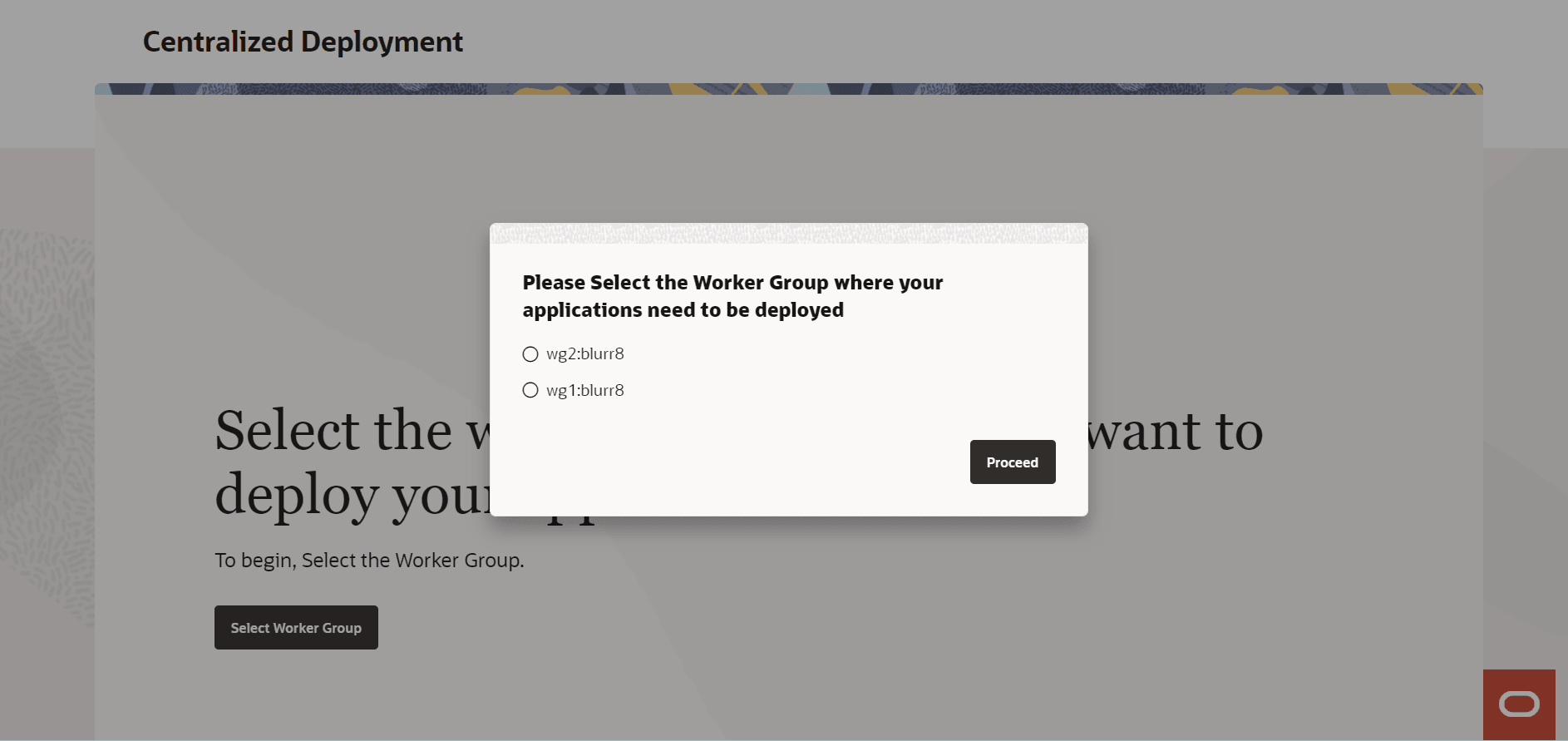
To select a worker group:
- When you log into CNC Console, you are immediately redirected to
Centralized Deployment page where you must click
Select Worker Group.
This opens a dialog box with the options to choose the specific worker group to deploy your applications.
Note:
In a non-centralized deployment or with only a single worker group created, it shows the default worker group in the dialog box, which you need to select. - Select the required worker group and click
Proceed.
This opens the Data Feeds page if any feeds are already created in that worker group. Otherwise, it will redirect you to the Create Data Feed page.
Note:
- You cannot navigate to other pages until you select a worker group.
- When you add a new worker group from the backend, you can see the newly added worker group only after logging out and logging in again.
6.2.2 Switching Worker Group
This section describes how to switch between available worker groups in a centralized deployment.
If multiple worker groups are available, you can switch between worker groups in the same session.
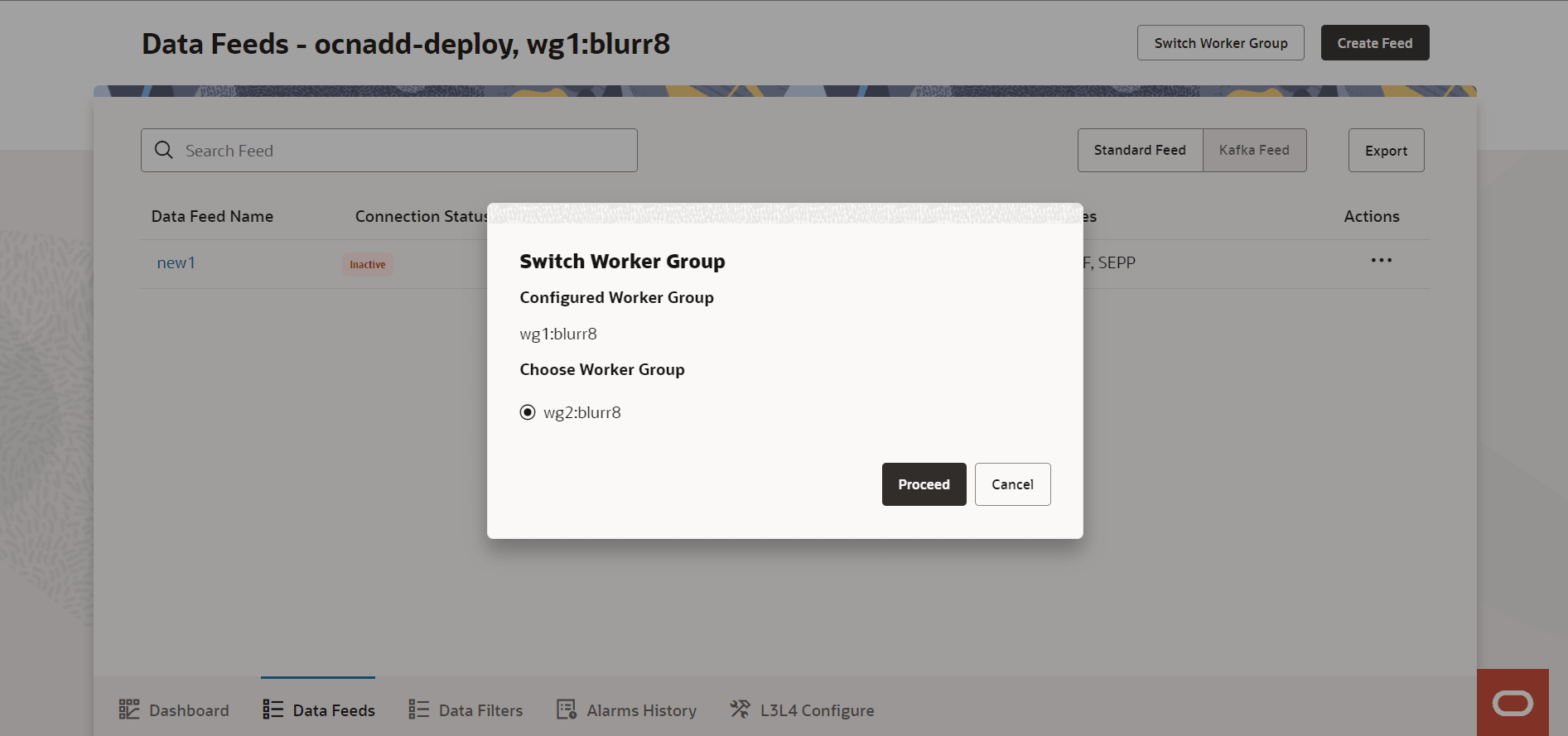
To switch between available worker groups:
- Navigate to the Data Feeds page by clicking Data Feeds at the bottom of the page or by clicking 5G Data Feeds on Ask Oracle page.
- Click Switch Worker Group, second at the top
right corner of the page.
This opens a dialog box with the options to choose a worker group.
Note:
Switch Worker Group button is displayed only in a centralized deployment. - Select the required worker group and click
Proceed.
This switches to the Data Feeds page and the entire dashboard of the selected worker group. If no feeds are created in the selected worker group, it will redirect you to the Create Data Feed page.
Note:
- You can also switch worker group when you log in to CNC Console. If you are already in a session, first log out of OCNADD and CNC Console and log in again to switch worker group using this option.
- When you log into CNC Console, you are immediately redirected to Centralized Deployment page where you must click Select Worker Group. This opens a dialog box with the option to choose the specific worker group.
6.3 Home Page Display and Operations
After Selecting a Worker Group, GUI displays the OCNADD home page as the default landing page.
The following screen capture shows an illustration of the OCNADD home page:
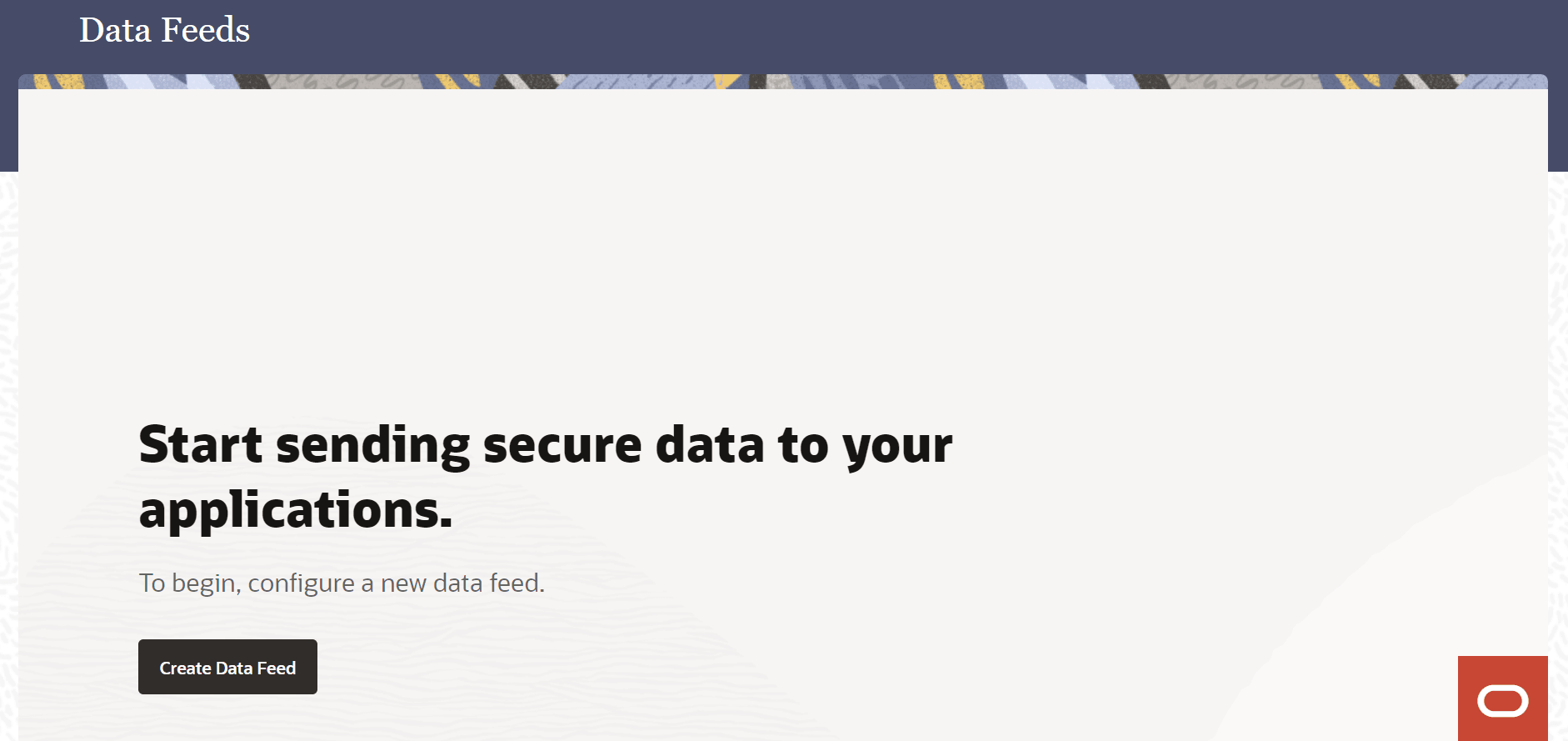
The home page consists of the following option:
Create Data Feed button
Use this button to create new feeds. For more information about creating data feeds, see Data Feeds.
Note:
OCNADD shows the above home page as the default landing page when no data feeds have been created previously. However, once you create at least one data feed, the home page switches to the Data Feeds page as default landing page, which lists all the available data feeds.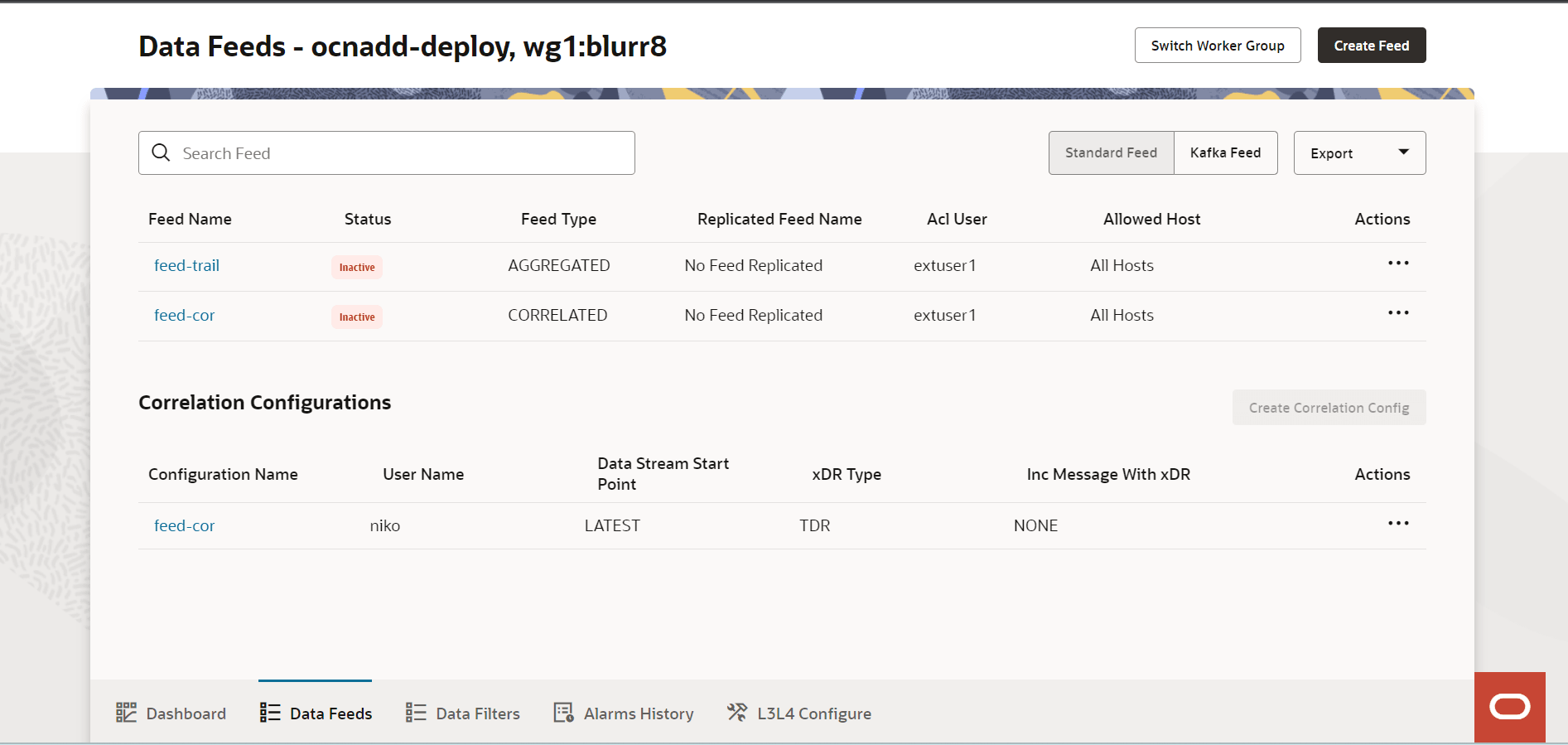
- Create Feed button
Use this button at the top right-hand side of the page to create new feeds. For more information about creating data feeds, see Data Feeds.
- Switch Worker Group button
Use this button to switch between available worker groups. For more information about switching worker groups, see Switching Worker Group.
- Standard Feed button
This button opens the list of existing standard feeds.
- Kafka Feed button
This button opens the list of existing Kafka feeds.
Note:
Kafka Feed is enabled only when OCNADD services are on Transport Layer Security (TLS). For more information, see Kafka Feed. - Export button
This button downloads the respective CSV file containing the existing feeds of Standard Feed or Kafka Feed.
- Dashboard icon
This icon at the bottom of the page opens the Dashboard view where you can view and manage various OCNADD metrics, KPIs, alarms, Ingress and Egress Gateway traffic, and so on.
- Data Feeds icon
This icon at the bottom of the page opens the existing Data Feeds page.
- Data Filters icon
This icon at the bottom of the page opens the Data Filters page.
- Alarms History icon
This icon at the bottom of the page navigates you to the OCNADD alarms page to view the alarms. For more details about the page, see Alarms History.
- L3L4 Configure icon
This icon at the bottom of the page navigates you to the Synthetic Data Feeds page where you can see the list and details of existing synthetic data feeds. For more information, see L3L4 Configure
- Global L3L4 button
This button is located at the top-right corner on the Synthetic Data Feeds page. It takes you to the Global L3L4 Configuration page.
- Create Standard Feed button
This button is located at left side of the Global L3L4 button at top-right corner on the Synthetic Data Feeds page. It takes you to the Create Data Feed wizard.
- Global L3L4 button
- Ask OracleUse the
 icon to go to the Ask Oracle page. This page contains the shortcuts
to the following actions:
icon to go to the Ask Oracle page. This page contains the shortcuts
to the following actions:
- Create Standard Feed
- Create Kafka Feed
- Create Correlation Configuration
- Create New Filter
- 5G Data Feeds
- 5G Data Filters
- Dashboard
- L3L4 Configure
- Alarms History
- KPI Settings
The Ask Oracle option also allows you to view the following details in About section:- Information about the OCNADD release including version, release number, and product name
- Copyright information
- OCNADD GUI Help
- Selected worker group name
6.4 OCNADD Dashboard
This section describes how to use the OCNADD dashboard to view metrics, KPIs, critical and major alarms, as well as Ingress and Egress Gateway traffic.
To view the dashboard, click the Dashboard icon at the bottom of the page or click Dashboard on the Ask Oracle page.
- KPI Settings: Use this button to set up a dynamic dashboard where you can visualize Data
Director and NF-specific KPIs.
Note:
You can switch between the dynamic views on the dashboard by using the following two options:- Select xDR: Use this drop-down to
choose the xDR you want to visualize KPIs for.
Note:
This option is available only for Network Function dashboard. - Select Dashboard: Use this
drop-down to switch between Network Function Dashboard and Data Director Dashboard views.
Note:
The drop-down is only available when both the dashboards are enabled in the KPI Settings. Otherwise, the drop-down is not displayed. Only the enabled dashboard is shown.
- Select xDR: Use this drop-down to
choose the xDR you want to visualize KPIs for.
Data Director Dashboard
This dashboard allows monitoring of major and critical alarms that must be resolved. It provides the details of the severity of a specific alarm and its impact on the data feed.
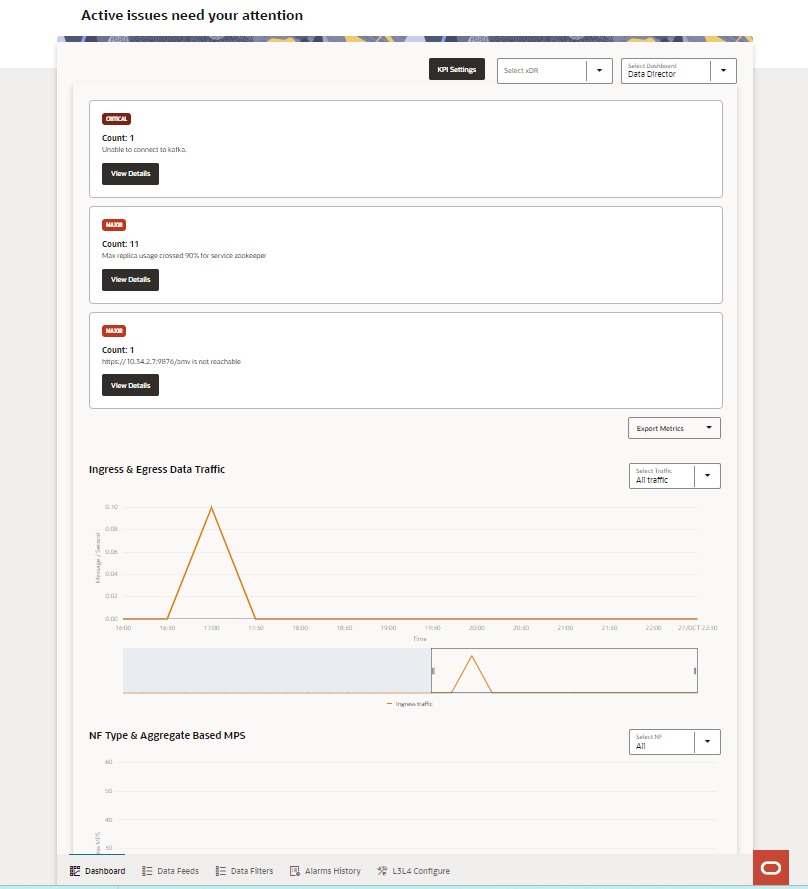
The dashboard also allows monitoring Ingress and Egress Data Traffic, MPS based on NF type and Aggregate, Average Message Size per NF, Disk IO, and All Microservices Details based on the configurations done in KPI Settings. Using the dashboard, you can check the details of all the metrics and alarms related to a specific microservice.
- Active Issues: In case of an active issue, the
Dashboard page displays the respective metric or
alert at the top of the page with the page title as Active issue
needs your attention.
Click View Details to see the detailed description of the issue and the affected data feeds. The page also provides the recommended action to fix the issue. For more details about OCNADD alerts and respective actions, see Alerts chapter.
To view the details of any active issues, click View Details. Viewing details allows you to understand the impact of any issues immediately, and therefore, prioritize the relevant troubleshooting tasks.
- Use Export Metrics drop-down to export selected metrics
as CSV files. The following options are available to under Export
Metrics drop-down:
- Ingress & Egress
- MPS based on NF
- Avg Msg Size
- Disk IO
- Ingress & Egress Data Traffic
- Use the Select Traffic drop-down to
apply traffic filters for monitoring. This drop-down provides the
following options:
- All traffic
- Ingress traffic
- Egress traffic
- Use the Select Traffic drop-down to
apply traffic filters for monitoring. This drop-down provides the
following options:
- NF type & Aggregate Based MPS
- Use Select NF drop-down to choose
the Network Function (NF) for monitoring the Message Per Second (MPS).
This drop-down provides the following options:
- All
- NRF
- SCP
- SEPP
- Use Select NF drop-down to choose
the Network Function (NF) for monitoring the Message Per Second (MPS).
This drop-down provides the following options:
- Average Message Size per NF
- Use Select NF drop-down to choose the
NF for monitoring the average message size. This drop-down provides the
following options:
- All
- NRF
- SCP
- SEPP
- Use Select NF drop-down to choose the
NF for monitoring the average message size. This drop-down provides the
following options:
- Disk IO
- Use Select Interval drop-down to choose the monitoring interval for Read or Write speed.
- Use Select IO drop-down to select
the type of Disk IO. This drop-down provides the following options:
- All
- Read
- Write
- All Microservices Details
- Use this table to monitor the following details of each
microservice:
- Connection Status: Defined using different color notations.
- CPU Utilization: Defined using a horizontal progress bar. Hover over the progress bar to view the CPU utilization numbers.
- Memory Utilization: Defined using a horizontal progress bar. Hover over the progress bar to view the CPU utilization numbers.
- Click on a microservice name to open more details page
displaying the following options:
- View details of CPU, Memory, and Storage utilization by the microservice in numbers.
- Click Export Metrics to download the microservice-specific metrics.
- Use All instances drop-down to filter the graphical view of Overall CPU utilization
- Use < and > on top-left corner to navigate to the details page of the next or previous microservice.
- Click X on top-right corner to close the details page and go back to the dashboard.
- Use this table to monitor the following details of each
microservice:
Network Function Dashboard
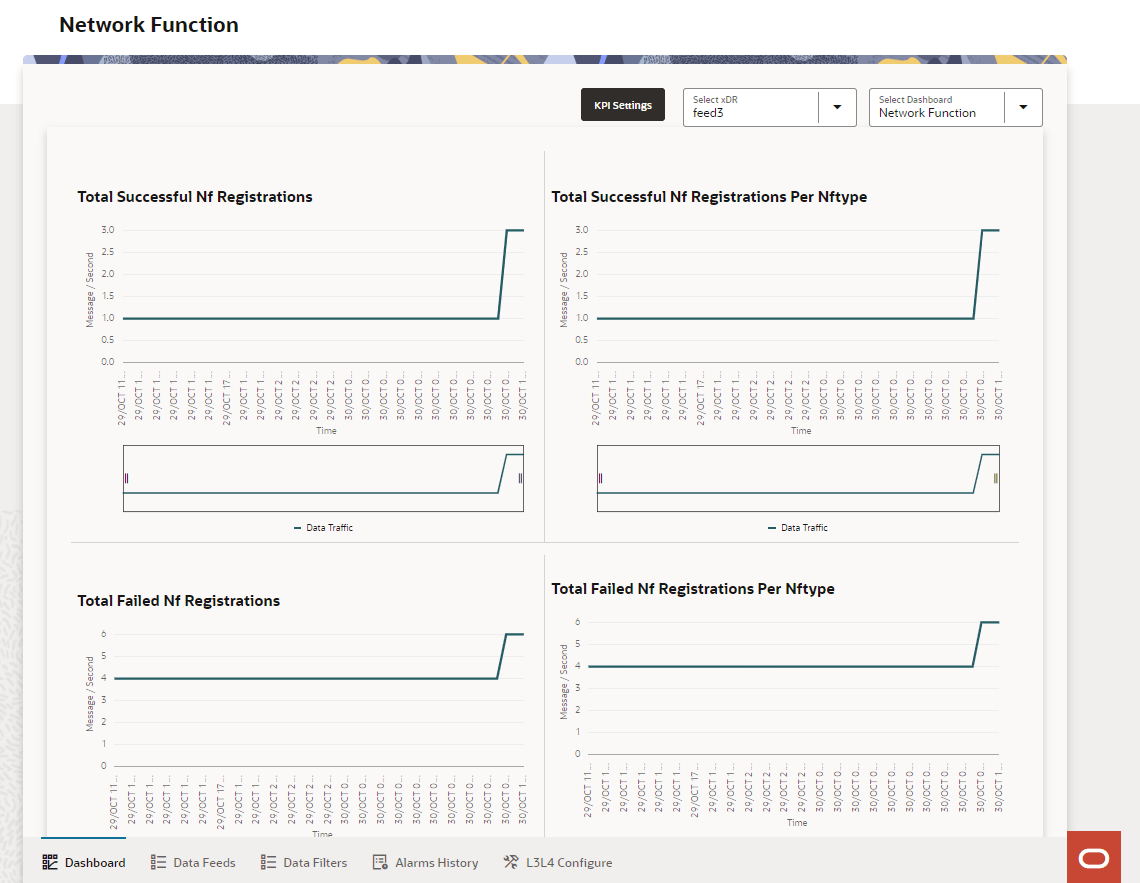
Note:
- You can select and view up to six metrics on this dashboard. If selected KPI count is less than six, there is an option to add new KPI in xDR configuration by going to the KPI Settings page from the dashboard. Click Select KPI to select new KPIs.
- To select metrics in KPI Settings, you need to setup these metrics first while creating xDR in Correlation Configurations.
6.4.1 KPI Settings
Note:
This option is used to generate xDR reports for eligible Kafka Feed with Correlation Configurations.- Navigate to the dashboard by clicking the Dashboard icon at the bottom of the page or clicking Dashboard on the Ask Oracle page.
- On the dashboard, click KPI Settings, third button from top right corner.
Note:
You can also navigate directly to the KPI Settings page by clicking KPI Settings on the Ask Oracle page.- Data Director Dashboard: This section is used to configure the existing dashboard to visualize KPIs on global OCNADD level.
- Network Function Dashboard: This section is used to configure NF-specifc dashboard to visualize KPIs for specific xDR.
Data Director Dashboard
You get the following options in the Data Director Dashboard section:
- Do you want to activate the Data Director
Dashboard?: Use this toggle to enable or disable Data Director
Dashboard.
Note:
The toggle is only activated if the Network Function Dashboard is switched on using the Do you want to activate the Network Function Dashboard? toggle. Otherwise, the control of this toggle is disabled and it remains in the turned on state. You cannot turn off both Data Director Dashboard and Network Function Dashboard simultaneously. At least, one of these two dashboards is always enabled. - Choose Metrics: Select one or multiple metrics to display on the dashboard using the check boxes.
- Start Time and End Time: Select specific date and time frame of selected metrics.
- Set Metric Interval: Set interval of each metric.
Note:
By default, it is set to 30 Minutes. The maximum interval you can set is 24 Hours. - Set Refresh Rate: Set refresh rate of each metric.
Note:
By default, it is set to 0.5 Minutes. The maximum refresh rate you can set is 30 Minutes. - Submit: Click Submit
at the top-right corner of the page to save the changes, or proceed to the next
section where you can configure Network Function Dashboard.
Submitting will redirect you the Dashboard page, where you can visualize the configured metrics.
Network Function Dashboard
- Do you want to activate the Network Function
Dashboard?: Use this toggle to enable or disable Network
Function Dashboard.
Note:
The toggle is only activated only the Data Director Dashboard is switched on using the Do you want to activate the Data Director Dashboard? toggle. Otherwise, the control of this toggle is disabled and it remains in turned on state. You cannot turn off both Data Director Dashboard and Network Function Dashboard at the same time. At least, one of these two dashboards is always enabled. - Select xDR: Select the xDR for which you
want to configure the KPIs from the three categories: Registration
KPIs, Deregistration KPIs, and
Total Transactions.
This enables the KPIs configured for the particular xDR while creating the Correlation Configurations.
- Registration KPIs, Deregistration KPIs, and Total Transactions: You can select up to 6 enabled KPIs from these three categories.
- Start Time and End Time: Select specific date and time frame of selected KPIs.
- Set KPI Interval: Set interval of each KPI.
Note:
By default, it is set to 30 Minutes. The maximum interval you can select is 24 Hours. - Set Refresh Rate: Set refresh rate of each KPI.
Note:
By default, it is set to 0.5 Minutes. The maximum refresh rate you can set is 30 Minutes. - Select NF Type: Select the NF whose KPIs you
want to visualize on the dashboard.
Note:
Applicable only to the Per Nftype KPIs such as Total Successful Nf Registrations Per Nftype, Total Failed Nf Deregistrations Per Nftype, Total Successful Transaction Per Nftype etc. - Select Response Code: Select the response
code.
Note:
For failure scenarios, the response code should be in 5xx and 4xx series. For success scenarios, the response code should be in 2xx series only. - Select Cause: Select the cause.
Note:
Applicable to Total Transactions only. - Select Service Name: Select service name.
Note:
Applicable to Total Transactions only. - Submit: Click Submit
at the top-right corner of the page to save the changes.
Submitting will redirect you the Network Function Dashboard page, where you can visualize the configured metrics and KPIs for particular xDRs.
- Select xDR on Network Function Dashboard: Use this drop-down to choose the xDR you want to visualize KPIs for.
- Select Dashboard: Use this drop-down to
switch between Network Function Dashboard and
Data Director Dashboard views.
Note:
The two options are only available when both the dashboards are turned on. Otherwise, this drop-down shows only the turned on dashboard name in the option.
6.5 Data Feeds
This section describes how to use the OCNADD to view, create, edit, clone, and delete data feeds.
The Data Feeds page allows you to perform the message data feed related configurations. It also allows you to switch between worker groups.
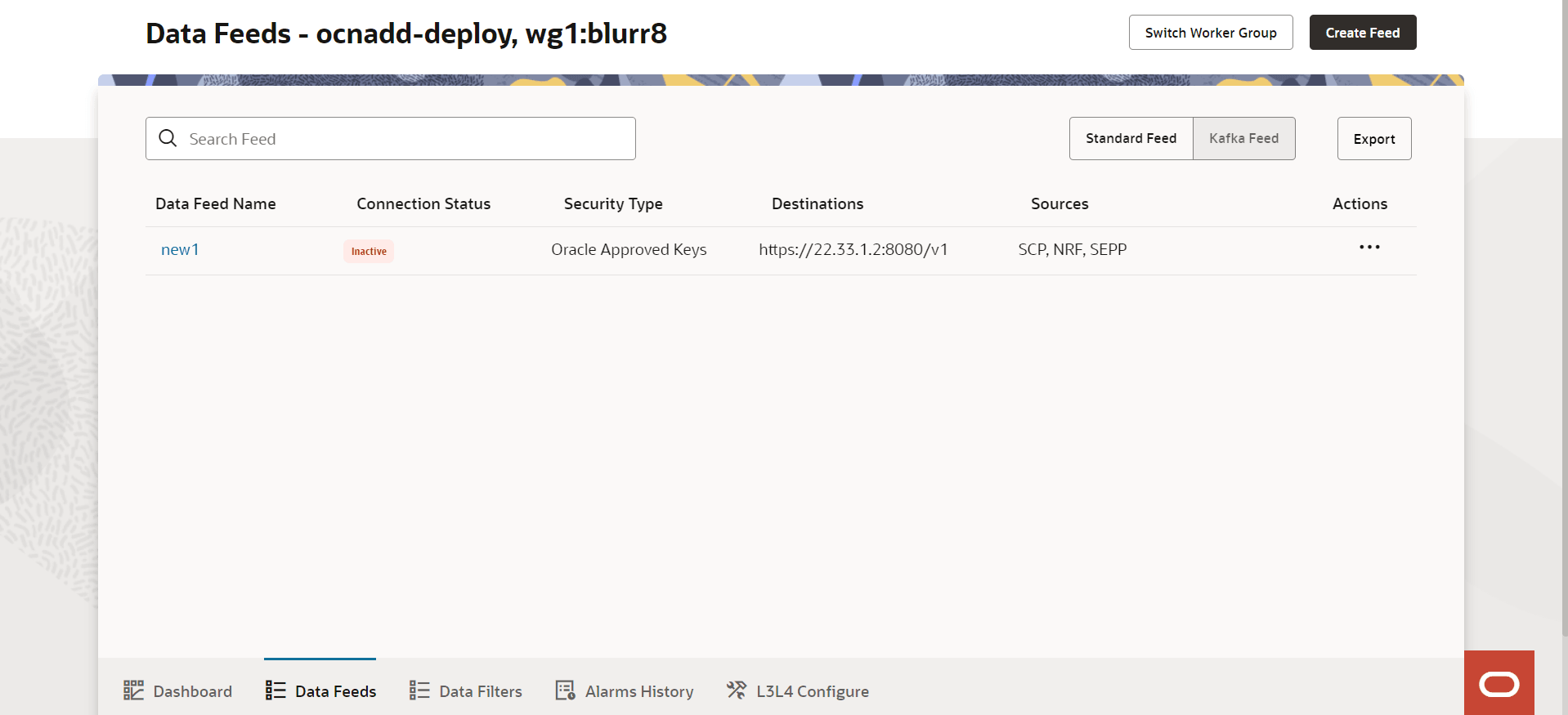
- Table with details of existing data feeds, if any
- Table with details of Correlation Configurations, if any. This table is available for Kafka feeds only.
This table provides the following options:
Table 6-2 Data Feed Page Options
| Option Name | Description |
|---|---|
| Switch Worker Group | To switch between available worker groups. |
| Create Feed | To create data feeds. |
| Search Box | Search data feeds using data feed name. |
| Standard Feed | View the list of existing standard data feeds. |
| Kafka Feed | View the list of existing Kafka consumer feeds. |
| Export | To export standard feed or Kafka consumer feed in a CSV file. |
6.5.1 Standard Feed
To view the list of standard data feeds, click Standard Feed.
6.5.1.1 Creating Standard Feed
This section describes how to create a standard data feed using the OCNADD console. The configurations include proving application details, adding destinations, selecting Transport Layer Security (TLS), creating synthetic packet, L3L4 mapping, selecting data source, and handling failure.
The Data Feeds page displays the Create Feed button to create a data feed.
- Navigate to Data Feeds page.
- Click Create
Feed.
This opens a dialog box with the option to select the type of feed you want to create.
- Select the Standard Feed option.
- Click Proceed to open Create Data
Feed wizard.
Follow the steps below in the Create Data Feed wizard:
- Step 1: Provide Application Details
- Step 2: Add Destination & Distribution Plan
- Step 3: Create Synthetic Packet (Available only for Synthetic Feeds)
Note:
This step is conditional. It is available only for synthetic feeds. For more information, see Step 3. - Step 4: L3L4 Mapping (Available only for Synthetic Feeds)
Note:
This step is conditional. It is available only for synthetic feeds. For more information, see Step 4. - Step 5: Choose Data Source(s)
- Step 6: Handle Failure
6.5.1.1.1 Step 1: Provide Application Details
This section describes how to provide application details in Create Data Feed wizard to create standard feed using the OCNADD console.
- Enter application information and select connection type using the
following options:
Table 6-3 Application info and connection type
Option Name Detail Application Name Enter the name of the destination application. The name should not start with a capital letter and should not contain special characters other than -. Connection Type Select one of the following drop-down items: - HTTP2
- H2C
- TCP
- TCP_SECURED
Does your application require synthetic data? This switch is updated based on the selected Connection Type. Note: It is only enabled for TCP and TCP_SECURED connection types.
Do you want to include meta data? Toggle this switch to include or skip metadata. The switch indicates if the outbound packet from the OCNADD should contain the optional metadata. By default, the switch remains enabled. - Select security level using the following options:
Note:
Only one Select security level type can be selected at a time. Also, the options available to select from is automatically updated as per the selected Connection Type.Table 6-4 Select security level
Connection Type Available Security Level Options HTTP2 - Oracle Approved TLS: TLS cipher is selected automatically from an Oracle approved Cipher Suite during the handshake with the peer.
- Static Key TLS: The data is
transferred to HTTP/2 peer using a Static Key
Cipher. Data Director security is weakened as
forward secrecy is not supported. Proceed at your
own risk.
If Static Key TLS is selected, the following options are available to select from the Select Static Cipher drop-down:
- TLS_RSA_WITH_AES_128_GCM_SHA256
- TLS_RSA_WITH_AES_256_GCM_SHA384
H2C No TLS: The data is transferred to HTTP/2 peer over cleartext TCP. Security is weakened as there is no secrecy of data. Proceed at your own risk. TCP No TLS: The data is transferred to HTTP/2 peer over cleartext TCP. Security is weakened as there is no secrecy of data. Proceed at your own risk. TCP_SECURED - Oracle Approved TLS: TLS Cipher is selected automatically from an Oracle approved Cipher Suite during the handshake with the peer.
- Static Key TLS: The data is
transferred to HTTP/2 peer using a Static Key
Cipher. Data Director security is weakened as
forward secrecy is not supported. Proceed at your
own risk.
If Static Key TLS is selected, the following options are available to select from the Select Static Cipher drop-down:
- TLS_RSA_WITH_AES_128_GCM_SHA256
- TLS_RSA_WITH_AES_256_GCM_SHA384
- Click Continue to save application details and move to Step 2: Add Destination & Distribution Plan. To leave the wizard and discard the changes, click Cancel.
6.5.1.1.2 Step 2: Add Destination & Distribution Plan
This section describes how to add destinations and distribution plan in Create Data Feed wizard to create standard feed using the OCNADD console.
- Add destination and distribution plan
using the following options:
Table 6-5 Add Destination & Distribution Plan
Field Name Description Add destinations Provide the destination URL in the Enter URL Address or IP Address field. The URL can start with the http,https,tcp, ortcpsprotocols.Note: The URL protocol automatically populates on the configuration of the Create Synthetic Packet switch and the TLS option.
Use the Plus or Delete button to add or remove destinations.
If multiple destinations are configured, the option to select the Select distribution type is enabled.
If the Select distribution type selected is Weighted Load Balancing. The user can assign load factors to each destination individually. The load factor is a percentage value between 0 to 100. The sum total of the load factors assigned to each destination must be 100%.
Select distribution type When multiple destinations are configured, the user can select the distribution type by using Load Balancing Type drop-down menu. The options available are: - Round Robin: This option is selected by default.
- Weighted Load
Balancing: When multiple destinations
are configured, the user can assign load factors to
each destination. The sum total of the load factors
assigned to each destination must be 100%.
Note: The maximum number of destination endpoints allowed is “2”.
- Click Continue to save destination and distribution plan and move to Step 3: Create Synthetic Packet (Available only for Synthetic Feeds). To leave the wizard and discard the changes, click Cancel.
6.5.1.1.3 Step 3: Create Synthetic Packet (Available only for Synthetic Feeds)
This section describes how to create synthetic packet in Create Data Feed wizard to create standard feed using the OCNADD console.
Note:
This step is available only for synthetic feeds if all the following conditions met:- When Does your application require synthetic data? switch is enabled in the Provide Application Details page, which is updated based on the selected Connection Type on the same page.
- The Does your application require synthetic data? switch is enabled only when the Connection Type is either TCP or TCP_SECURED.
- Enter the following information on the Create Synthetic
Packet page:
Table 6-6 Create Synthetic Packet
Option Name Description Device Details Enter the following device-related details: - Mac Source
- Mac Destination
Network Details Source Details- Source IP
- Source Port
Destination Details- Destination IP
- Destination Port
Do you want to allow L3L4 Mapping Rule? Toggle the switch to allow or deny L3L4 Mapping Rule. If allowed, a new page, L3L4 Mapping, is added to the right sidebar links.
Note: This option is available for synthetic feeds only.
- Click Continue to create synthetic packet information and move to Step 4: L3L4 Mapping (Available only for Synthetic Feeds). To leave the wizard and discard the changes, click Cancel.
6.5.1.1.4 Step 4: L3L4 Mapping (Available only for Synthetic Feeds)
This section describes how to perform L3L4 mapping at the feed level in Create Data Feed wizard to create standard feed using the OCNADD console.
Note:
This step is available only for synthetic feeds if all the following conditions met:- When the Does your application require synthetic data? switch is enabled on the Provide Application Details page, which is updated based on the selected Connection Type on the same page.
- The Do you want to allow L3L4 Mapping Rule? switch is enabled on the Create Synthetic Packet page.
- Enter the information on the L3L4 Mapping
page for RxRequest, TxRequest,
RxResponse, and TxResponse
tables:
Table 6-7 L3L4 Mapping
Option Name Description Address The following rows are available for this column. - Source IP
- Destination IP
- Source Port
- Destination Port
Preference The following value is available to select from a drop-down list: - Data Director
Priority Select one of the following options from the drop-down list: - Data Director
- Metadata
Rule 1 Select one of the following options from the drop-down list: - consumer-fqdn
- producer-fqdn
- api-name
- feed-source-nf-fqdn
- message-direction
- consumer-id
- producer-id
Rule 2 Select one of the following options from the drop-down list: - consumer-fqdn
- producer-fqdn
- api-name
- feed-source-nf-fqdn
- message-direction
- consumer-id
- producer-id
- none
Least Priority Address There are two types of fields. - Enter IP
- Enter Port
- Click Continue to create L3L4 mapping and move to Step 5: Choose Data Source(s). To leave the wizard and discard the changes, click Cancel.
6.5.1.1.5 Step 5: Choose Data Source(s)
This section describes how to choose data source(s) in Create Data Feed wizard to create standard feed using the OCNADD console.
- Select one or multiple data sources from the following options in
the Choose Data Source(s) page:
Table 6-8 Choose Data Source(s)
Option Name Description Service Communication Proxy (SCP) Select this option if the data must come from SCP, which allows securing and managing 5G networks by providing routing control, resiliency, and observability to the core network. Network Repository Function (NRF) Select this option if the data must come from NRF, which allows 5G NFs to register and discover one another through a standard API. NRF is also a critical component required to implement the new Service Based Architecture (SBA) in the 5G core. Security Edge Protection Proxy (SEPP) Select this option if the data must come from SEPP, which acts as a security gateway by enabling secure Interconnect between 5G networks. It ensure end-to-end confidentiality and integrity between the source and the destination networks. - Click Continue to save data source(s) information and move to Step 6: Handle Failure. To leave the wizard and discard the changes, click Cancel.
6.5.1.1.6 Step 6: Handle Failure
This section describes how to handle failures in OCNADD standard data feed connections. You can configure the failure management scenarios in the Create Data Feed wizard using the OCNADD console.
- Select any of the following options to determine the behavior of
OCNADD if the data cannot reach your application:
Note:
This option is not available for synthetic data feeds.Table 6-9 Handle Failure - OCNADD Behavior
Option Name Description Do not try again Specifies that Data Director reaches out just one time if the data cannot reach the external application Keep trying Specifies that Data Director continually reaches out to the external application until it successfully connects to it. - Select any of the following options to determine how OCNADD resumes the sending of data after reconnection if a failure occurs.
Table 6-10 Handle Failure - Resuming services
Option Name Description Resume from point of failure Specifies that Data Director resumes from point of failure if a failure occurs. This reduces the chance of losing data. Proceed with latest data Specifies that Data Director proceeds with latest data transfer once the connection is established. This might result in data loss. - Click Submit to create data feed with the selected configurations. To leave the wizard and discard the changes, click Cancel.
6.5.1.2 Editing Standard Data Feed
This section describes how to edit a standard data feed using the OCNADD console.
- Navigate to Data Feeds page.
- Click Standard Feed.
The Data Feeds page opens listing all the existing standard feeds.
- To edit a standard data feed, click the Ellipsis Points under the Actions column.
- Select Edit to update the fields or options
for the selected data feed. This opens the Edit Data Feed
page.
The edit page can also be accessed by clicking on the data feed name.
- Click on Edit icon to open a drawer where you can edit the selected data feed configurations.
- After performing the modifications, click Save
Changes.
Note:
Click Cancel to discard the changes.
6.5.1.3 Cloning Standard Data Feed
This section describes how to clone a standard data feed using the OCNADD console.
- Navigate to Data Feeds page.
- Click Standard Feed.
The Data Feeds page opens listing all the existing standard feeds.
- To clone a data feed, click Ellipsis Points under the Actions column.
- Click Clone to create a clone of the
selected data feed. This creates a clone of the selected data feed.
The clone has all the configurations similar to the data feed from which it is created.
6.5.1.4 Deleting Standard Data Feed
This section describes how to delete data feeds using the OCNADD console.
- Navigate to Data Feeds page.
- Click Standard Feed.
The Data Feeds page opens listing all the existing Standard feeds.
- Click Ellipsis Points under the Actions column to delete a data feed.
- Click Delete to delete the data feed. This opens a dialog box to confirm the deletion.
- On the dialog box, click Delete. This deletes the data feed permanently.
6.5.2 Kafka Feed
To view the list of Kafka feeds, click Kafka Feed on list data feeds.
Prerequisite:
- Kafka Feed is enabled only when OCNADD services are on TLS.
- Create ACL user prior to creating Kafka feeds.
- OCNADD supports creation of up to two Kafka feeds only.
For more information, see External Kafka Feeds section in "OCNADD Features" chapter.
6.5.2.1 Creating Kafka Feed
This section describes how to create a Kafka feed using the OCNADD console.
The Data Feeds page displays the Create Feed button to create a data feed.
- Navigate to Data Feeds page.
- Click Create
Feed.
This opens a dialog box with the option to select the type of feed you want to create.
- Select the Kafka Feed option.
- Click Proceed to open
Create Kafka Feed wizard.
Follow the steps below in the Create Kafka Feed wizard:
6.5.2.1.1 Step 1: Provide Application Details
This section describes how to provide application details in Create Kafka Feed wizard to create Kafka feed using the OCNADD console.
- Enter application information using the following options on the
Provide Application Details page:
- Feed Name: Enter a feed name.
- Feed Type: Select Feed Type from the following
drop-down options:
- Aggregated
- Filtered
- Correlated
- Correlated Filtered
Note:
It is mandatory to enable intra TLS for Kafka and create Kafka feed configuration with Correlated or Correlated Filtered Feed Type to consume xDR (Extended Detailed Record) from OCNADD using Correlation Configurations. - ACL User: Enter a valid ACL user name.
- Host Name: Enter a specific host IP. To allow all hosts, leave this option blank.
- Number of Partitions: It ranges from 1-500. Default value is set at 10.
- Retention Time: It ranges from 60-21,600. Default value is set at 300.
Note:
When the Feed Type is Aggregated and you have already created the "Main" topic at the time of OCNADD installation, then the Number of Partitions and Retention Time fields are disabled. For more information about "MAIN" topic, see Oracle Communications Network Analytics Data Director Installation, Upgrade, and Fault Recovery Guide. - Click Submit to create Kafka feed with the selected configurations. To leave the wizard, click Cancel.
6.5.2.2 Editing Kafka Feed
This section describes how to edit a Kafka feed using the OCNADD console.
To edit Kafka feeds:
- Navigate to Data Feeds page.
- Click Kafka Feed.
The Data Feeds page opens listing all the existing Kafka feeds.
- To edit a Kafka feed, click Ellipsis Points under the Actions column.
- Click Edit icon to update the fields or options
for the selected Kafka feed. This opens the Edit Data Feed
page.
The edit page can also be accessed by clicking on the data feed name.
- Click on Edit icon to open a drawer where you can
edit the selected data feed configurations.
Note:
Currently, you can edit only ACL User and Host Name fields. - After performing the modifications, click Save
Changes.
Note:
Click Cancel to discard the changes. - Click Kafka Data Feeds to go back to Data Feeds page showing the lists of Kafka feeds and Correlation Configurations.
6.5.2.3 Cloning Kakfa Feed
This section describes how to clone a Kafka feed using the OCNADD console.
Note:
You can clone a Kafka feed only if its Feed Type is set as Aggregated.- Navigate to Data Feeds page.
- Click Kafka Feed.
The Data Feeds page opens listing all the existing Kafka feeds.
- To clone a Kafka feed, click Ellipsis Points under the Actions column.
- Click Clone to create a clone of the selected Kafka feed. This creates a clone of the selected feed.
The clone has all the configurations similar to the Kafka feed from which it is created.
6.5.2.4 Deleting Kafka Feed
This section describes how to delete Kafka feeds using the OCNADD console.
- Navigate to Data Feeds page.
- Click Kafka Feed button.
The Data Feeds page opens listing all the existing Kafka feeds.
- Click Ellipsis Points under the Actions column to delete a Kafka feed.
- Click Delete to delete the Kafka feed. This opens a dialog
box to confirm the deletion.
Note:
When a correlation is associated with a specific Kafka feed, you must remove the correlation configuration linked to that feed before attempting to delete the feed itself. Failing to do so will trigger a warning message, indicating that the deletion of the Kafka feed is not possible at this time. - On the dialog box, click Delete. This deletes the Kafka feed permanently.
Note:
For more information about Kafka Feed, see External Kafka Feeds section in "OCNADD Features" chapter.6.5.3 Correlation Configurations
This section describes how to create and edit Correlation Configurations using the OCNADD console.
Correlation provides capability to correlate messages of a network scenario that can be represented by a transaction, call, or a session. It generates a summary record, which is known as Extensible Data Records (xDR).
Note:
Prerequisites for Correlation Configurations and generating xDR:- OCNADD must be running in TLS Mode.
- Create Kafka feed configuration with Correlated or Correlated Filtered Feed Type to consume xDR data from OCNADD using Correlation Configurations. For more information, see Step 1: Provide Application Details.
6.5.3.1 Creating Correlation Configurations
This section describes how to create a Correlation Configuration using the OCNADD console.
The Data Feeds page displays the Create Feed button to create a data feed.
- Navigate to Data Feeds page.
- Click Kafka Feed at the top right side before Export drop-down.
- Scroll down to Correlation
Configurations section and click
Create Correlation Config to
open Create Correlation Configuration
wizard. You can also open the Create Correlation
Configuration wizard and
Correlation Configurations
list directly from the Ask Oracle
page.
Note:
The Create Correlation Config button on the Data Feeds page is enabled only when eligible Kafka feeds exist for Correlation Configuration. Otherwise, it appears as disabled. - Follow the steps below in the Create Correlation Configuration wizard.
6.5.3.1.1 Step 1: Select Correlation Details
This section describes how to select correlation details in Create Correlation Configuration wizard using the OCNADD console.
- Select Configuration Name from the list of
prepopulated names.
Note:
This list contains the names of those Kafka feeds that have Feed Type as Correlated or Correlated Filtered. For more information, see Step 1: Provide Application Details. - Select Data Stream Start Point from the following
list:
- EARLIEST: Select this to start data stream from beginning or resume data stream from the point of failure.
- LATEST: Select this to proceed data stream from the current offset.
Note:
By default, it is set to LATEST. - Click Continue to save correlation details and move to Step 2: Select xDR Type Related Info. To leave the wizard and discard the changes, click Cancel.
6.5.3.1.2 Step 2: Select xDR Type Related Info
This section describes how to select xDR type related information in Create Correlation Configuration wizard using the OCNADD console.
- Select xDR Type from the following list of
supported xDR types:
Note:
By default it is set to SUDR.- SUDR: Select this to generate xDR for each message received in the correlation service.
- TDR: Select this to generate xDR for
each transaction in the correlation service.
On selecting TDR option, you must perform the following additional steps:
- Select Correlation Mode from
the following list:
- CORRELATION_ID
- CORRELATION_ID+PRODUCER_ID+CONSUMER_ID
- CORRELATION_ID+PRODUCER_FQDN+CONSUMER_FQDN
- CORRELATION_ID+FEED_SOURCE_NF_INSTANCE_ID
- Enter Max Transaction Wait
Time: It is the maximum duration (in
millisecond) to wait for response message for a transaction. The
range is 2000-60000.
Note:
By default it is set to 30000. - Select KPIs from a list of
available supported KPIs.
Note:
These are the KPIs which you can see in the KPI Settings and later in Network Function Dashboard.
- Select Correlation Mode from
the following list:
- Select Include Message with xDR from the following list
of supported messages to decide if OCNADD will include a message with xDR. If
yes, then which part of message:
- NONE: Select to include only xDR.
- METADATA_HEADERS_DATA: Select to include xDR with complete message.
- HEADERS_DATA: Select to include xDR with HEADERS frame content and DATA frames content
- HEDAERS: Select to include xDR with HEADERS frame content
- DATA: Select to include xDR with DATA frame content.
- Click Continue to save xDR Type Related Info and move to Step 3: Select Optional xDR Contents. To leave the wizard and discard the changes, click Cancel.
6.5.3.1.3 Step 3: Select Optional xDR Contents
This section describes how to select optional xDR (Extended Detailed Record) in Create Correlation Configuration wizard using the OCNADD console.
- Select Optional xDR Contents from a list of supported xDR contents.
- Click Submit to create Correlation Configuration. To leave the wizard and discard the changes, click Cancel.
6.5.3.2 Editing Correlation Configurations
This section describes how to edit a Correlation Configuration using the OCNADD console.
- Navigate to Data Feeds page.
- Click Kafka Feed at the top right side
before Export drop-down.
The Data Feeds page opens listing all the existing Kafka feeds and Correlation Configurations.
- Scroll down to Correlation Configurations section and click Ellipsis Points under the Actions column.
- Click Edit icon to update the fields or
options for the selected Correlation Configuration. This opens the
Edit Correlation Configurations page.
The edit page can also be accessed by clicking on the Configuration Name.
- Click on Edit icon to open a drawer where you can edit the selected Correlation Configuration.
- After performing the modifications, click Save
Changes.
Note:
Click Cancel to discard the changes. - Click Correlation Configurations to go back to Data Feeds page showing the lists of Kafka feeds and Correlation Configurations.
6.5.3.3 Deleting Correlation Configurations
This section describes how to delete a Correlation Configuration using the OCNADD console.
- Navigate to Data Feeds page.
- Click Kafka Feed at the top right side
before Export drop-down.
The Data Feeds page opens listing all the existing Kafka feeds and Correlation Configurations.
- Scroll down to Correlation Configurations section and click Ellipsis Points under the Actions column.
- Click Delete to delete the selected Correlation Configuration. This opens a dialog box to confirm the deletion.
- On the dialog box, click Delete to remove the selected Correlation Configuration permanently. Click Cancel if you want to discard the action.
6.6 Data Filters
This section describes how to use the OCNADD to view, create, edit, and delete data filters.
The Data Filters page allows you to view the configured data filters, modify, create, or delete data filters. To open this page, click the Data Filters icon at the bottom of the homepage or click 5G Data Filters on the Ask Oracle page.

Use the Search option to search by Filter Name.
Use the Sort By option to sort data filters based on different parameters.
Use Export option to download the CSV file of the data filters.
Use the Ellipsis Points in the Action column to Edit or Delete a filter.
The Status of a filter can be changed by enabling the Status switch for the filter. If the status is changed, a notification appears on the screen indicating the change.
6.6.1 Create Filter
This section describes how to create a data filter using the OCNADD console.
To create a new data filter, click Create Filter on the Data Filters page or click Create New Filter on the Ask Oracle page.
To create a data filter, enter the following information:
- Add a Filter Name. The name should not contain capital letters or special characters except for hyphen.
- Select the Filter Type from the drop-down list. The available options are Egress and Ingress. The default filter type is Egress.
- Select the Association. If the Filter Type is configured as Egress, the data feeds created by the user are the options available to select for Association and you can associate a maximum of two filters with same application in case of filter chaining. If the Filter Type is configured as Ingress, select NRF or SEPP or SCP as the Association.
- The Action is automatically populated based configured Filter Type. If the Filter Type is Ingress, the Action is DENY. If the Filter Type is Egress, you can select the Action as ALLOW or DENY.
- Use the Filter Condition drop-down list to select condition.
If the Filter Type is Egress, the available options are:
- service-name
- user-agent
- consumer-id
- producer-id
- consumer-fqdn
- producer-fqdn
- message-direction
- reroute-cause
- feed-source-nf-type
- feed-source-nf-fqdn
- feed-source-nf-instance-id
- feed-source-pod-instance-id
Note:
When message-direction is added in single or combination filter, transaction filter is not applied. Each message is evaluated separately with configured filter rule and filter condition.If the Filter Type is Ingress, the available options are:
- consumer-id
- producer-id
- consumer-fqdn
- producer-fqdn
- reroute-cause
- feed-source-nf-type
- feed-source-nf-fqdn
- feed-source-nf-instance-id
- feed-source-pod-instance-id
Note:
- A maximum of four Filter Conditions can be specified.
- Click Add Condition to add a filter condition.
- Click Remove Condition to remove a filter condition.
- With some filter conditions, you get a list of available values for selection based on the message feed. There is also an option to enter the values manually by using the More Value field. Use + and - buttons to add or remove filter condition values.
- Select the Status from the drop-down list. The options available are ACTIVATE and DEACTIVATE. The default status is ACTIVATE.
- The Filter Rule option appears only when more than one condition is specified for the filter. Use this option to specify the filter rule.
- Click Create on the top-right corner of the screen to create the filter.
On successful creation of the filter, the filter is listed on the Data Filters page.
6.6.2 Editing Data Filter
Note:
Ensure that the filter is deactivated before updating (edit or change) the filter type.This section describes how to edit a data filter using the OCNADD console.
- Click Data Filters icon at the bottom of the page or click 5G Data Filters on the Ask Oracle page. The Data Filters List page opens, this page lists all the existing data filters.
- To edit a data filter, click Ellipsis Points under the Actions column.
- Select Edit icon to update the fields or options for the
selected data filter. This opens the Edit Data Filter
page.
The edit page can also be accessed by clicking on the data filter name.
- Click Edit to edit the selected data filter configurations.
- After performing the modifications, click Save Changes.
Note:
Click Cancel to discard the changes.
6.6.3 Deleting Data Filter
This section describes how to delete a data filter using the OCNADD console.
- Click the Data Filters icon at the bottom of the page. The page lists all the existing data filters.
- Click Ellipsis Points under the Actions column to delete a data filter.
- Select Delete to delete the data filter. This opens a dialog box to confirm the deletion.
- On the dialog box, click Delete. This deletes the data filter permanently.
Note:
For more information about Data Filtering feature, see Data Filtering section in "OCNADD Features" chapter.6.7 Alarms History
This section describes how to use OCNADD to view Alarm History.
To view the alarms history, click the Alarms History icon at the bottom of the page. This open the Alarms History page with alarm details in a tabular format.
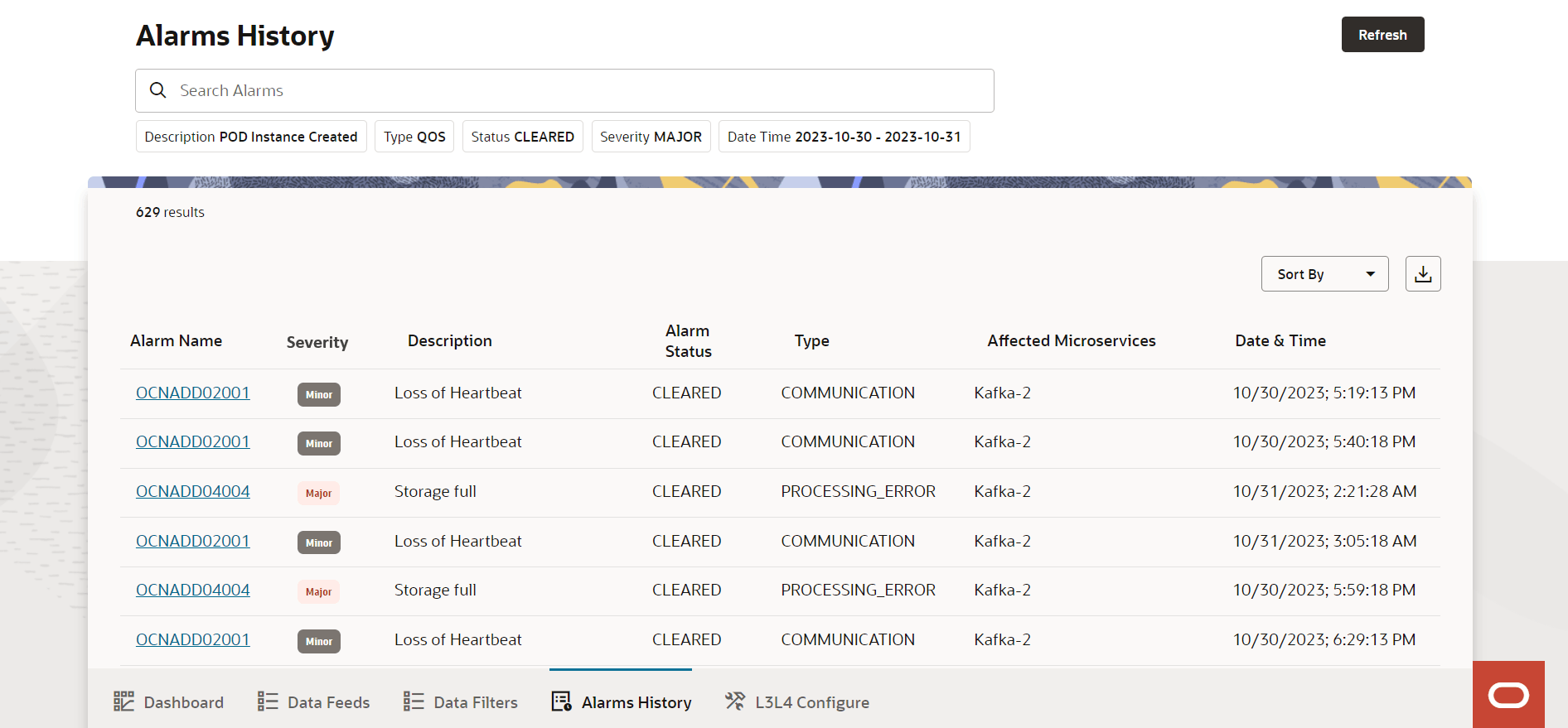
- Use Refresh to refresh the table of alarms.
- Use Search Alarms to search and filter through all the alarms that may have occurred in the system since the beginning. The alarms are defined using different color notations in the severity column.
- You can filter alarms based on the following options below the search box:
- Description
- Type
- Status
- Severity
- Date Time
- Use Sort By drop-down to sort the alarms based on the
following options:
- None
- Severity
- Type
- Date Time
- Affected Microservices
- Click the Download button located on the right side of the Sort By drop-down to export alarm details as a CSV file.
To access the list of OCNADD alarms, see OCNADD Alarms.
6.8 L3L4 Configure
This section describes how to use L3L4 Configure section to perform various configurations related to L3L4 mapping and synthetic data feeds.
To view L3L4 Configure, click L3L4 Configure at the bottom of the page on the Ask Oracle page or navigation list. This opens the Synthetic Data Feeds page with the listing of all the existing synthetic data feeds.
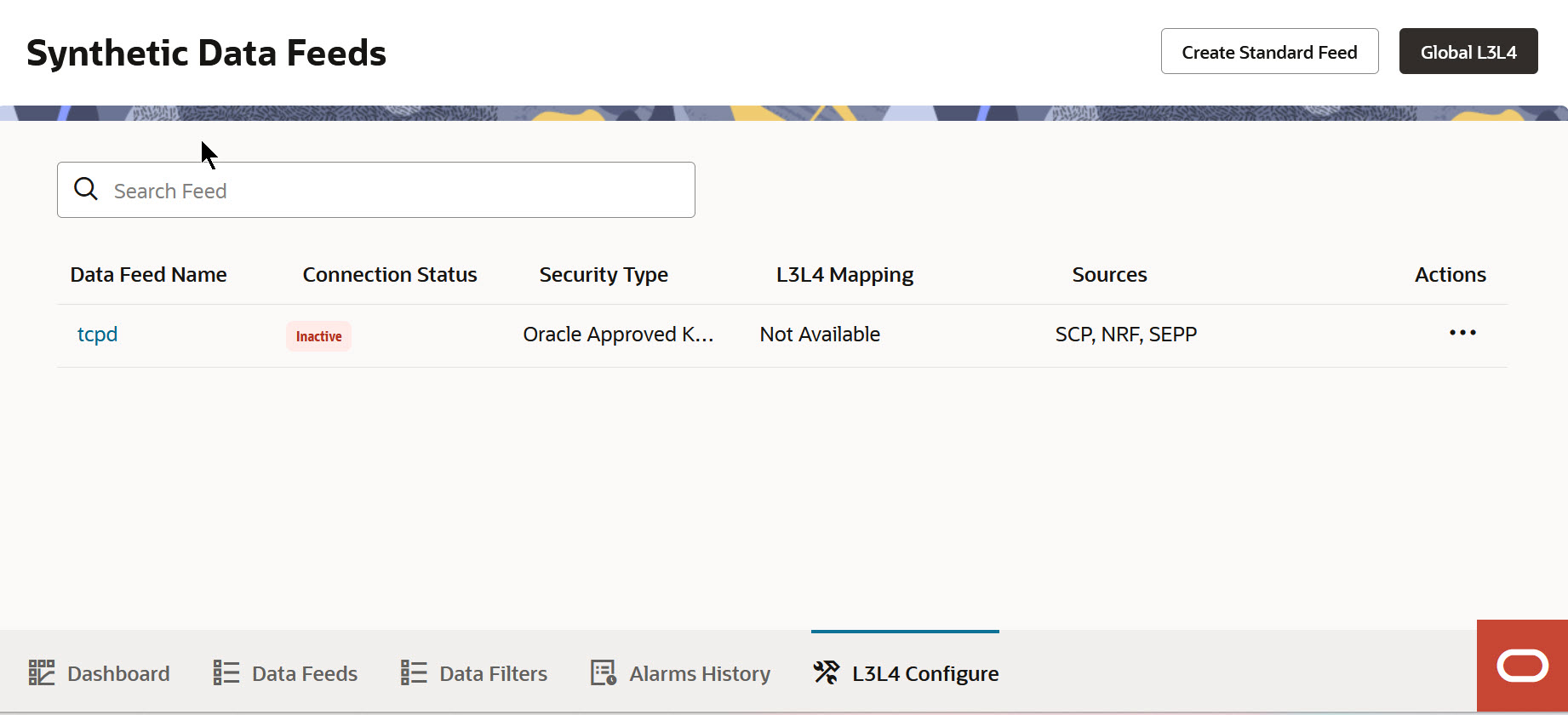
Click Global L3L4 to configure Global L3L4 mapping.
Click Create Standard Feed to open Create Data Feed wizard for standard feeds.
Use the Search feed option to search for a synthetic data feed using Data Feed Name.
6.8.1 Editing Feed Level L3L4 Configuration
This section describes how to edit feed level L3L4 configuration or add feed level L3L4 mapping to the existing synthetic feeds in OCNADD console.
- Click Configure icon at the bottom of the page on the Ask Oracle page or navigation list. The Synthetic Data Feeds page opens listing all the existing synthetic data feeds.
- To edit a data feed, click Ellipsis Points under the Actions column.
- Select Edit Feed L3L4 to update the fields
or options for the selected data feed. This opens the Edit
<data-feed-name> Feed for L3L4 Mapping page.
The edit page can also be accessed by clicking on the synthetic data feed name.
Note:
- Ensure that Do you want to allow L3L4 Mapping Rule? toggle is switched on to view or edit the L3L4 Mapping configurations.
- If the feed already has some existing L3L4 configurations, the toggle remains in the ON state and you can see existing L3L4 configuration parameters.
- If you don't want to map L3L4 to the existing feed, you can toggle off the switch, and L3L4 mapping will be removed from the existing feed.
- Edit the selected data feed configurations by modifying the options as shown in Step 4: L3L4 Mapping (Available only for Synthetic Feeds).
- After performing the modifications, click Save
Changes.
Note:
Click Cancel to discard the changes. - <Optional>You can use Export button to download your feed level L3L4 configuration in a CSV file.
6.8.2 Configuring Global L3L4 Mapping
The Global L3L4 configuration allows you to include the configured or desired L3 and L4 information in every message of the synthetic packet feed
To configure Global L3L4 mapping:
- Click the Configure icon at the bottom of the page on the Ask Oracle page or navigation list. The Synthetic Data Feeds page opens listing all the existing synthetic data feeds.
- Click Global L3L4 at the top-right corner of the page.
This opens Global L3L4 Configuration page. This page has two components:
- A form to create a mapping rule
- L3L4 preview pane, which shows a list of configured rules with their details.
Note:
- You can create a maximum of one Global L3L4 configuration in OCNADD.
- You can create up to 500 global mapping rules for a Global L3L4 configuration.
- Use the following options create a Global Mapping Rule:
Table 6-11 Create a Global Mapping Rule
Option Name Description Select Attribute1 Select from the following drop-down list: - consumer-fqdn
- producer-fqdn
- api-name
- feed-source-nf-fqdn
- message-direction
- consumer-id
- producer-id
- none
Note: OCNADD does not support more than two attributes in each row.
Enter or Select value Enter value of the selected Attribute1 Note: This value is case-sensitive
Select Attribute2 Select from the following drop-down list: - consumer-fqdn
- producer-fqdn
- api-name
- feed-source-nf-fqdn
- message-direction
- consumer-id
- producer-id
- none
Enter or Select value Enter value of the selected Attribute2 Note: This value is case-sensitive
Enter IP Address Enter IP Address. Note: This is a mandatory field.
Enter Port Enter Port number. Note: This is a mandatory field.
Add Click to create your Global Mapping Rule. Note: This button will be enabled once you enter all the required values in the form correctly.
Once you click Add the preview of the rule created will be added to the preview pane.
Update Click to update your existing Global Mapping Rule. Remove Click to remove your selected Global Mapping Rule. Reset Click to revert the changes done to the selected Global Mapping Rule. Drag and Drop You can use this option to upload a CSV file for creating your Global L3L4 configuration. Note: Ensure that you follow the supported format while creating your CSV file. You can download the CSV template by clicking on the download button at the top-right side of the page.
Export You can use this option to download Global L3L4 configuration as a CSV file. - After performing the configurations or modifications, click Apply to save the changes.
- Use Action drop-down list to Delete or Reset the Global L3L4 Configuration.
- Click Configure at the top-left corner to go back to Synthetic Data Feeds page.
Note:
For more information about L3L4 Mapping feature, see L3-L4 Information for Synthetic Packet Feed section in "OCNADD Features" chapter.